Once you've finished editing your course content, you can sell it online and your customers can start enrolling themselves immediately.
To do this you will need to create a ‘Product’ that represents this online course. Once a client purchases this product, it will allocate a voucher onto their account, which they will then use to enrol themselves into the online course.
Create a product
If you’ve already created your online course you can go to the Publish tab and click on the Add a new online course product button.

You can also navigate to Setup > Shopping > Products & Packages and click on Add Product to create a product from there. Just ensure that the Product Type is set appropriately in the next steps.
Set the Product Name and Retail Price
Ensure the Product Type is set to Online Course
For more information see the Creating product categories article
Select the desired course from the Online Course drop down list
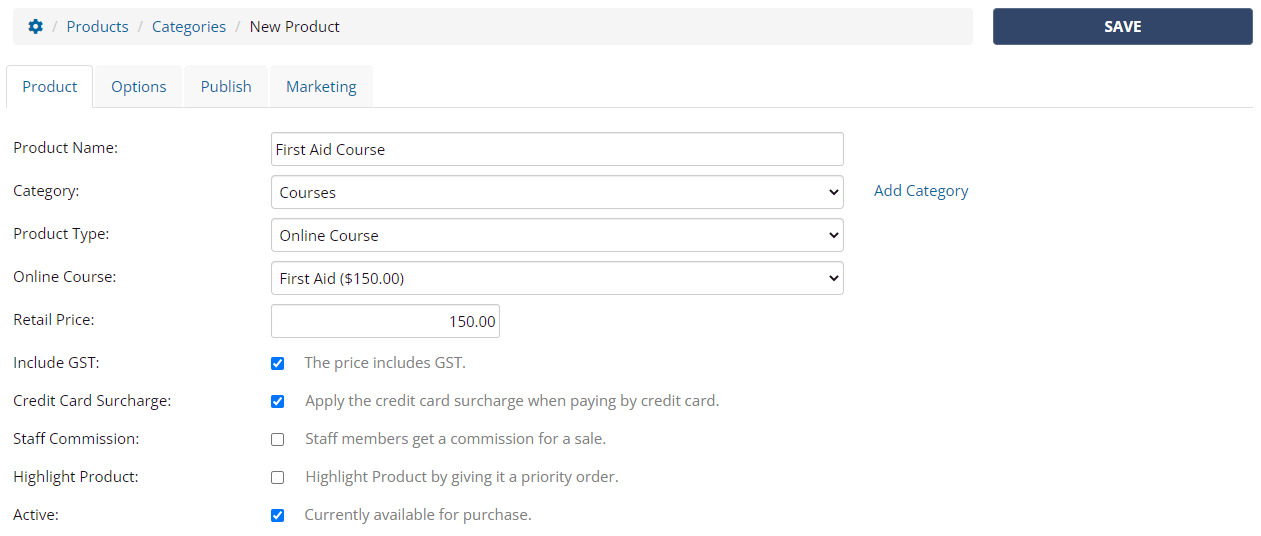
Now we need to publish this product to ensure it appears in your online store. It’s a 2 step process where you need to set it to be published on your website and add an image:
Click Publish tab (1)
Check Publish on Website (2)
Describe your course for your clients in the Product Page Content section (3)
Click Save
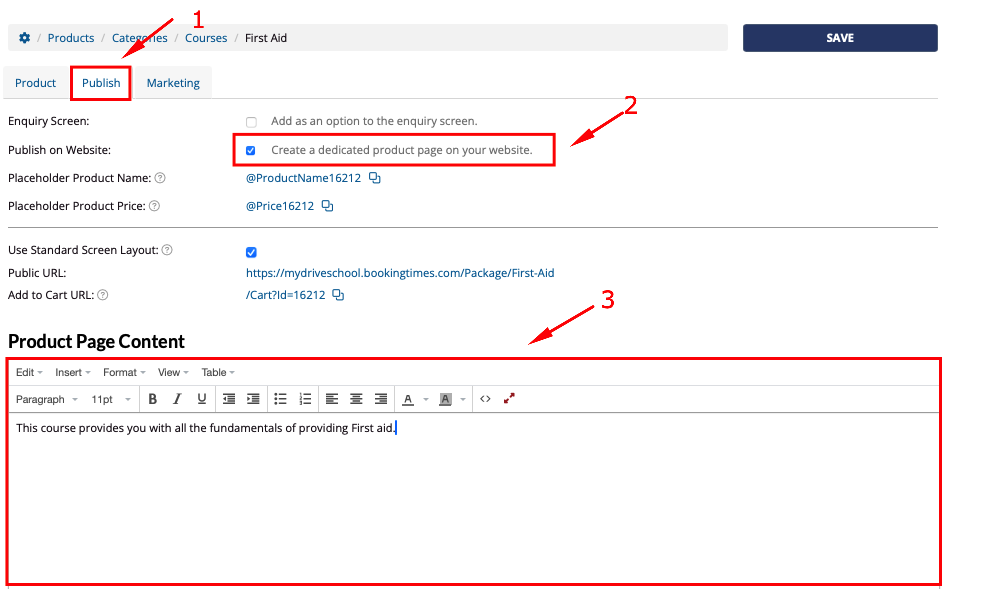
Lastly, add an image to your product by clicking Set Image
Note: an image MUST be added for this product to be published and displayed to clients. Refer to this article on how to create custom product images: Designing product and package images
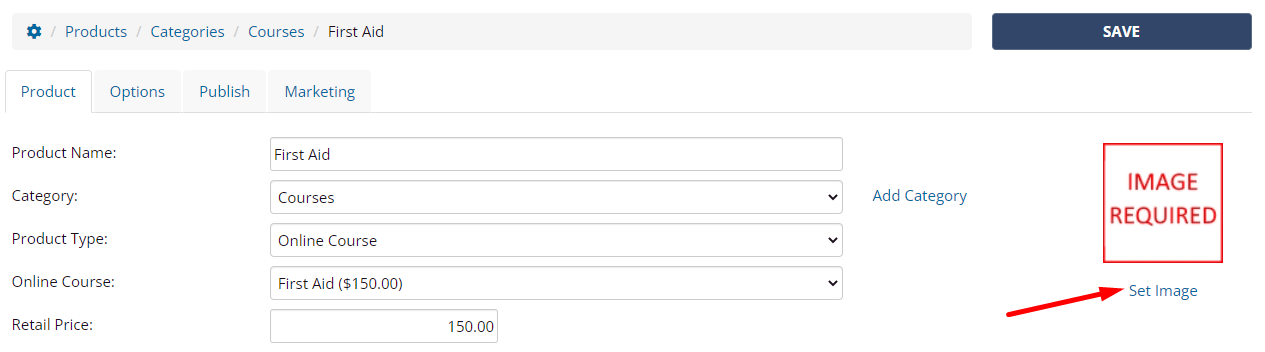
Tip
Once you've created an individual product for the online course, you'll also be able to create a product bundle where you can sell the course as a package with other online courses or services.
Linking to published products
Once your product has been created and you have marked them to be published, there are a number of links now available that can be used across your website to link directly to this product. For example, there’s an Add to Cart URL which will add a product to the client’s cart ready for checkout.
Please refer to the following article Publishing your products - Linking to published products.