Certificates can be downloaded or emailed upon successful completion of a service, online course or to highlight membership endorsement.
You can use standard BookingTimes certificates or create your own custom certificate.
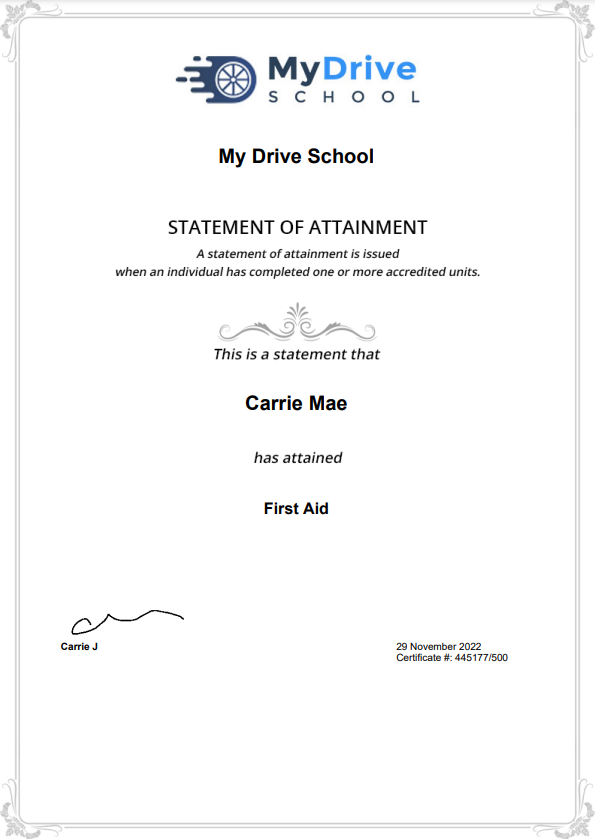
(This certificate is an example only and has redacted information from a demo system)
Create certificate
Steps
- Go to Setup > Bookings > Certificates
- Click Add Certificate
- Enter the Certificate Name and Certified By details
- Click Save
- On the following screen you can upload a custom certificate design by using the certificate template. Click Set Image to upload your custom design. You can also keep the default design and skip this step.
- Click Save
For more information on Certificates please visit the Course completion certificate article.
Add certificate to a service
Steps
- Go to Setup > Bookings > Services
- Select your service
- Under the Option tab go to Pass Certificate and select your certificate design from the dropdown list
- Note: Show Pass / Fail must be checked before the Pass Certificate dropdown list appears
- Click Save
Add certificate to an online course
Steps
- Go to Setup > Bookings > Online Courses
- Select your course
- Under Pass Certificate select your certificate design from the dropdown list
- Click Save
The client will be able to download their certificate after finishing the course, admin can also download the certificate from the clients course overview.
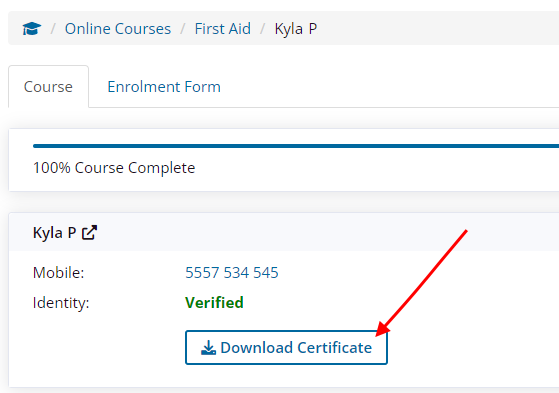
Marketing sequence
Marketing sequences can also be triggered for an online course. For example, when a client starts, passes or fails a course.
Please see the Marketing sequences article for more details.
Please see the Marketing sequences article for more details.