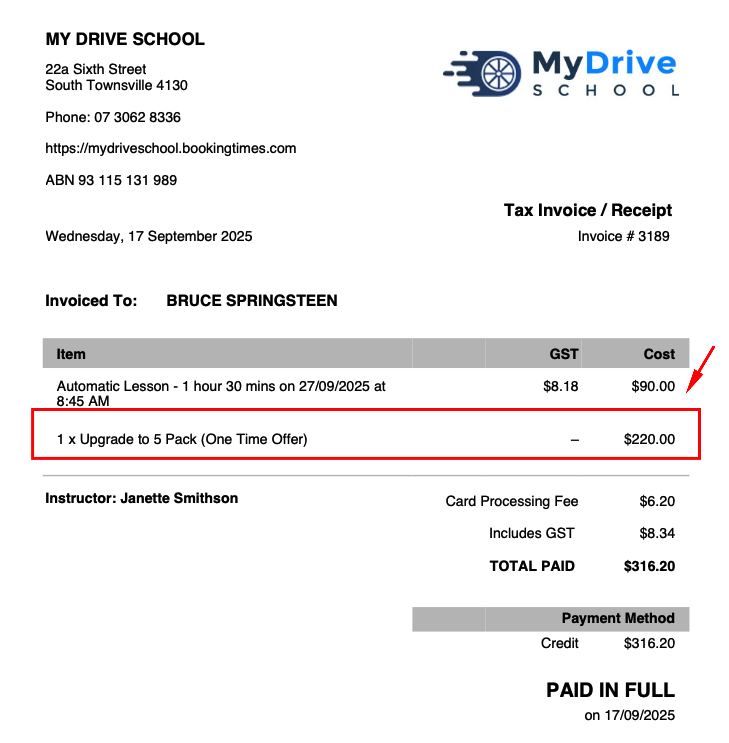Any product that is defined within your BookingTimes system, can also be configured as an add-on product option to a service or course. If configured, the client is presented with the optional add-on products before completing the checkout process.
This is an excellent way to upsell or cross-sell your other products, while enhancing the client’s experience and providing them with additional value.
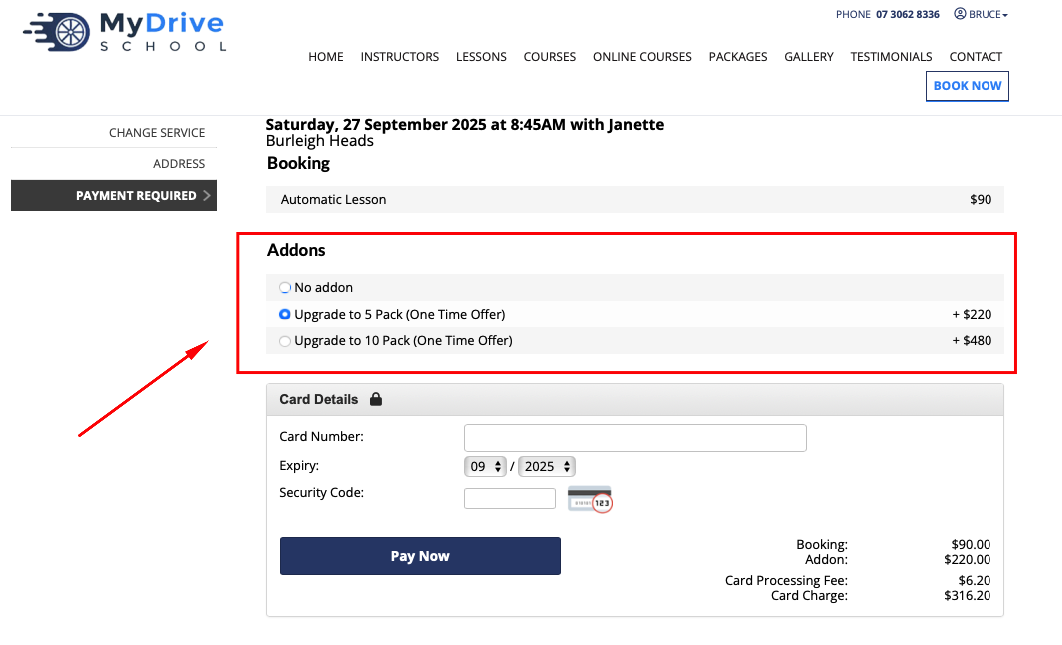
Here is a short video showing the add-on product feature in action! The following sections of this article outline the steps taken within this video.
Defining the add-on products
Any product that is defined within your BookingTimes system can also be configured as an add-on. Please see the Products overview article for how to create these.
You may like to have seperate add-on products defined also, which would act as a special one-time offer when presented upon checkout. In this case, you would simply define those products as you would normally, but for these they do not need to be published, as you do not want these to appear in your usual online store.
The following steps will outline this latter scenario and assume that we are creating a prepaid voucher add-on product that is upgrading the client to a 10 lesson pack (in addition to the existing booking which is why there are 9 lessons included)
Steps
Create a add-on product as a prepaid voucher product as per normal, but you may like to create a separate internal product category of Addon Products to separate these out from your publicly available products so they are easier to find.
Ensure the product is Active, but it does not have to be published on the Publish tab.
Click Save.
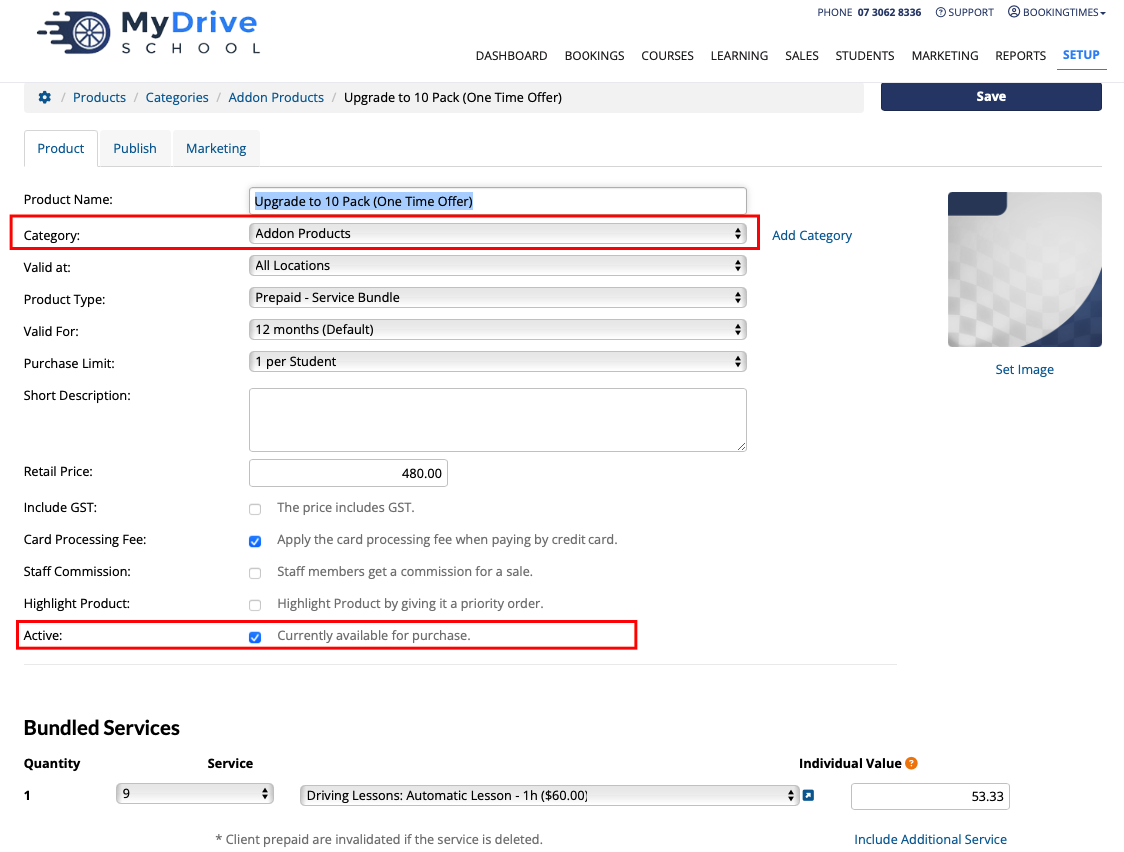
Adding add-on products to a service or course
Once the add-on products have been defined, they can now be aded to a service or course.
Steps
Navigate to Setup > Bookings > Services > select your service
Scroll down to Addon Product Option and select the desired add-on options:
The client can select one of the addon products at retail price
The client can select one of the addon products at no additional cost
The full list of products will now appear, select the relevant add-on products that you set up earlier and click Save
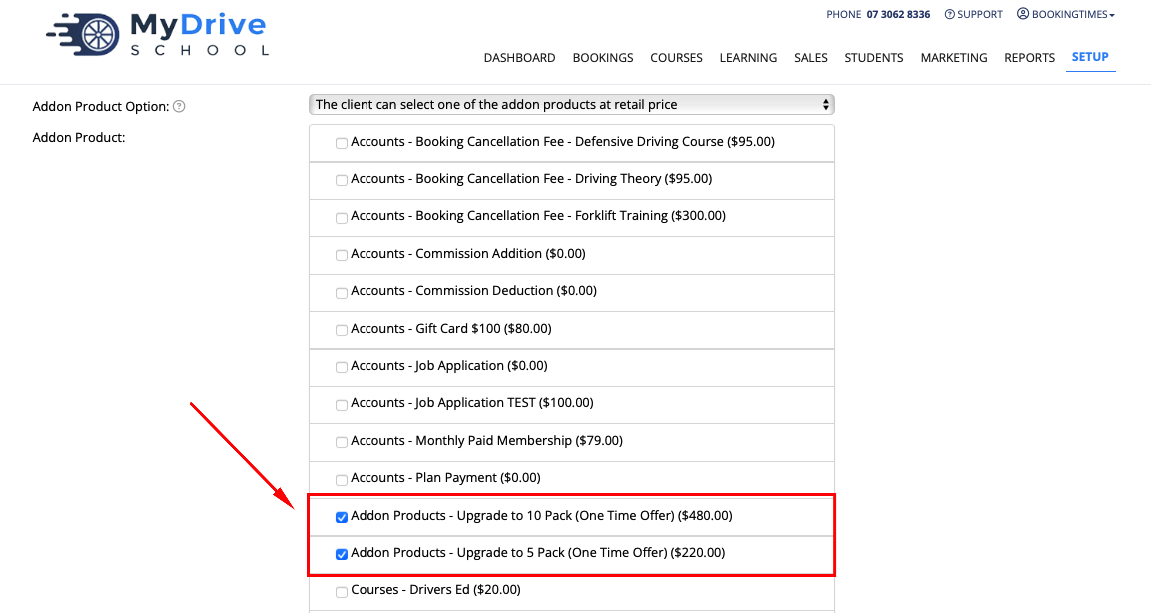
When a client now makes a booking for this service, they will be presented with these add-ons on their checkout screen prior to payment. When the add-on is selected the totals are adjusted accordingly.
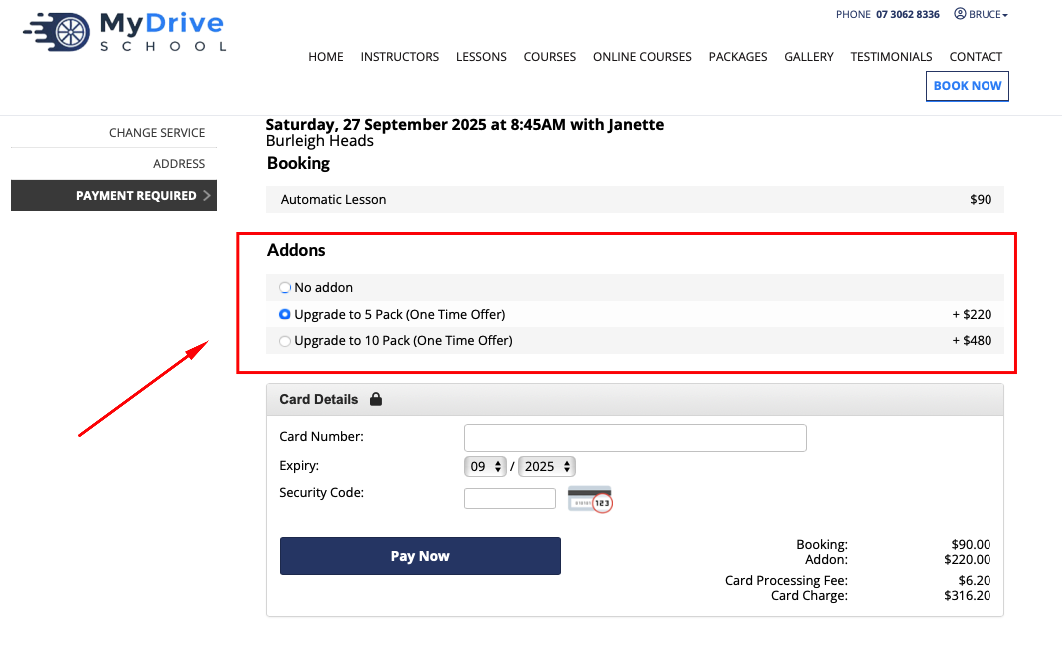
This add-on is also listed on the invoice