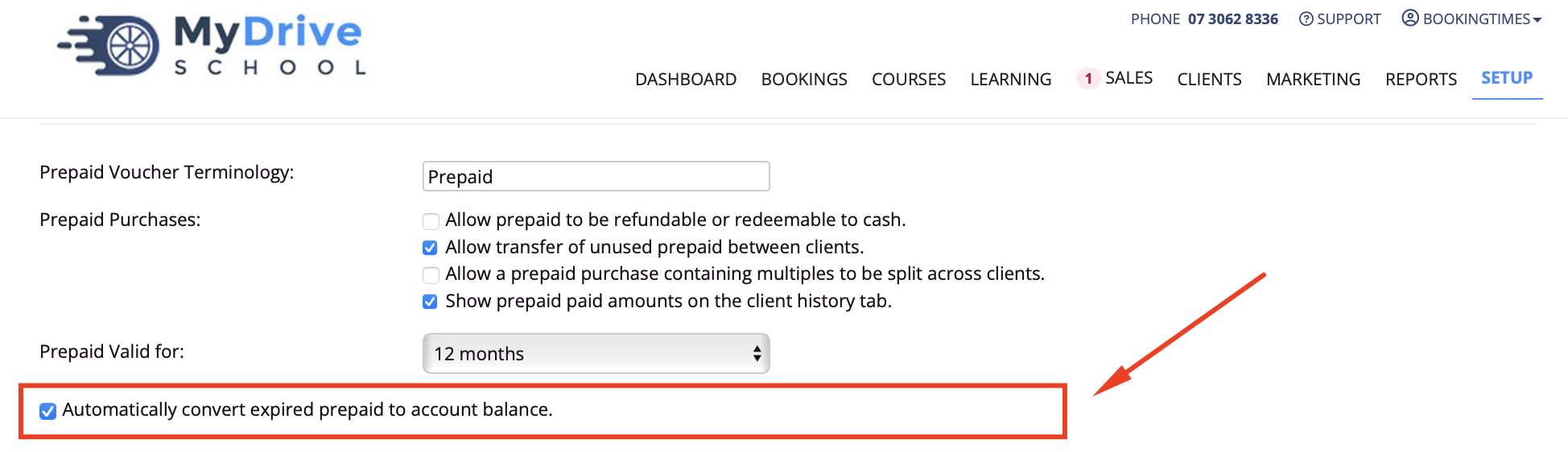You can set the global expiry date of any voucher or package available, as well as the expiry date per individual voucher. If a different expiry date is set on an individual voucher, it will override the global expiry date. An option can also be turned on to automatically credit any expired vouchers to the client’s account balance.
If you'd like to set a different expiry date for a particular client (which will override any global or voucher dates), please refer to the Changing expiry date of purchased prepaid vouchers article.
Please note that the voucher expires on the date that is set, so it can only be used PRIOR the expiry date itself.
Global voucher expiry date
Steps
Navigate to Setup > System Settings > Business Detail
Click on the System tab
Under Vouchers Valid For, select an expiry date from the dropdown
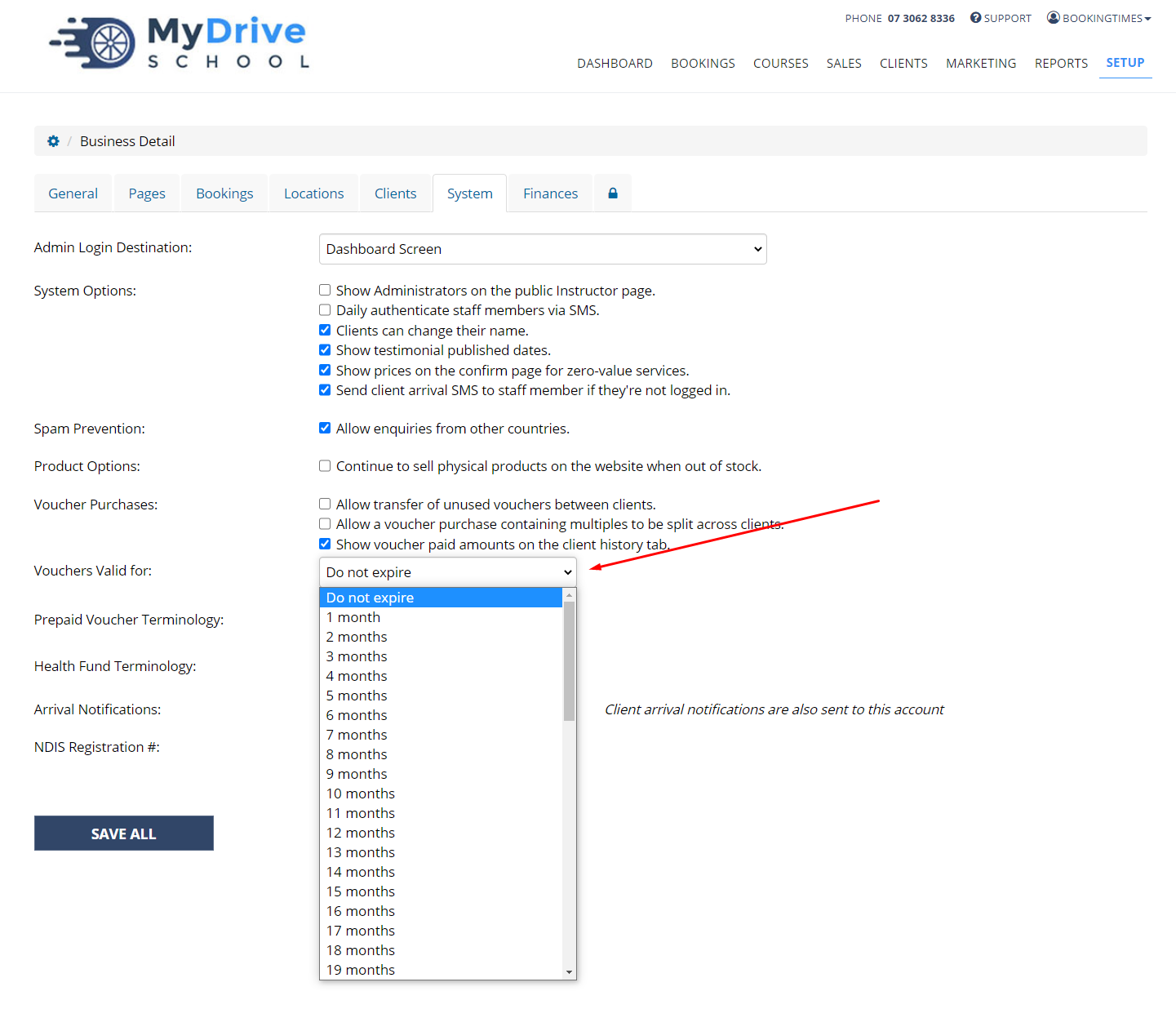
This will automatically update in the Terms & Conditions.
Individual voucher expiry date
Steps
Navigate to Setup > Shopping > Products
Select the product
Under Valid for select the expiry date from the drop down
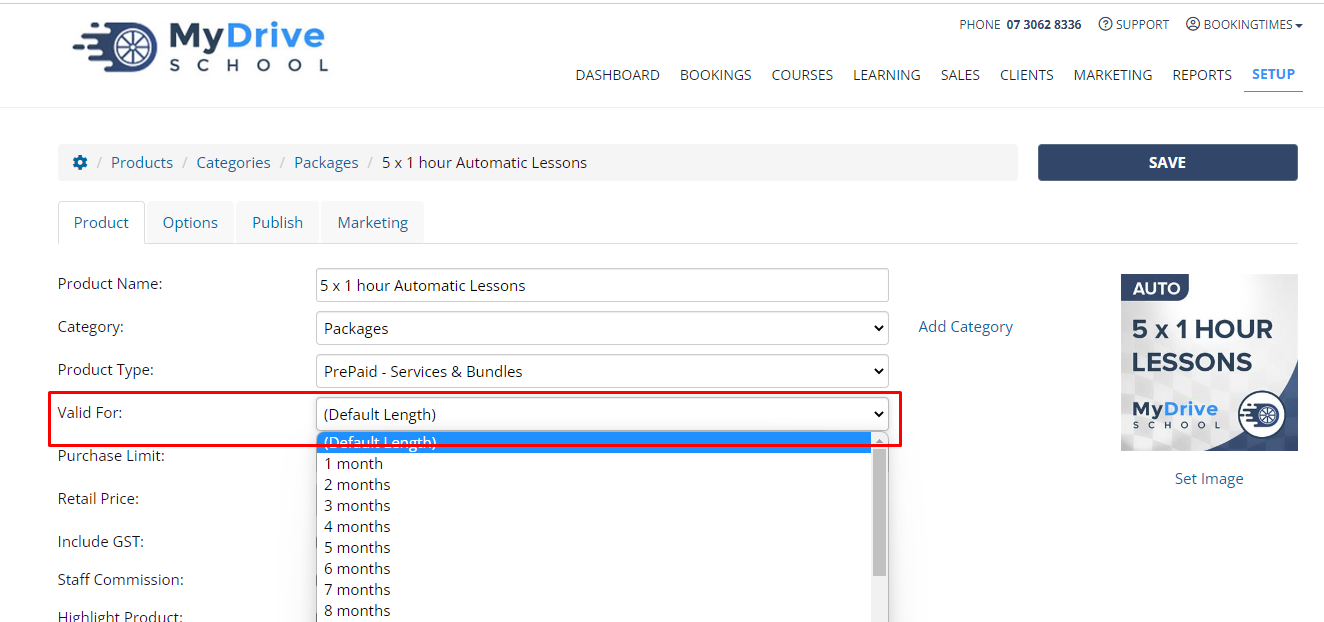
Click Save
Automatically credit expired vouchers
Prepaid vouchers can also be automatically credited to the account balance upon expiry. If this option is turned on, it also applies retroactively.
Steps
Navigate to Setup > System Settings > Business Detail > System tab
Check the Automatically convert expired prepaid to account balance.
Click Save