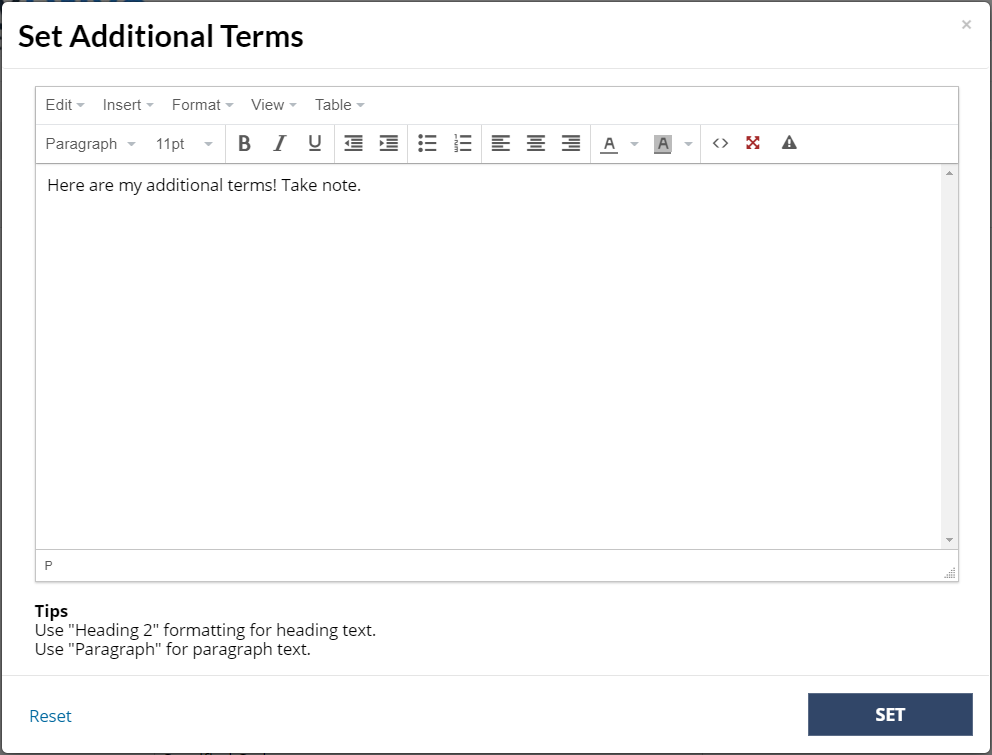Parts of the Terms & Conditions policy can be edited, but it's not fully editable as it covers numerous parties (including us and our 3rd party providers). This article details how to add additional content to your Terms & Conditions.
In addition, there are a number of setting which automatically update your Terms & Conditions when you adjust them. These include:
Changing cancellation fees, see: Changing your cancellation policy and fees
Changing expiry date of Vouchers, see: Changing your voucher expiry date
Set additional Terms & Conditions
Steps
- Navigate to Setup > System Settings > Business Detail
- Click on the Pages tab
- Click Set Additional Terms
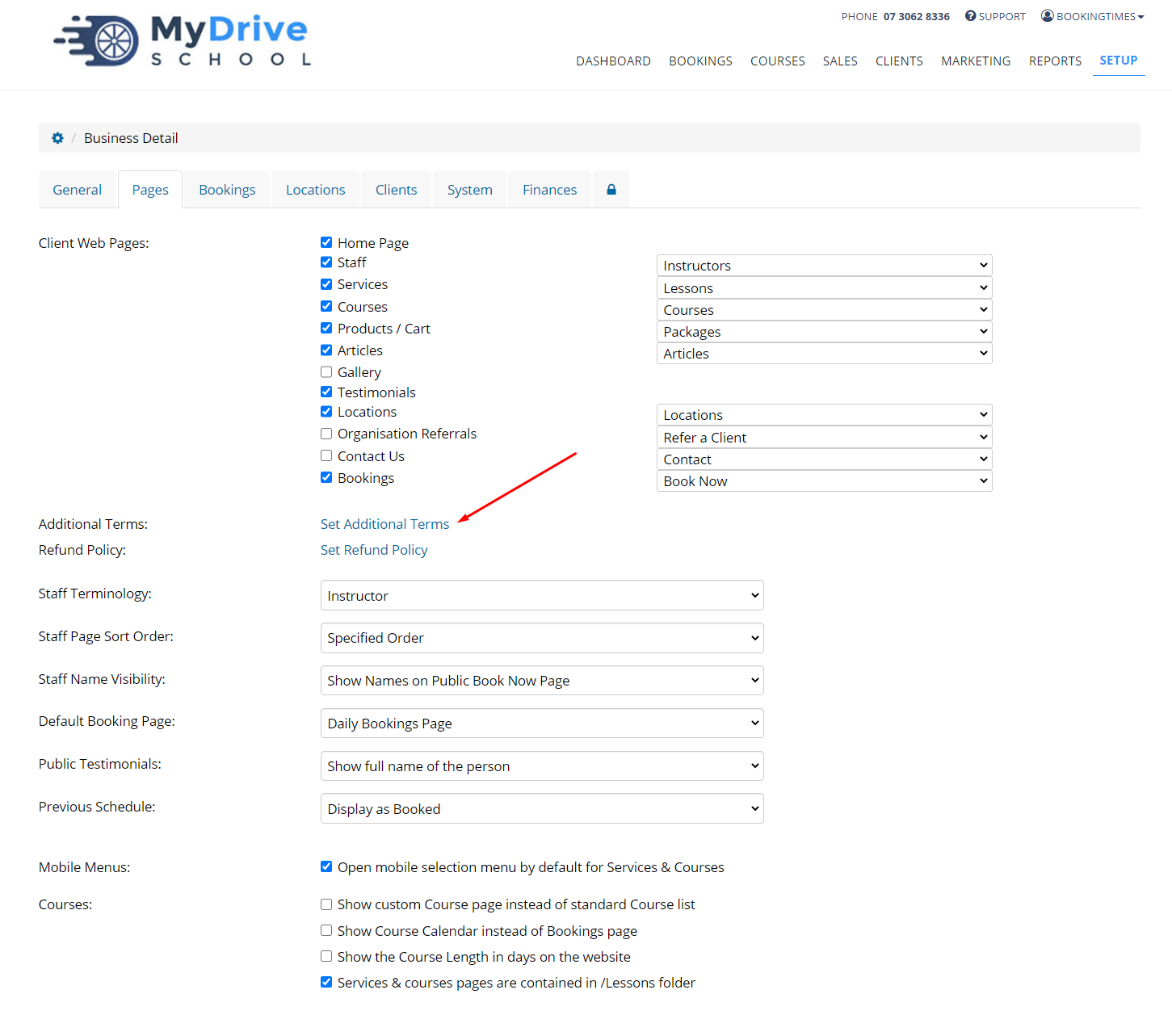
- Enter your additional terms in the text box
- Click Set