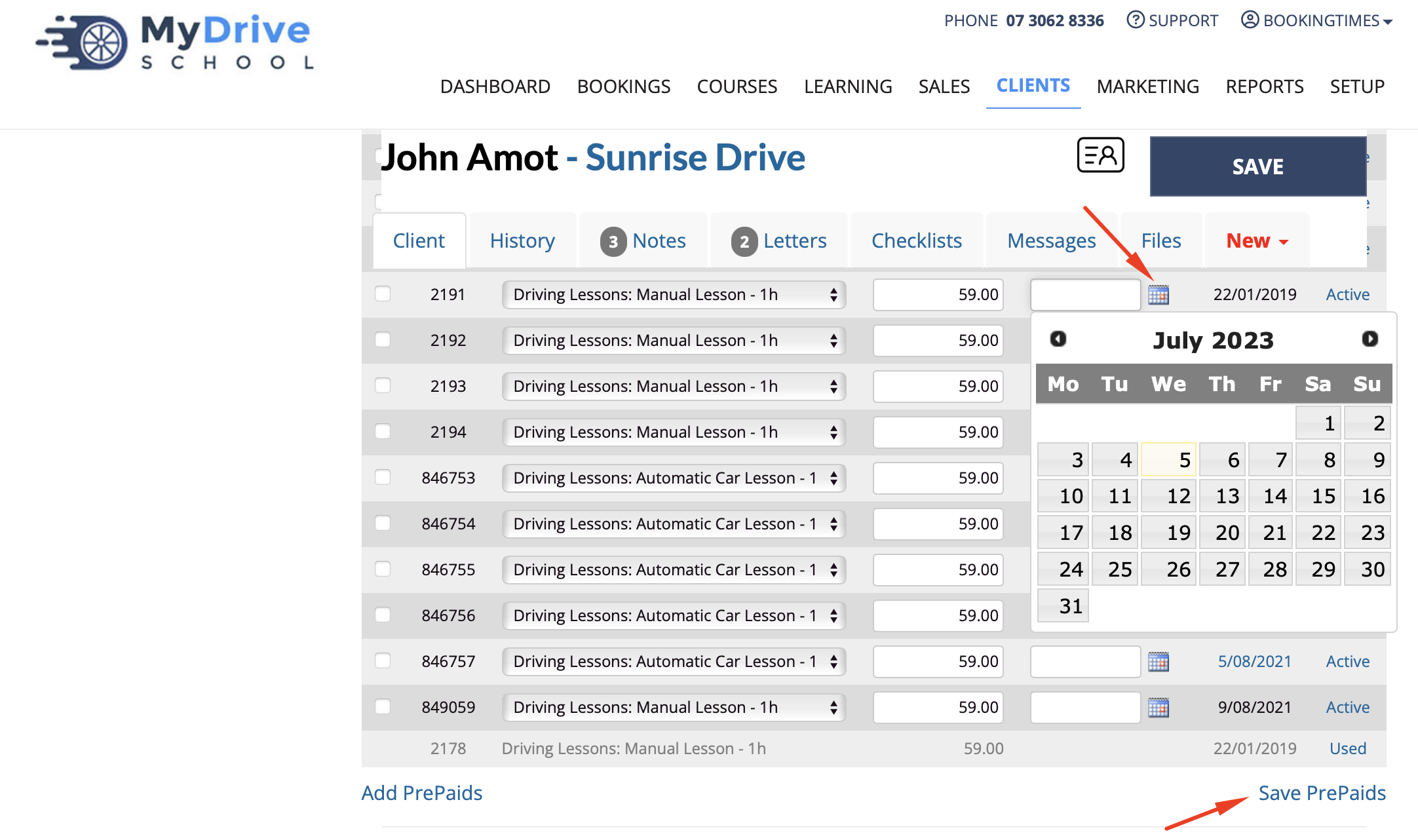You can manually adjust the expiry date for purchased vouchers for a particular client, from the Client Profile, including vouchers which have already expired. Please note that the voucher expires on the date that is set, so cannot be used on the expiry date itself.
This allows you to override the expiry dates that are set globally or on the prepaid voucher product level as outlined in the Prepaid voucher expiry date article.
Steps
Navigate to Clients
Search for the relevant Client
Under the Client Profile, scroll down to Vouchers or Prepaid
Click View Vouchers or View PrePaids link
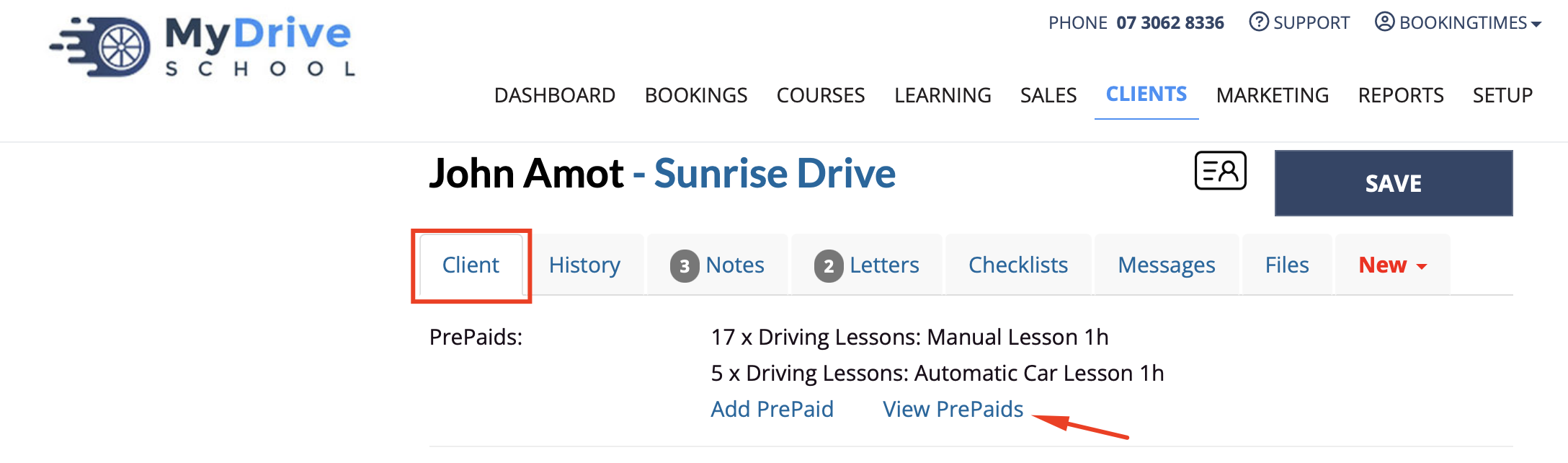
Under the Expiry column on the relevant item, click the Calendar Icon to set the new expiry date, or manually enter it in the text box
Click Save Vouchers or Save PrePaids link