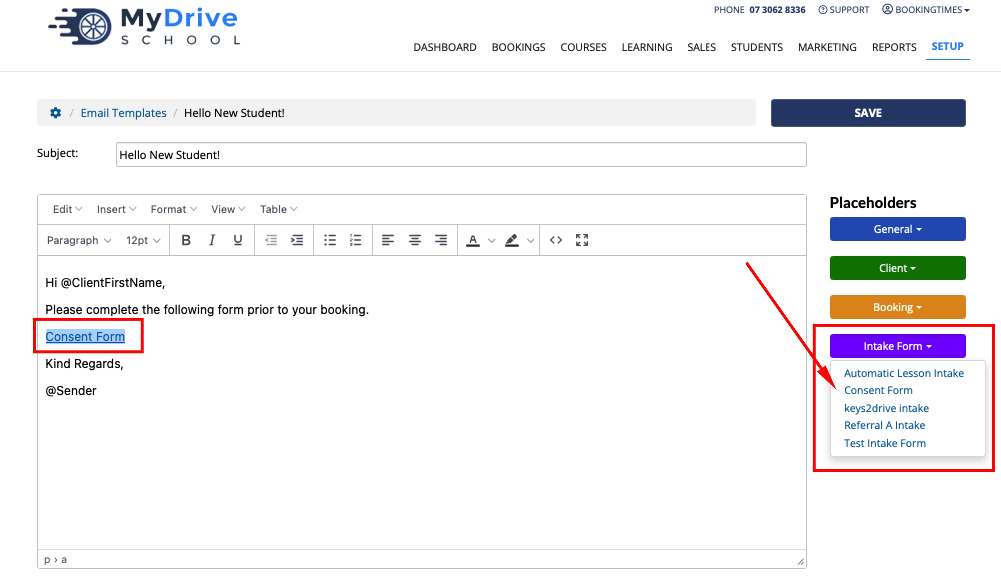This article assumes you have already created an Intake Form. Please refer to the following article for instructions: Creating an intake form.
You as an admin are able to manually add an Intake Form to a client record. Once added, you can present it to them in-person on a device/computer, or it can be emailed to them. Intake Forms can also be added to Email Templates, which you can then manually send to clients as needed.
Manually adding an Intake Form to a client
Steps
Navigate to the Bookings menu
You may also do this directly from the Client Profile and skip to step 3 below.
Select the relevant booking
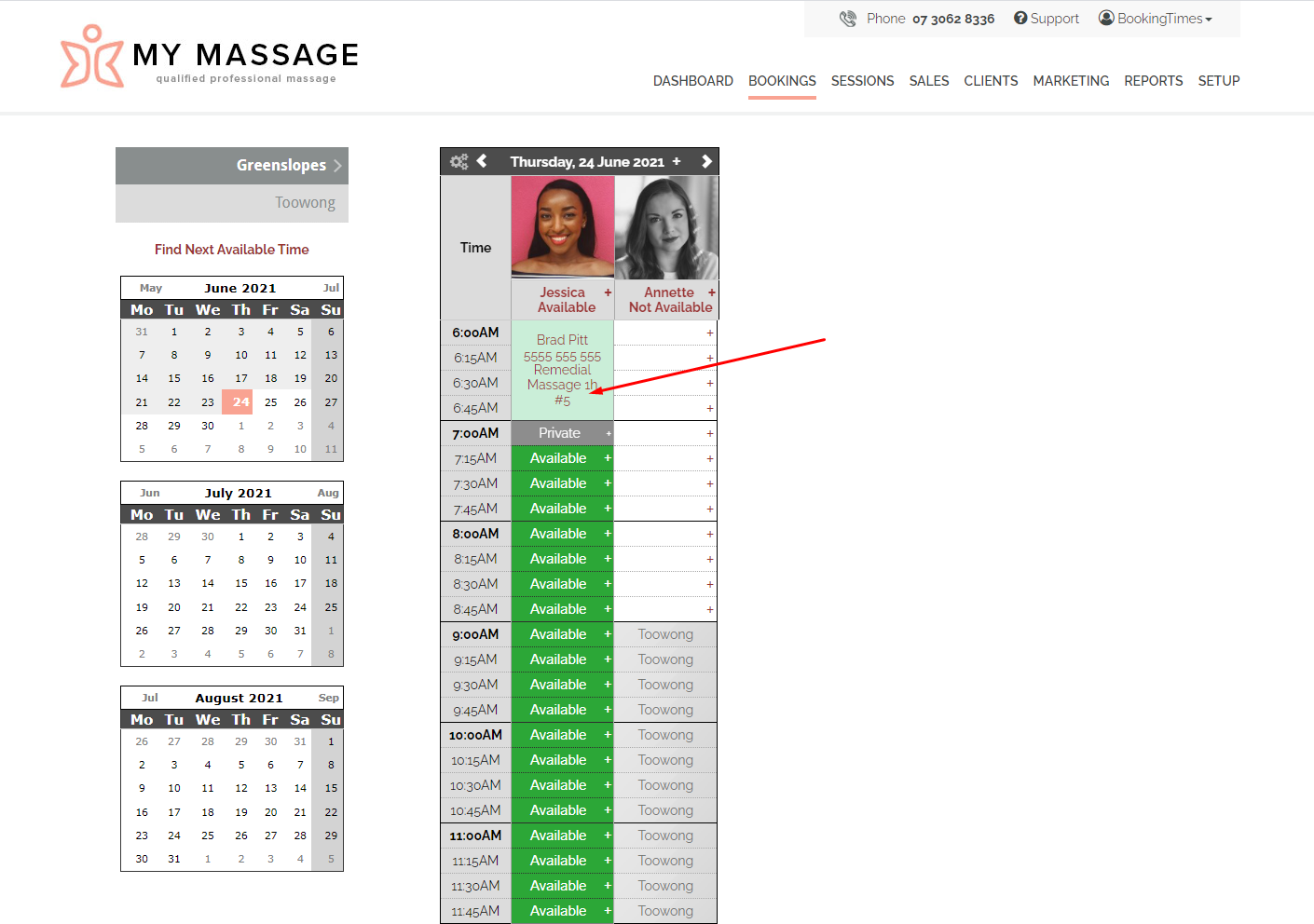
Select New > Intake Form
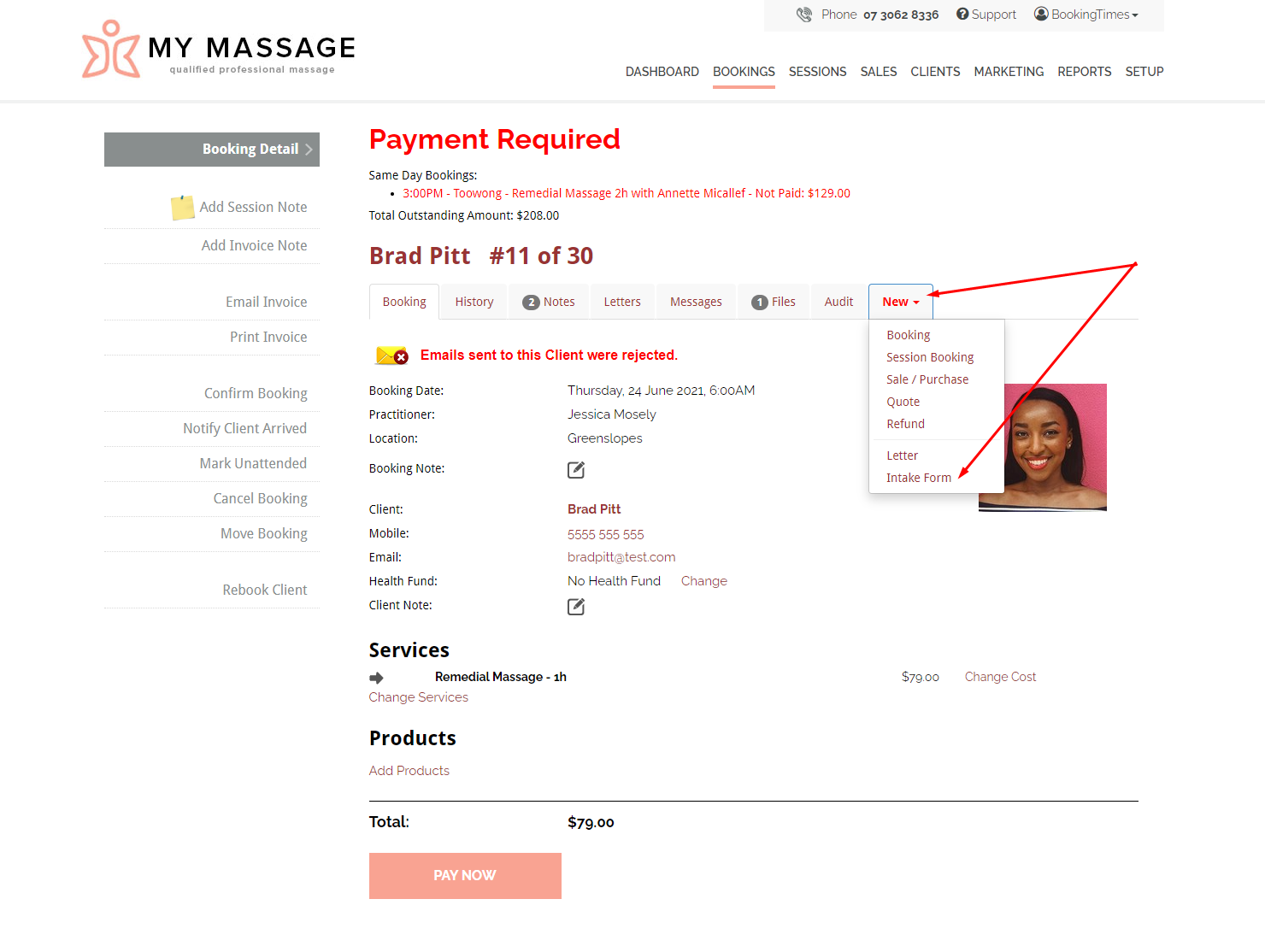
Select the Intake Form. Here you will have 2 options:
Click Give To Client button. This will log you out and display the form to give to the client to complete.
Click Email Form link. This will email the client the Intake Form and allow them complete it at their own pace.
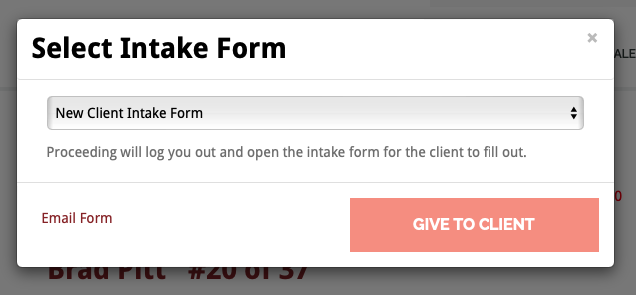
Intake Form as displayed to a client
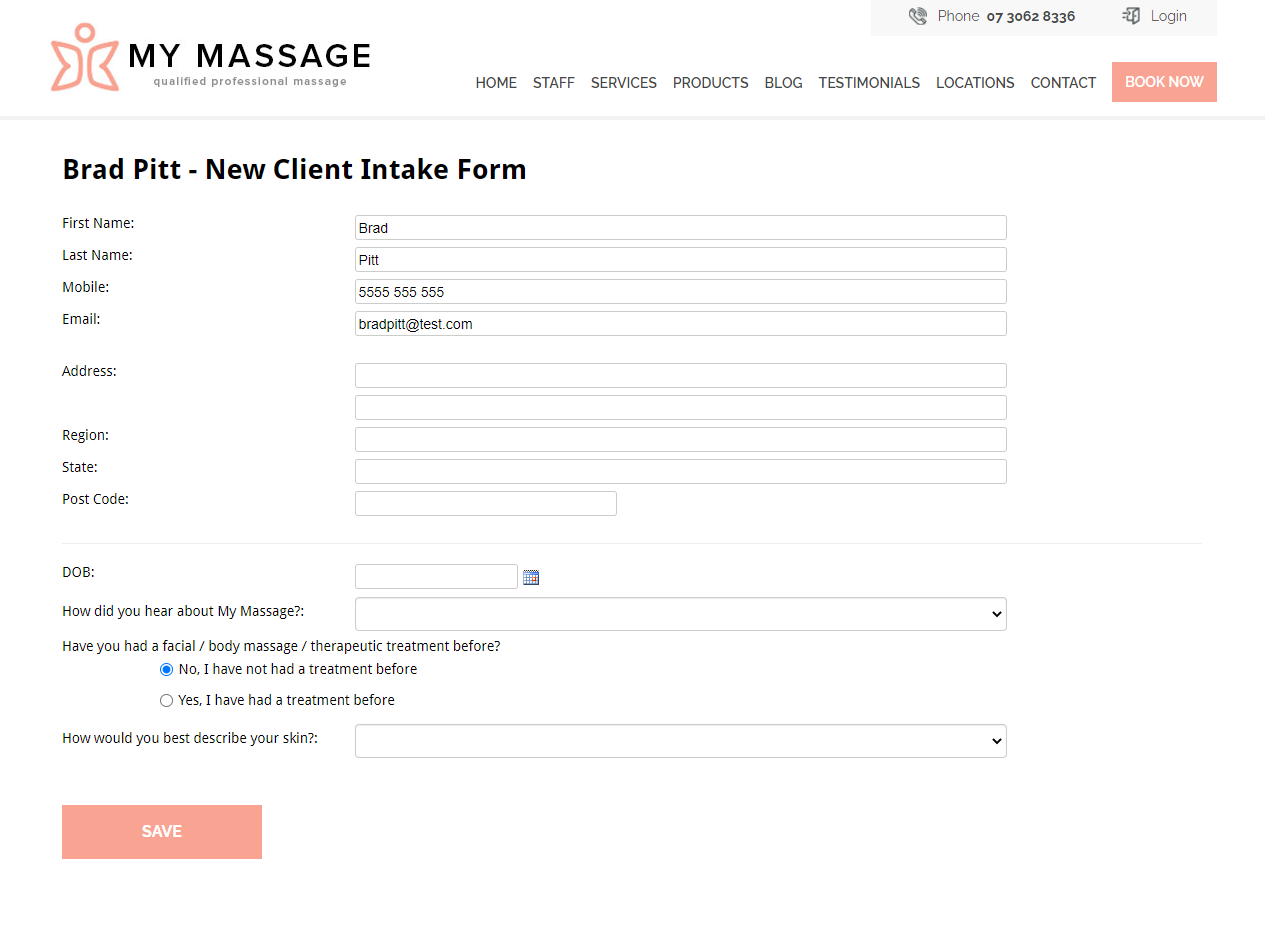
Message after a client has completed and saved the form
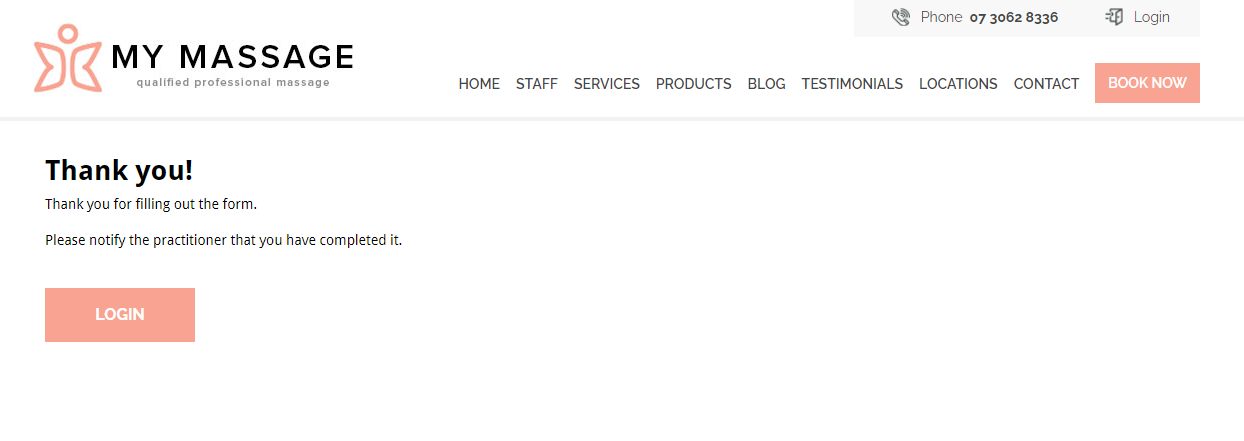
If it was completed in person by the client, log back into the system as an admin
If it was completed via email by the client, check the client record to view it
Note: you can opt to raise an alert which appears on the Dashboard once an Intake forms is completed. This is set up in Setup > System Settings > Business Detail > Bookings tab > check Intake forms filled out by the client, raise an Action Requirement on the client record.
(Optional) Make any adjustments to the form
Click Save & Close
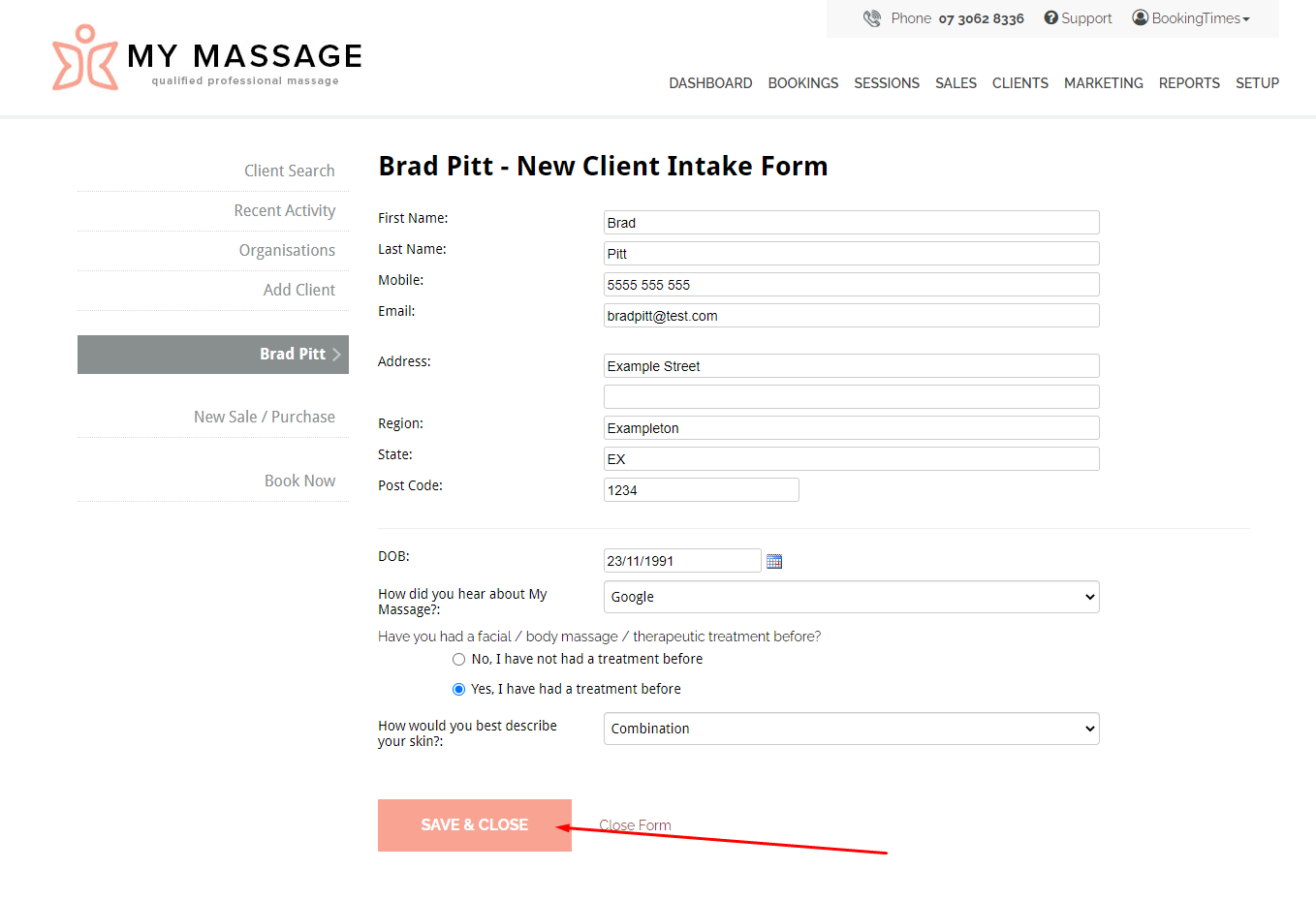
Adding an Intake Form to an email template
If you have an Intake Form that you are sending manually to the client, you may wish to add some additional text. To help automate this, you could create an email template, and then link in your Intake Form.
Steps
Create an email template. Please refer to this article Creating an email template
In the body of the email template:
Put your cursor to where you would like to link in the Intake Form
Select the Intake Form drop down menu on the right hand side and select the Intake Form you wish to link in.
A link to this form will now appear in the body of the email template.