BookingTimes allows you to email a Client directly from their client profile, and you can create email templates for emails you send often. This article will detail how to create and edit an email template, and then how to send this template.
Creating an email template
Steps
Navigate to Setup > Correspondence > Email Templates
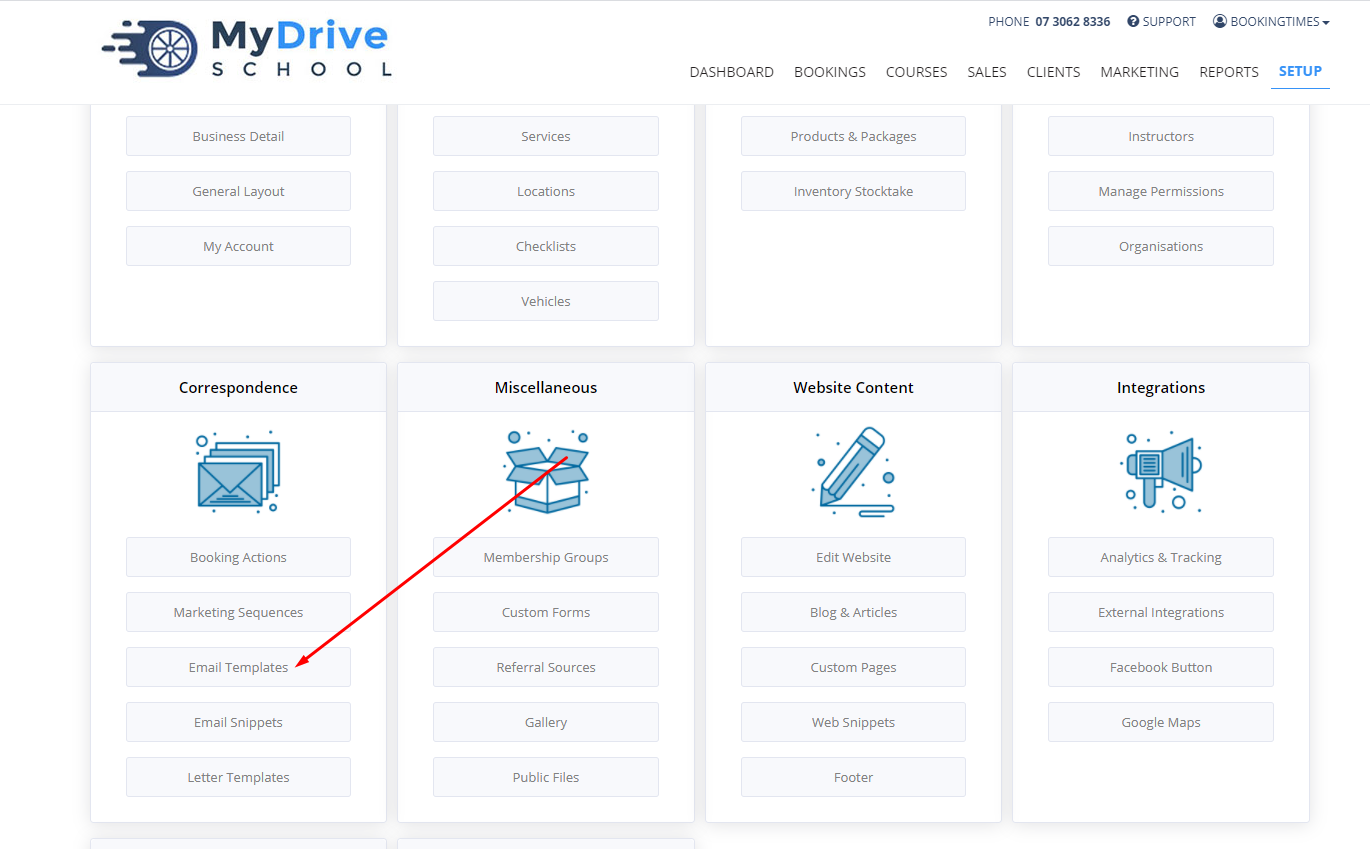
Click Add Template
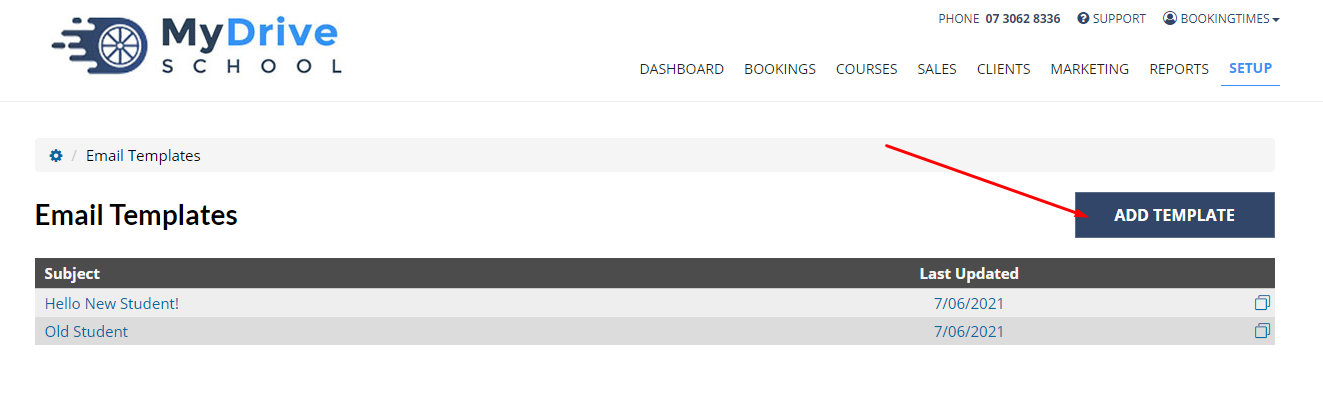
Enter the email Subject (this will also be the template name)
Edit the email content
Click a placeholder from the right to insert it into your message (a placeholder will automatically populate with the right information for each client. e.g. @ClientFirstName will change to the name of the client who the email will be sent to).
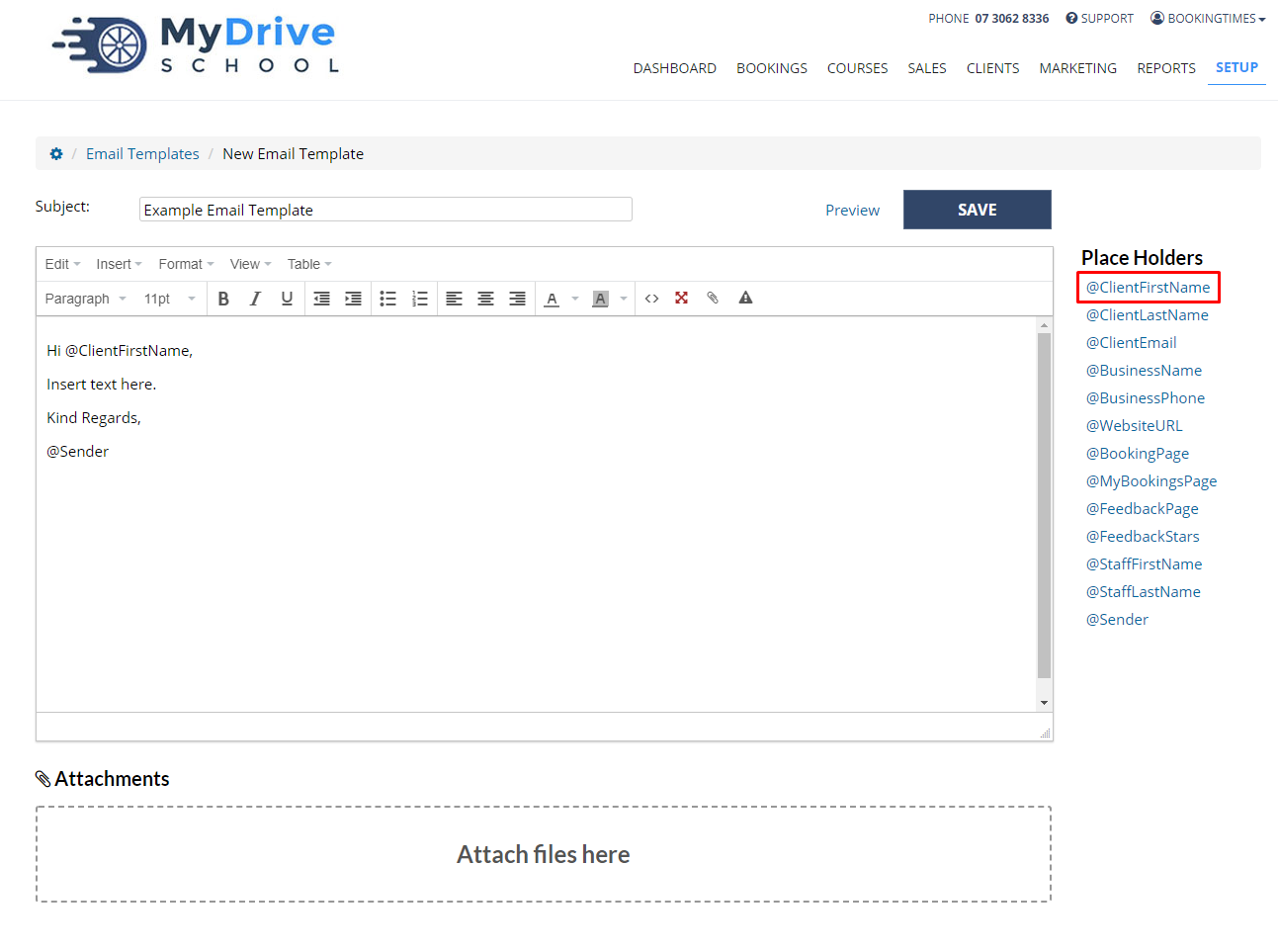
(Optional) Add any attachments by clicking in the Attach Files Here zone

Click Preview to view how your email will display to the recipient
Click Save to save the template
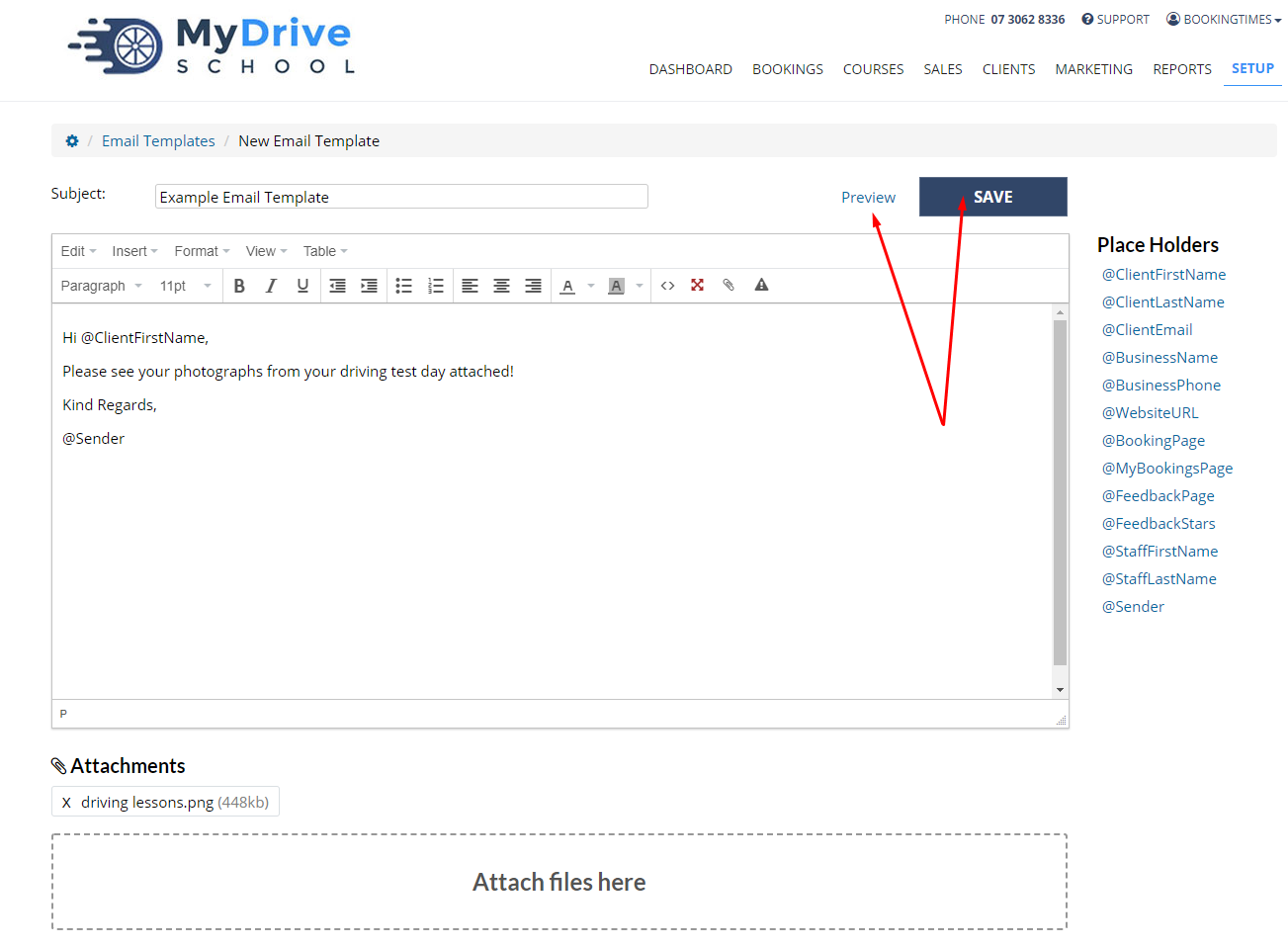
Sending an email template
Steps
To send an email to a client using the email template created in the above steps, please refer to the Sending an email to a client article.