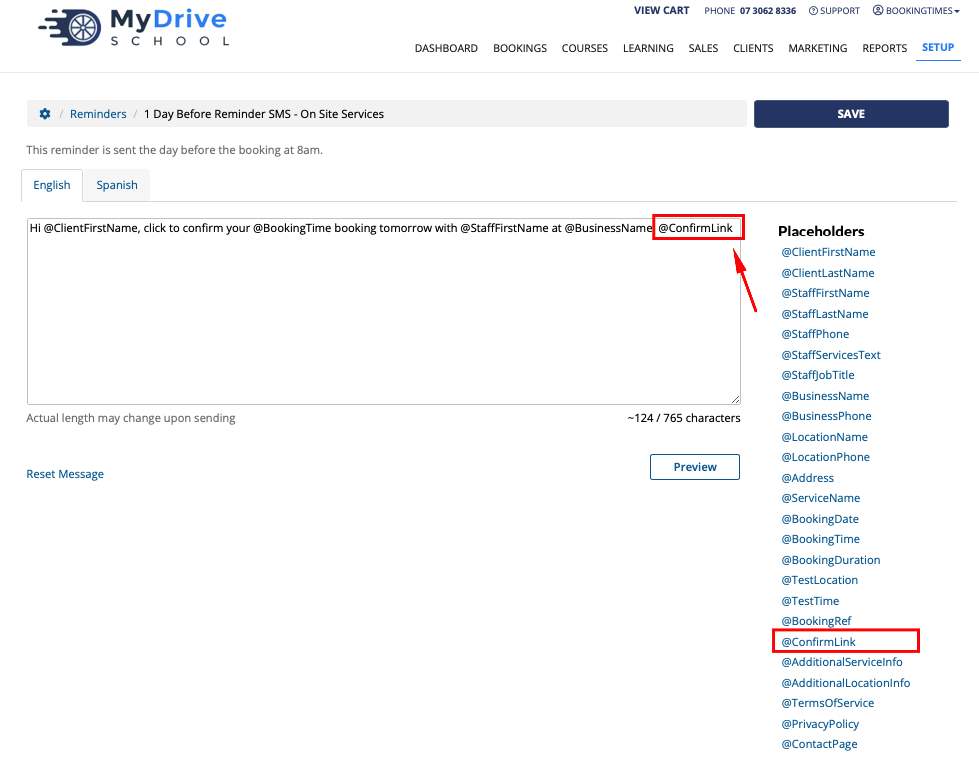This article will show you how to edit and enable your reminders. The system has default reminders which are sent when bookings are made or changed and cannot be disabled, however, you may want to edit their content. You'll also need to enable the remaining reminders because they are turned off by default.
Editing your reminders
Steps
Navigate to Setup > Correspondence > Reminders
A list of available reminders will display. Take a look at the image below to learn how to interpret the reminder symbols:
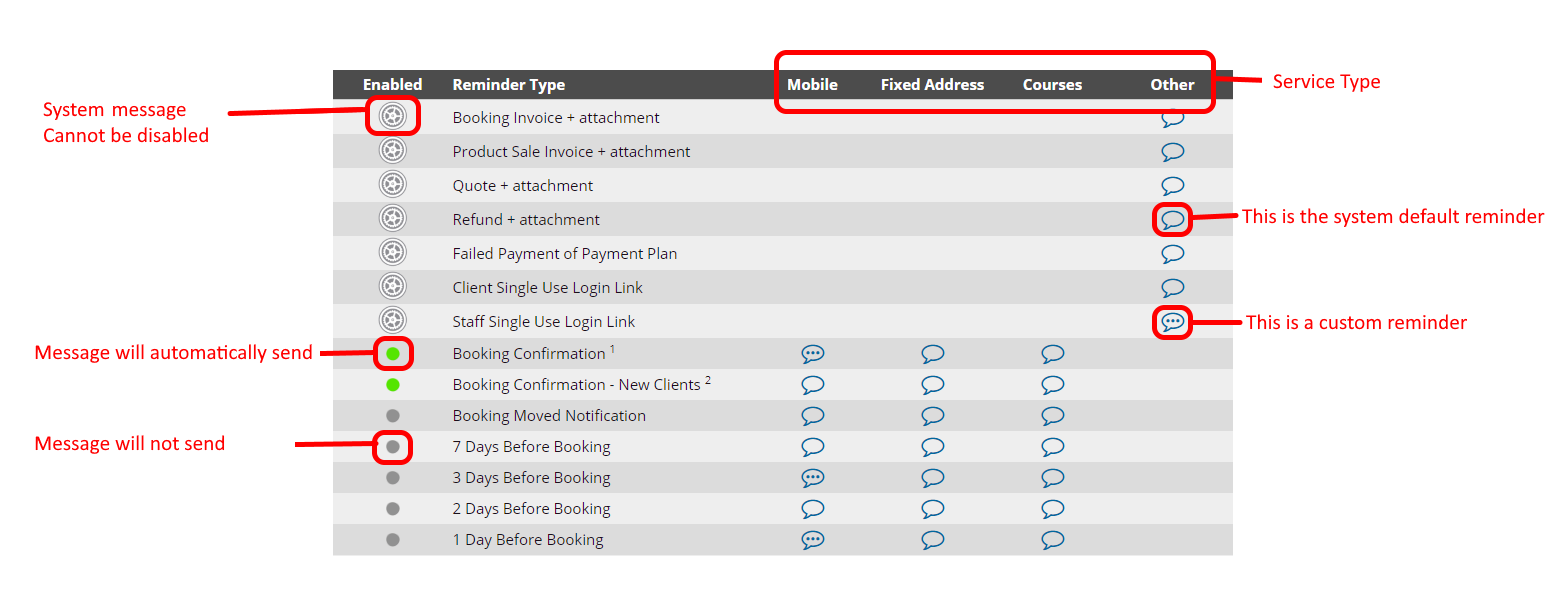
Click on the speech bubble icon next to the reminder you would like to edit.
Make changes to the reminder by typing in the text box.
You can use the placeholders on the right to auto populate your email with information unique to the recipient. For example:
@ClientFirstName will insert the first name of the client receiving the email
@PayNowButton (available in booking/sale invoice reminders) will insert a button which allows the client to pay an invoice without logging in, and will be hidden if the invoice is already paid.
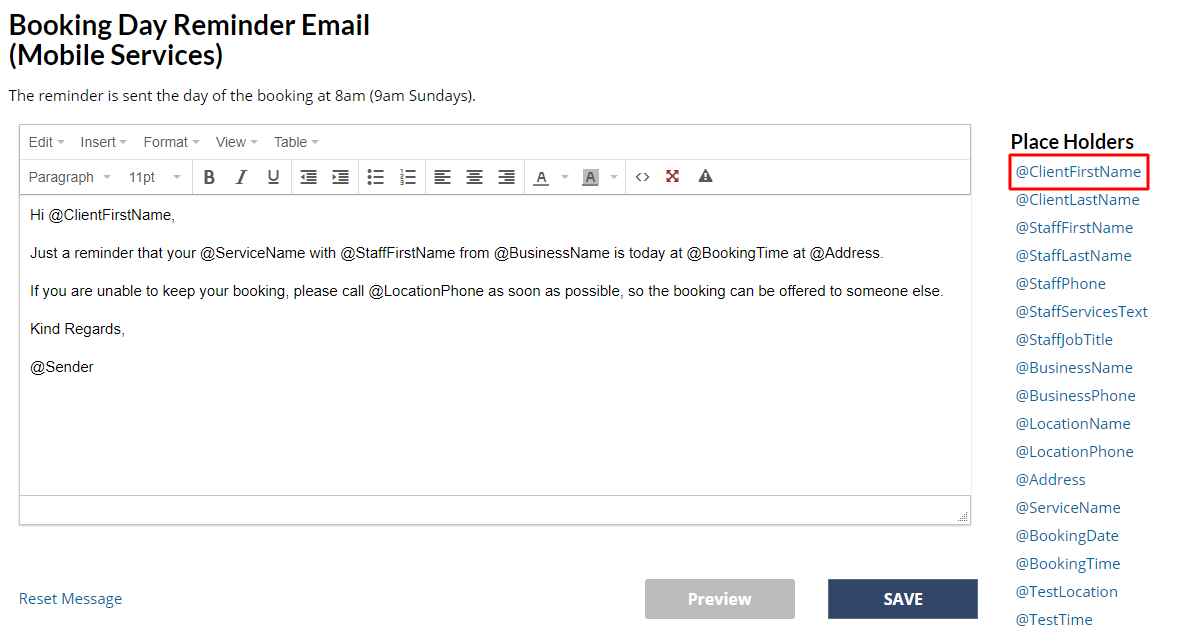
Click Preview to view your reminder
Click Save
Service Types
The service type columns that are displayed, are based on what you have set up for your services.
Within each service you have the following service type options:
Onsite
Mobile
Fixed address
Run as course
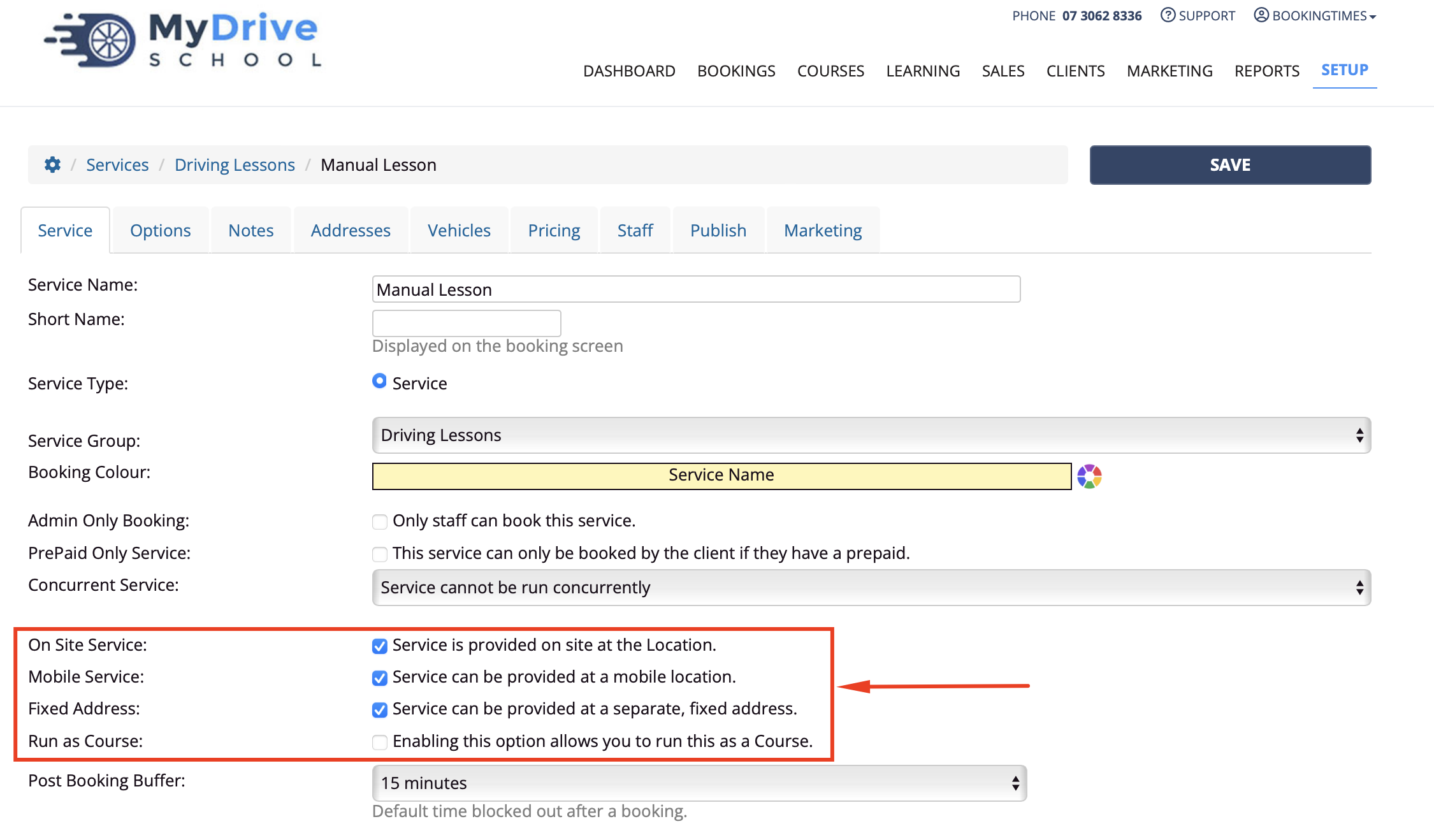
When you have services that cover all these 4 types, then these are displayed as follows within the Reminders section:

Enabling your reminders
Steps
Click the grey dot on the left of the reminder to enable it. It will become a bright green color when enabled.
Tip
You don't want to enable all of your reminders otherwise you will overwhelm your clients with messages. It is best to only enable a few reminders before their booking, such as 3 days before and 1 day before.
Disabling reminders for a service
A reminder can be disabled for a specific service, while they will continue to be sent to other services.
Steps
Navigate to Setup > Bookings > Services > select a Service > Options tab
Check or uncheck the Send email and SMS reminders for this service
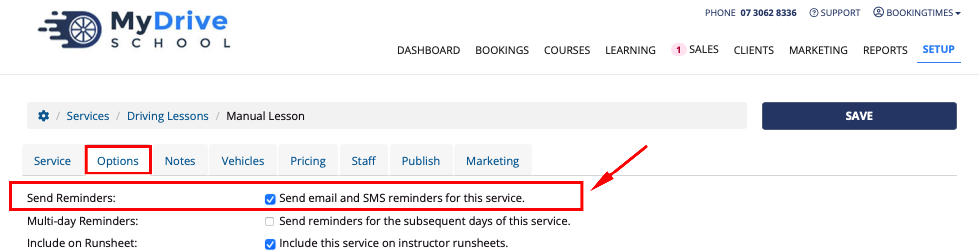
Creating different reminders for services or locations
Additional information can be added for specific services or locations which will be displayed within the appropriate reminders. Please see the following articles:
Confirm booking reminder
There is a 1 day before reminder email and SMS, that by default have a Confirm link or button that will allow the client to click on it to confirm their booking on the following day. If a client opts to not click the link but simply reply, the follow replies will also confirm the booking: yes, y, yeah, yeh, yep, ok
Once a client confirms their booking, a green dot symbol appears on the calendar against their booking so it’s easy to tell as a staff member that the client as confirmed.
This is is an example SMS with a Confirm link:
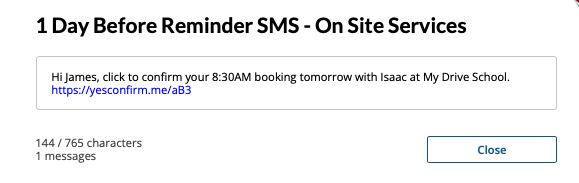
Please note - if the client does not confirm, the booking still remains active. It just provides an extra level of knowing that the client will be available for the booking.
Steps
Note - the Confirmation link is already built into the reminders, the following steps just show you where in the reminders they are.
Navigate to Setup > Correspondence > Reminders
Select the 1 Day Before Reminder Email (and your service type)
The @ConfirmButton (or @ConfirmLink) will allow a client to confirm their booking
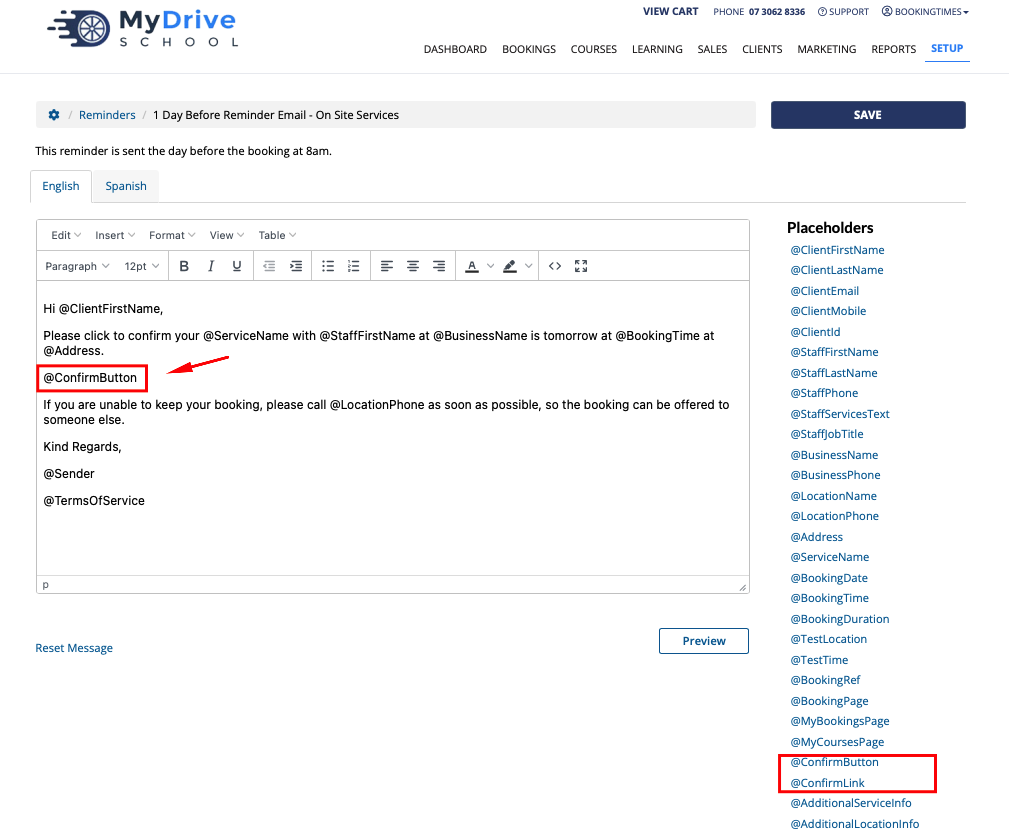
Select the 1 Day Before Reminder SMS (and your service type)
The @ConfirmLink will allow a client to confirm their booking (no access to @ConfirmButton for a text message)