This article will show you how to add extra content to your reminders based on the location, or suburbs (also called regions, boroughs, region, town or zip) within a location.
Please note that the system will display the suburb terminology that you have chosen.
This can be set up by going to Setup > System Settings > Business Detail, Locations tab and Suburb Terminology section.
Just like a service could have extra custom information added just for that service (see Creating different reminders for different services article), this allows you to have custom information for a location. e.g. meet by the main entrance next to the Parking sign, please park in the designated parking spots to the right of store.
This article outlines the steps to follow to first create your custom reminder content for a particular location or suburb, and then adding this custom content to your overall reminder's content.
Creating the reminder content
Steps
- Navigate to Setup > Bookings > Locations
- Select the location you wish to create reminder content for
- On the Detail tab
- Scroll down to Additional Email Reminder or Additional SMS reminder
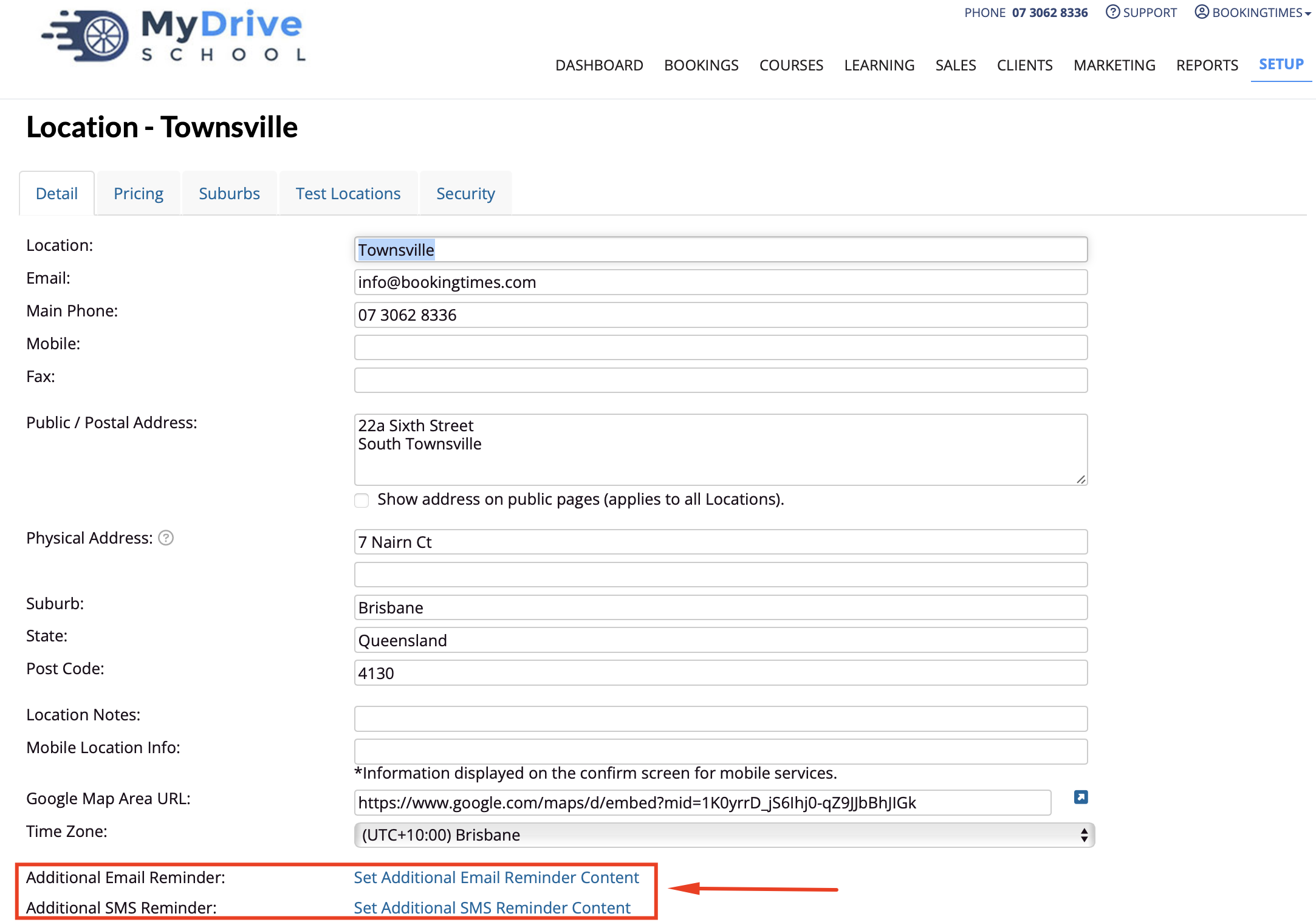
5. Click the link for the reminder type you wish to set/update:
1. Set/Update Additional Email Reminder Content
2. Set/Update Additional SMS Reminder Content
6. Enter the reminder content (in the popup)
7. Click Set (in the popup)
8. Click Save (in the service screen)
Adding additional suburb reminder
- If you want to update any suburbs, click on the Suburbs tab within the desired location
- Select the suburb that you wish to set/update
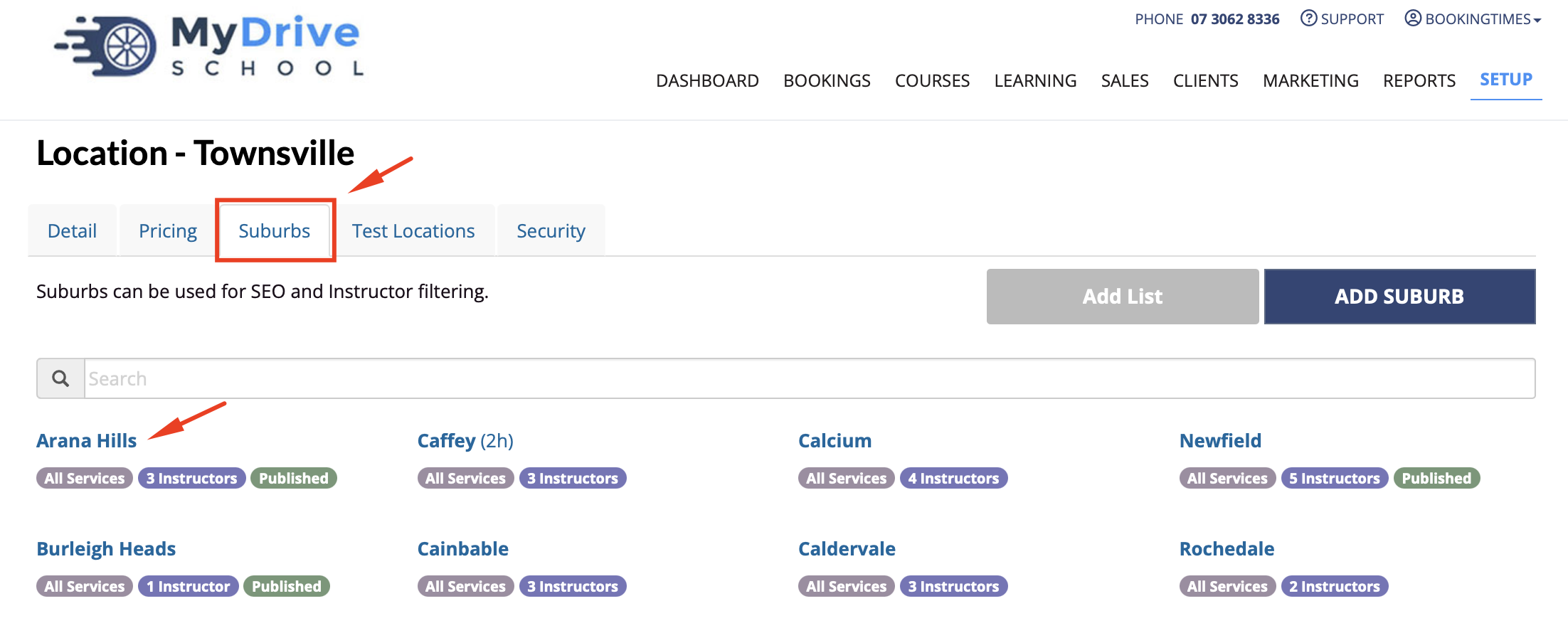
12. Click the link for the reminder type you wish to set/update:
1. Set/Update Additional Email Reminder Content
2. Set/Update Additional SMS Reminder Content
13. Enter the reminder content (in the popup)
14. Click Set (in the popup)
15. Click Save (in the suburb popup)
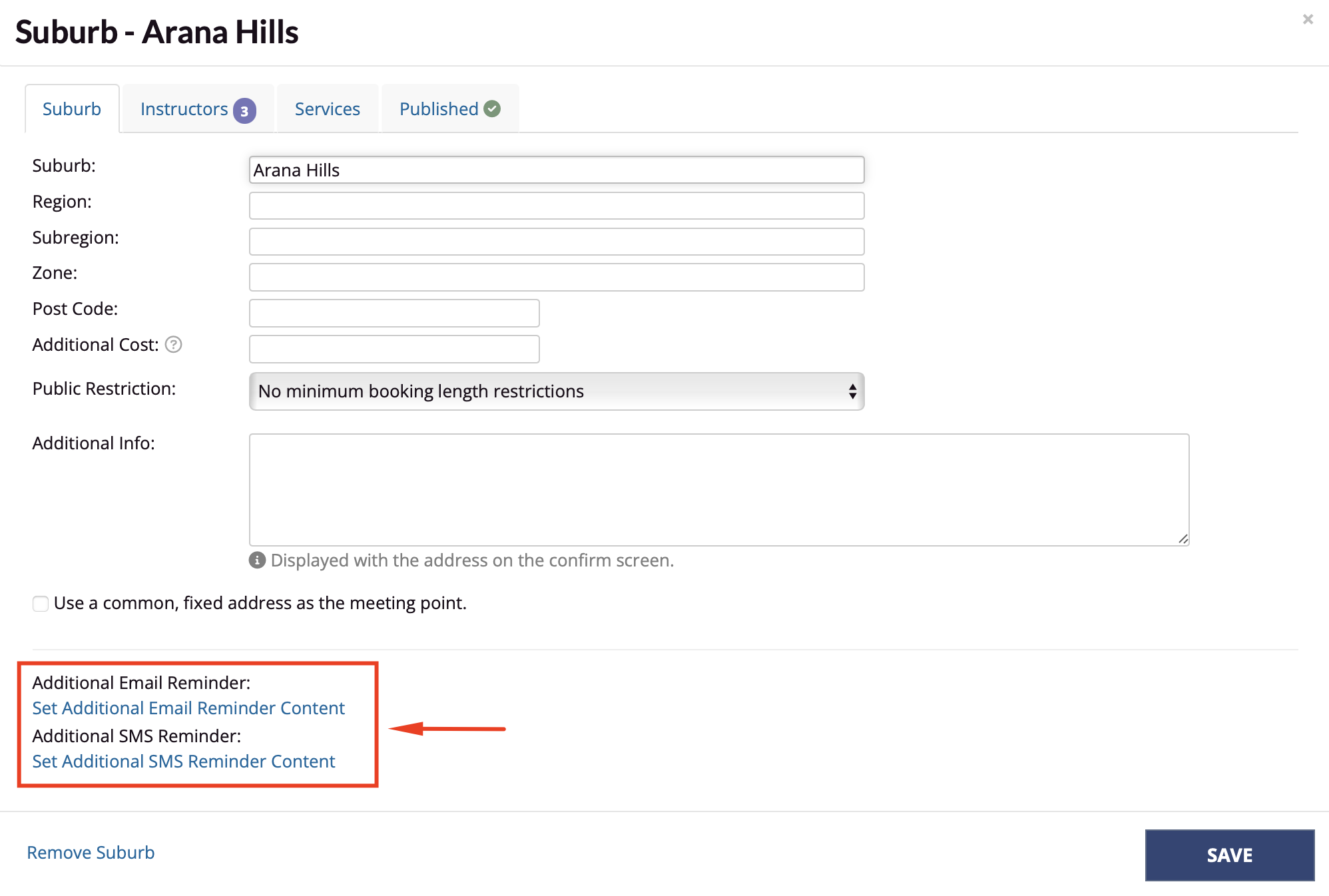
Adding the extra content to your reminder
Steps
- Navigate to Setup > Correspondence > Reminders
- Click the speech bubble icon on your chosen reminder
- From the placeholders on the right, click the @AdditionalLocationInfo placeholder (for any location additional reminder information) and/or the @AdditionalSuburbInfo placeholder (for any suburb additional reminder information)
- Note: the placeholder name will also reflect the suburb terminology you have chosen. e.g. @AdditionalSuburbInfo, @AdditionalRegionInfo
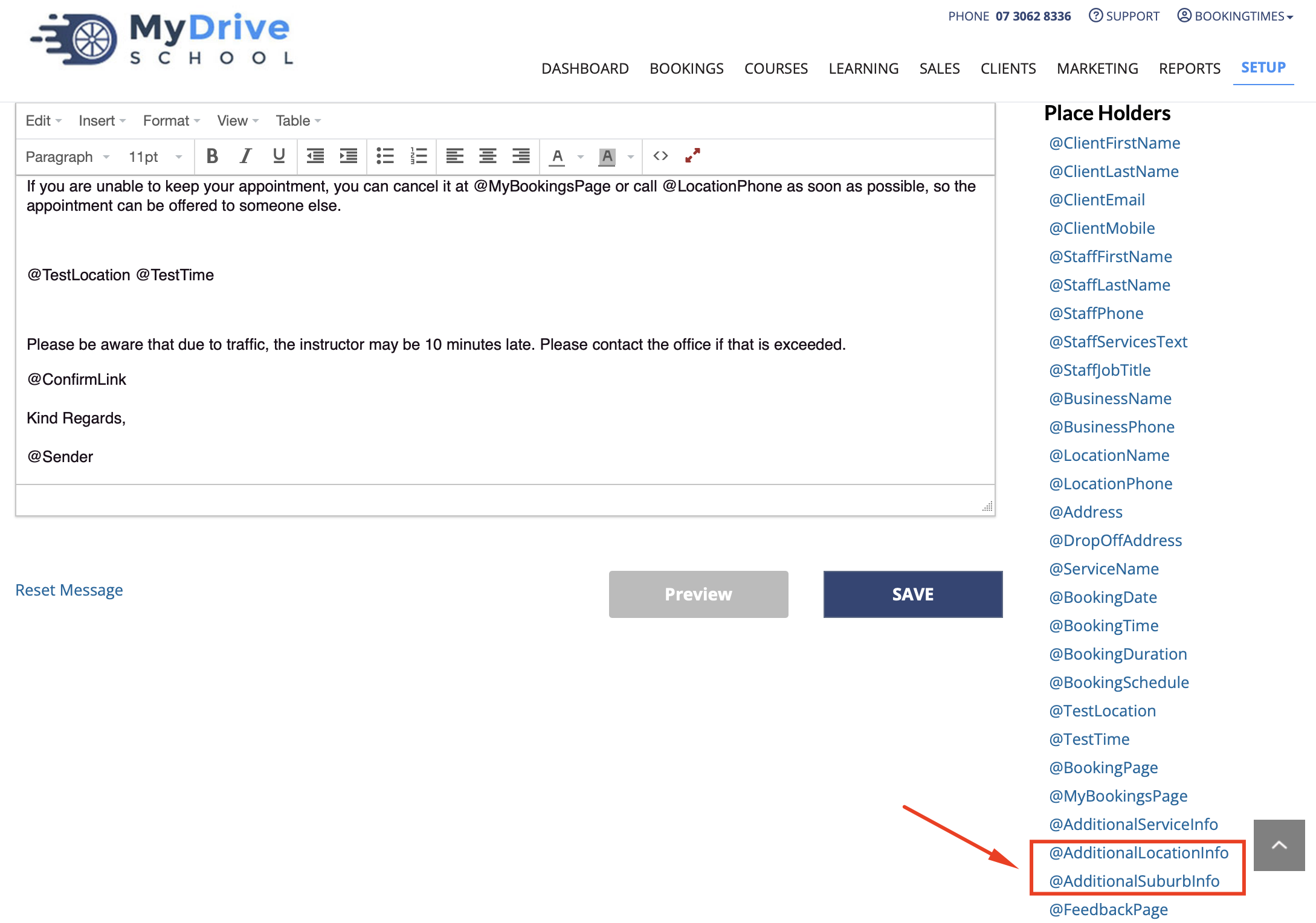
4. Place the placeholder where you would like the service reminder content to display in the message
5. Click Preview to check the message
6. Click Save
The service reminder content you created will now display in the reminder and will be different based on the location and suburb that is booked. If your location or suburb does not have any additional reminder content set, nothing extra will be added to the reminder email.