This article will show you how to add extra content to your reminders based on the service that is booked, so a service could have extra custom information added just for that service.
Extra custom information can also be added for different locations or suburbs. See Creating different reminders for different location article).
This article outlines the steps to follow to first create your custom reminder content for a particular service, and then adding this custom content to your overall reminder's content.
Creating the reminder content
Steps
Navigate to Setup > Bookings > Services
Select the service you wish to create reminder content for
Click on the Options tab
Scroll down to Additional Email Reminder or Additional SMS reminder
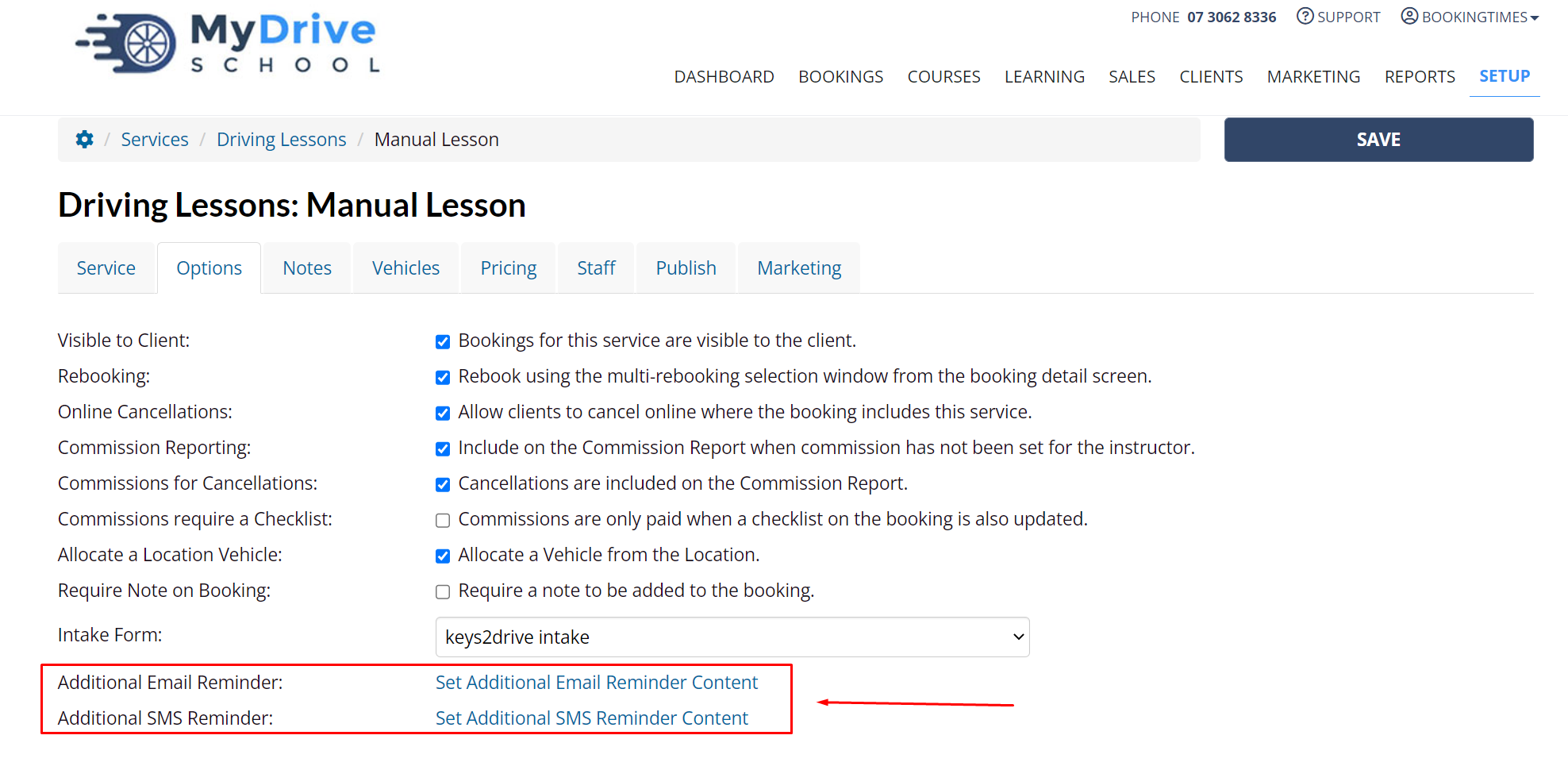
Click the link for the reminder type you wish to set/update:
1. Set/Update Additional Email Reminder Content
2. Set/Update Additional SMS Reminder ContentEnter the reminder content (in the popup)
Click Set (in the popup)
Click Save (in the service screen)
Follow instructions in next step to ensure it’s included in the reminders
Adding the extra content to your reminder
Steps
Navigate to Setup > Correspondence > Reminders
Click the speech bubble icon on your chosen reminder
From the placeholders on the right, click the @AdditionalServiceInfo placeholder
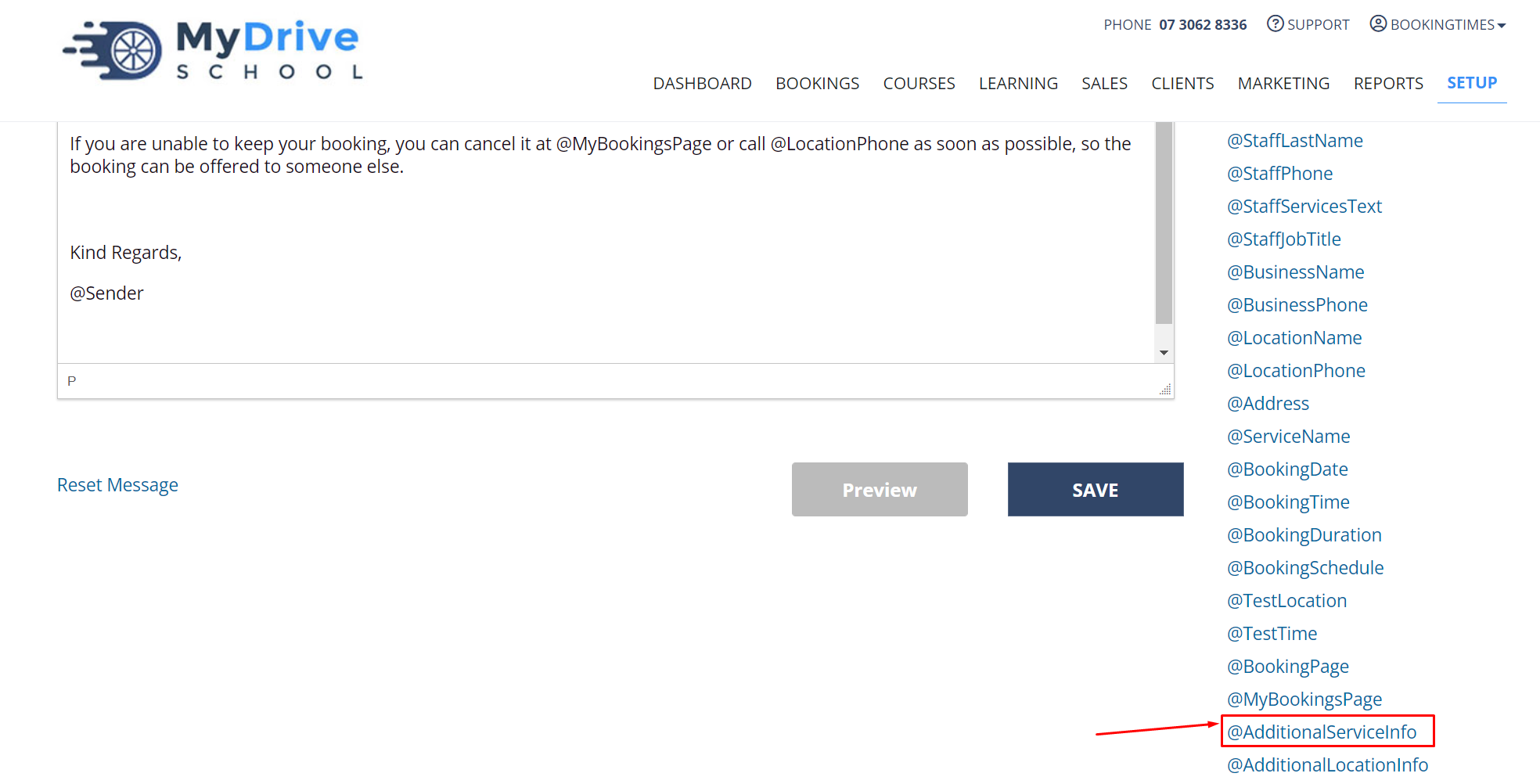
Place the placeholder where you would like the service reminder content to display in the message
Click Preview to check the message
Click Save
The service reminder content you created will now display in the reminder and will be different based on the service that is booked. If your service does not have any additional reminder content set, nothing extra will be added to the reminder email.