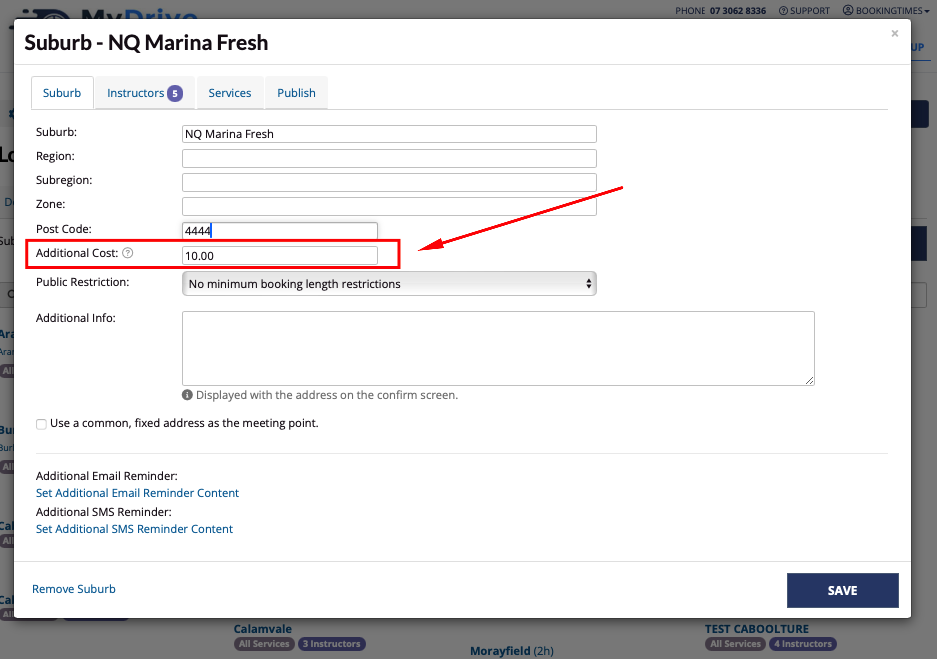Suburbs (also called regions, boroughs, region, town or zip) can be added to a location. These suburbs allow you to break the location down into smaller locales.
Suburbs can be used to:
Show clients what suburbs you service
Set up different length public booking restrictions for specific suburbs. e.g. a minimum 2 hour booking for a suburb that's further than your usual travel area.
Please note this restriction is only enforced when clients themselves make this booking, not you as a BookingTimes system user.
Some additional suburb features are available on other plans:
This feature is available on these plans (view pricing)
Kick StarterNail & ScaleFiltering and restrict bookings based on a suburb: see Filter your bookings page by location article
Restricting services and staff to a suburb: see Restricting services and staff to a suburb article
This article will detail how to add suburbs to your location, and set up a suburb booking restrictions.
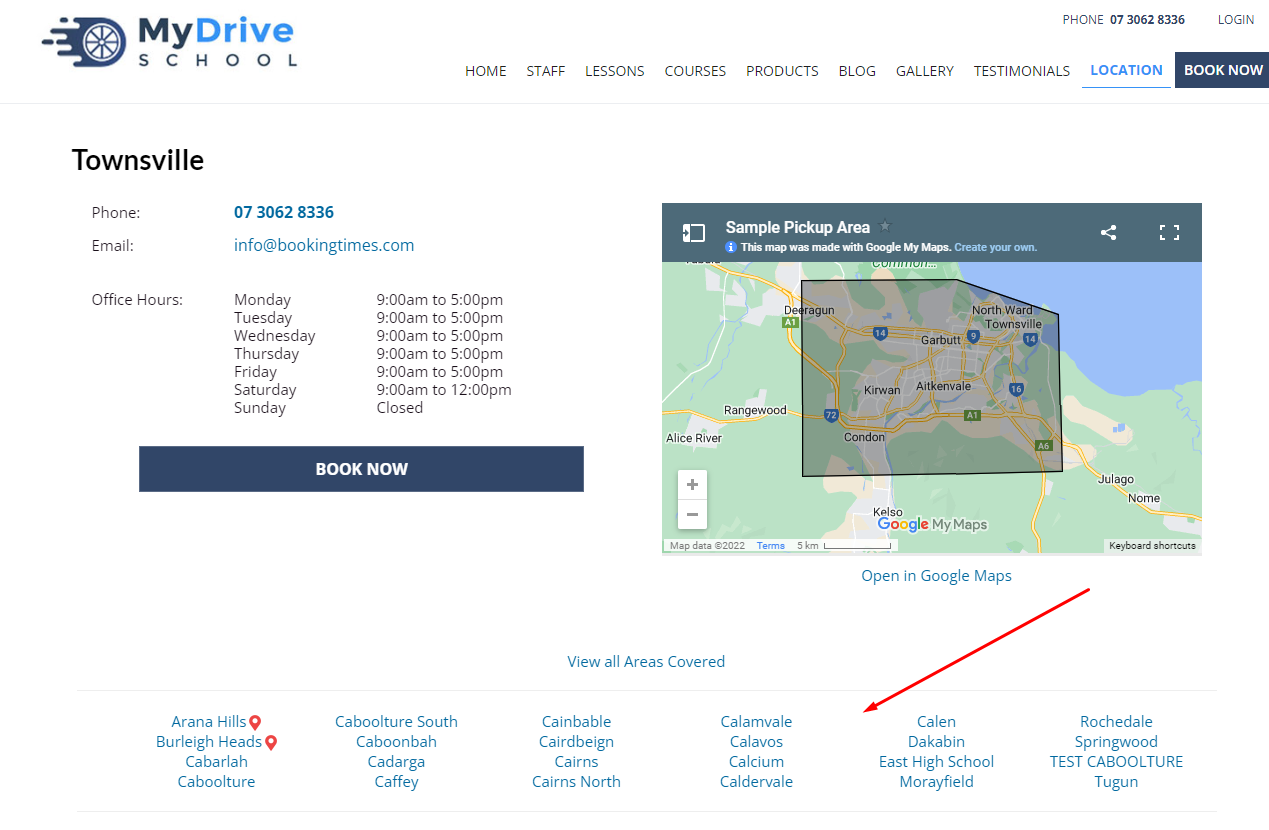
Adding suburbs
Steps
Navigate to Setup > Bookings > Locations
Select the location
Click on the Suburbs tab
Click Add Suburb button
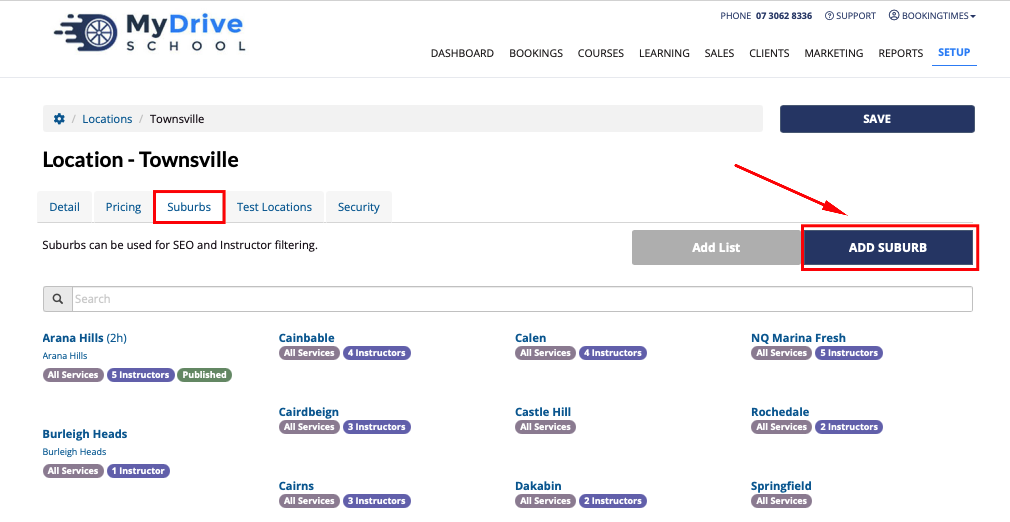
Enter the suburb details. Please note, not all information is required. The minimum required information is suburb name and post code.
Click Save
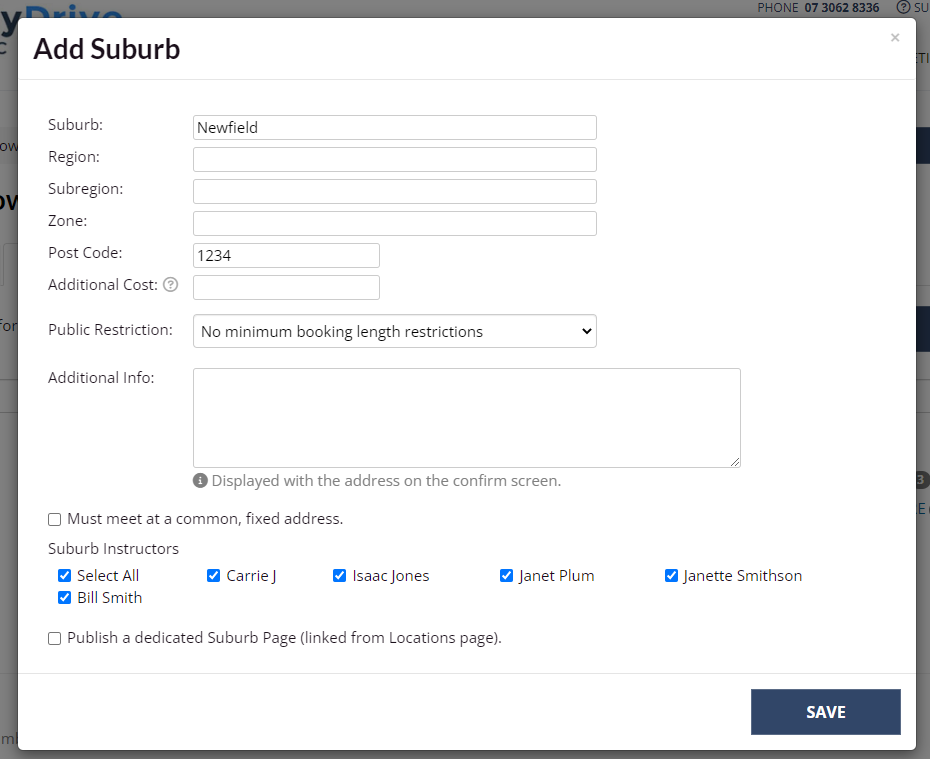
Tip - adding bulk suburbs
To save you time if you have a long list of suburbs to add, click the Add List button in the Suburbs tab which allows you to quickly enter the suburbs and instructors. Any details specific to a suburb can then be edited separately.
Setting public booking length restrictions on suburbs
Steps
Navigate to Setup > Bookings > Locations > select location
Click on the Suburbs tab > select suburb
Select the desired restriction from the Public Restriction drop down list. e.g. Clients must book a minimum of 2 hours
Click Save
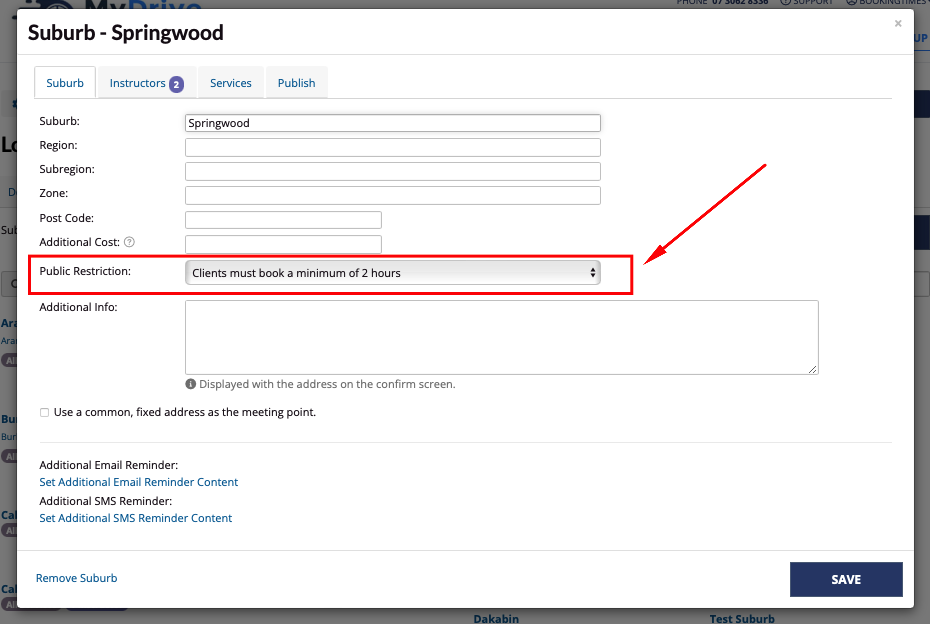
7. When a client makes a booking for a suburb with a booking restriction, only the relevant length services will be available. In this example only the 2 hour services are displayed.
Note: you as a BookingTimes system user will not have this restriction enforced, it's only enforced when a client themselves makes their own booking.
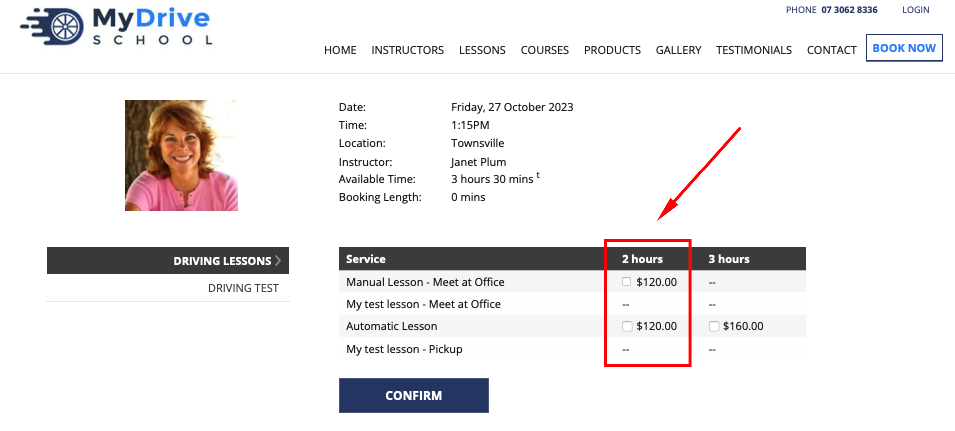
Additional suburb filtering features
Additional suburb filtering features are also available on the following plan.
This feature is available on these plans (view pricing)
Suburbs can then also be used for:
Filtering and restrict bookings based on a suburb: see Filter your bookings page by location article
Restricting services and staff to a suburb: see Restricting services and staff to a suburb article
Filtering products by a suburb: see Filtering your products page by the suburb list
Publishing a dedicated suburb page to avertise your business in this area and improve search engine optimization (SEO)
Add an additional cost for services booked in that suburb (outlined below)
Adding an additional cost for services booked in a suburb
Setting an additional cost for a suburb, increases the cost of al the services by this value when this suburb is selected on the booking screen.
Steps
Navigate to Setup > Bookings > Locations > select location
Click on the Suburbs tab > select suburb
Enter the cost in the Additional Cost field
Click Save