If a client has purchased a prepaid voucher, you can convert that voucher to sit on the client's account balance. The account balance can then be used for any future bookings, purchases or to issue a refund.
See Paying with account balance article for more details for paying with an account balance.
Steps
Navigate to the Client's profile
Scroll down to the Prepaids or Vouchers section (depending what terminology has been set up for you)
Click View PrePaids or View Vouchers link

Tick the items you'd like to redeem to the account balance
Note: Ensure that the prepaid vouchers have the correct Value set. If not, ensure the values are updated first by updating the Value column and clicking the Save PrePaids or Save Vouchers link at the bottom of the table). If these prepaid vouchers were added through a Product Sale, ensure that the underlying Product has the correct Individual Values set for its prepaid vouchers. See Creating a prepaid voucher or package article for more details.
Click Redeem to Balance link

Click Redeem to Balance link on the confirmation popup
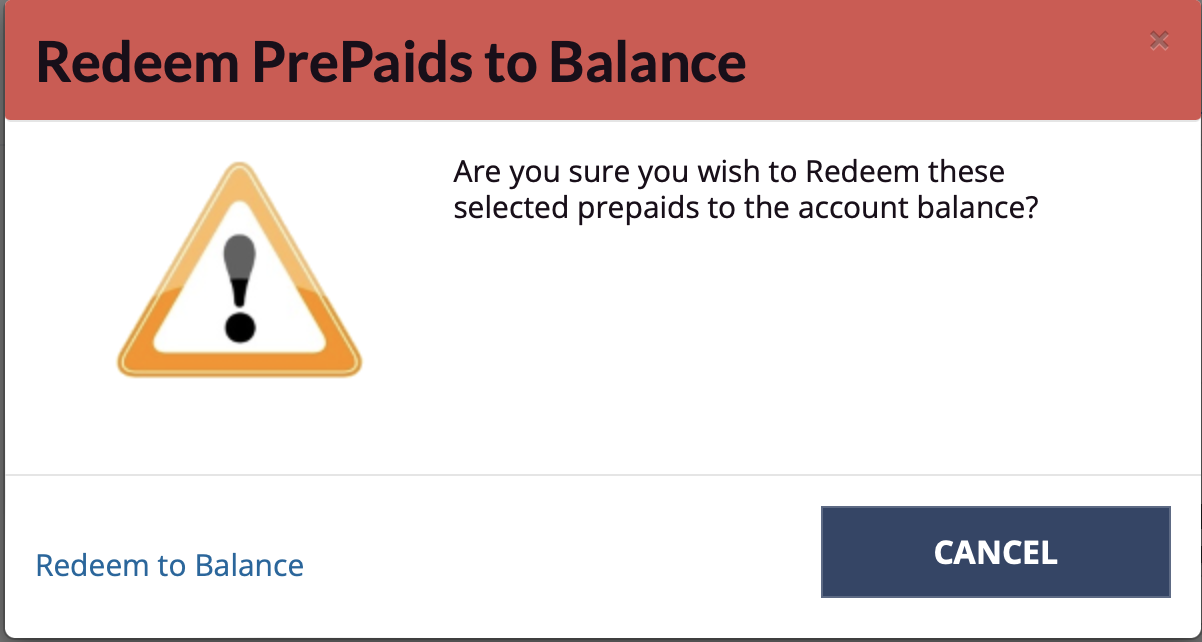
You can then check the client's profile and see the updated account balance.
Simply click the little history icon next to it for a full history of the client's account balance, or go to the client's History tab for all activities.
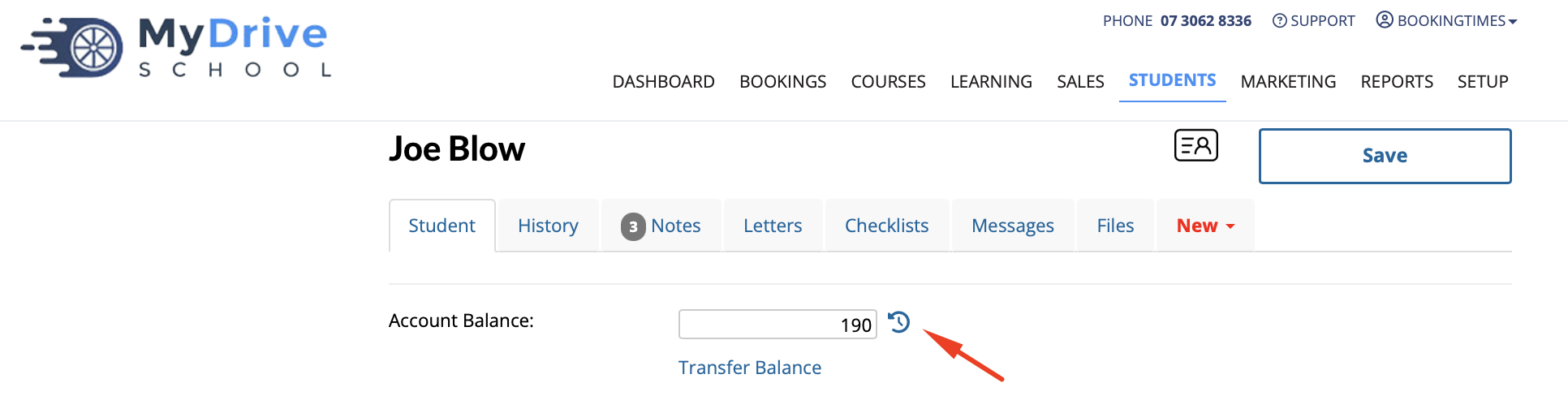
See the record for this action in the account balance history.
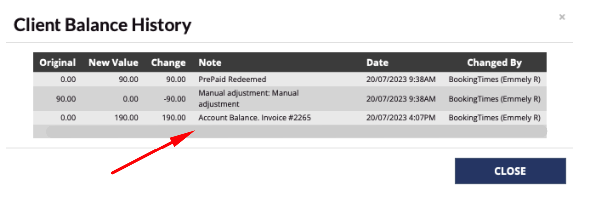
If you wish to refund the client directly back to the credit card that was used for the prepaid voucher purchases (using the account balance), please refer to the Refunding a product sale article.