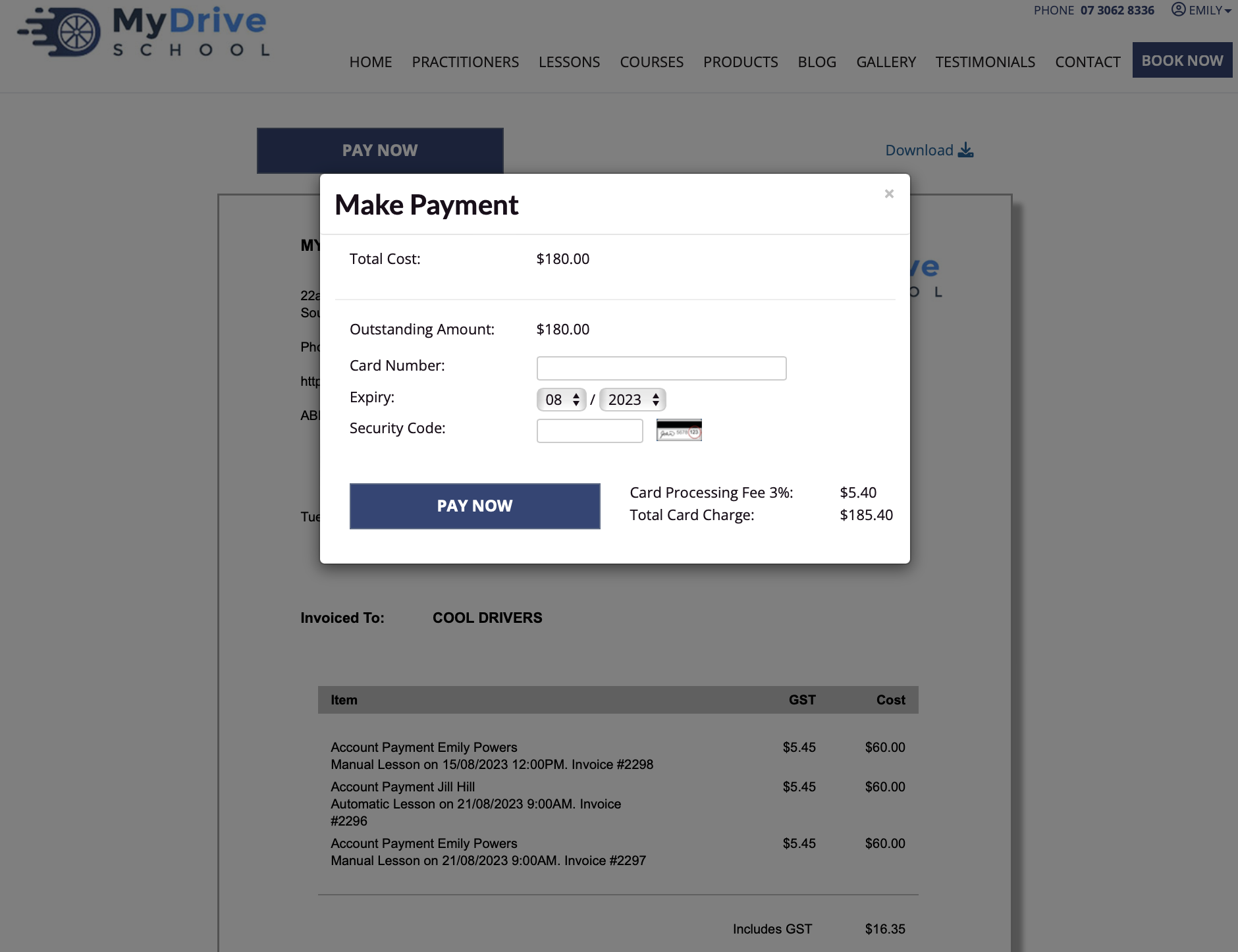This feature is available on these plans (view pricing)
Organisations with Chargeable Accounts may have a negative account balance due to Services/Bookings or Products that were charged to the organisation. This article will detail how to bundle the outstanding booking invoices for the organisation and either take payment immediately or send them an invoice for payment.
Resolving organisation account balance
Steps
Navigate to the Client menu
Navigate to Organisations from the side menu
Select the Organisation
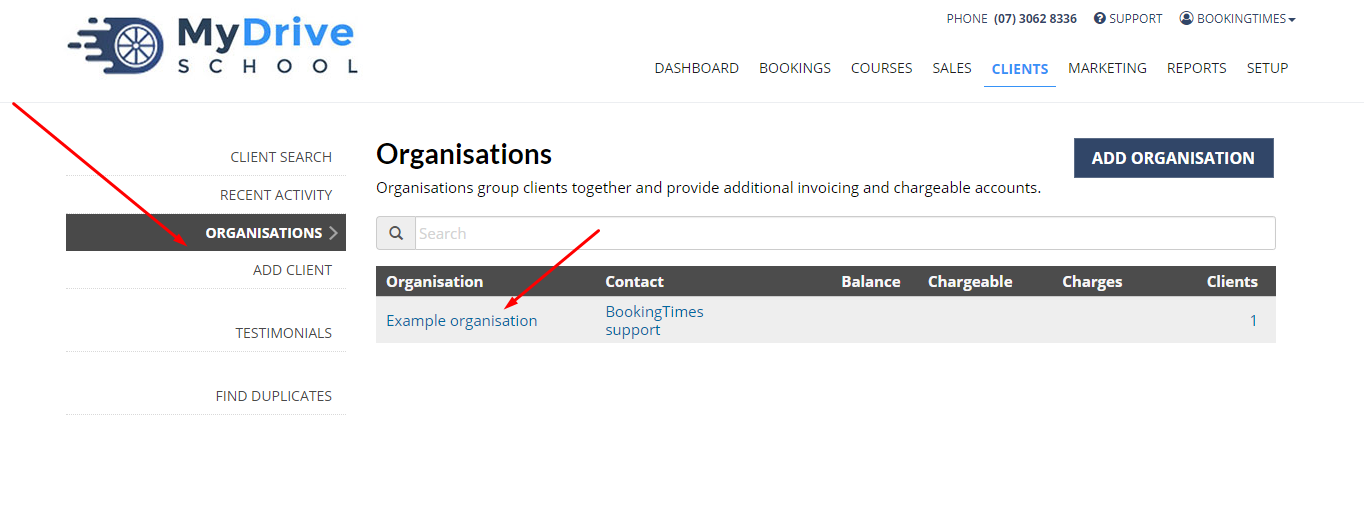
Scroll down to the Account Balance section
Click Resolve Account Charges
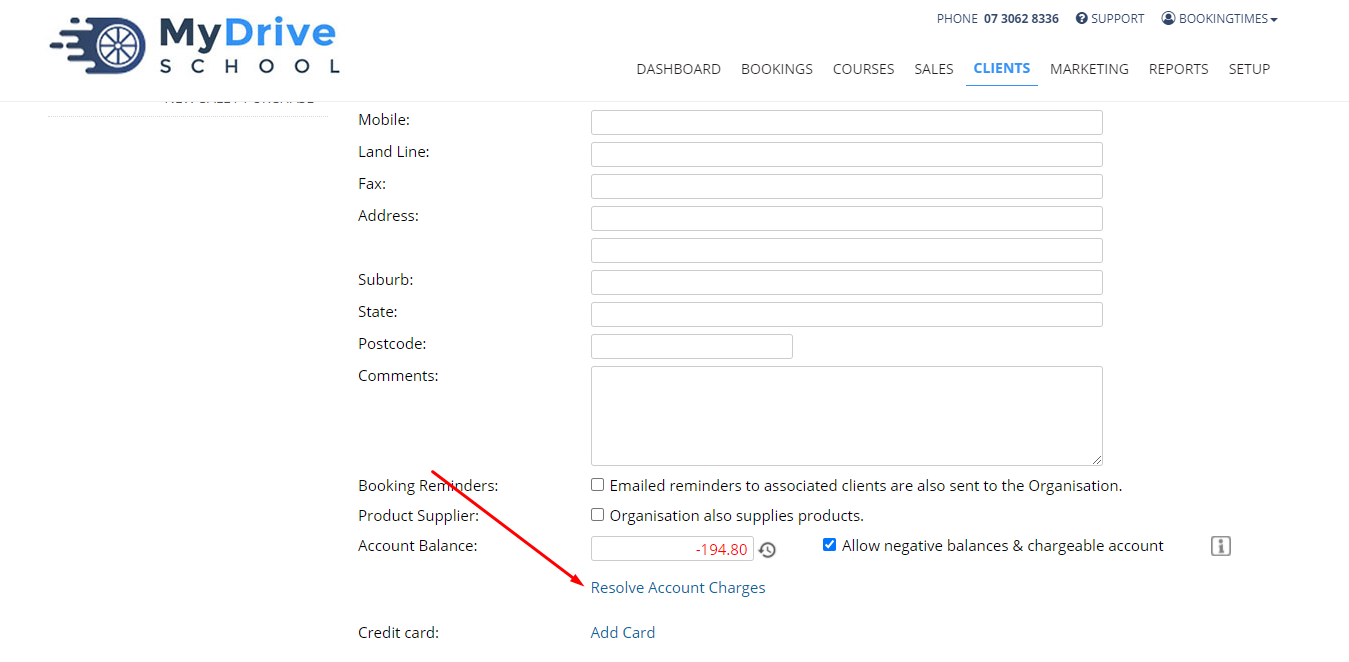
Check the relevant invoices you would like to bundle
Note: Only bookings and bookings with a bundled product will appear in this list. Any standalone Product Sale has to be invoiced separately.
Click Create an Invoice
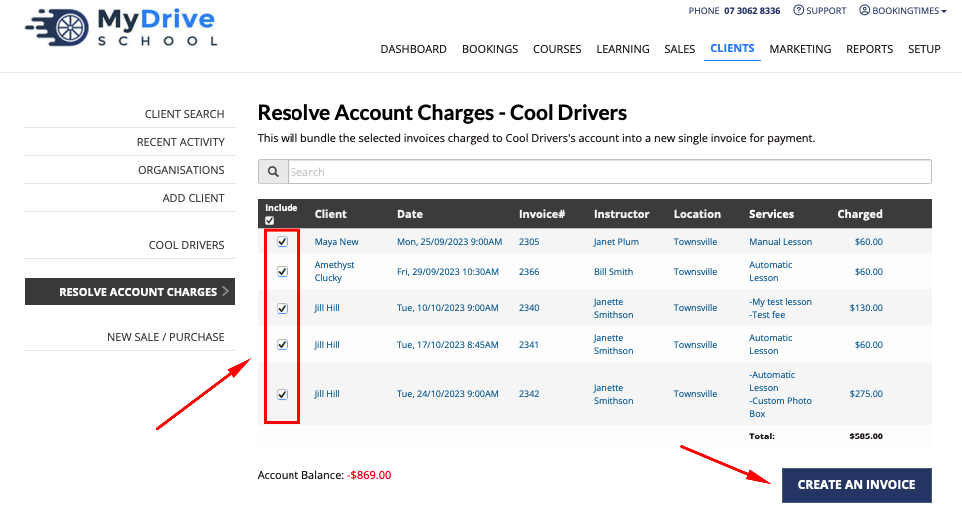
This bundled invoice will now appear in the organisation's History tab (this ONLY shows transactions and payments made by the organisation, not for people IN the organisation).
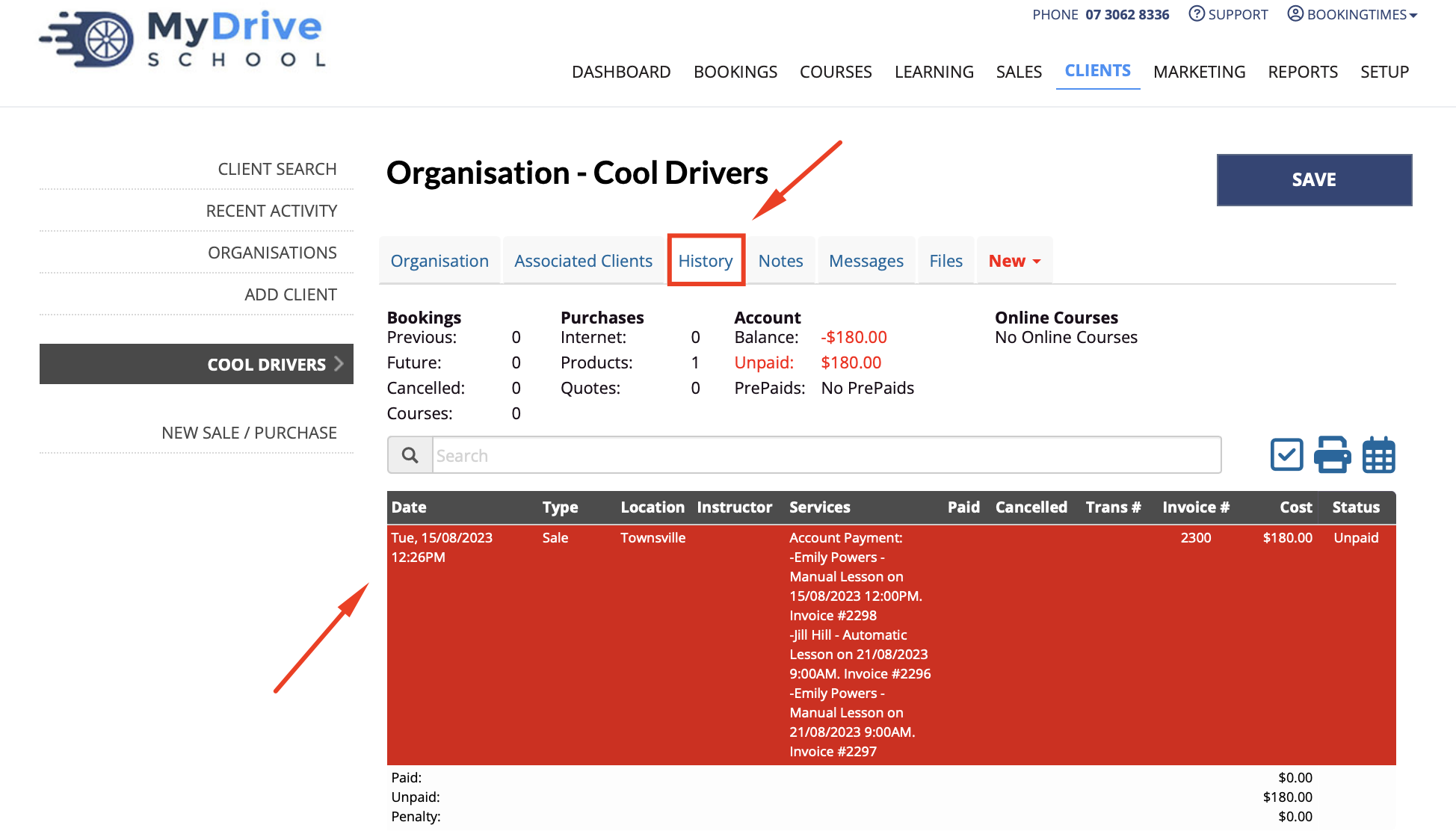
Determine if you're taking payment now or emailing an invoice for payment:
If taking payment now, click on the Pay Now button and enter payment details
If emailing an invoice for payment, click Email Invoice once the invoice has been created. Please see the next sections depending on how payment can be received.
Receiving an internal payment
If you've received payment for the invoice by the organisation by any method other than online (e.g. via bank transfer, cash) you'll need to reflect this within the system.
Steps
- Navigate to the invoice by going to the Organisation, click on the History tab
- Select the Sale that was created when you bundled the services to be invoiced
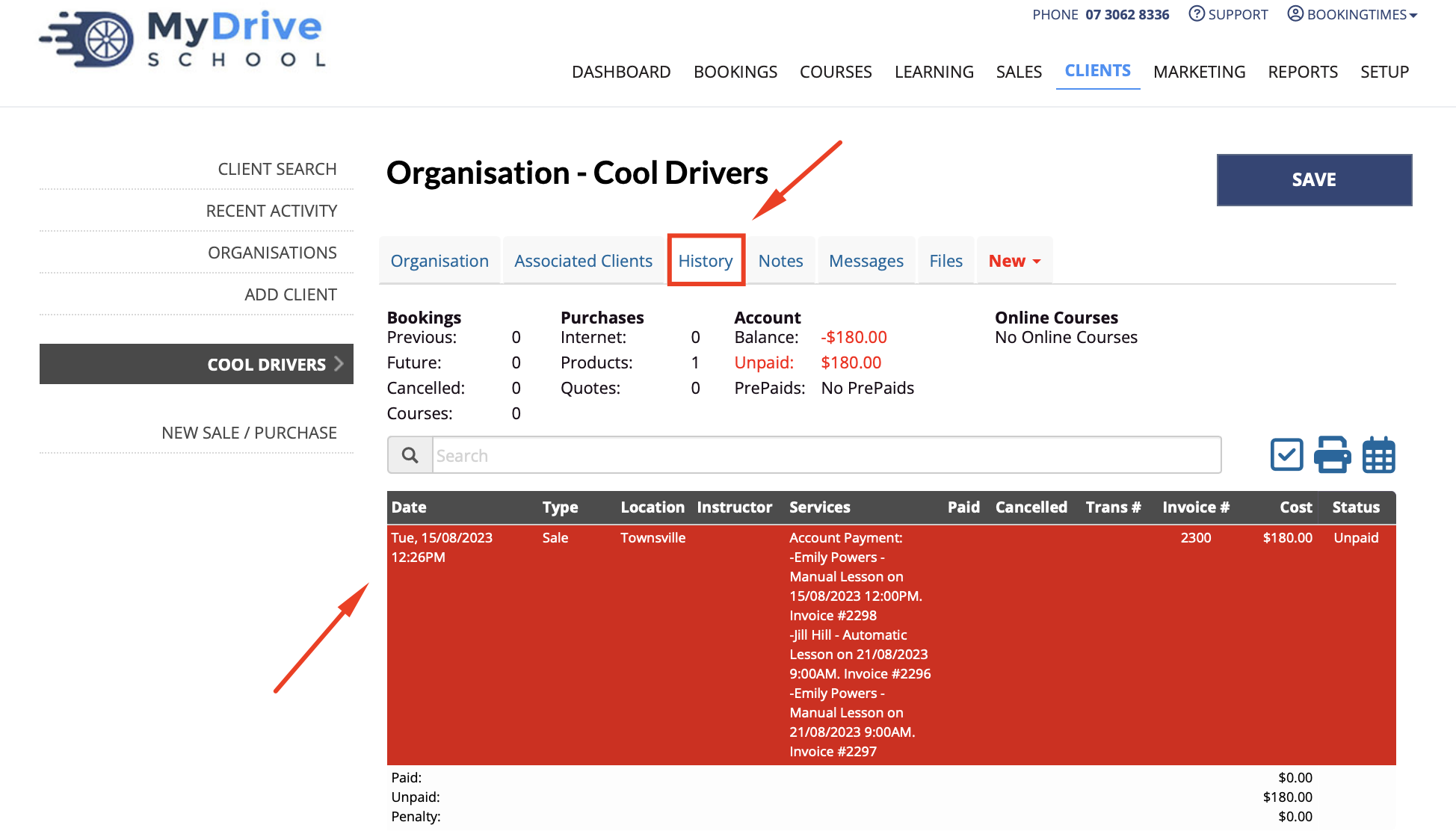
- Click Pay Now to resolve the charges
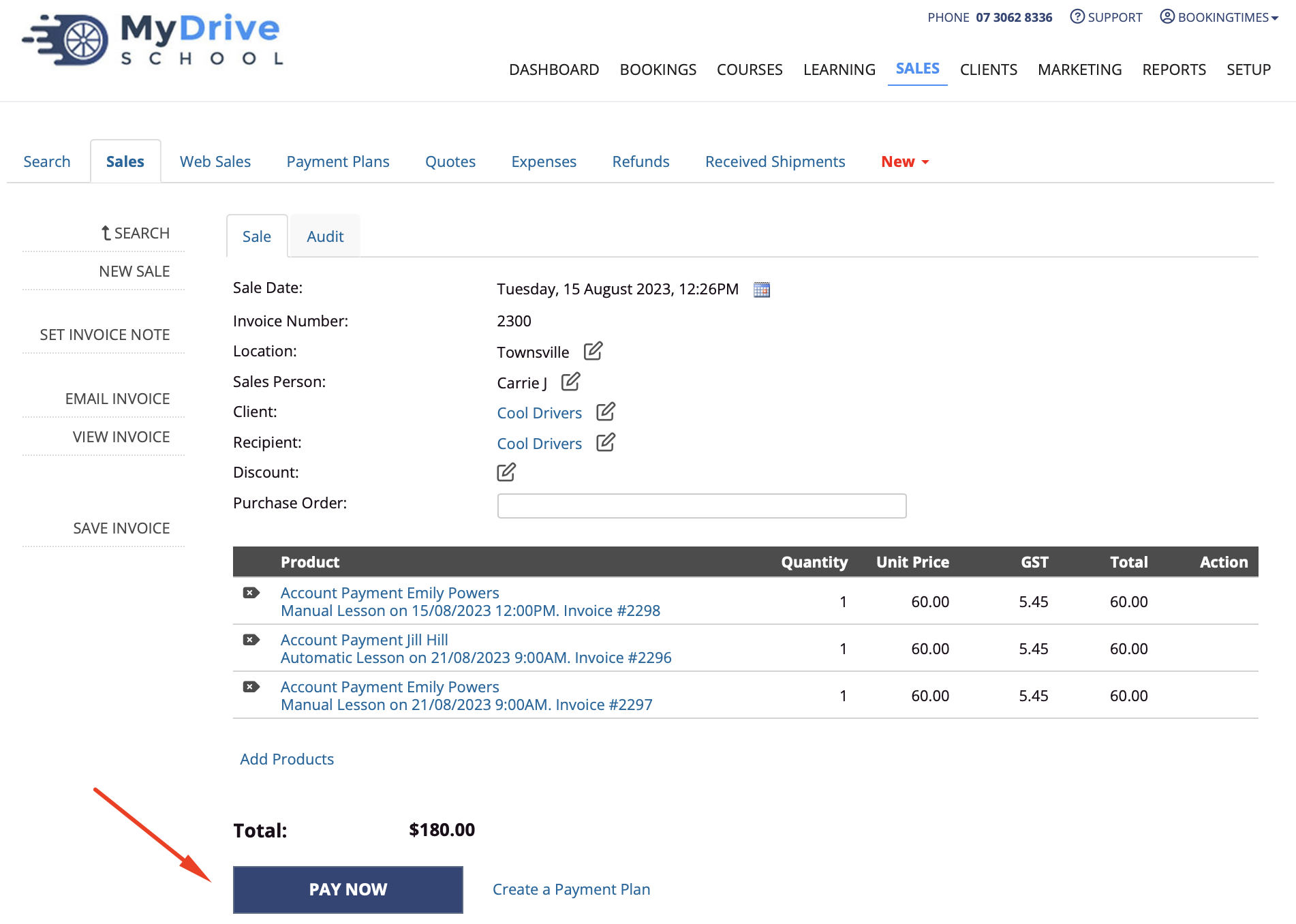
- Enter the appropriate payment method and Save payment
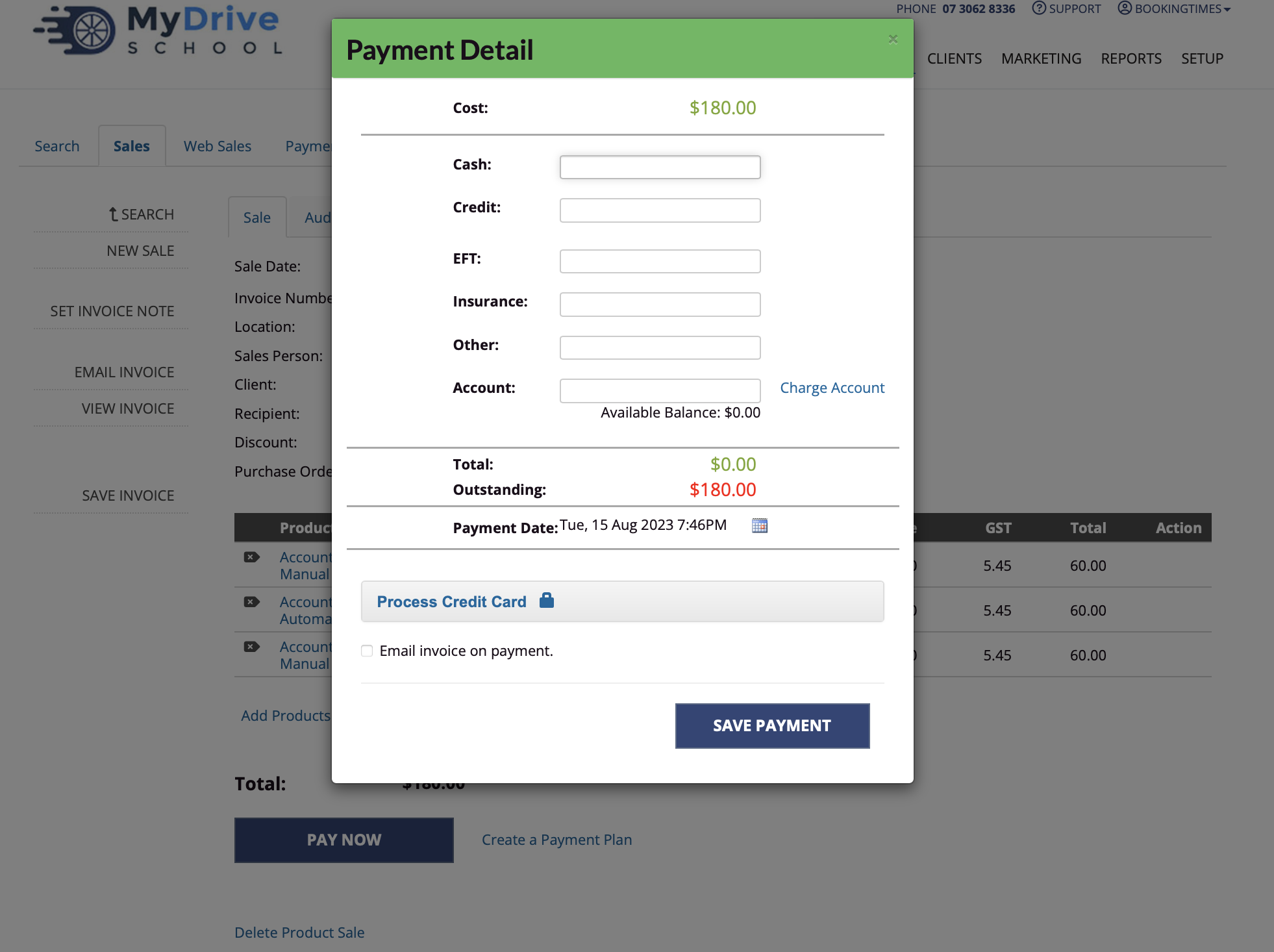
Organisation making an online payment
The organisation themselves can also log in and pay for any emailed invoices (only once the charges have been resolved and an invoice is created). The organisation admin that's been set up in the organisation would simply log in and pay the outstanding invoices directly through the system.
Steps
- Admin client logs into the system, navigates to the History tab
- Click on Pay Now button
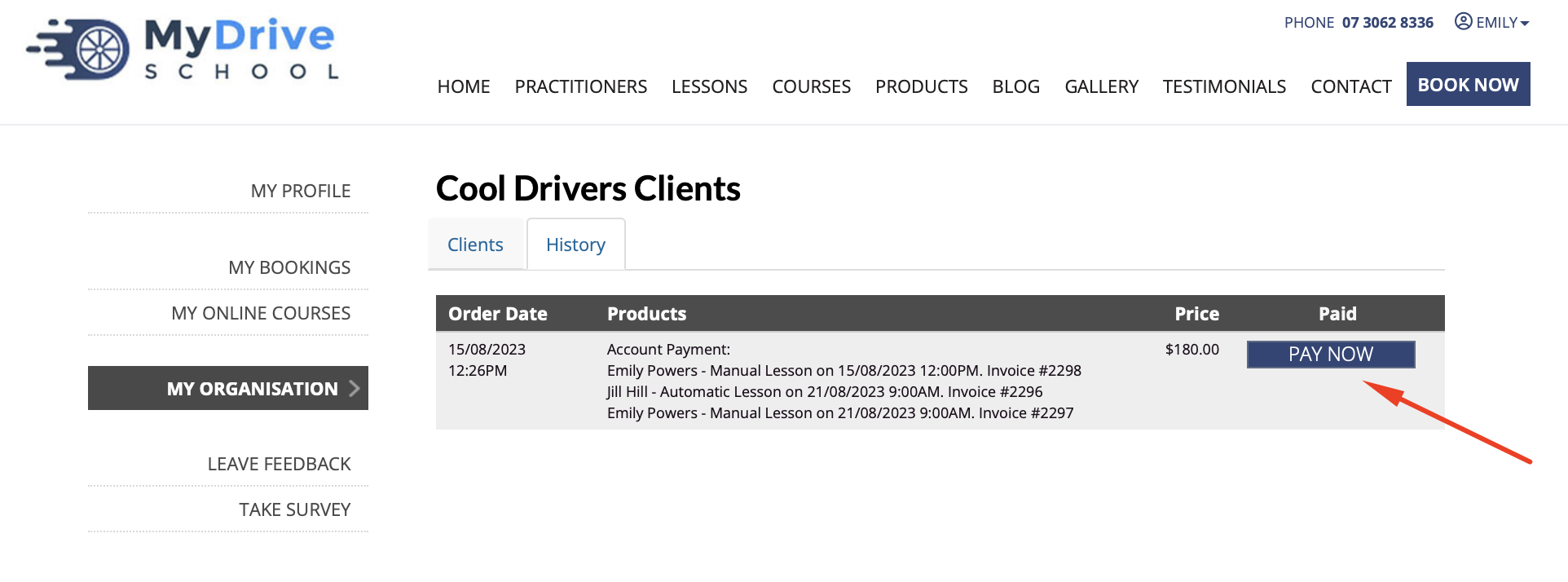
- Enter online payment details and click on Pay Now