You are able to purchase prepaid vouchers and packages, often to take advantage of discounted rates by pre-purchasing these products. See the Creating a prepaid voucher or package article for more details regarding how to create prepaid vouchers and packages.
Often, when you're making a booking, you'd like to use the prepaid vouchers already if you're planning on buying a package and use the discounted price already.
For example, if you book in for a 1 hour auto driving lesson, you want to purchase 3 x 1 hour auto driving lessons, and use 1 of the 3 prepaid vouchers from the package to pay for this booking.
You are able to pay for these at the same time, and this article outlines how to add the prepaid voucher package to a booking you've just made.
For example, if you've booked for a 1 hour auto driving lesson, you must have a prepaid voucher for a 1 hour auto driving lesson. Not a 1.5 hour auto driving lesson, not a 1 hour manual driving lesson.
Please refer to the Creating a prepaid voucher or package article for more details.
Adding the prepaid voucher package to the booking
Steps
- Navigate to the Bookings page
- Select the relevant Booking
- Click Add Products on the Booking Detail screen
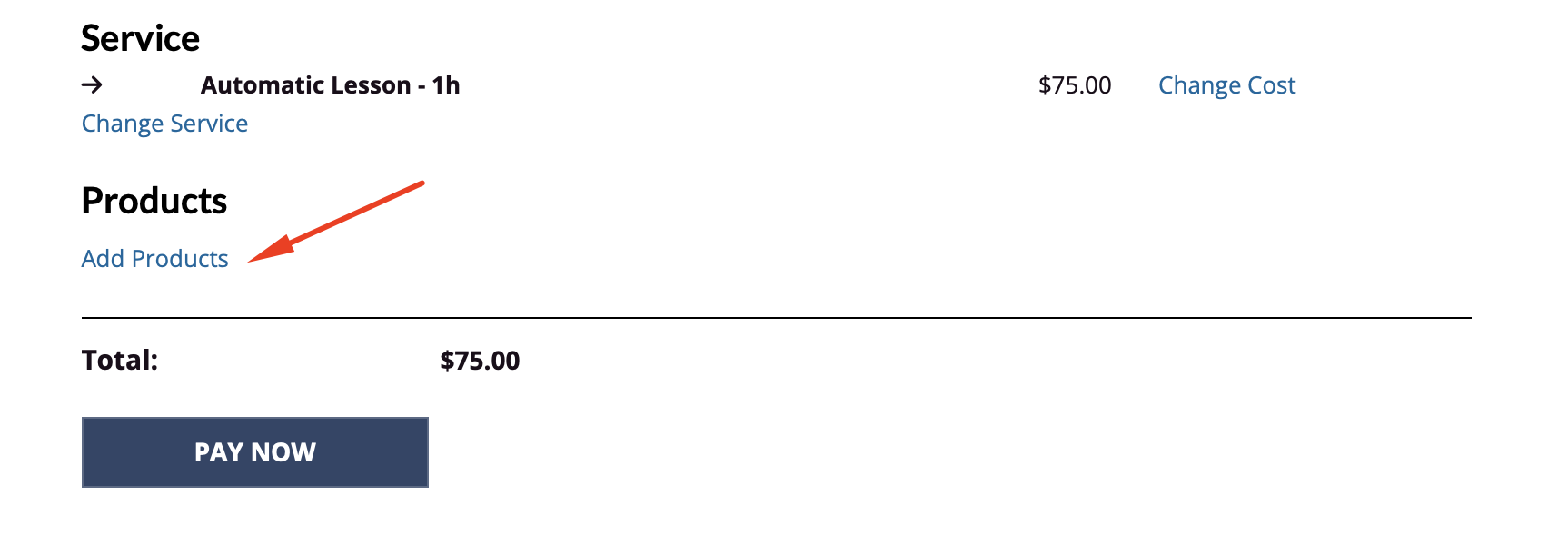 4. Check the relevant prepaid voucher/package Product
4. Check the relevant prepaid voucher/package Product
5. Enter the Quantity
6. Click Update
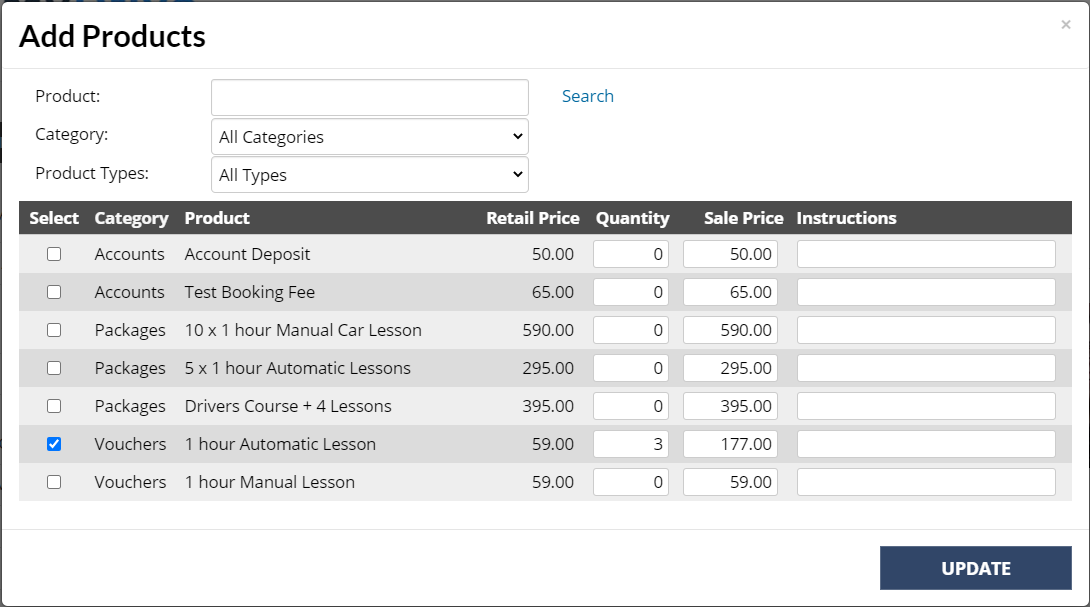
Paying for the booking
Steps
- Click Pay Now
- Under Voucher or PrePaid label (depending what terminology has been set up for you), click the Redeem link in the below example, this redeems one of the 3 available vouchers we added and deducts the price of the booking from the outstanding amount.
- Note that the service and the prepaid voucher matches and is for a 1 x 1 hour auto car lesson
%20updated%20to%20auto.png)
3. Enter the remaining oustanding amount as cash or card
4. Click Save Payment
%20updated%20to%20auto.png)