Bulk invoice options
You are able to simply and quickly bundle unpaid bookings together into one invoice, with one total. If the client is a part of an organisation you will also be given the choice of if you’d like to create the invoice against the organisation, or the client.
Steps
Navigate to the Clients menu, search for a client and select
Select History tab
Select the Multi Select Icon
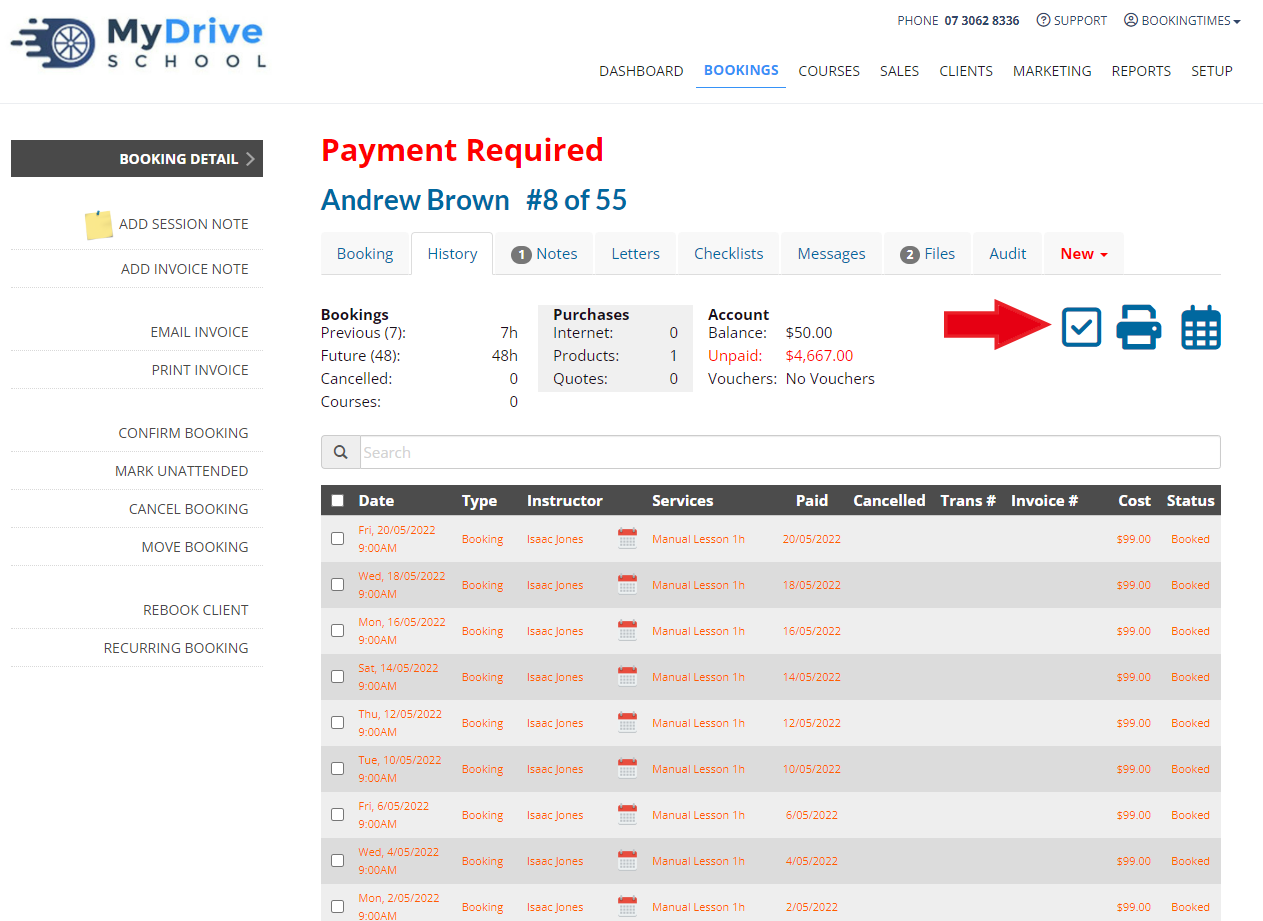
Select desired bookings to be bundled
Select the Create a single unpaid invoice link under the list of transactions
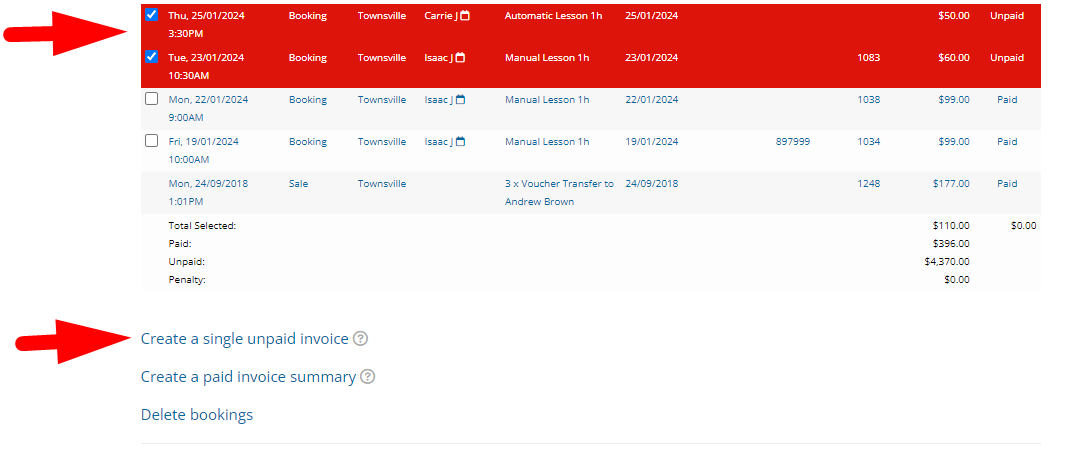
If the client is a part of an organisation, choose if you’d like to create the invoice against the organisation, or the client.
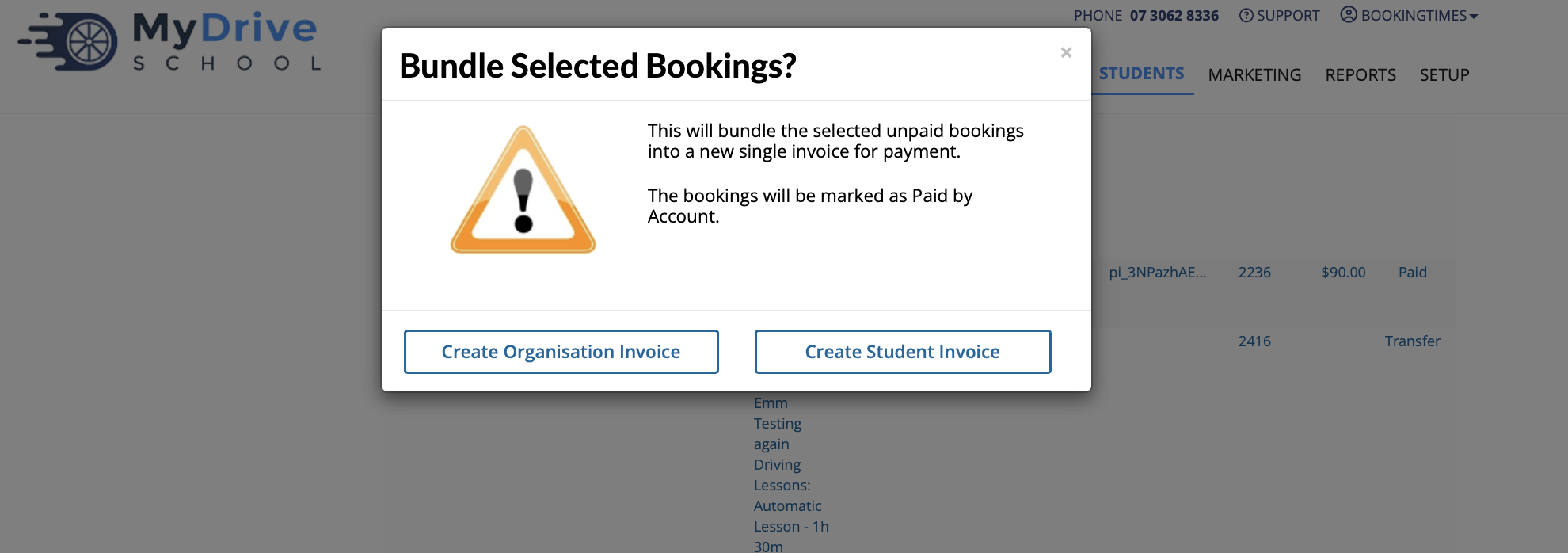
After the invoice has been created, you can choose to pay it immediately using the Pay Now button, or choose to email the invoice to the client using the Email Invoice option on the left hand menu.
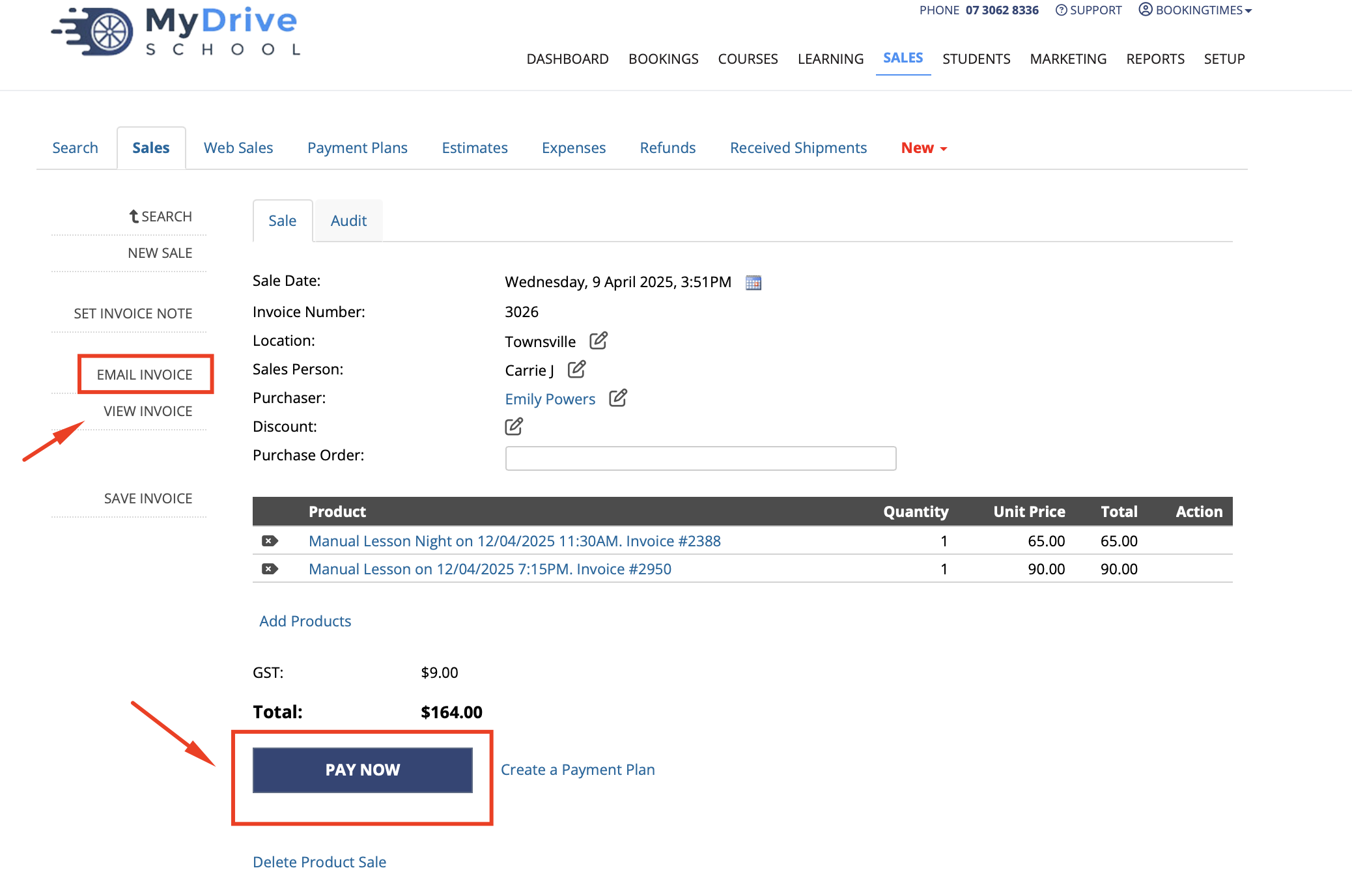
If you choose to email the invoice, this unpaid invoice can be kept track of via the Dashboard menu > Unpaid Sales tab, or via the Reports menu > Outstanding Payments