You can view and manage your scheduled courses under the Courses menu. This article will detail how to edit the course location and course booking note, and also how to change the instructor of a course.
If you'd like to manage the course attendees, including messaging the attendees, please see the article Manage Course Attendees.
Editing course location
Steps
- Navigate to the Courses menu
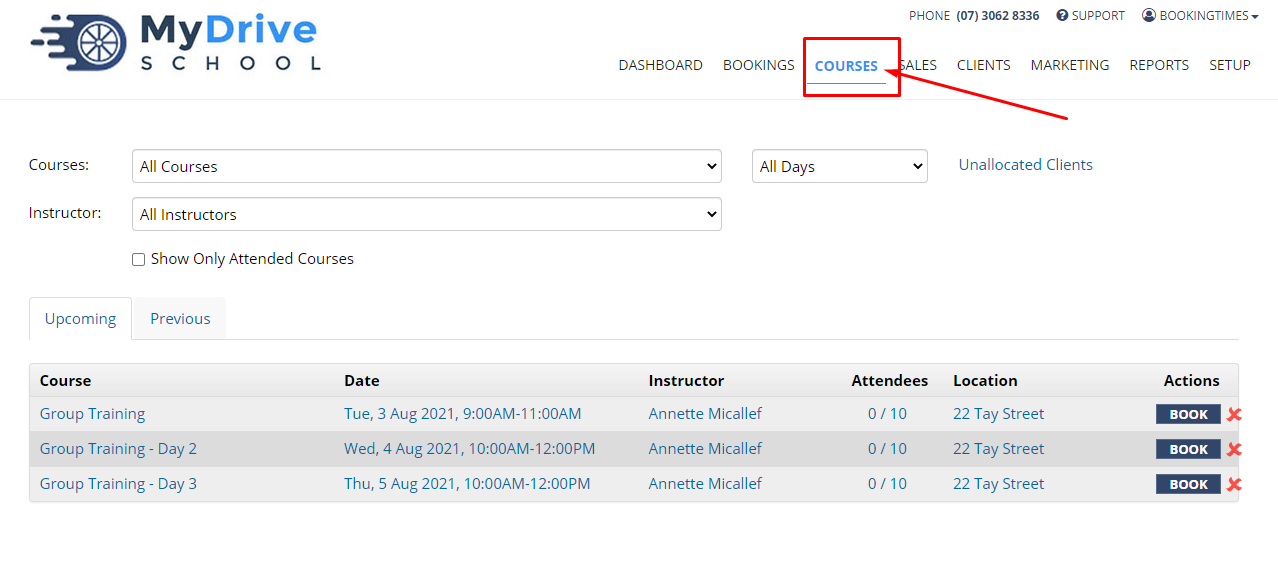
- Select the relevant course
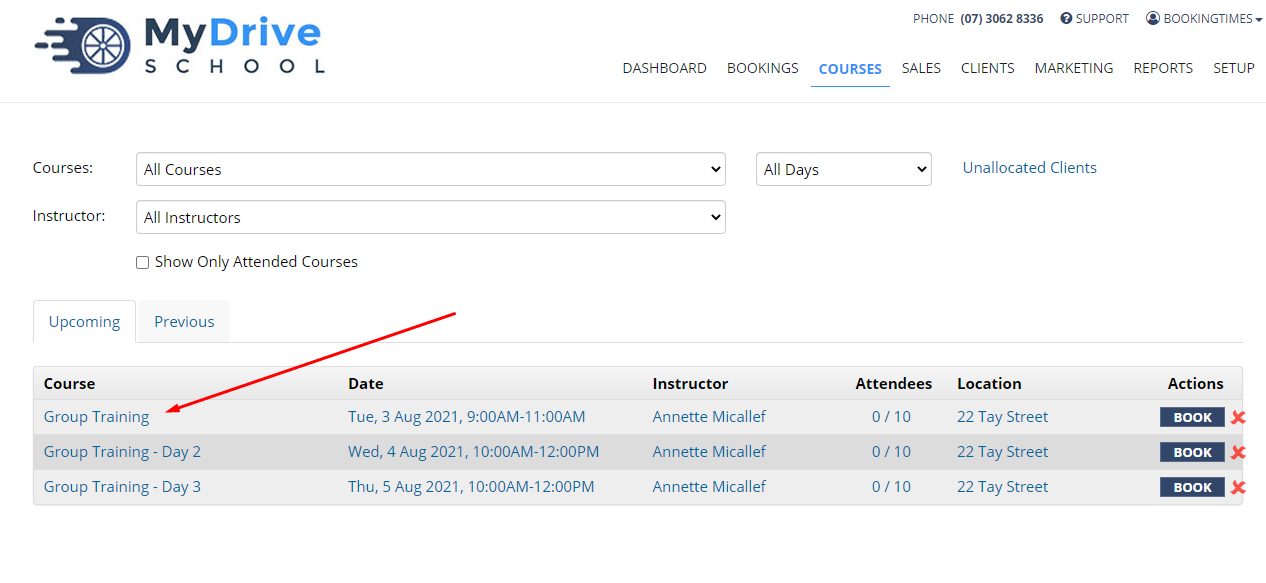
- Edit the course location by clicking on the pencil icon next to the Location label
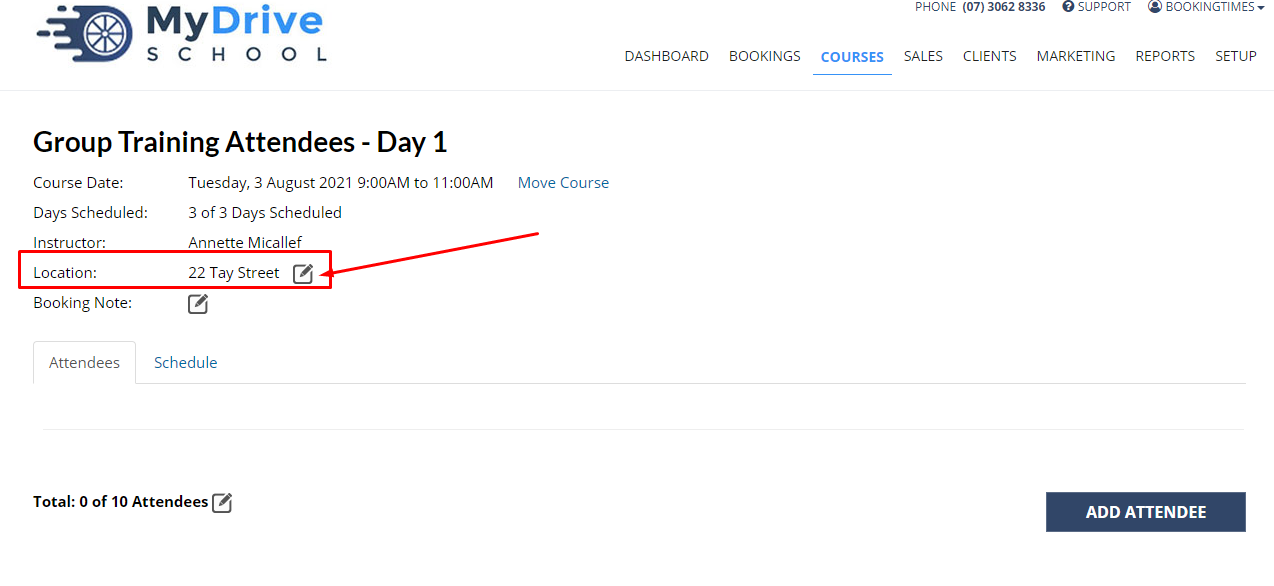
- Enter the new address in the popup
- Click Save
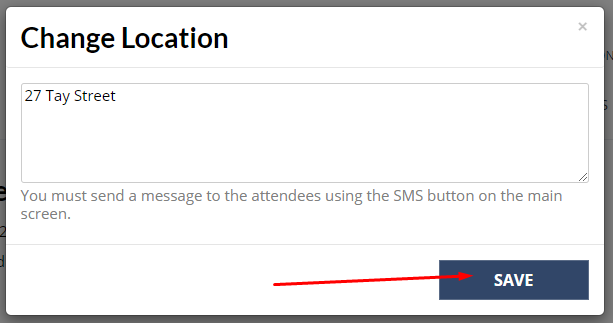
- Notify the course attendees of the change by bulk SMS or Email. Please see the article Managing Course Attendees.
Editing course booking note
Steps
1. Click the pencil icon next to the Booking Note label to add/edit the booking note
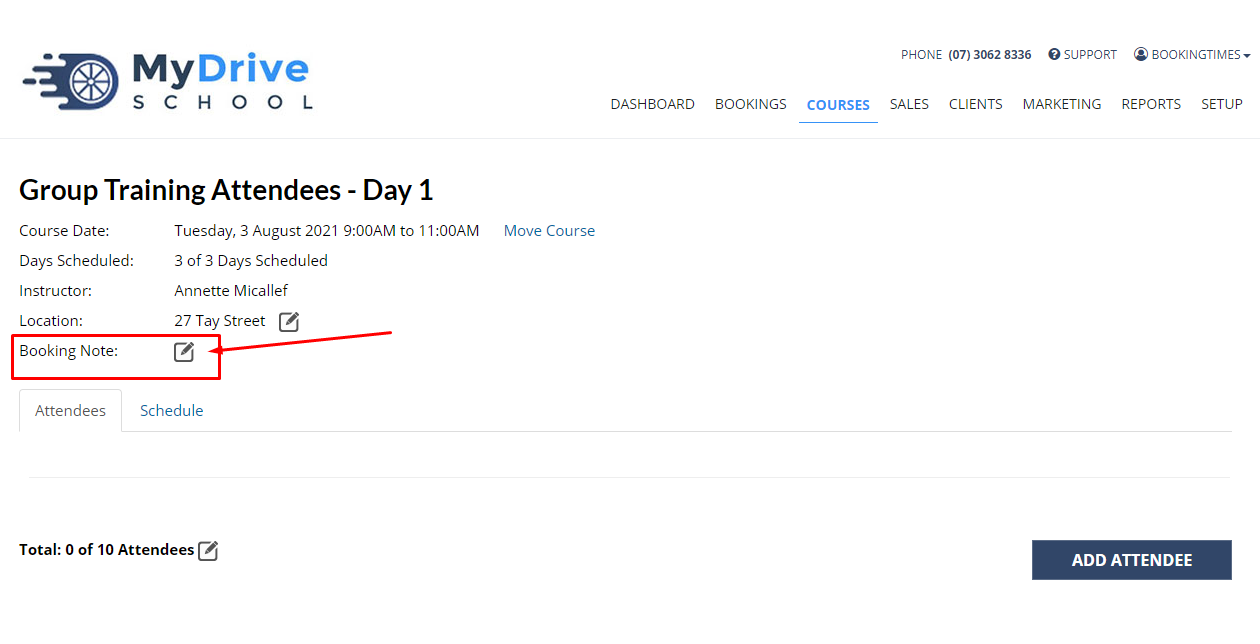
- Enter the note in the popup
- Click Save
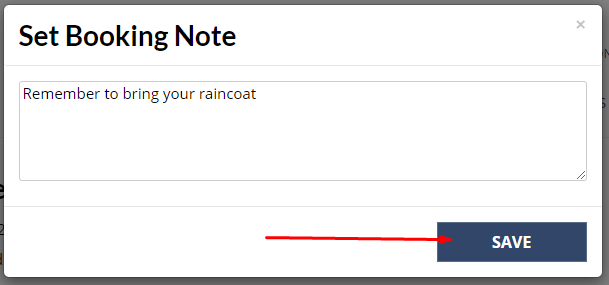
Change the instructor for a course
You are also able to change the instructor for a course by using the moving the course date function. When you pick the new time slot for the course to be in, you simply change to the new staff member's calendar and select a spot in there instead.
Please refer to the Moving the course date article for more details.