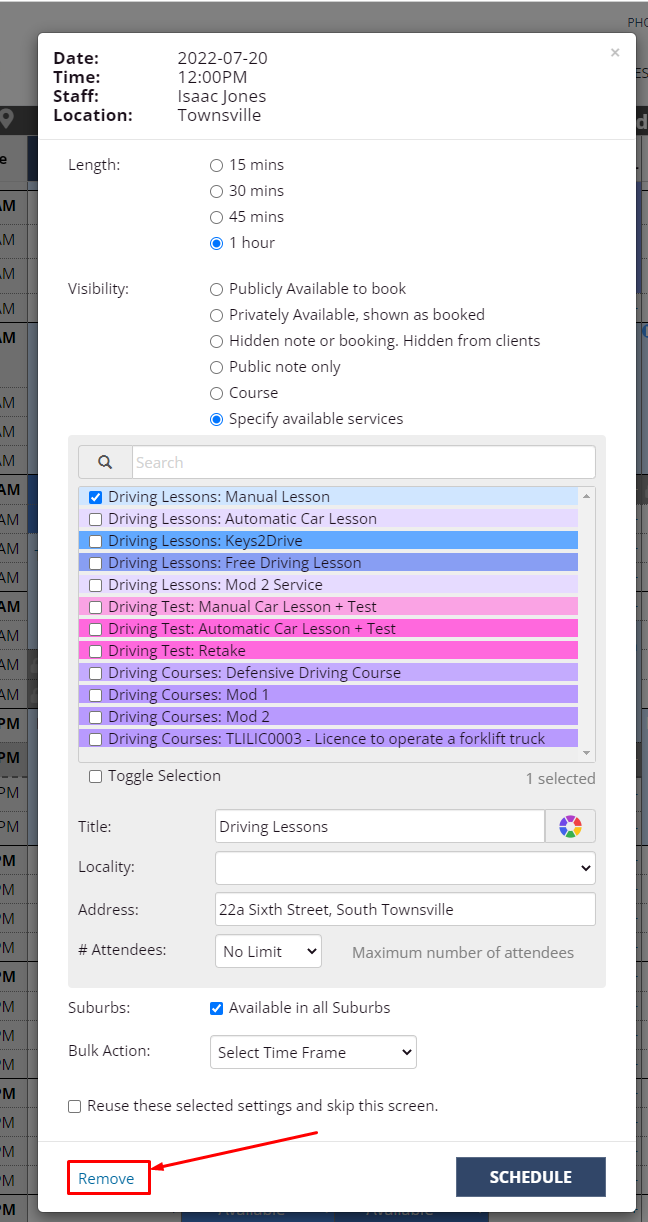To cancel a course you must first remove all attendees from the course, and then delete it from the schedule.
Note: if you have a multi-day course, you will need to go to Day 1 to delete it, and it will delete the remaining days.
Removing course attendees
Please see the "Remove course attendees" section in the Manage course attendees article on how to remove course attendees, which includes how to handle any cancellation or refunds, and how you'd like to notify the attendees of the cancellation.
Deleting the course
Steps
Navigate to the Bookings page
Find the course on the schedule and click the plus "+" icon
If it’s a multi-day course, the “+” icon will only appear on Day 1
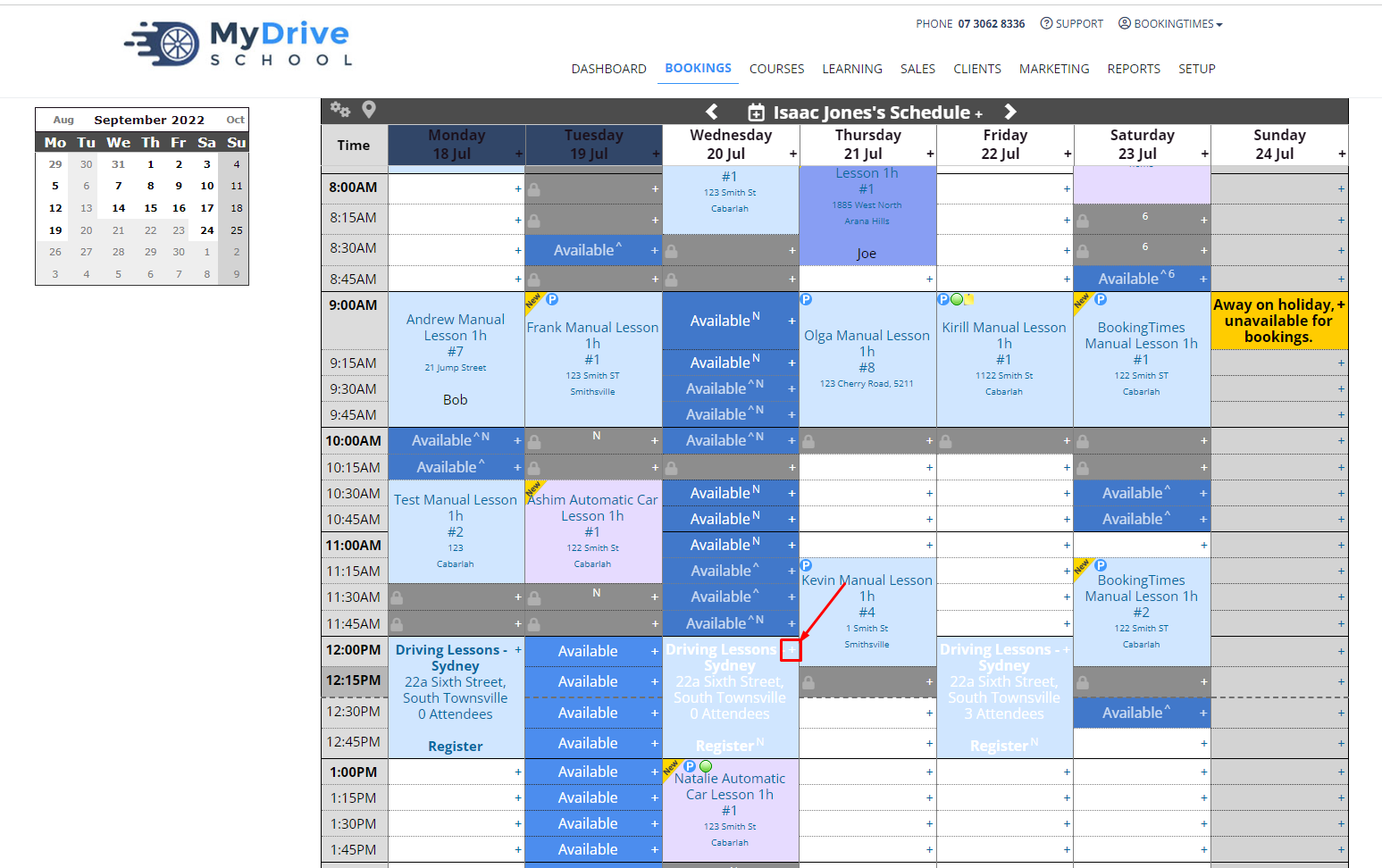
Click Remove in the bottom left of the pop-up