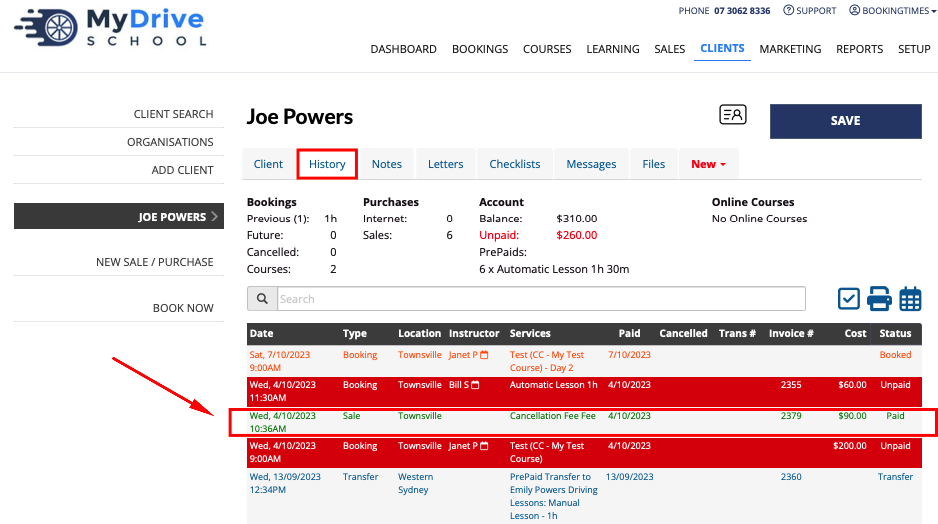An account management product increases the client's account balance and are generally used internally only for traceable record keeping and not visible to the public. An amount can be allocated to each product (e.g. a set booking cancellation fee), or it can be entered at the time of the product sale (e.g. a booking deposit or partial payment). It will be added to the client's account balance once the product sale has been paid.
The client can then use their account balance for future bookings, or a refund can be issued and deducted from this balance.
For example:
| Product category | Product type (system defined) | Product name |
|---|---|---|
| Accounts | Account management | Account balance |
| Accounts | Account management | Booking fee |
Steps
- Navigate to Setup > Shopping > Products & Packages
- Click Add Product
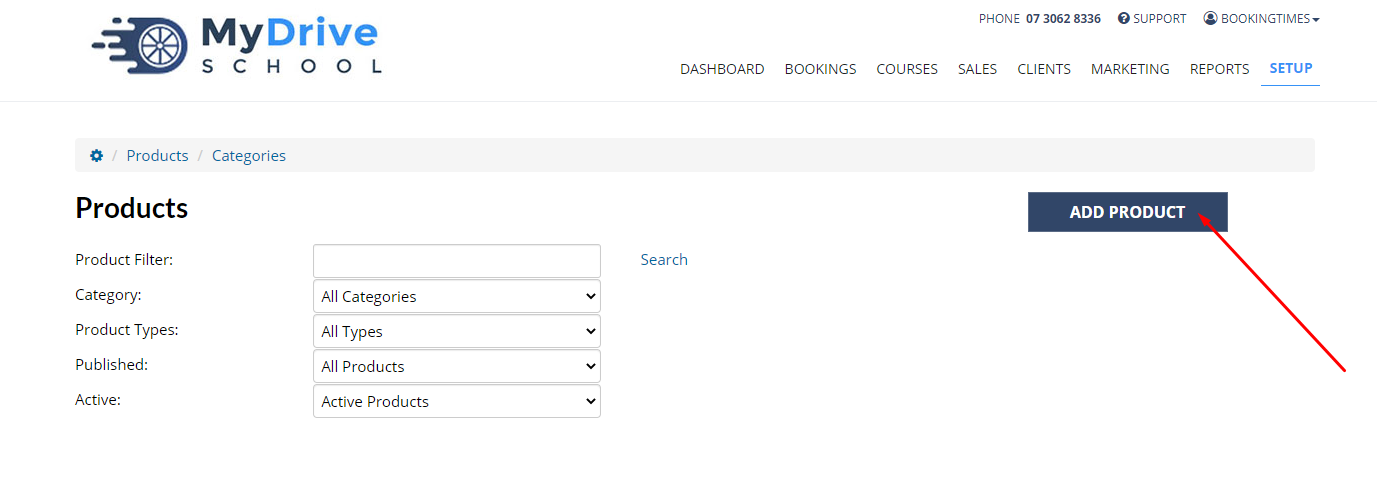
- Enter the Product Name
- Enter the product Category
- See Creating product categories for more information on adding product categories
- Account Management
- Enter remaining product details, such as Retail Price
- Click Save
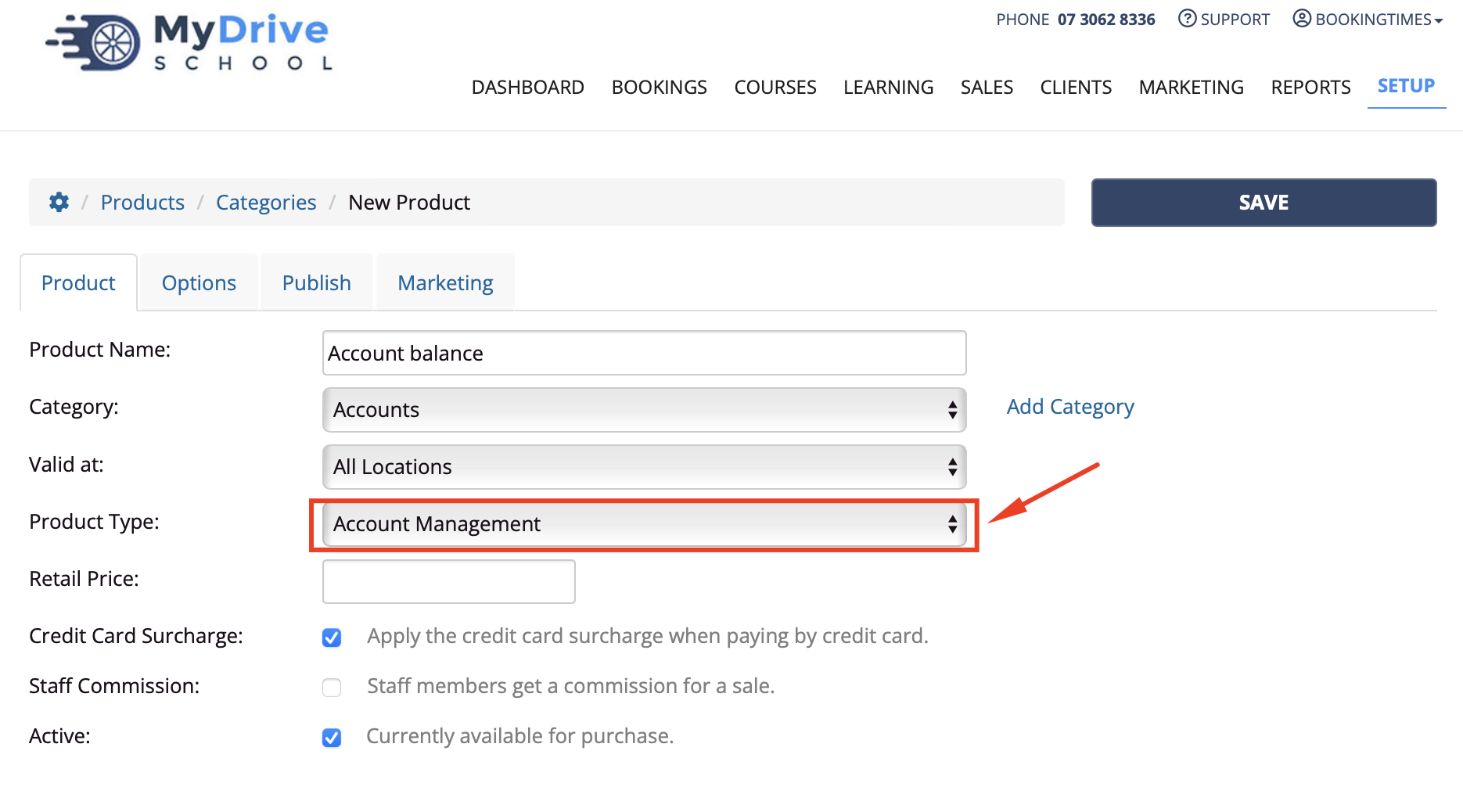
Viewing on the client account balance
Once an account management product has been created and paid for, it will appear on the client's account balance to show that we have received money.
Steps
- A $90 Cancellation Fee account management product has been created and paid for
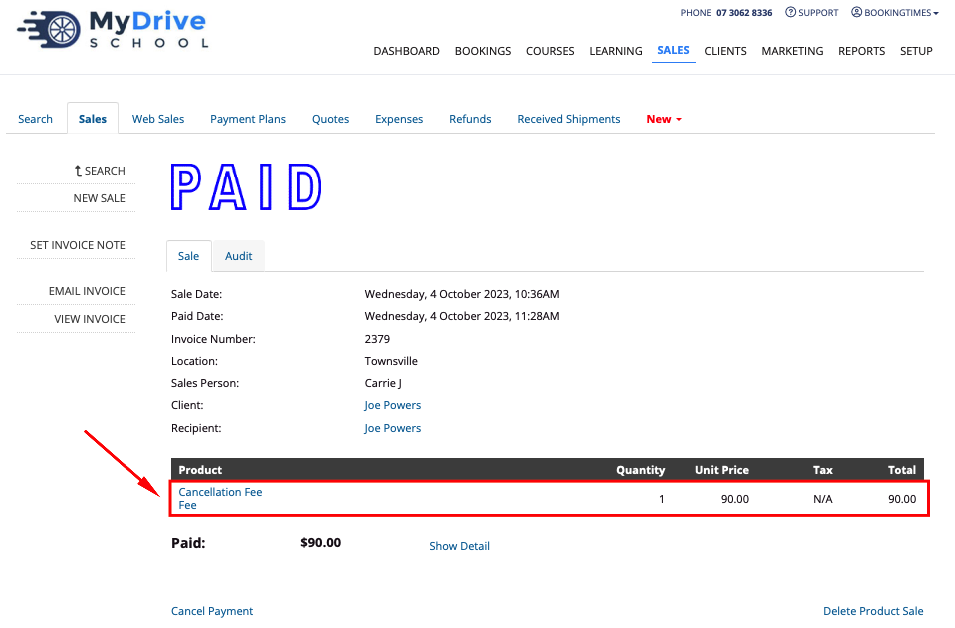
- Navigate to the Client that the product sale was created for (use Client Search or click on the client's linked name in the product sale)
- Scroll down to the Account Balance section and click on the History icon
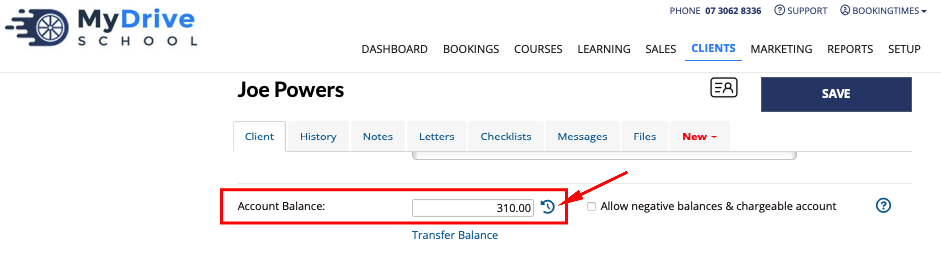
- Notice that in this scenario that the client's account balance has been increased by $90 from that product.
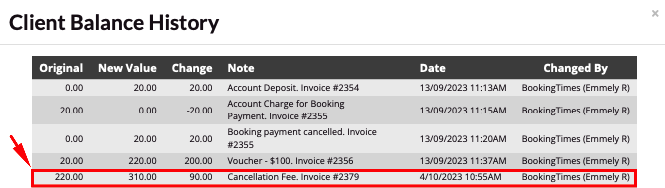
- The product sale will also appear in the client's History tab