This article details the steps to follow to cancel and rebook a course from the client's perspective.
Note: To login to your account, see the Managing your bookings and purchases article for instructions
How do I cancel my course
If you’re within the allowable period that the business has set up to cancel a course, you can do so online. If not please contact them to discuss your cancellation and if any cancellation fees will apply.
To cancel online yourself please follow these steps:
Steps
Login to your account
Go to My Bookings
Find your course in the booking list
Click the 'x' icon on the left of the course
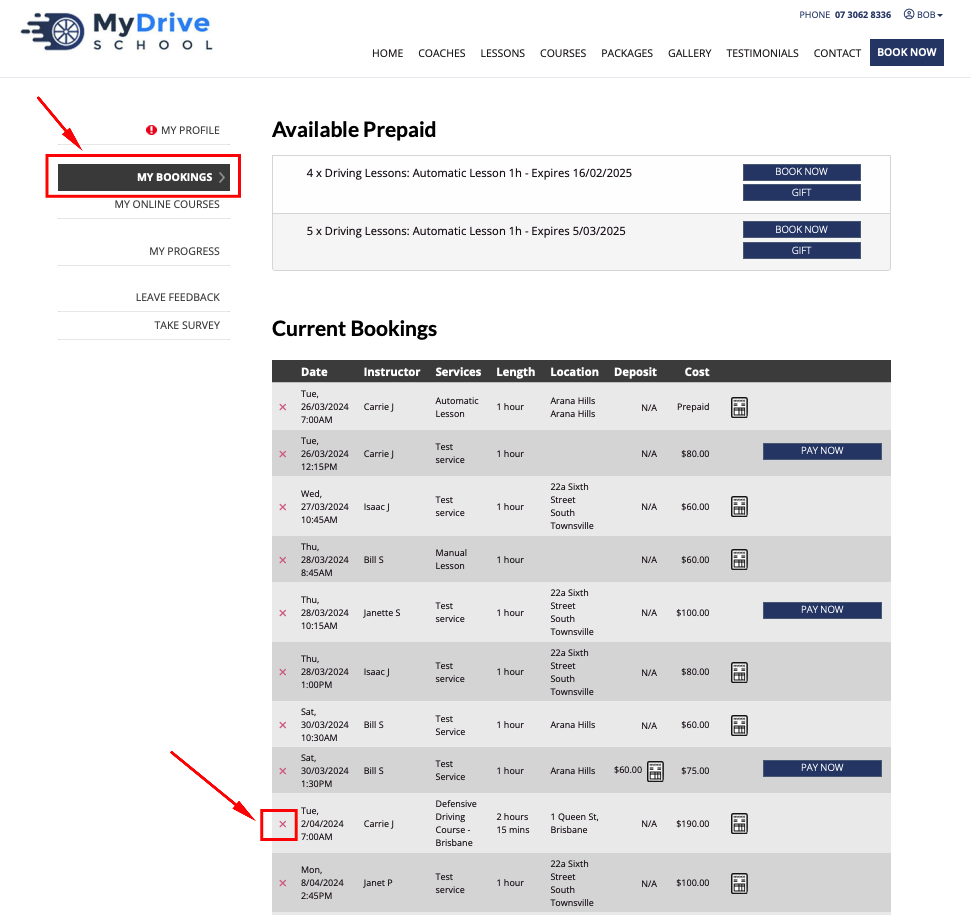
Select the reason for your cancellation and click Cancel Booking. Any applicable cancellation fees will be displayed.
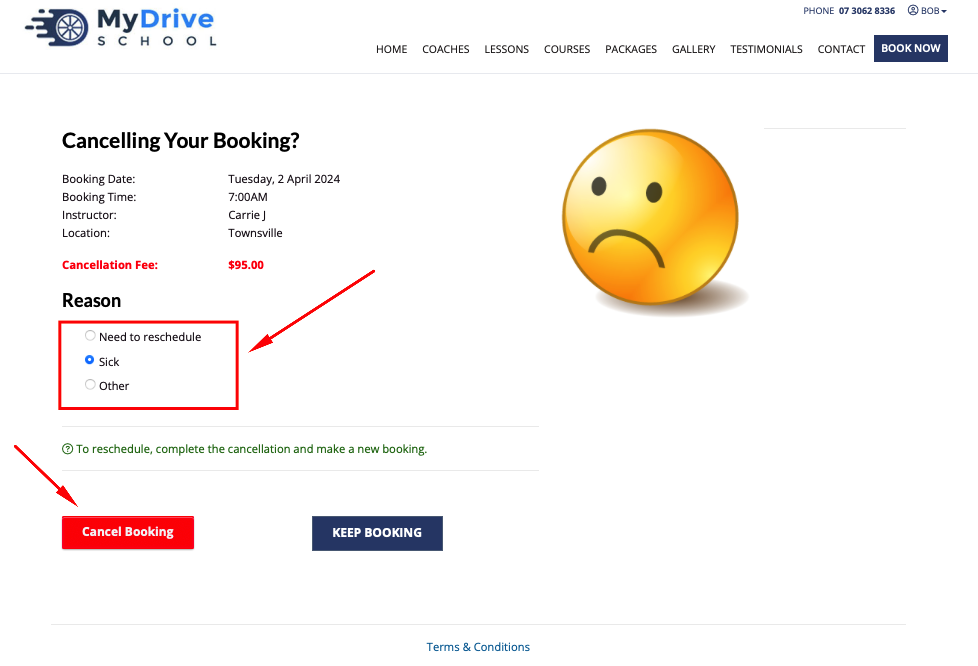
The payment for the course will be credited to your account (less any cancellation fees if applicable). This can be used for a rebooking or will be refunded to you by request.
You can view a record of your cancelled bookings under My Bookings > Previous Bookings.

How do I change my course date or location (rebook)
To change your course booking you must first cancel your current course and then book a new course.
Please follow these steps to cancel and rebook your course:
Steps
Login to your account
Go to My Bookings
Find your course in the booking list
Click the 'x' icon on the left of the course
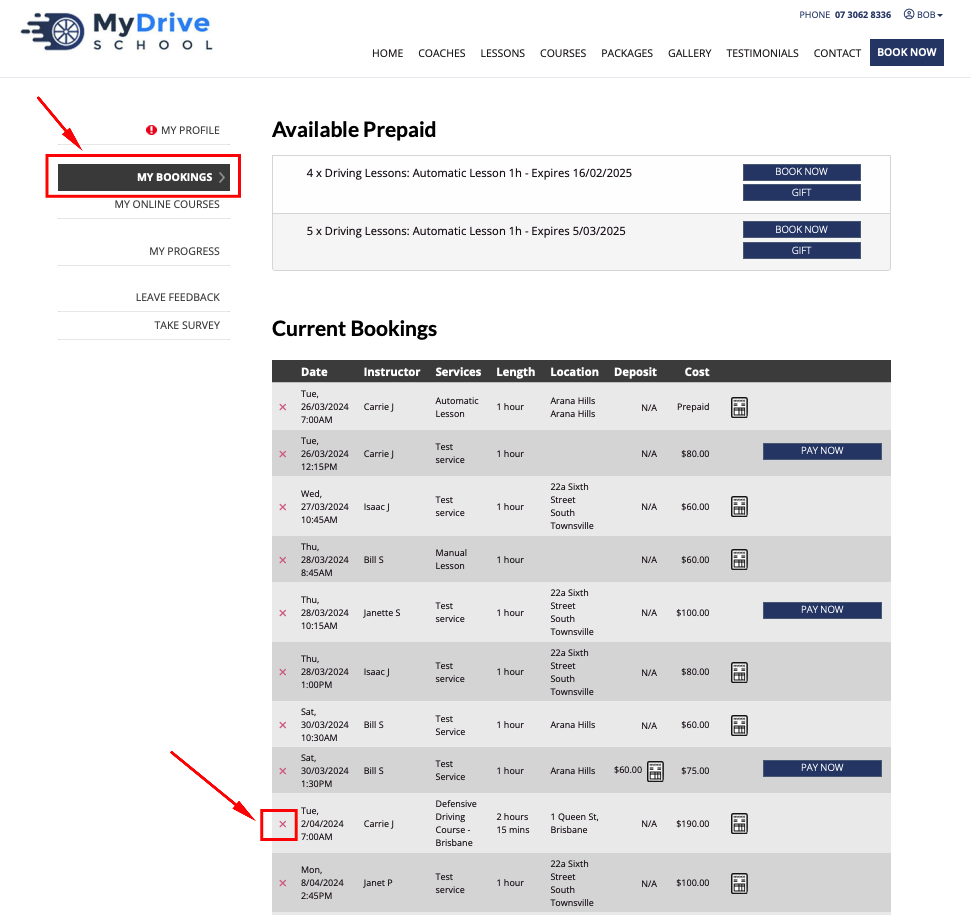
Select the reason for your cancellation and click Cancel Booking. Any applicable cancellation fees will be displayed.
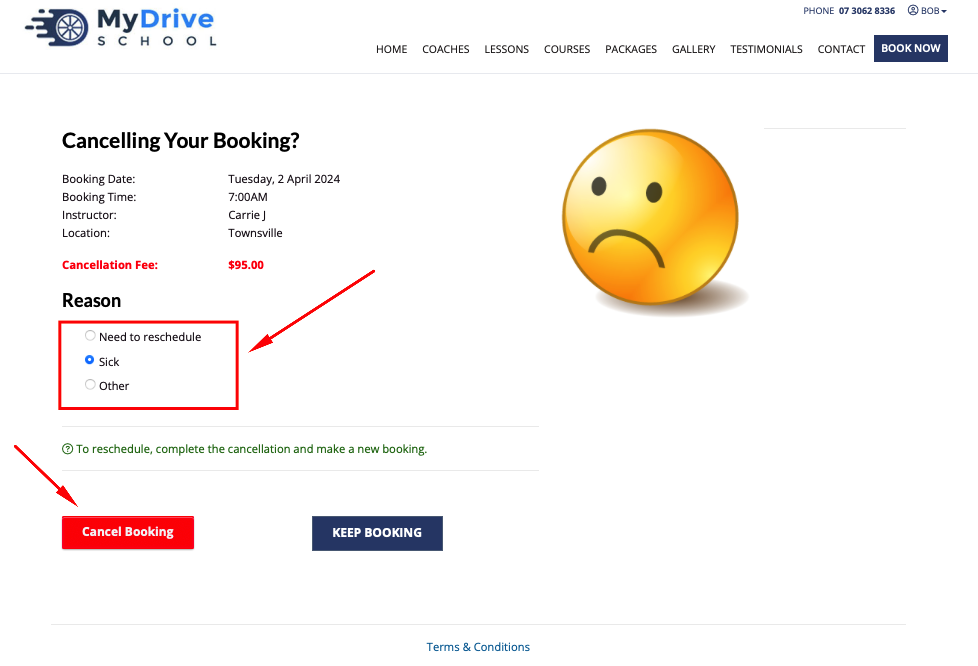
The payment for the course will be credited to your account (less any cancellation fees if applicable)
You can now rebook into a new course and your account credit will be automatically applied as payment