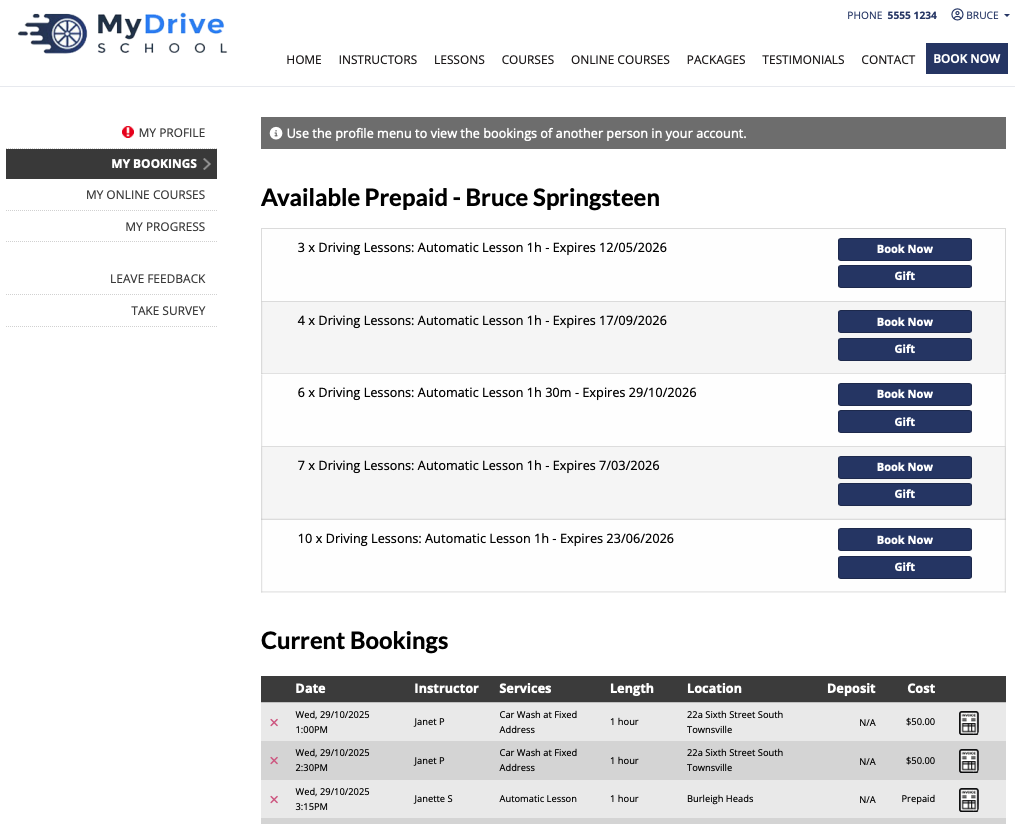A prepaid voucher (or package) allows you to prepay for a service and then book it later. You can also give a prepaid voucher to someone as a gift. This guide will show you how to purchase a prepaid voucher from a client’s perspective assuming that they have already created an account.
If you haven’t yet created an account, please do so by either:
Clicking on the Login link and selecting to Create a new account
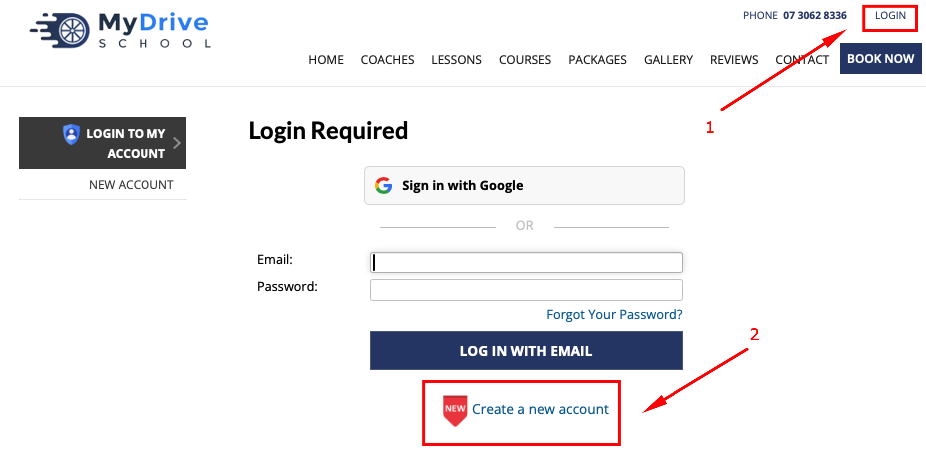
Or purchasing your desired prepaid voucher and then follow the on screen instructions to create your account then and complete the required information:
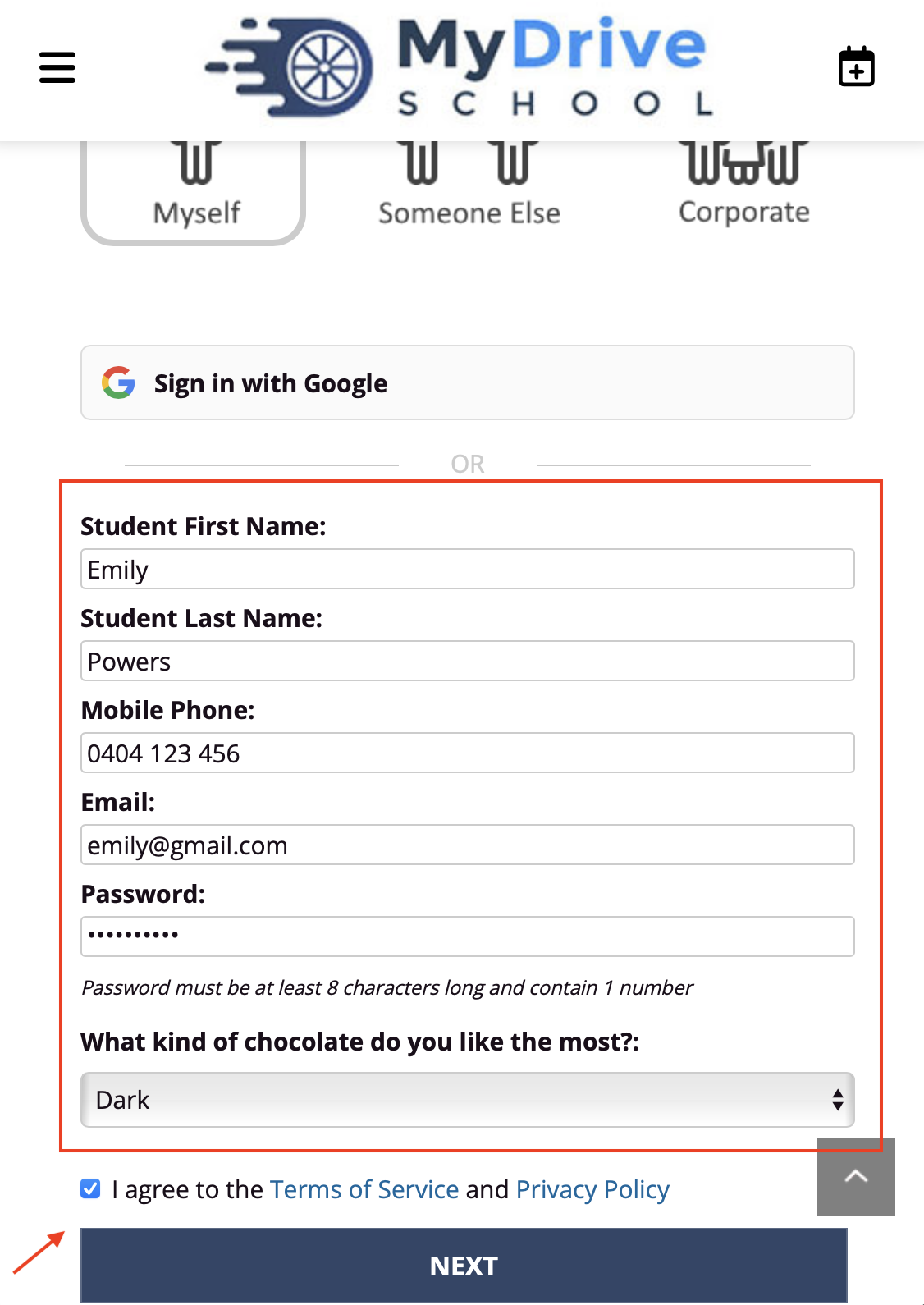
Mobile
Steps
If you are not logged in yet, click the hamburger icon (i.e. 3 horizontal lines) to open the menu
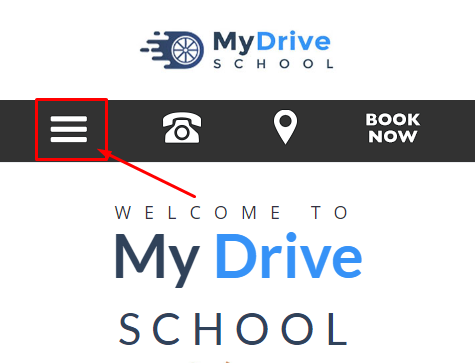
Click on Login and enter your email and password
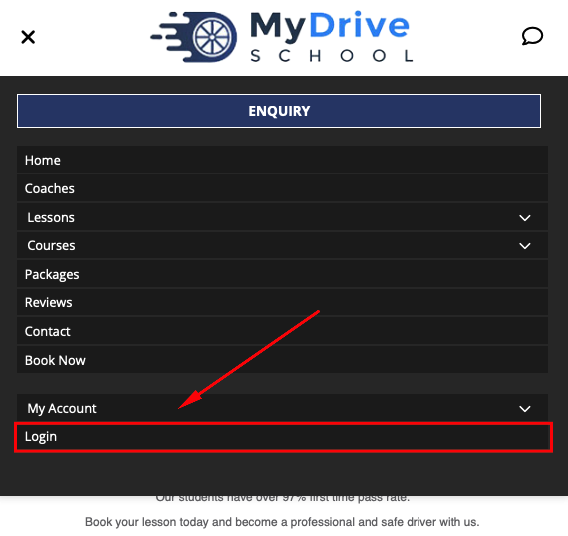
Click the hamburger icon to open the menu again
Click on the Products/Store/Shop/Vouchers page (the terminology will depend on the website)
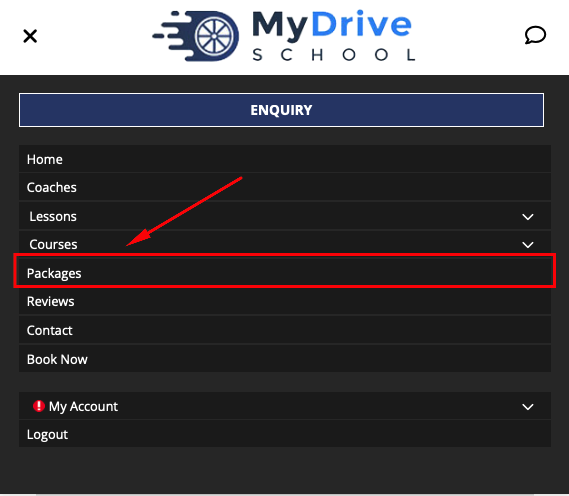
(Optional) For some websites you might be prompted to select a suburb/city/neighbourhood, if so please select the appropriate location
Select your prepaid voucher and click Add To Cart
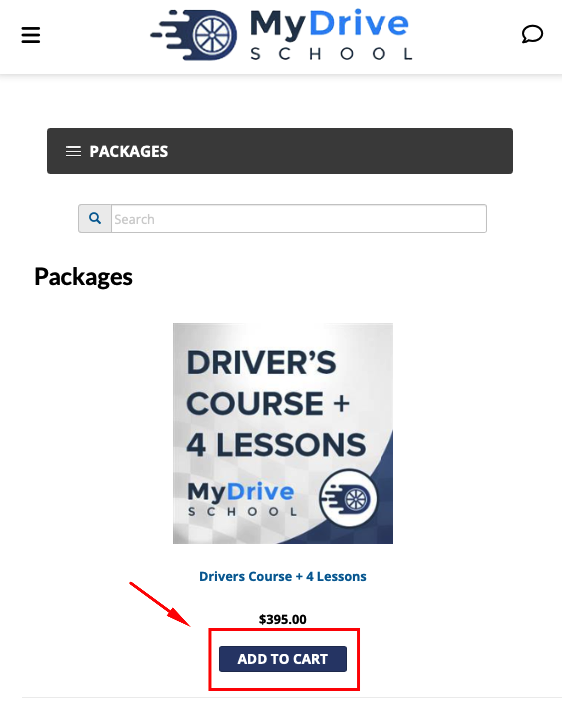
Click Check Out
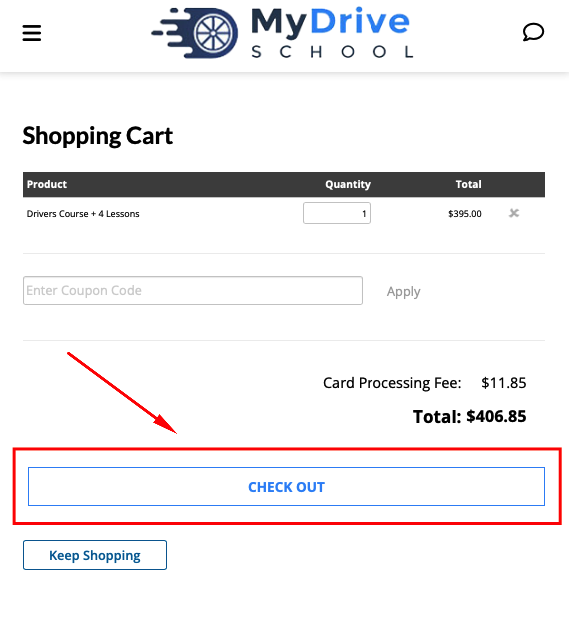
You may be asked whether you wish to purchase this prepaid voucher for yourself or someone else (depending on the website configuration)
Complete the checkout process and enter the appropriate payment details
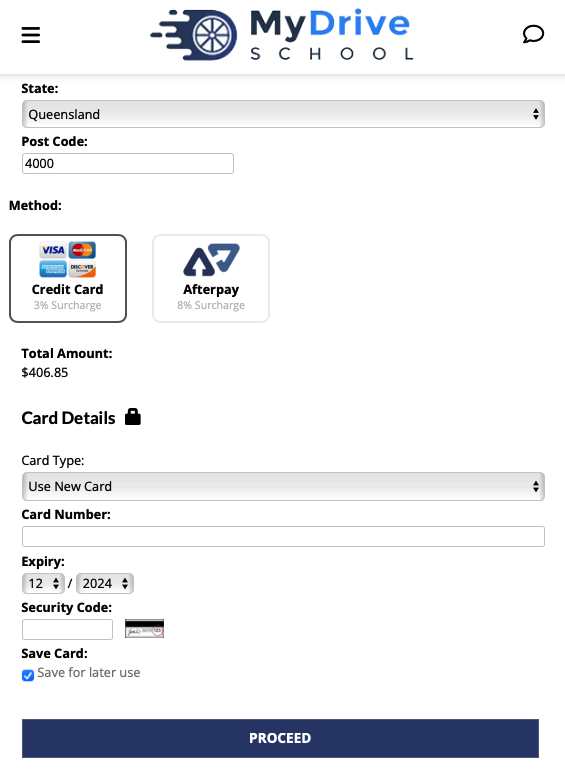
If you are making the purchase for yourself you will receive a confirmation screen. You can book a lesson directly from this confirmation screen, email the prepaid voucher to someone as a gift, or close the window and save your prepaid voucher for later
To gift this to someone please see the Gifting products & prepaid vouchers article.
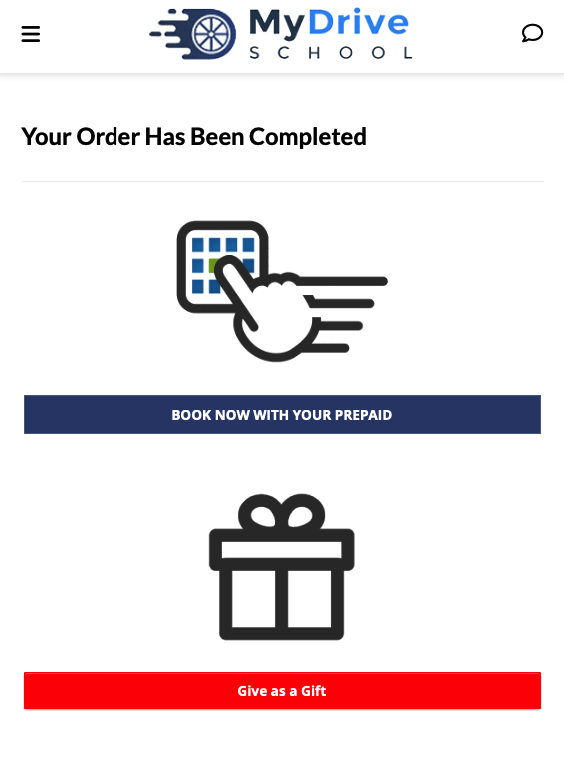
To access your prepaid voucher later, simply go to:
My Profile and select the Purchases tab and you’ll see a list of all your purchases and ability to download any invoices;
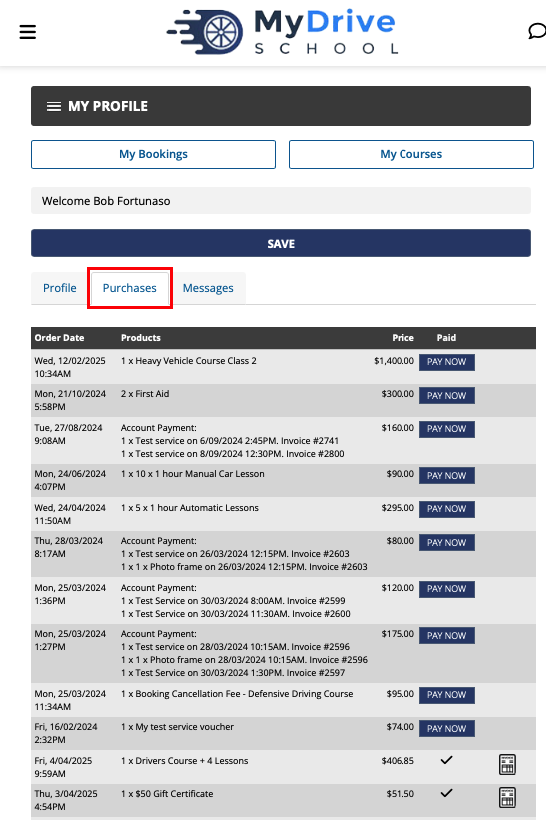
Or go to My Bookings where you will see all your vouchers (potentially gift from there depending on the business setup) and be able to book those services immediately.
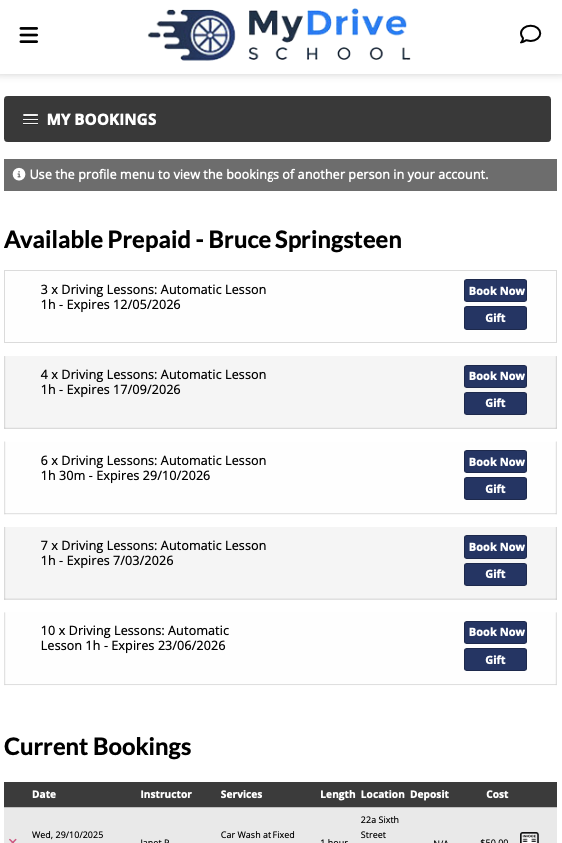
Desktop
Steps
If you are not logged in yet, click Login
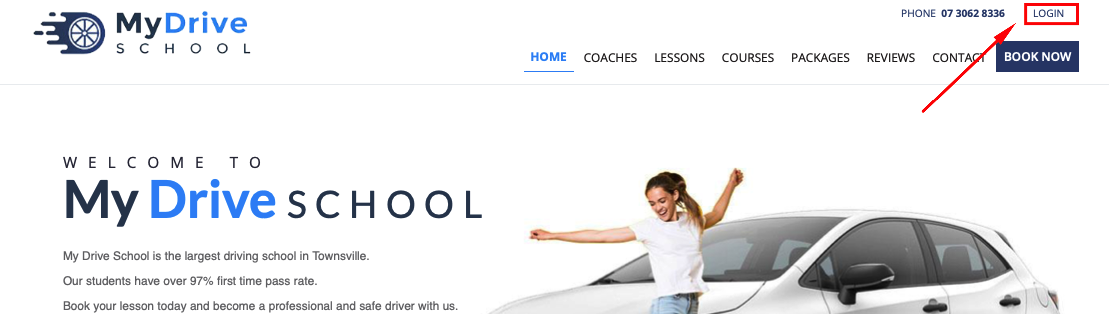
Click on the Products/Store/Shop/Vouchers page (the terminology will depend on the website)
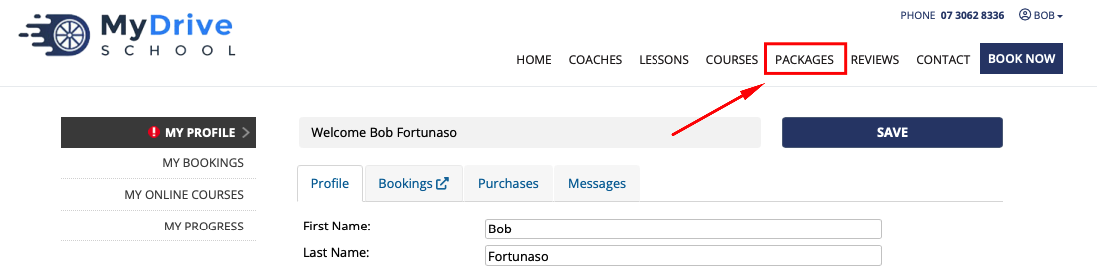
(Optional) For some websites you might be prompted to select a suburb/city/neighbourhood, if so please select the appropriate location
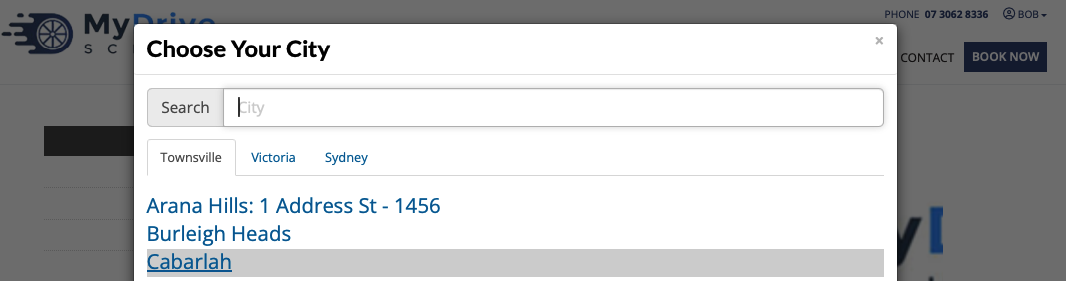
Select your prepaid voucher and click Add To Cart
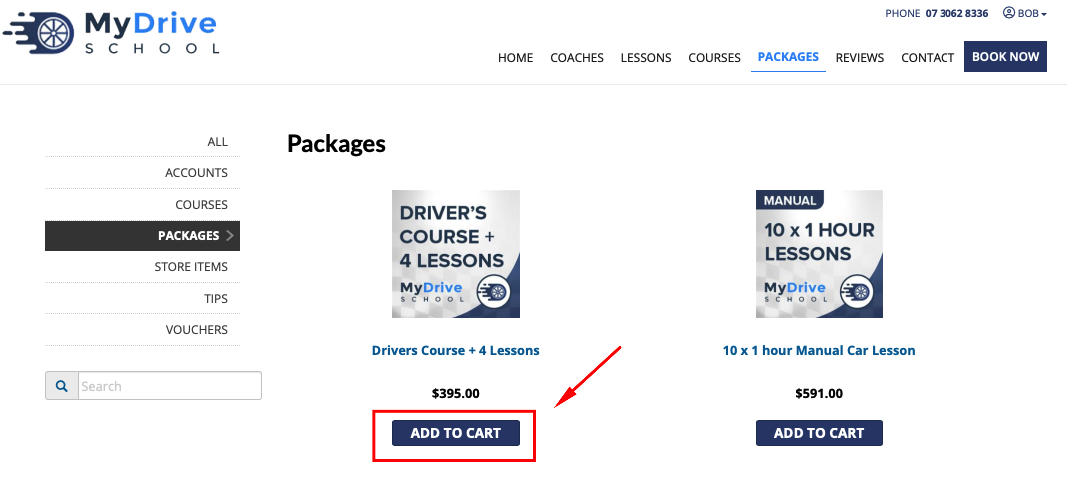
Click Check Out
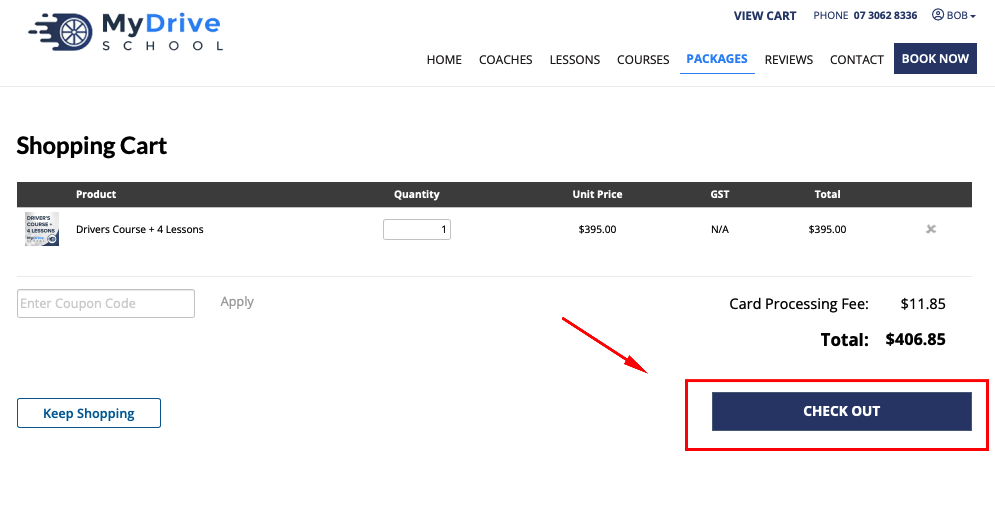
You may be asked whether you wish to purchase this prepaid voucher for yourself or someone else (depending on the website configuration)
Complete the checkout process and enter the appropriate payment details
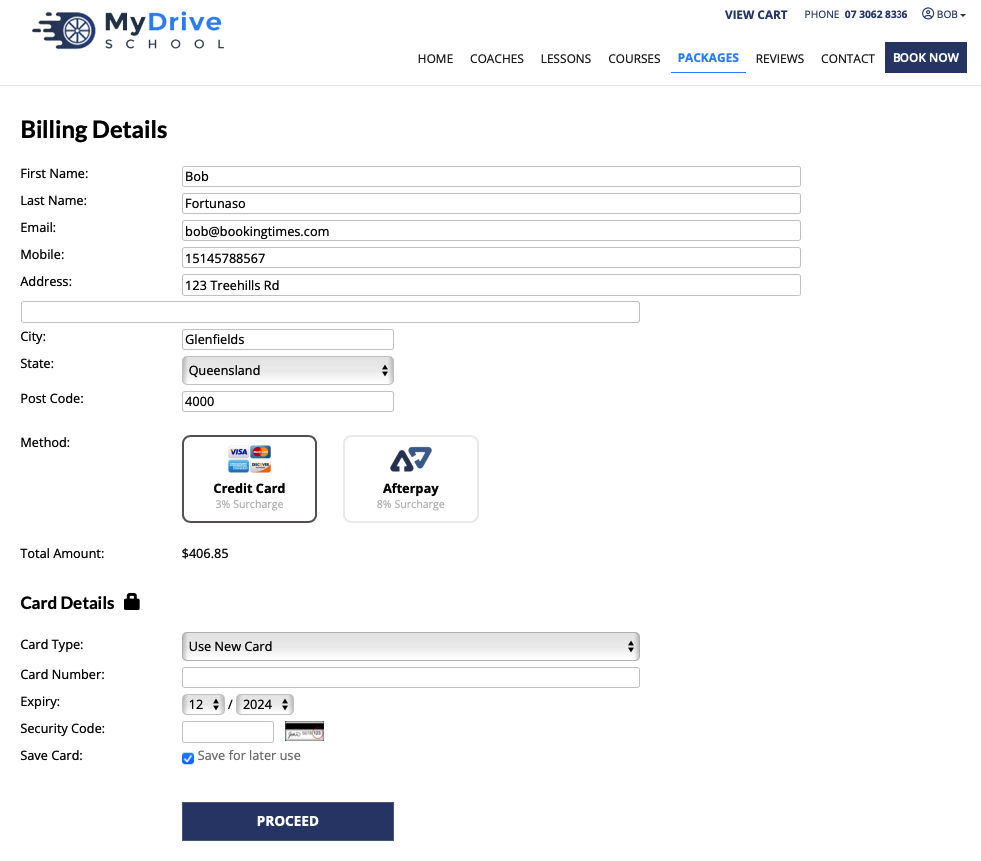
If you are making the purchase for yourself you will receive a confirmation screen. You can book a lesson directly from this confirmation screen, email the prepaid voucher as a gift, or close the window and save the prepaid voucher for later
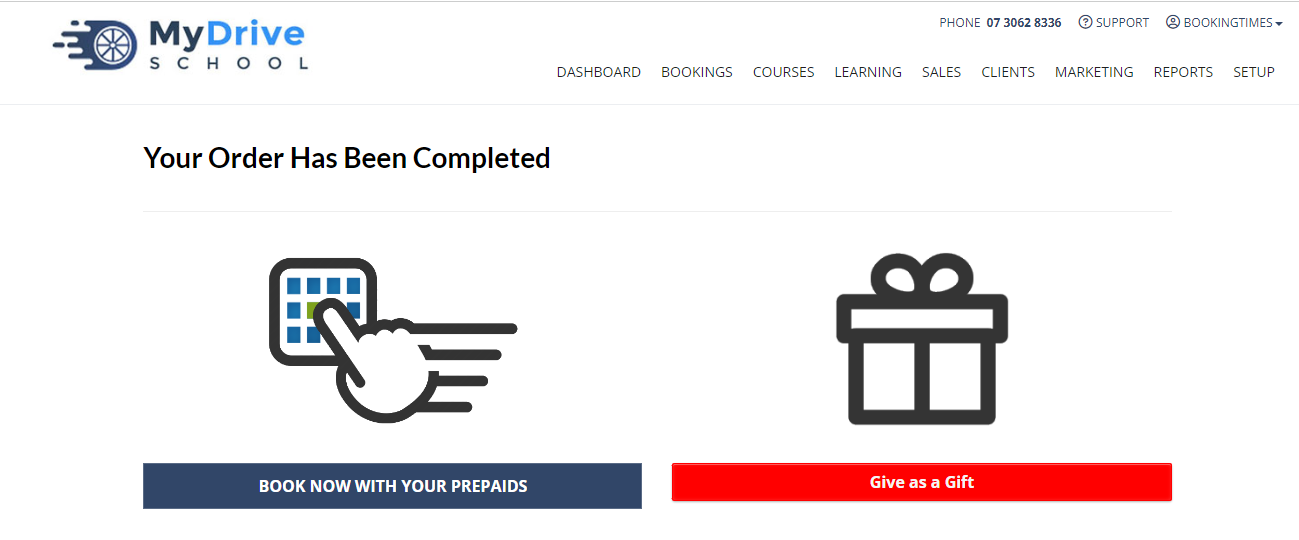
To access your prepaid voucher later simply go to:
My Profile and select the Purchases tab and you’ll see a list of all your purchases and ability to download any invoices;
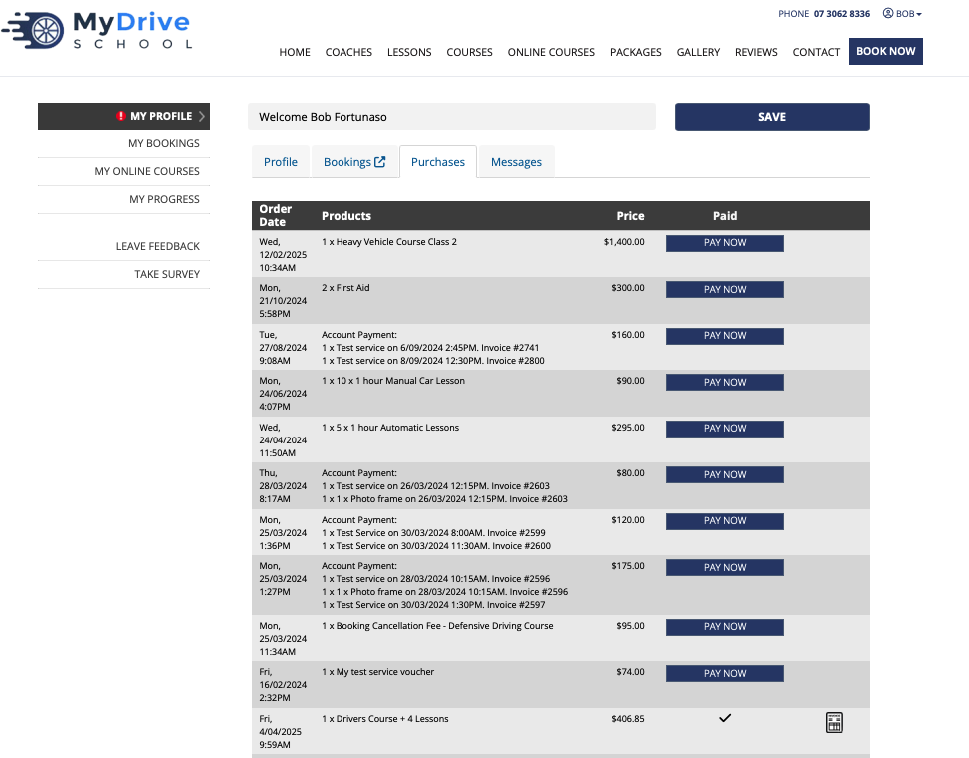
Or go to My Bookings where you will see all your vouchers (potentially gift from there depending on the business setup) and be able to book those services immediately.