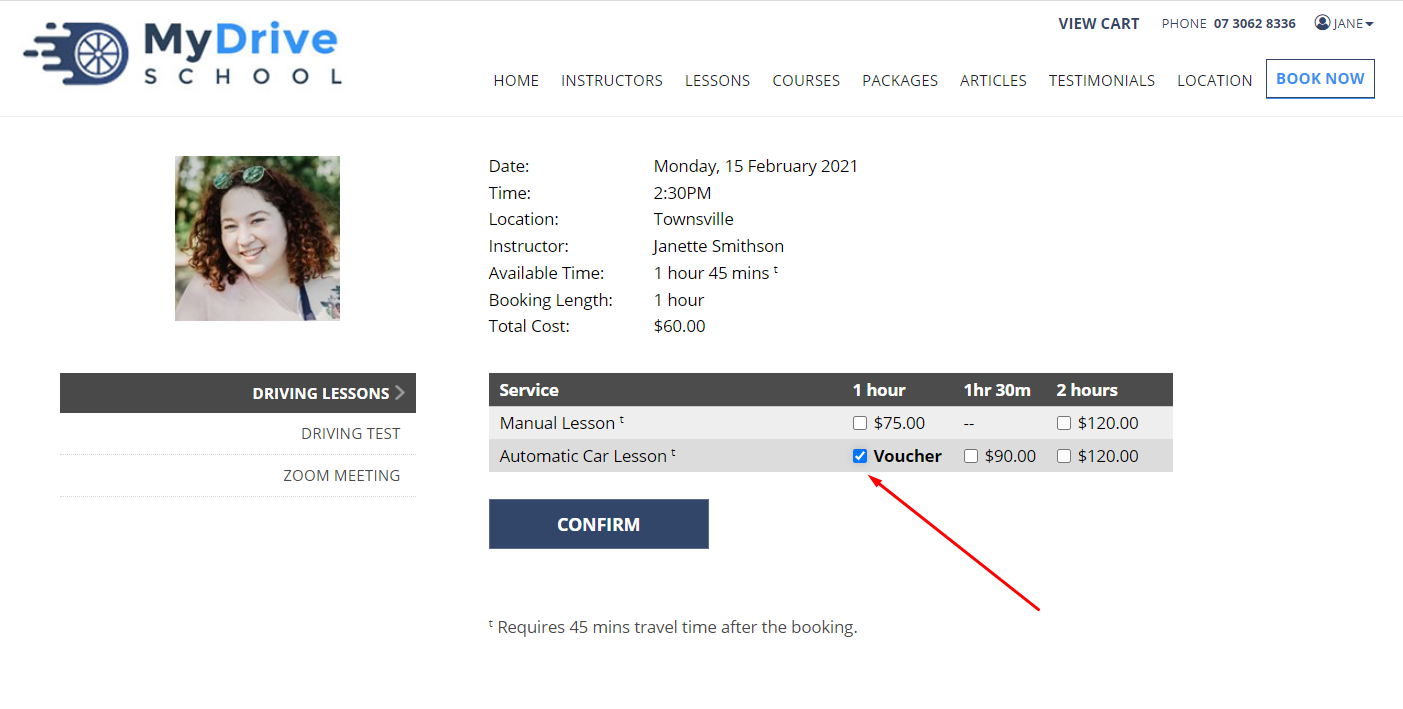This article details how to redeem a prepaid voucher after purchase and use it for a booking from the client view.
Purchasing a prepaid voucher
Prepaid vouchers can be purchased directly on your website through the shopping cart. At the end of the purchase flow, you will see a screen that lets you book with your prepaid vouchers or send them as a gift to someone else (if this option is enabled for this website).
Redeeming a prepaid voucher
Prepaid vouchers can be redeemed in the following ways:
From the purchase confirmation page
From your confirmation email
From your client account
1. Redeemed from the Purchase Confirmation Page
You can book in immediately from the Purchase Confirmation screen by clicking on "Book Now with your Vouchers"

Book into the slot you wish. Please see Booking your Service section to complete the booking.
2. Redeemed from your Confirmation Email
Find the purchase confirmation email send to your email address
Click the link to open the website

Book into the slot you wish, ensuring you login with the account which has the prepaid vouchers. Please see Booking your Service section to complete the booking.
3. Redeeming from your Client's Account page
Log into your account and click on your logged in name and select My Profile
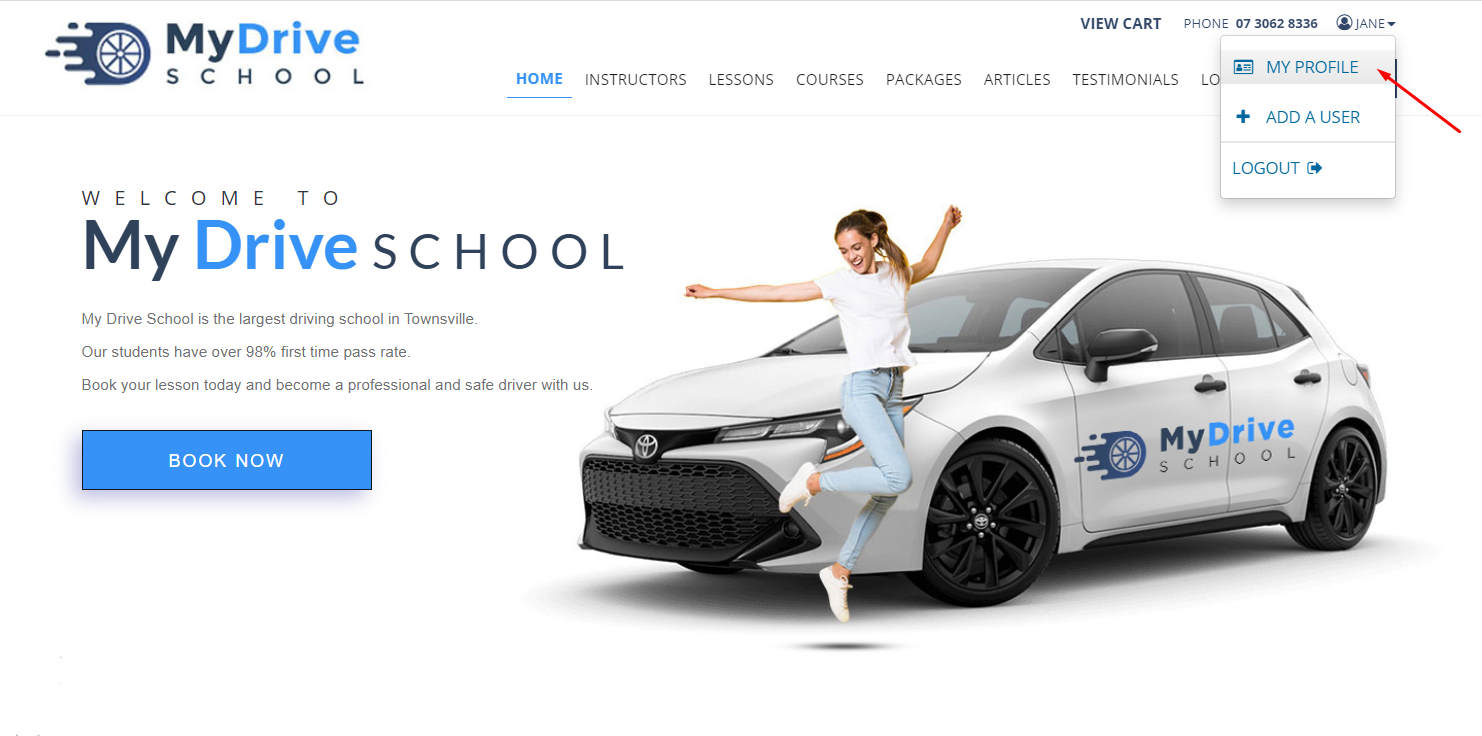
Click My Bookings
Click Book Now on the relevant Voucher
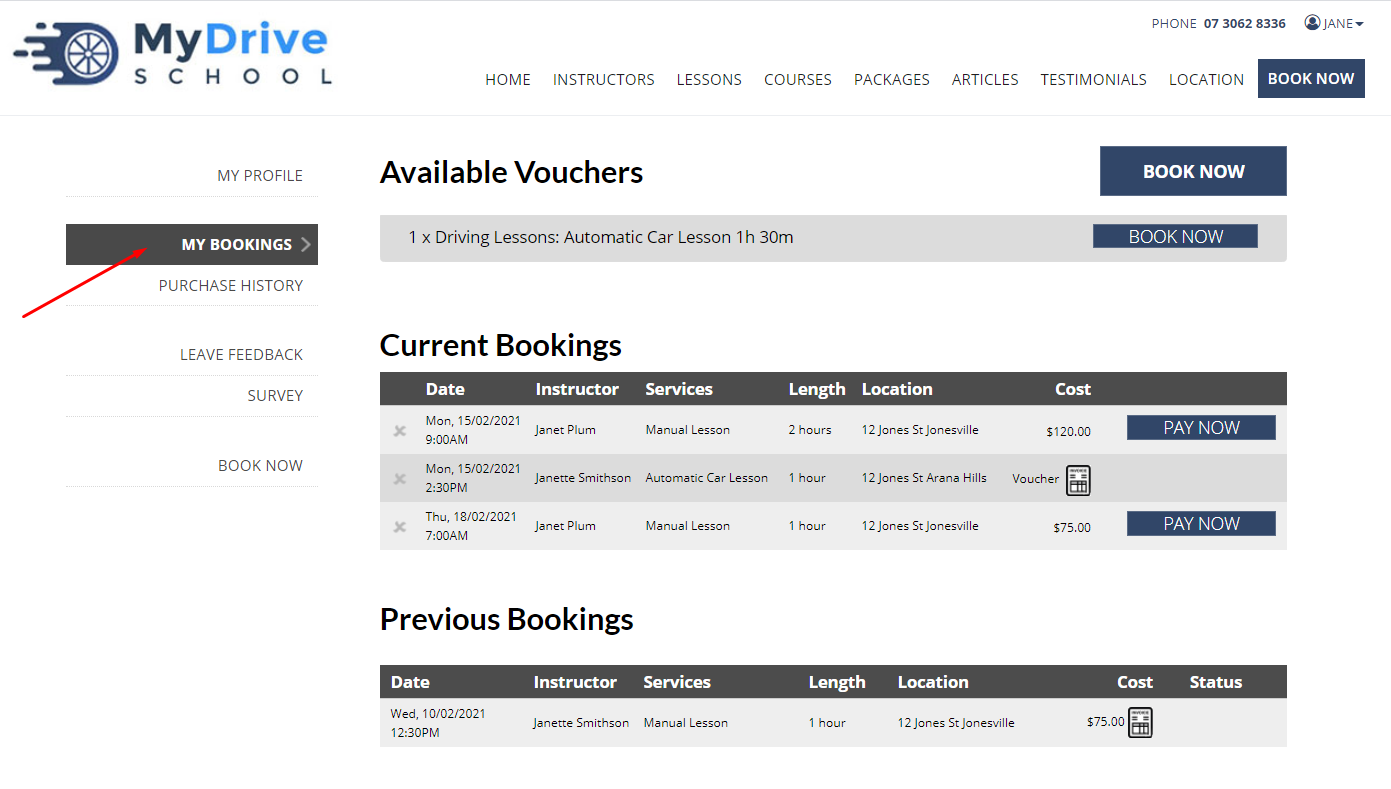
Book into the slot you wish. Please see Booking your Service section to complete the booking.
Booking your service
After you’ve redeemed your prepaid voucher using one of the methods in the previous section, you’re now ready to book your services or course with your prepaid voucher.
Steps
Click an available booking slot on the calendar that you wish to book in for. If you’re not yet in the calendar simply click the Book Now button.
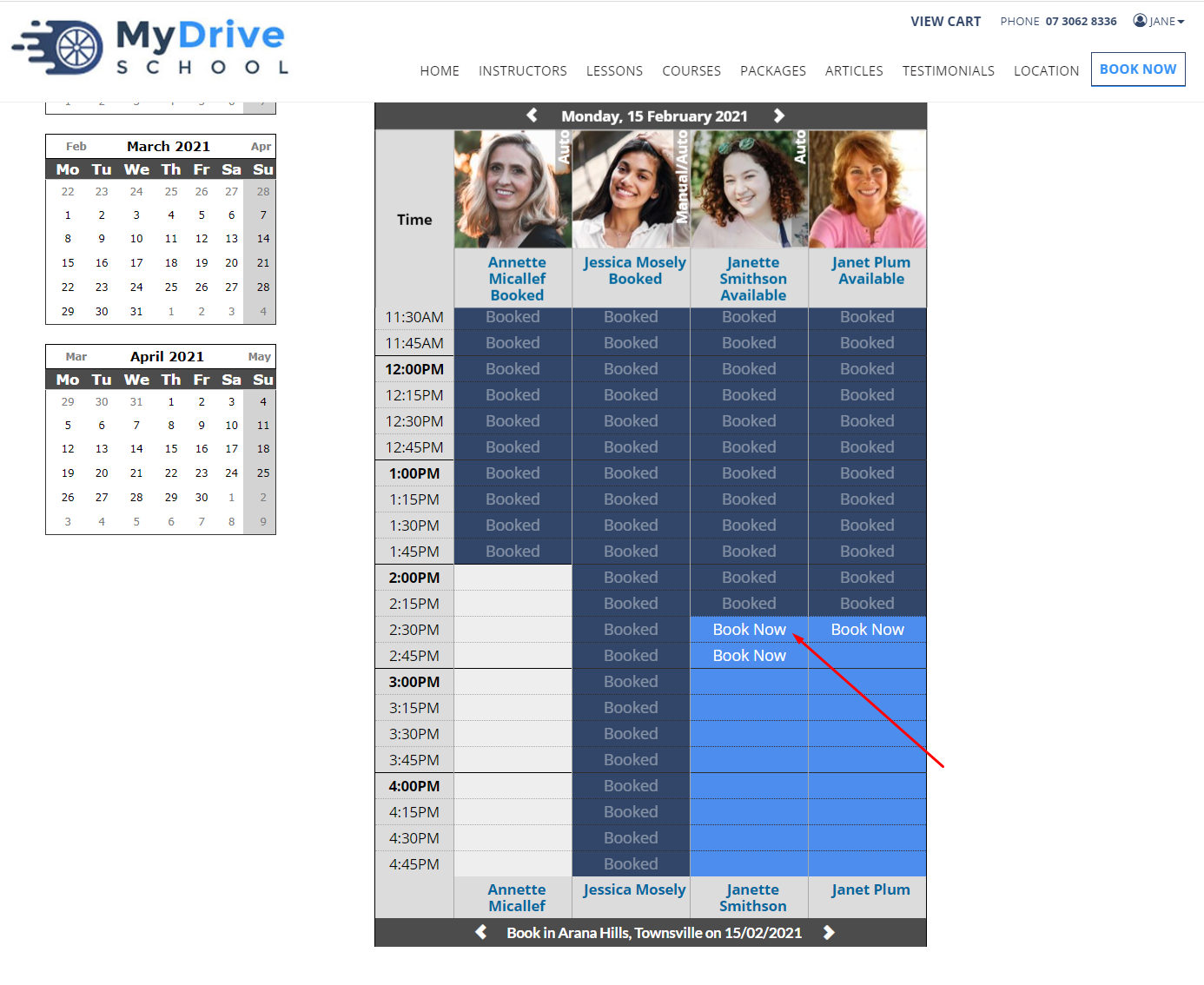
Select the Service Type & Service Length combination you’d like to book in for. The term "Voucher" (or "Prepaid” depending on the terminology that has been set up) will appear under the Service Length if a prepaid voucher is found.
Note: 2 x 1 hour vouchers can be stacked and used for a 2 hour service.
Click Confirm and proceed through the booking process.