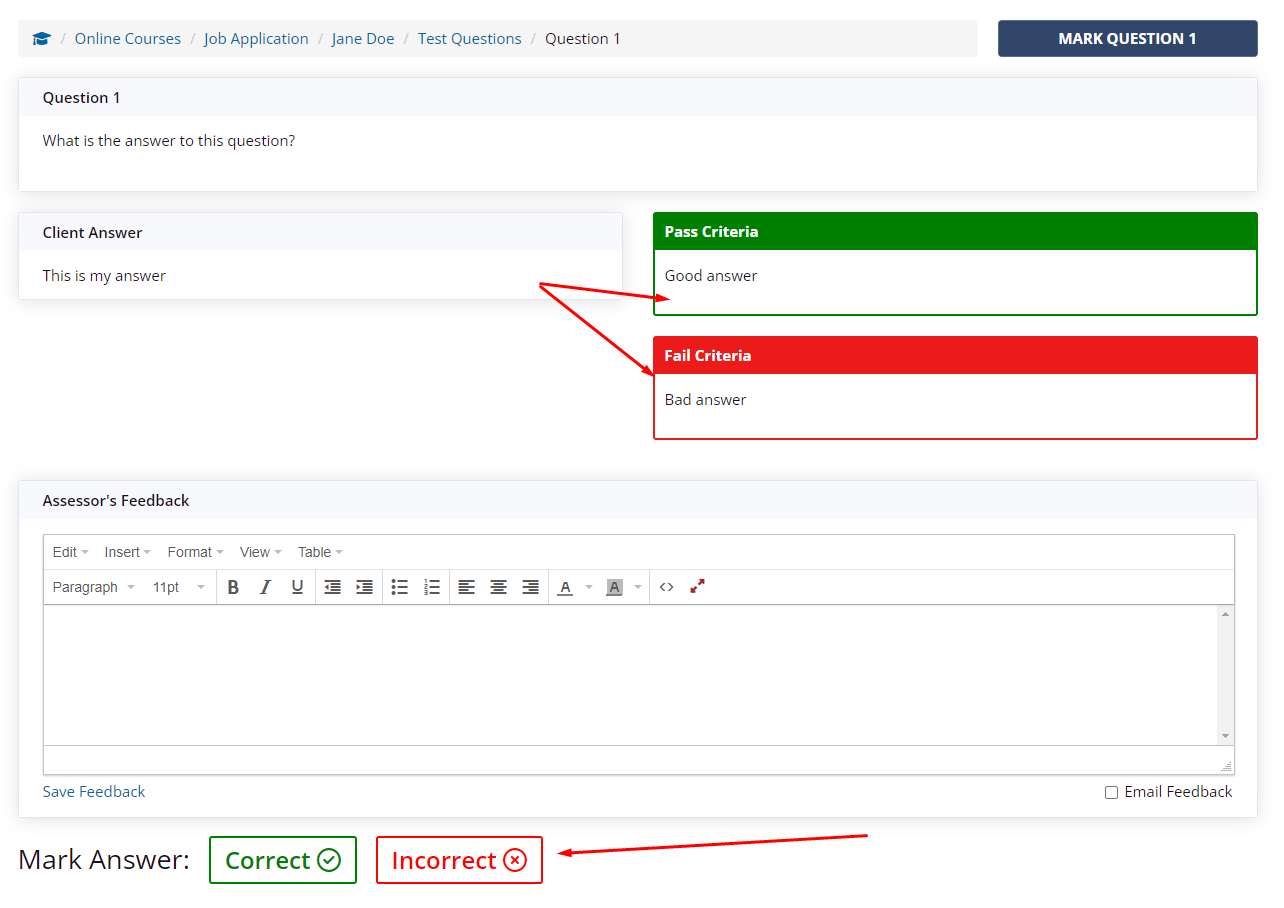This guide will show you how to mark an online course. The Action Required dashboard on the Learning menu will collate a list of items that require an admin to review depending on how a course has been setup. This could be be any of the following:
There are no identity documents uploaded by the client. Please see the Identification documents article for more details.
Identity documents have been uploaded but require verification. Please see the Identification documents article for more details.
A quiz question with marked by assessor question type has been answered by a client and requires marking.
If there's multiple questions that need to answered, it will just show 1 record on the dashboard which will then navigate to each question that needs marked.
When the client has failed a quiz and cannot re-attempt without admin approval
Course has been completed but requires the final sign off by an admin
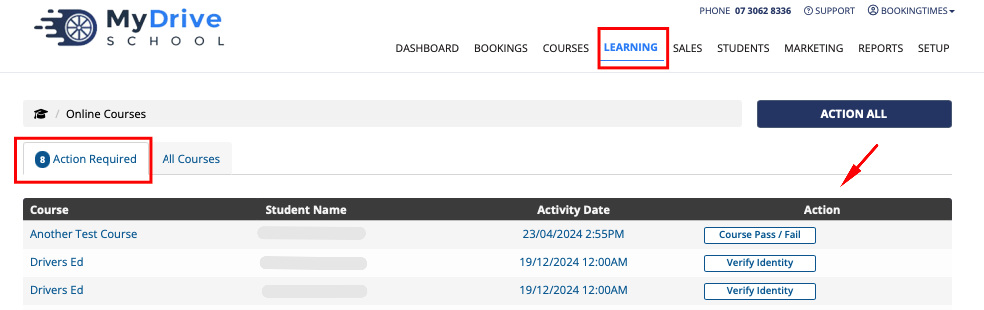
As a course admin you will also receive an email notification to advise when a client has started, and completed an online course.
Supercharged Marking
The Action All button enables a fast way of marking. When you click on this, the system will automatically navigate you to the next item that needs to be actioned until all items have been actioned.
Marking an answer
Go to the Learning menu
Click Mark Answers

Compare the answer to the pass and fail criteria (if entered).
Mark the answer as correct or incorrect
If you would like to email this feedback to the client, ensure you select the Email Feedback checkbox under the text area. This will then have a Send Email popup appear which includes if this question was marked as correct or not, and any feedback notes that might have been entered.