You can create templates for your Booking Notes (also called Session Notes) so that they are filled-out consistently accross each Booking. Once a session note has been added to a service, the template will be pre-filled for you. You can also apply a different note template to each service.
Steps
- Navigate to Setup > Bookings > Services
- Click on the Service you would like to create a Session Note Template for
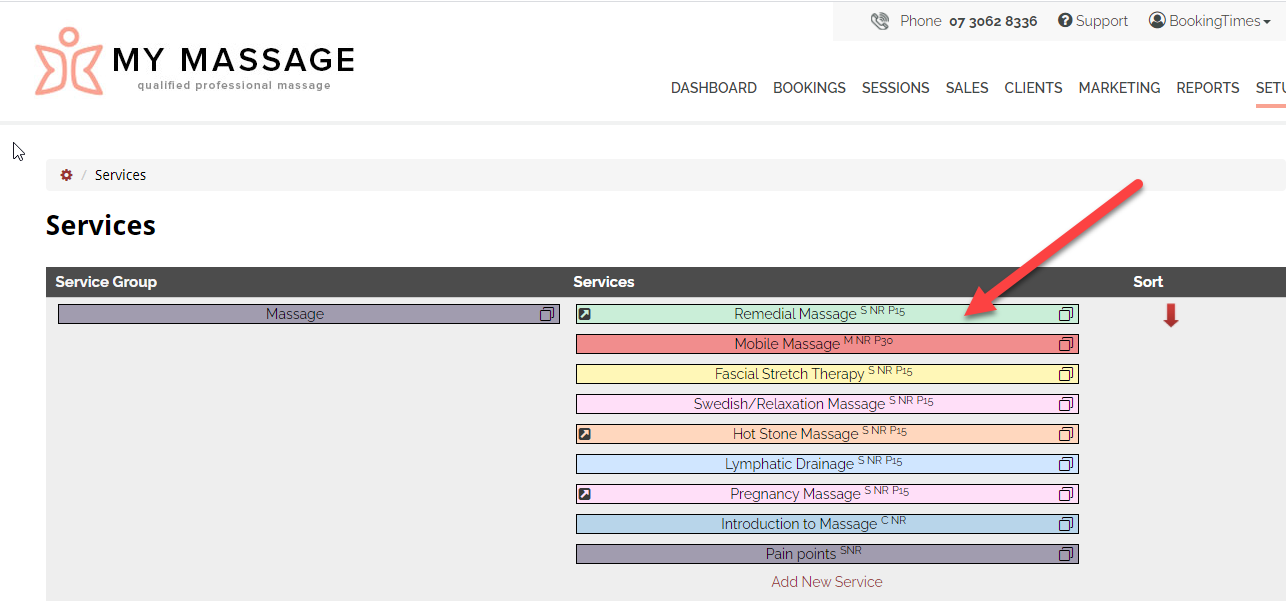
- Click on the Notes tab
- Select Session Note Type(images of both shown below):
- Plain note: has a single text area
- SOAP note: has Subjective (with a clickable body image), Objective, Assessment, Plan and Additional text areas
- Enter your template headings or questions according to which note type you chose
- Click Save
Plain note template
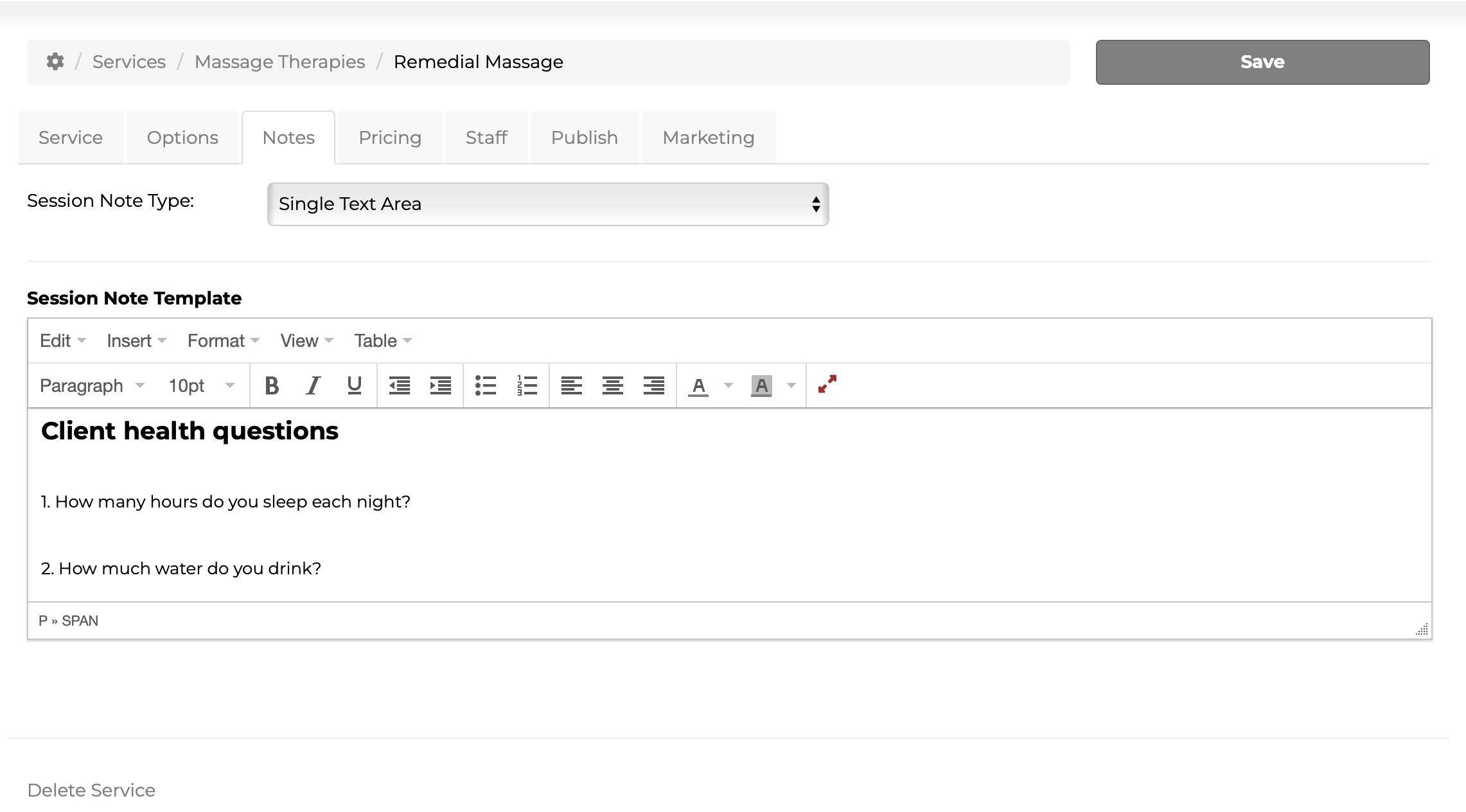 Plain note template
Plain note template
SOAP note template
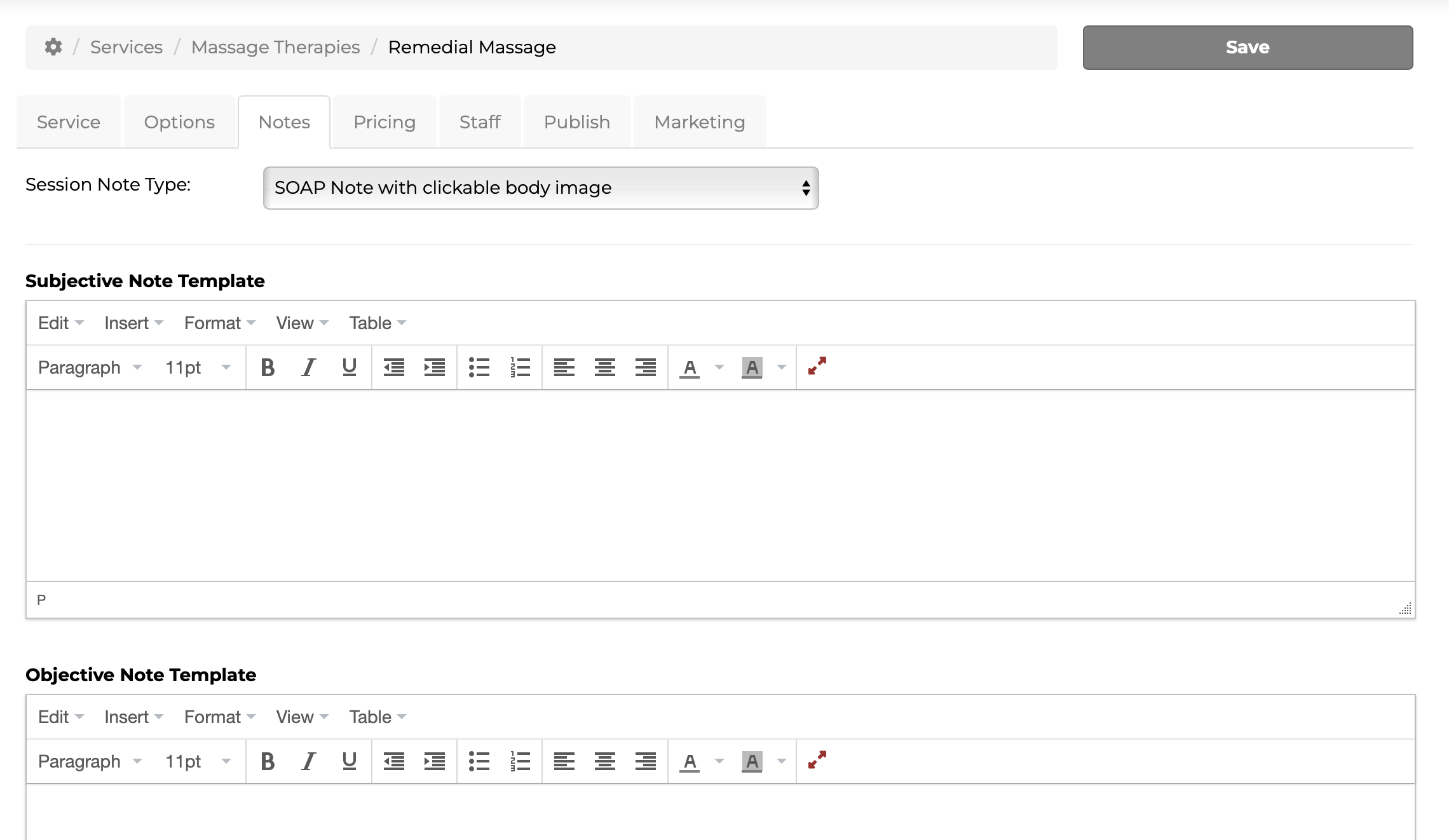 SOAP note template
SOAP note template
Client view of SOAP note template
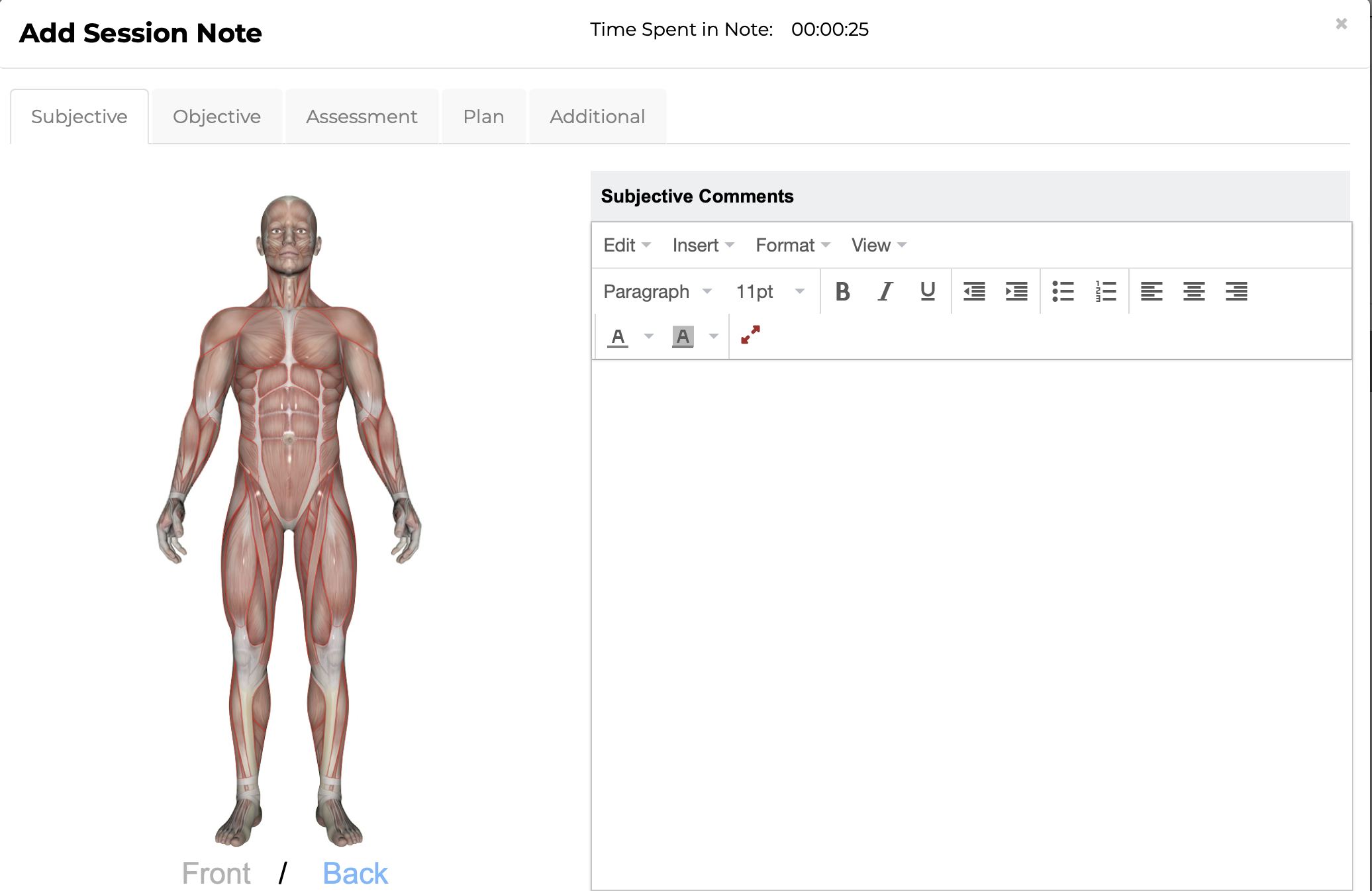 Client view of SOAP note template with clickable body
Client view of SOAP note template with clickable body