This article outlines how to transfer prepaid vouchers from one client to another client, from the following user perspectives:
BookingTimes admin
Organisation admin
Public facing client
Transferring as a BookingTimes admin
There may be a scenario where you need transfer prepaid vouchers from a client to another. For example, a parent has purchased prepaid vouchers but they are sitting on their account, but the prepaid vouchers need to be transferred to their son/daughter’s account. This may happen when they have set up a Family Account (which shares an email address), and they have not selected the correct user before purchasing any products or making a booking, or they simply haven’t transferred them over.
Steps
Navigate to the client profile of the current voucher holder
Scroll down to the Vouchers or PrePaids section
Click View Vouchers or View PrePaids link
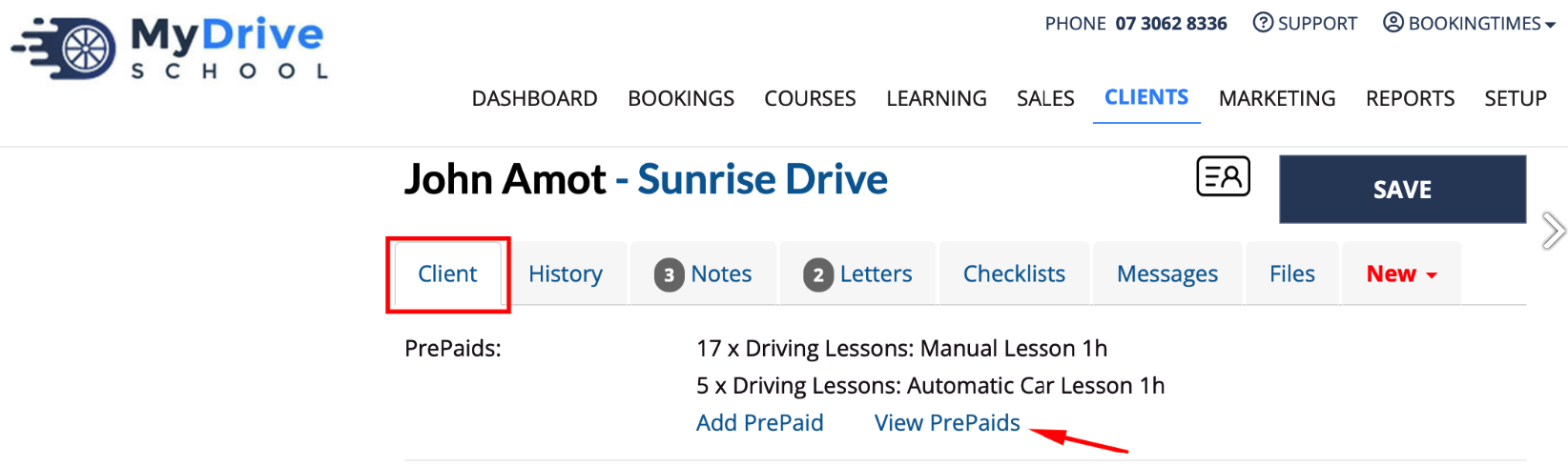
Check the relevant items
Click Transfer Vouchers or Transfer PrePaids link at the bottom of the table

Under To the Following Person on the next screen, click Set Recipient
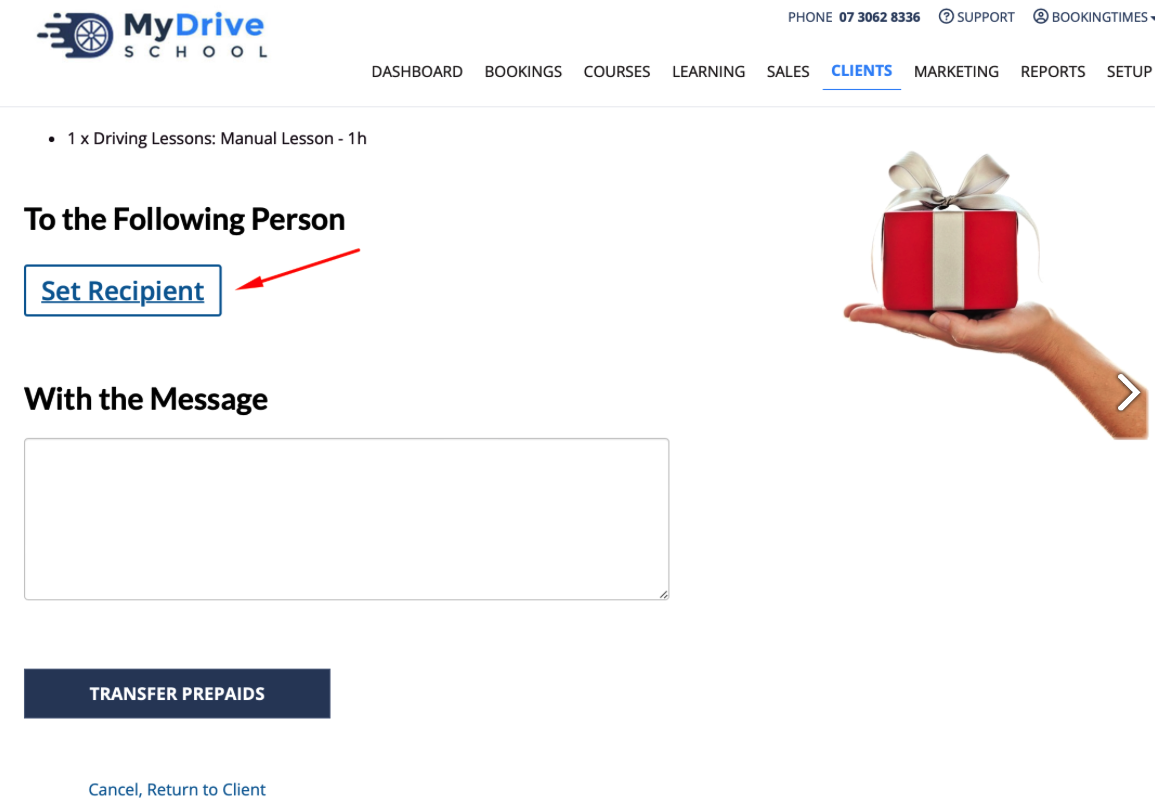
Search for the client you wish to transfer the vouchers to.
Also allows you to create a new client by entering First Name and Last Name as a minimum (recommend to include Mobile and Email ready for reminders or if you want to email them this gift in later steps) and then clicking the Create a New Client link or the icon.
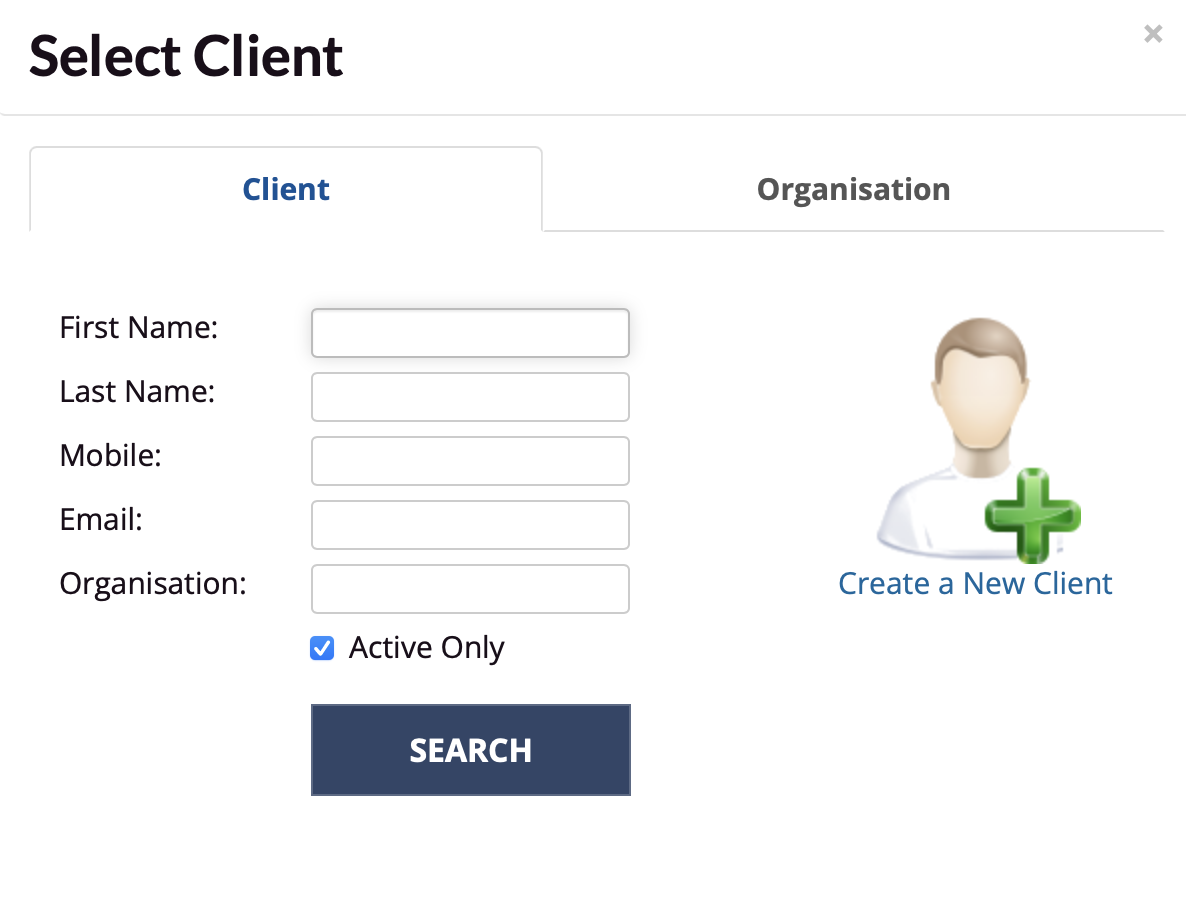
Enter a message for the voucher transfer
Click Transfer Vouchers or Transfer PrePaids
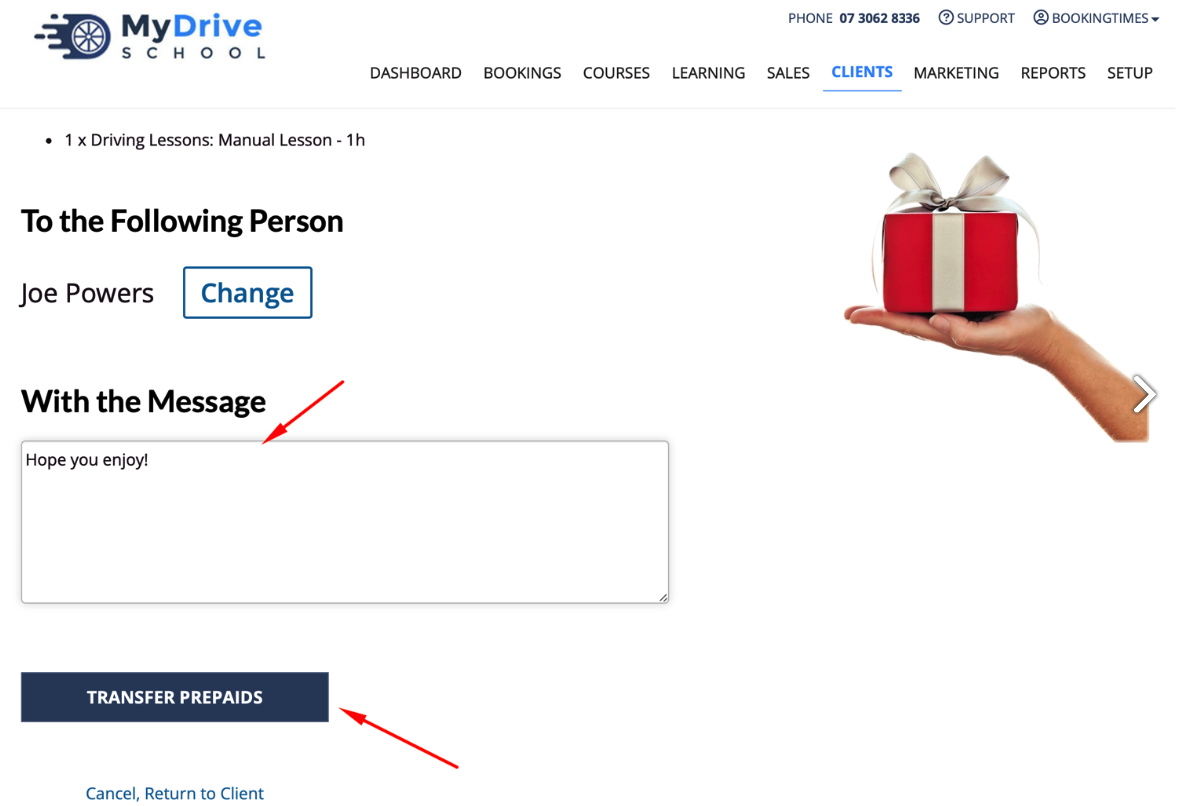
Confirm the transfer by clicking Yes, Transfer It
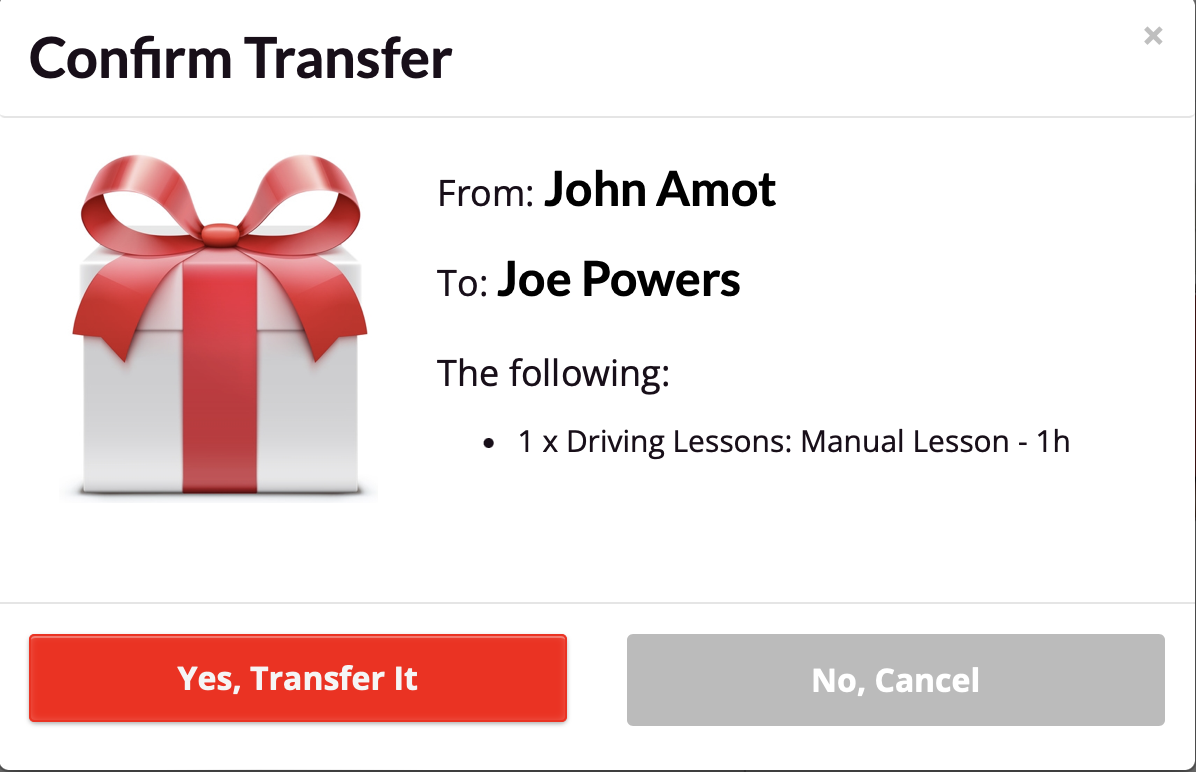
The transfer confirmation will be displayed
Note: a transfer will NOT notify the recipient automatically. You can click on the Email Prepaid link in the left hand menu and it will prompt you if you’d like to notify either the Purchaser or the Recipient. Or you can click on the View Prepaid link to view the gift voucher and save it separately if you wish.
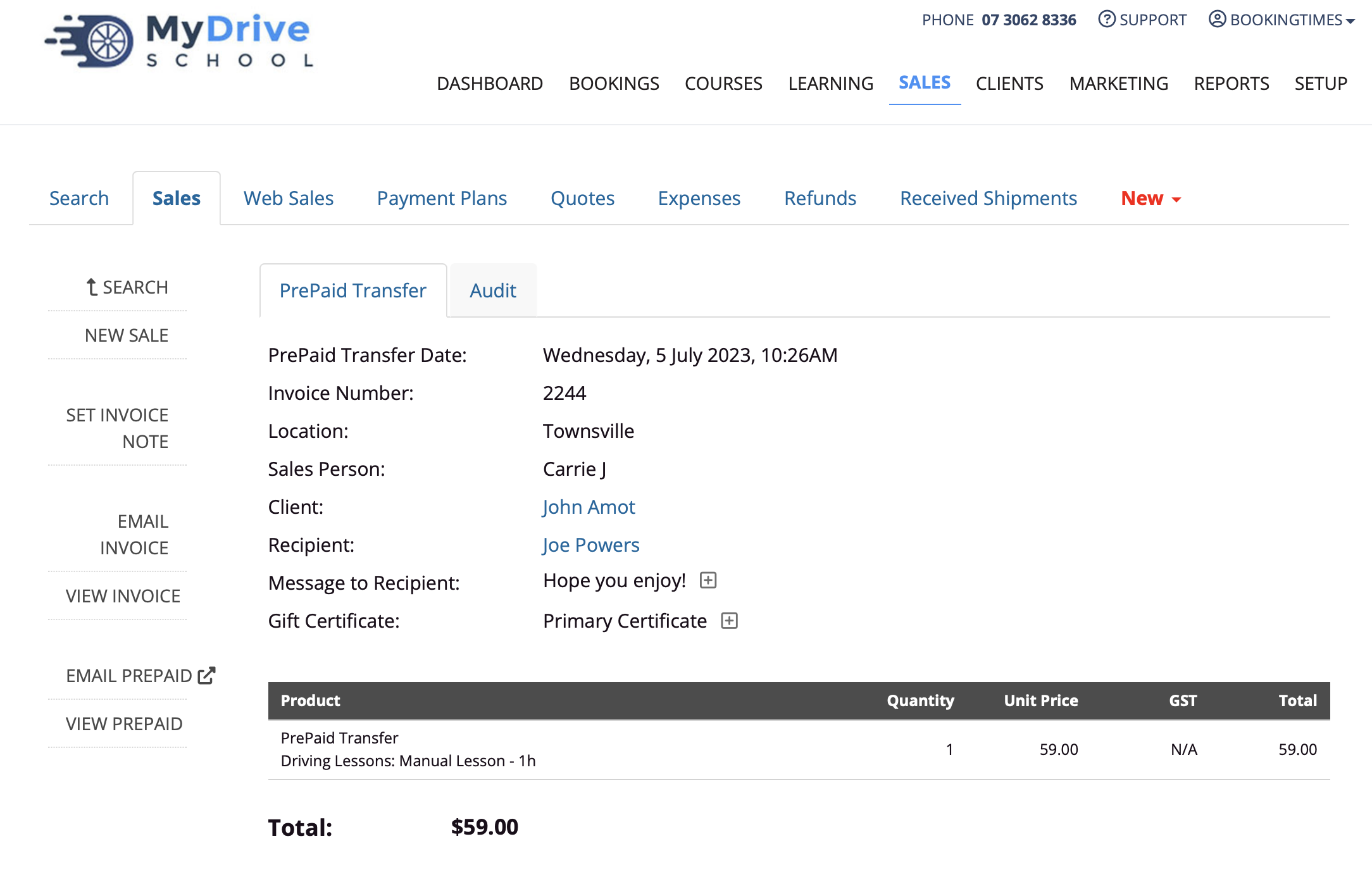
The transfer will also be documented in both client records (from the client who transferred it and to the recipient) in their History tab.
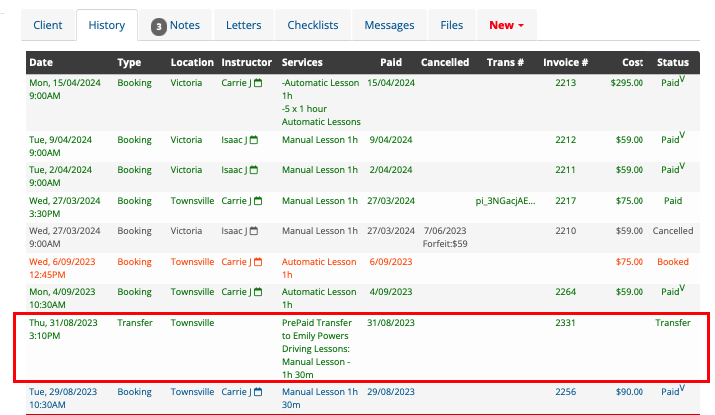
Transferring as an Organisation admin
Please refer to the Organization overview article for more details regarding organisations.
Allow transfer of prepaid vouchers
To allow an Organisation admin to transfer any unused prepaid vouchers between clients, the following option must be turned on. This ensures that they see any prepaid vouchers that are currently allocated to the organisation.
Navigate to Setup > System Settings > Business Detail > System tab
Check the Allow transfer of unused prepaid/vouchers between clients option
Click Save

Steps
Organisation admin logs into the BookingTimes system
Ensure My Organisation is selected in the left hand menu
Any prepaid vouchers that are currently allocated to that organisation will appear at the top of the page. Click the Assign button to begin the transfer process.
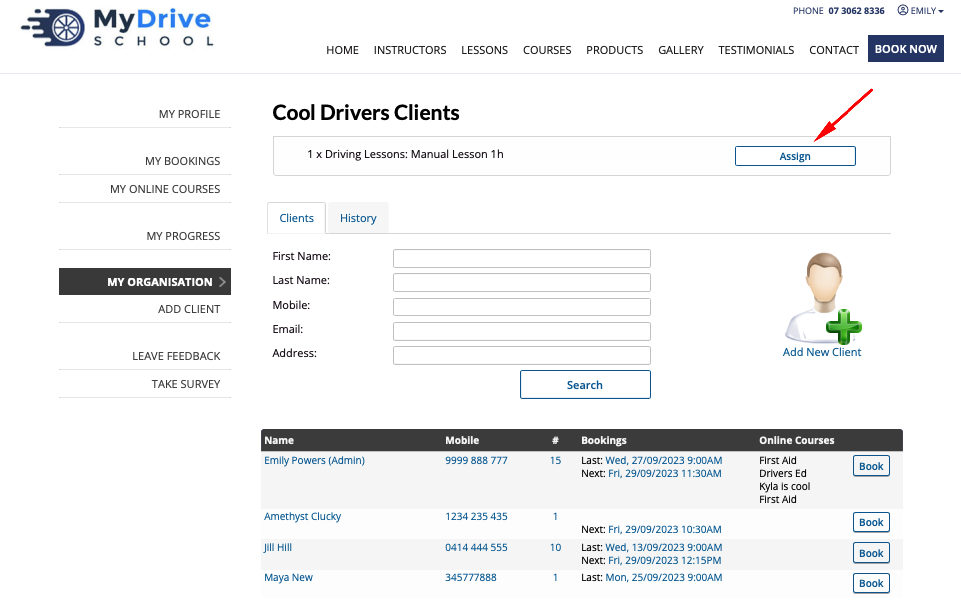
Select the Quantity and Recipient (only shows associated clients of that organisation) and click Assign button
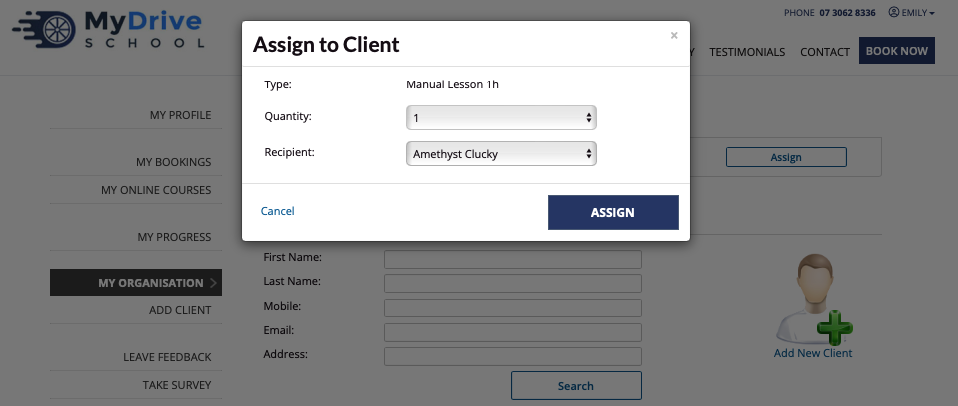
The Organisation admin can see the transfer by selecting the History tab
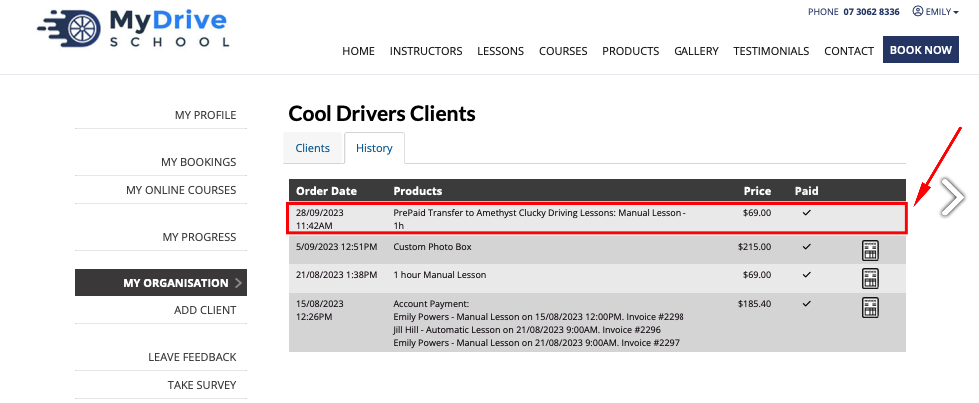
The Organisation admin can also go to the client's account that it's been transferred to, and the transferred prepaid voucher will appear on the client's account under PrePaids/Vouchers
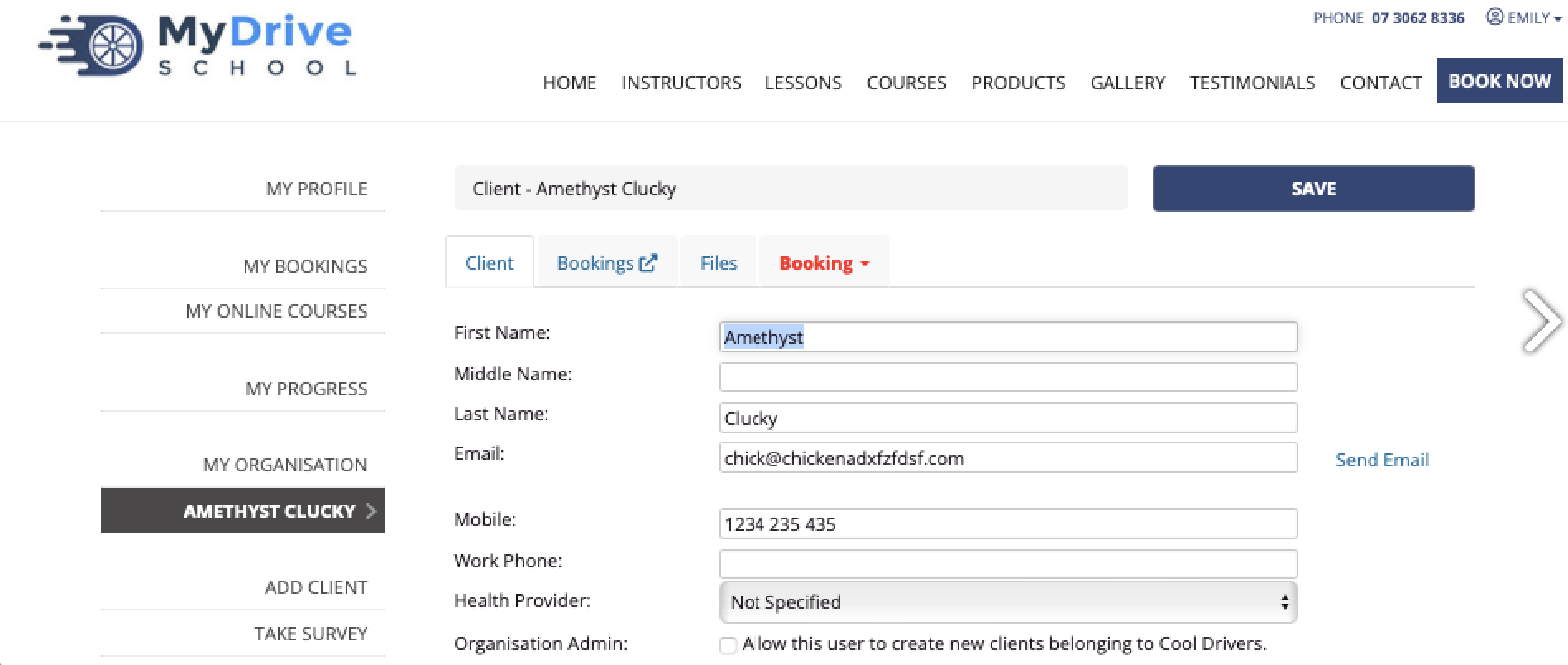

Transferring as a public facing client
Allow transfer of prepaid vouchers
To allow a client to transfer any unused prepaid vouchers to another client, the following option must be turned on. This ensures the Gift button appears for them in addition to the Book Now button.
Navigate to Setup > System Settings > Business Detail > System tab
Check the Allow transfer of unused prepaid/vouchers between clients option
Click Save

Please refer to the Gifting products & vouchers article to show transfer from a client perspective.