Clients can be added to an organisation when you have the Organisation in focus, or when you have the Client in focus. This article outlines both those scenarios and also how to set up a client to be an organisation admin which allows them to create new clients, and make purchases and bookings for clients belonging to the selected organisation.
Adding clients to an organisation
Steps
Navigate to the Clients menu
Select Organisations from the side menu
Click the Associated Clients tab
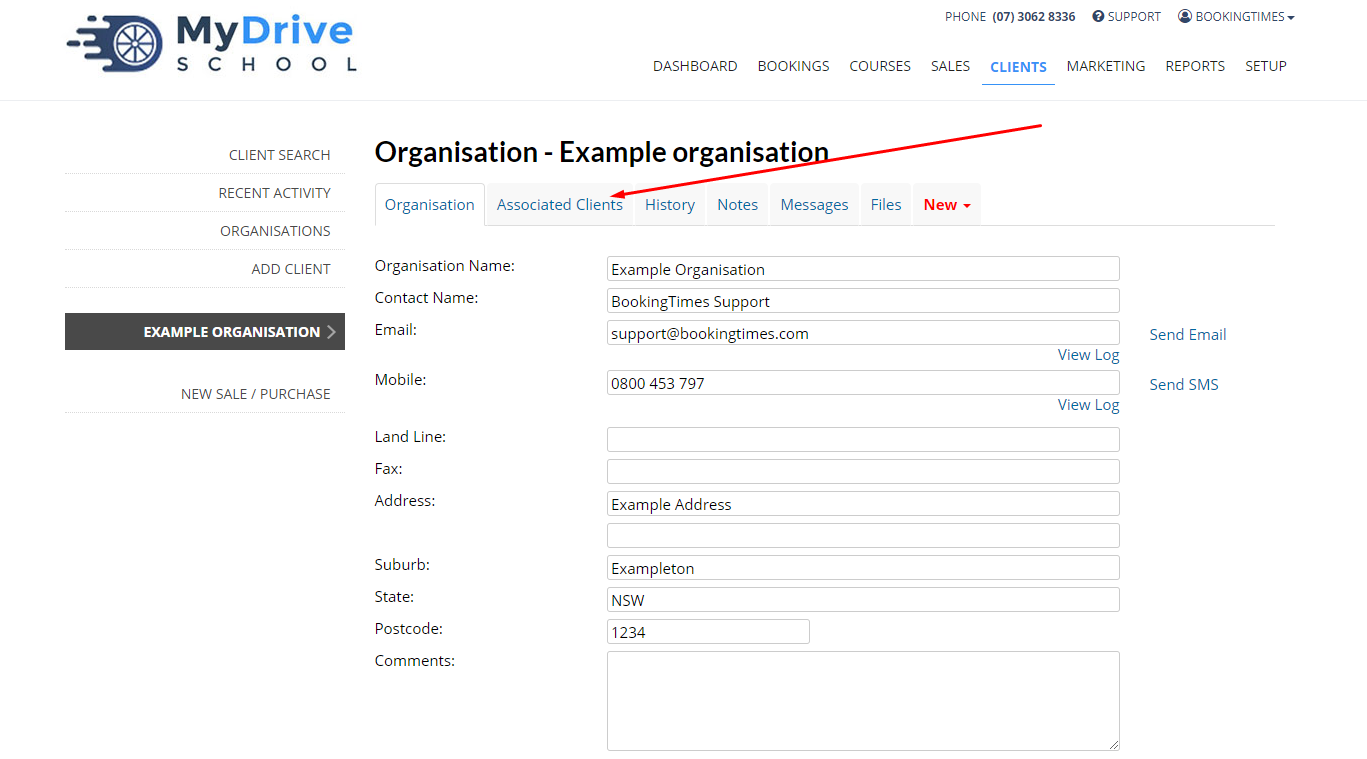
Click Find and associate an existing client
If the Client does not already exist, click Add a new client (and ensure you send them a login link by clicking the Send Login Email link under their email address if you want them to be able to access their account)
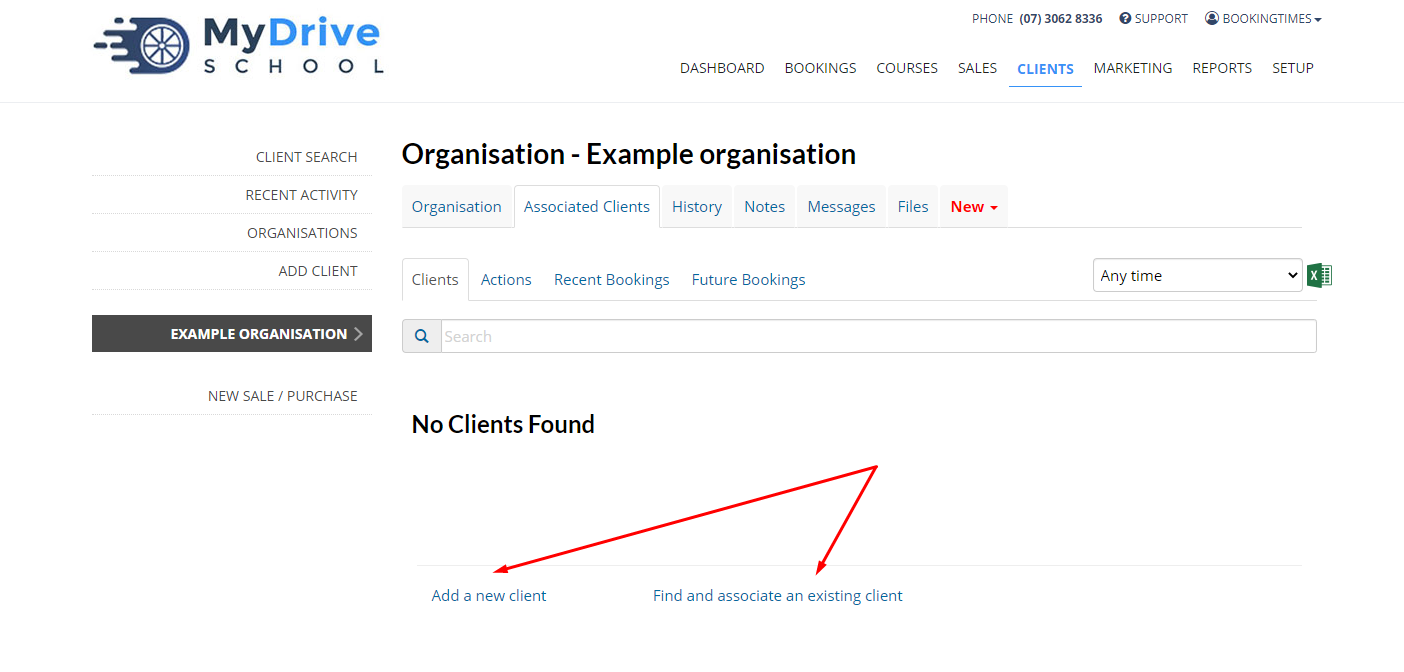
To find an existing client, enter the client details and click Search
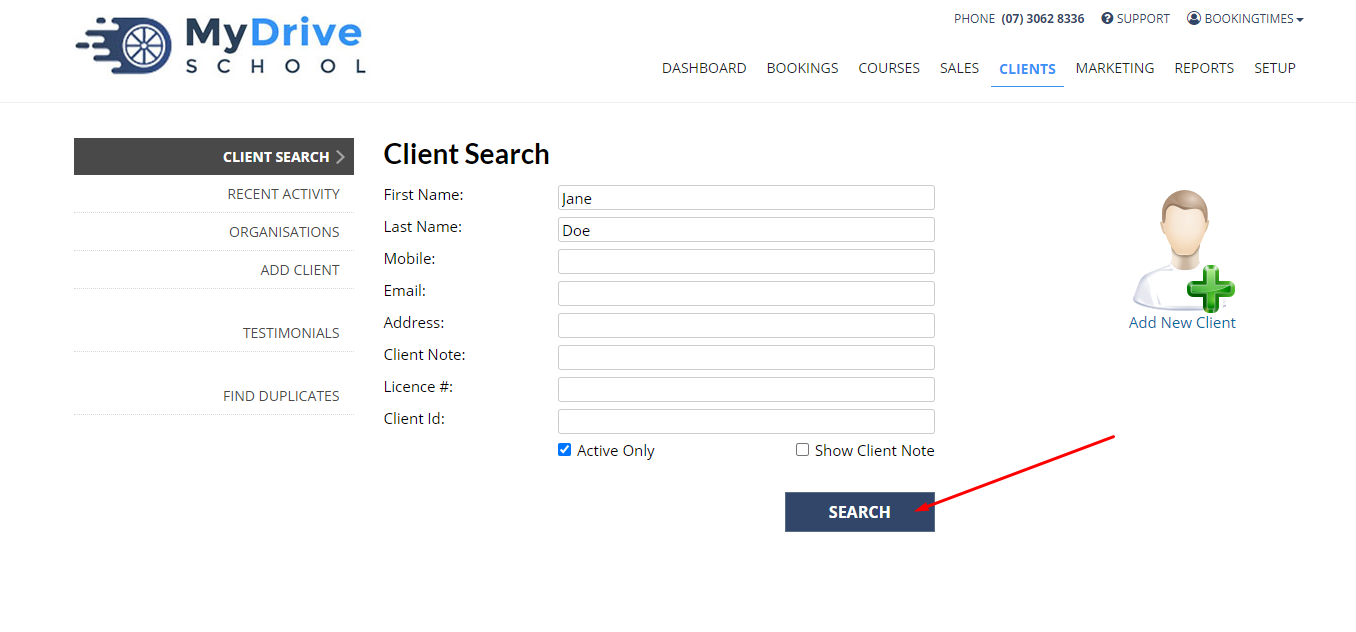
Select the client. You will be taken to the Client Profile
Under the Organisation section, select the Organisation from the drop down and click Save
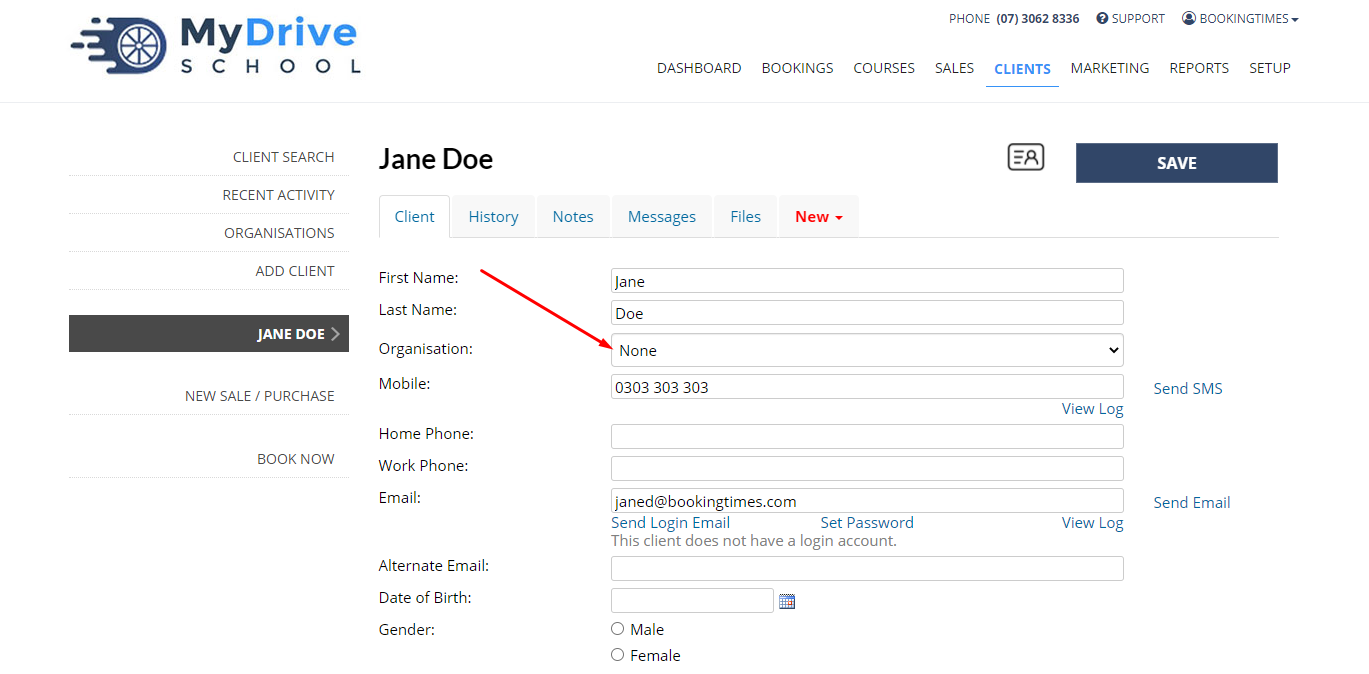
Adding clients to an organisation from the Client Profile
Steps
Navigate to the Clients menu
Enter the client details
Click Search
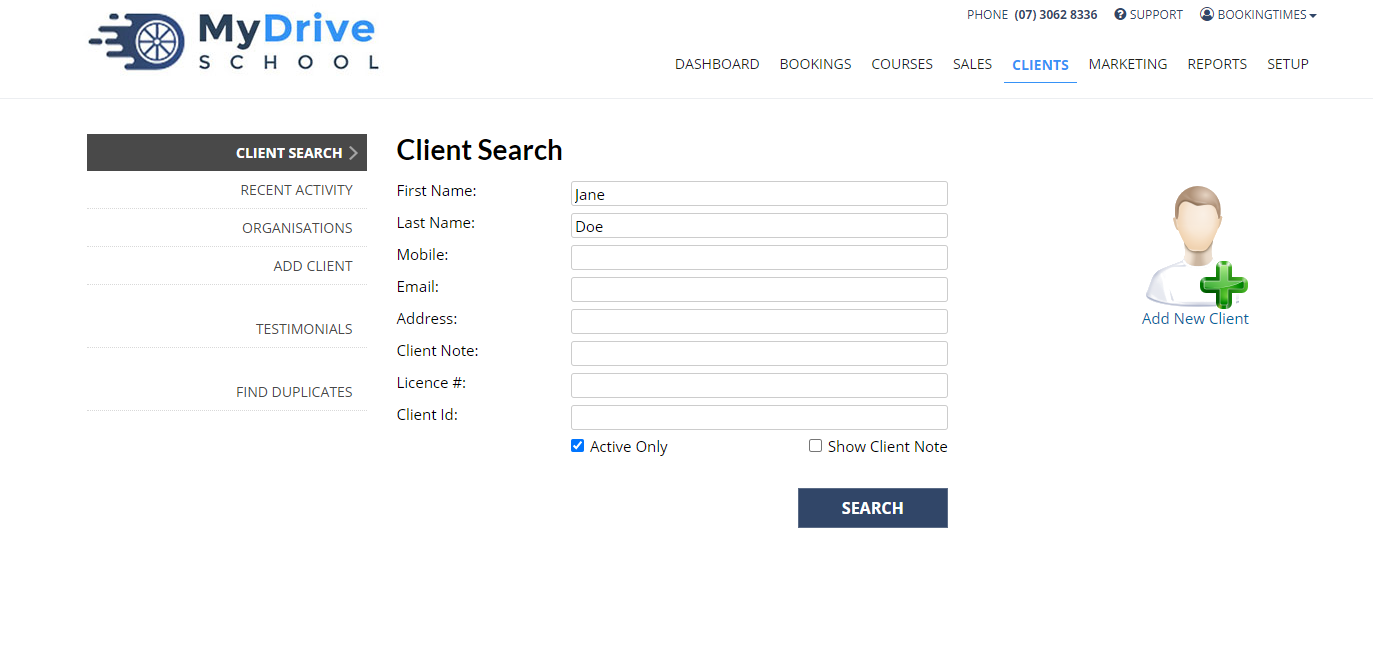
Select the Client
Under the Organisation section, select the Organisation from the drop down and click Save
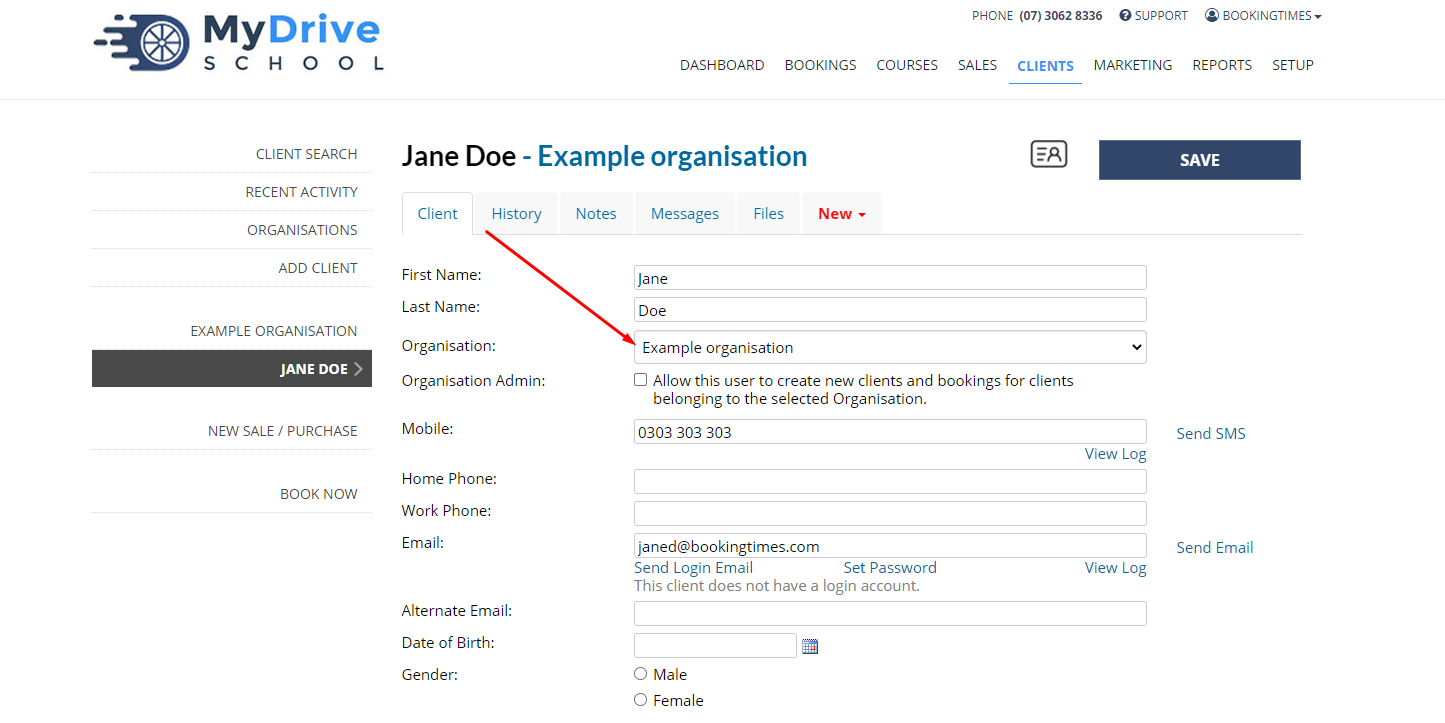
Setting up an organisation admin
Steps
Go to the relevant client that you want to allow admin access to
Check the Organisation Admin field to allow access
If it says that this client doesn’t have a login account, ensure you send them a login link by clicking the Send Login Email link under their email address as they will need to log in to be able to make purchases and bookings on behalf of their organisation.
Click Save
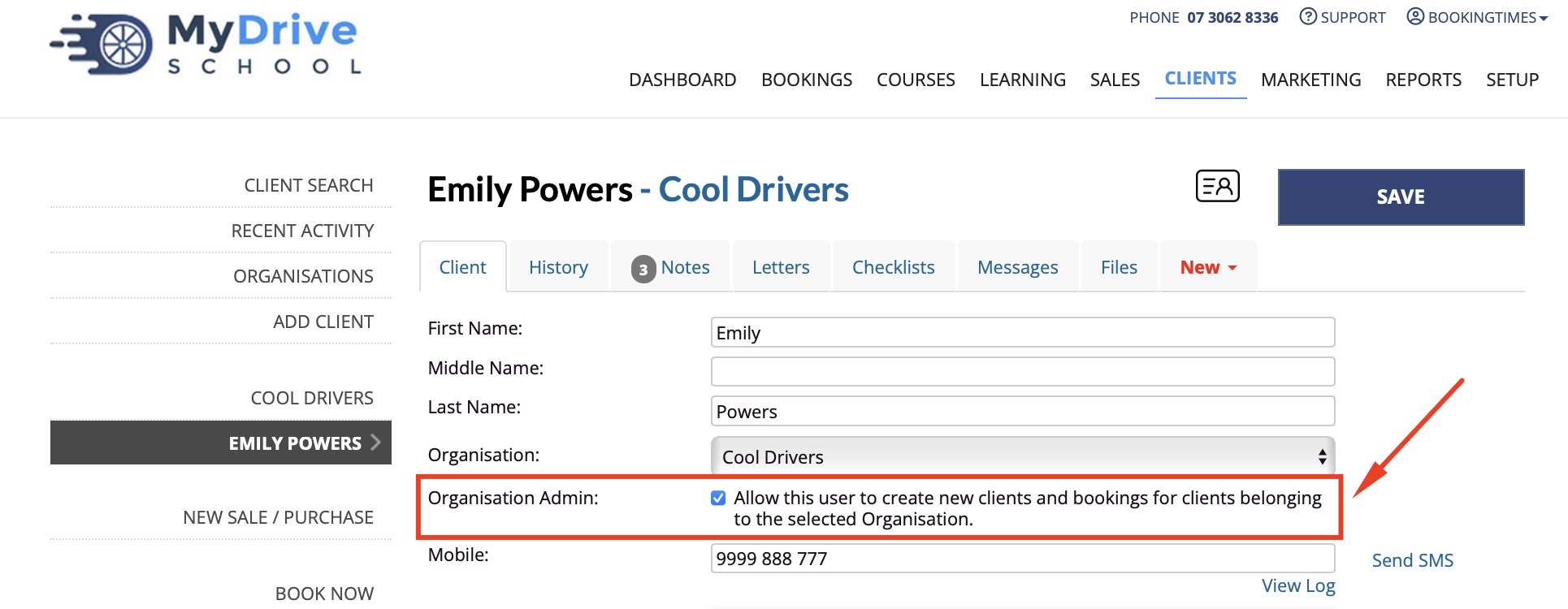
When the admin user logs in, they are now able to:
Add new clients to the organisation by clicking on the Add New Client image and completing the details
Book in any existing clients belonging to that organisation using the Book buttons
Make any purchases on behalf of the organisation. e.g. purchase a package of vouchers, which they can then transfer to the client that they should be allocated to.
