This article will detail how to create an organisation, from both the BookingTimes admin perspective, and as a client.
Creating an organisation as a BookingTimes admin
Steps
Navigate to the Clients menu
Select Organisations from the side menu
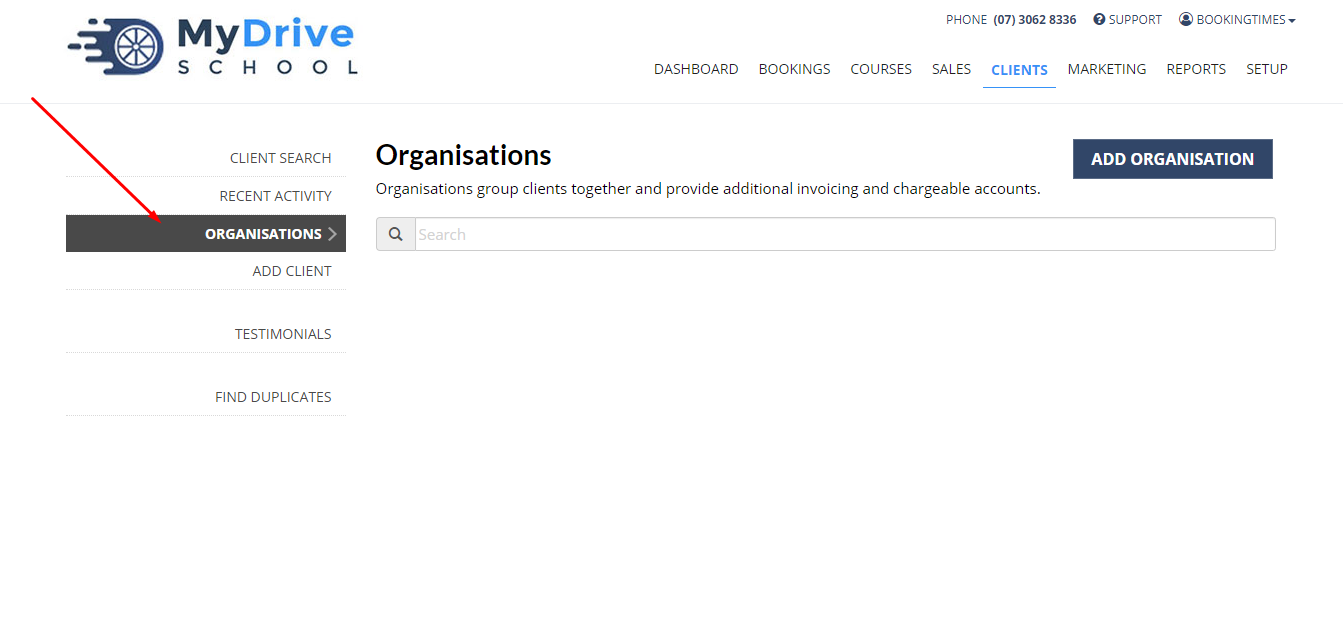
Click Add Organisation
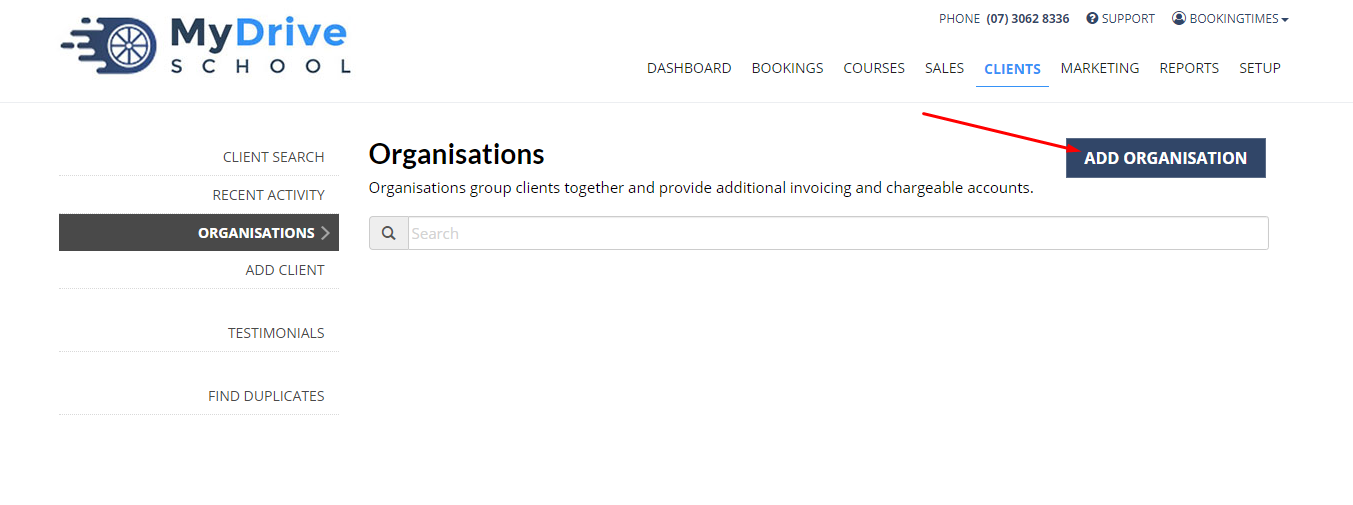
Enter Organisation details
Under Booking Reminders select if you'd like the rganisation to also receive any email reminders from any of their associated clients.
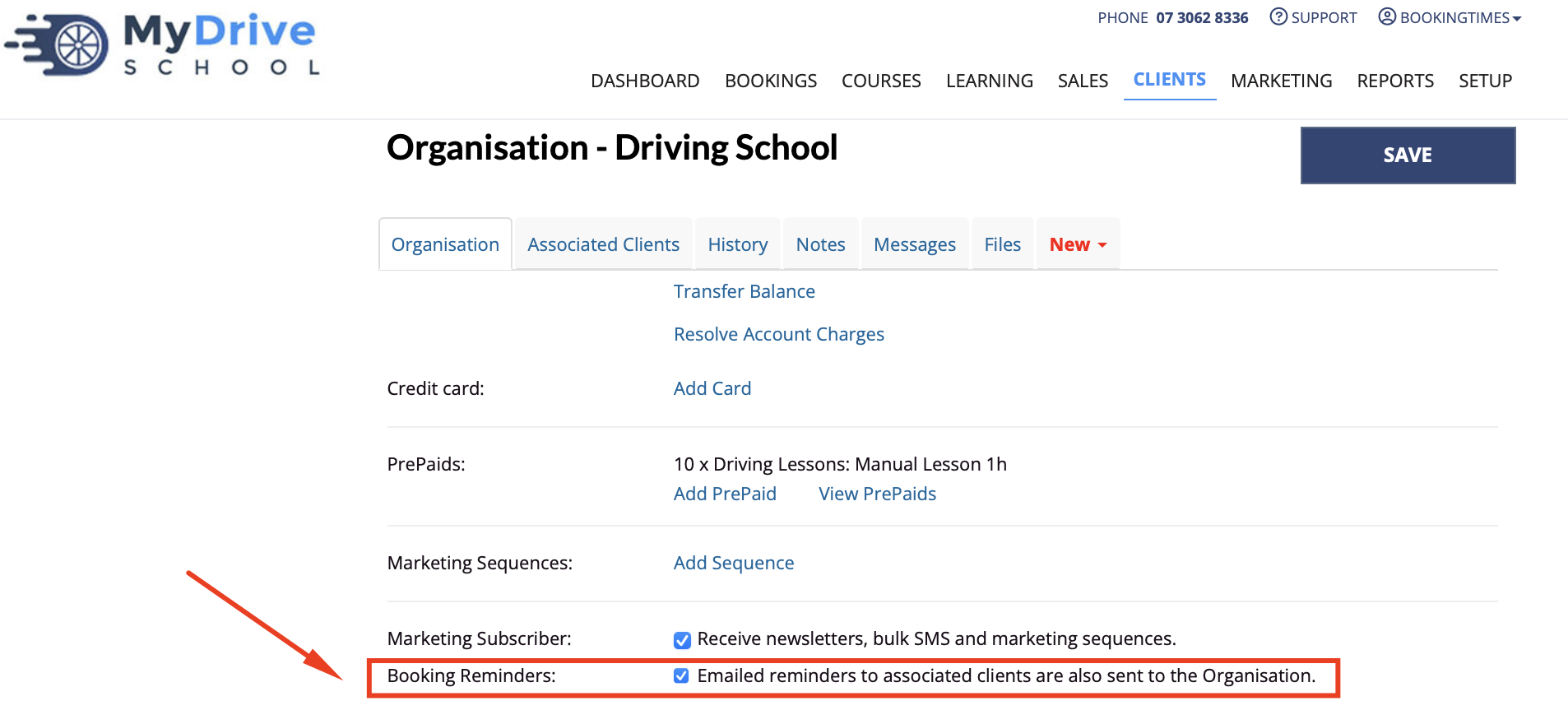
Under Account Balance select the option if you'd like to allow the Organisation to have a chargeable account and allow negative deductions, which allows payment for services or products at a later date. Please see Setting up an organization with a chargeable account and other referenced articles for more details.
Click Save
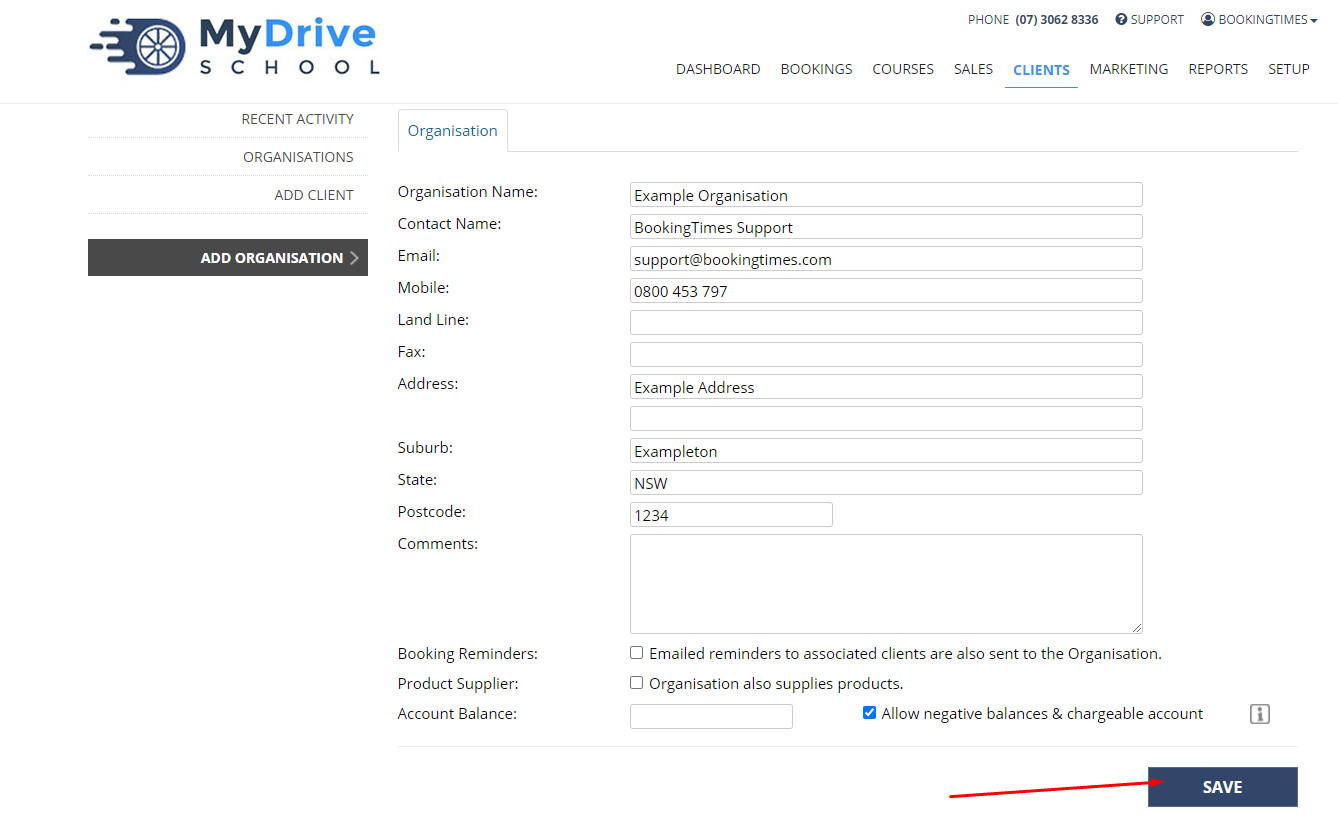
Please see the Adding clients to an organization article to add clients to the newly created organization.
Creating an organisation as a client
A new organisation can also create its own account directly as part of the booking or sale process.
Chargeable account
If they want to have this set up as an organisation with a chargeable account, they will need to contact you so you can set this up for them. Setting it up via this process themselves will have the system behave exactly the same as an individual client making a booking or sale and will prompt for payment accordingly.
Please refer to the Setting up an organization with a chargeable account for more details.
The following steps are from the perspective of the person that wants to create an organisation, and have themselves assigned as the Organisation Admin who can then add clients and make bookings on behalf of those clients.
Steps
This step must be done by a BookingTimes admin. Go to Setup > System Settings > Business Detail > select Allow corporate clients to create & maintain their own accounts > click Save
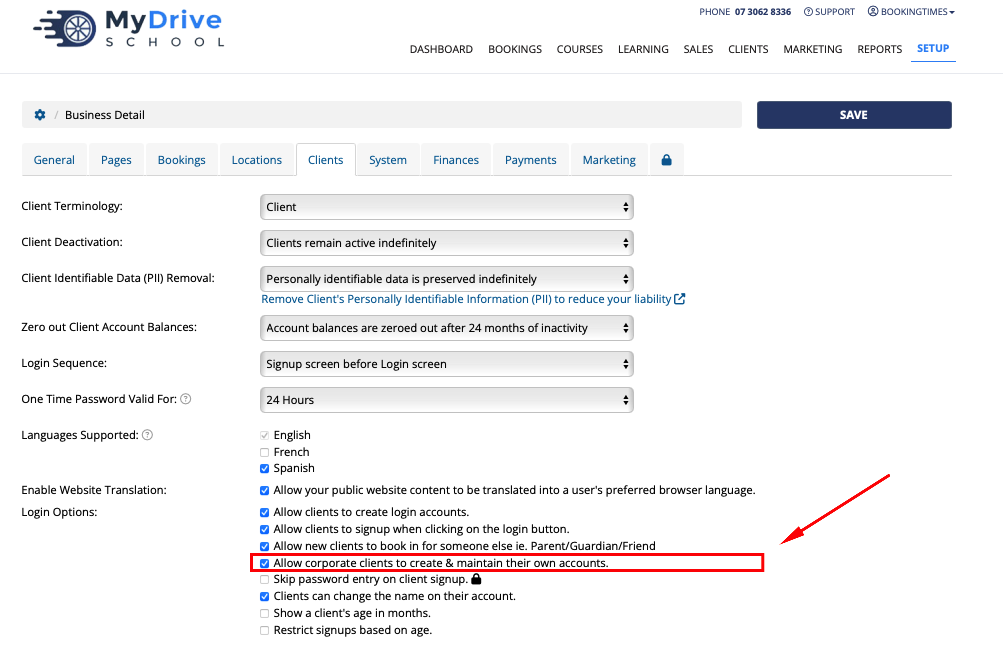
Organisation user goes to the public Booking or Sale (e.g. Packages) page and selects a booking slot or product purchase.
Organisation user will be prompted to determine who this booking/sale is for. Here they will select Corporate, and then complete the details and click Next:
Corporate Details: the name of the organisation
Account Manager Details: the details of themselves as an Organisation user that will then act as the Organisation Admin of this newly created organisation.
Recipient Details: the details of the client that they are trying to make the booking/sale for.

Organisation user will be prompted for payment to complete the creation of the 2 client accounts, the organisation and the booking/sale.
Organisation user can then log in and create clients, and make bookings and payments on behalf of those clients.