You are able to take partial payments for a booking, for example, taking a booking deposit first and having the client settle the remaining balance at a later date.
You can also take multiple credit payments using this same process. Please see the section further down in this article.
Within BookingTimes, any partial payments that are processed are added to the client's account balance first, and when the booking is settled in full by the client at a later date, any account balance will be applied first so then they only pay the remaining balance.
Adding an Account Balance product type
Any partial payments that are made, are handled through creating an internal product (i.e. not visible to the public) that we refer to as the client's account balance, and their payment is applied to this. This partial payment amount is added to the client's account balance and will sit there until they use it to settle their outstanding balance.
Steps
- Navigate to Setup > Shopping > Products & Packages
- Click Add Product
- Enter the Product Name . We recommend "Account Balance"
- Set the Category to "Accounts" (if this doesn't exist then it can be added, please see Creating product categories article)
- Set the Product Type to "Account Management"
- Set the Retail Price as $0.00
- Click Save
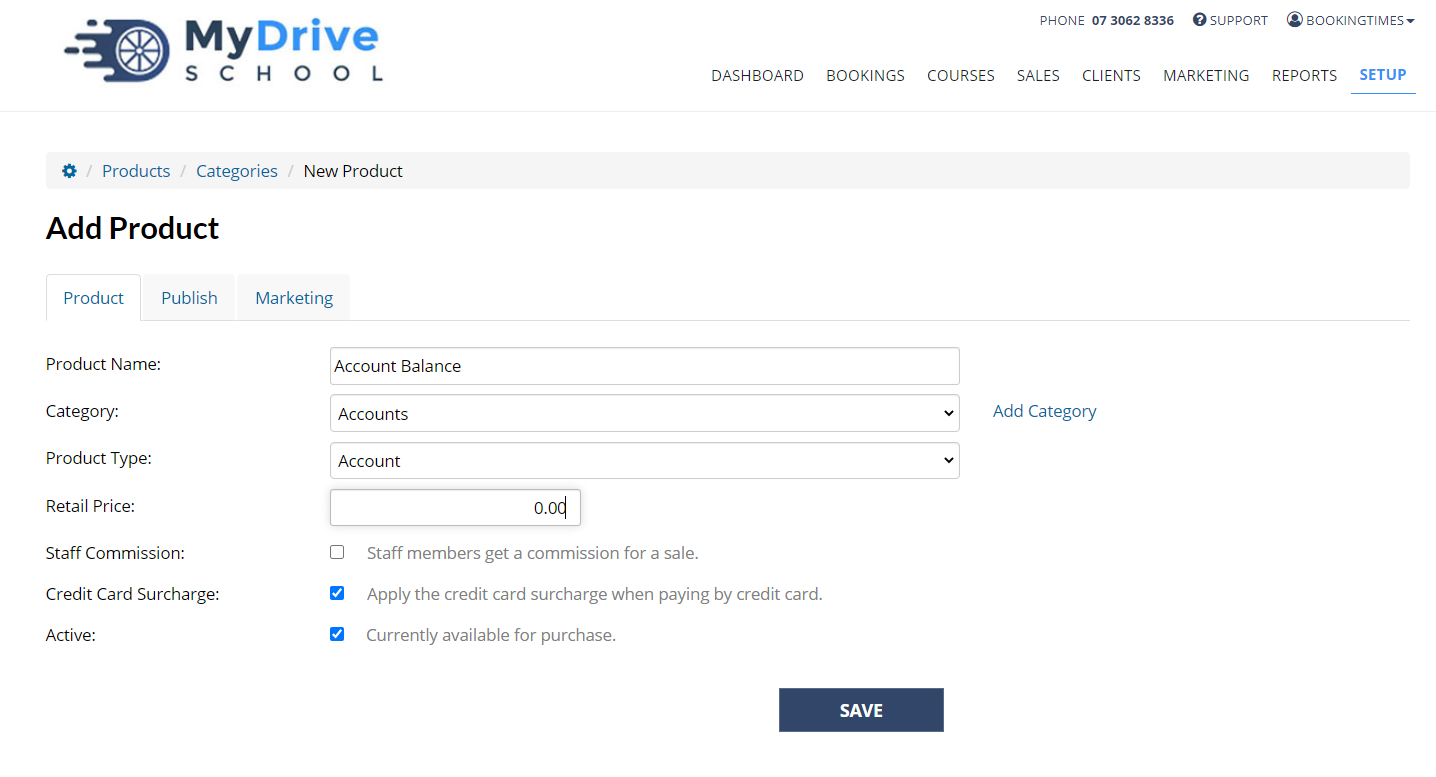
Processing a partial payment
Steps
1. Navigate to the Bookings page
2. Select the relevant Booking
3. Click New > Sale / Purchase
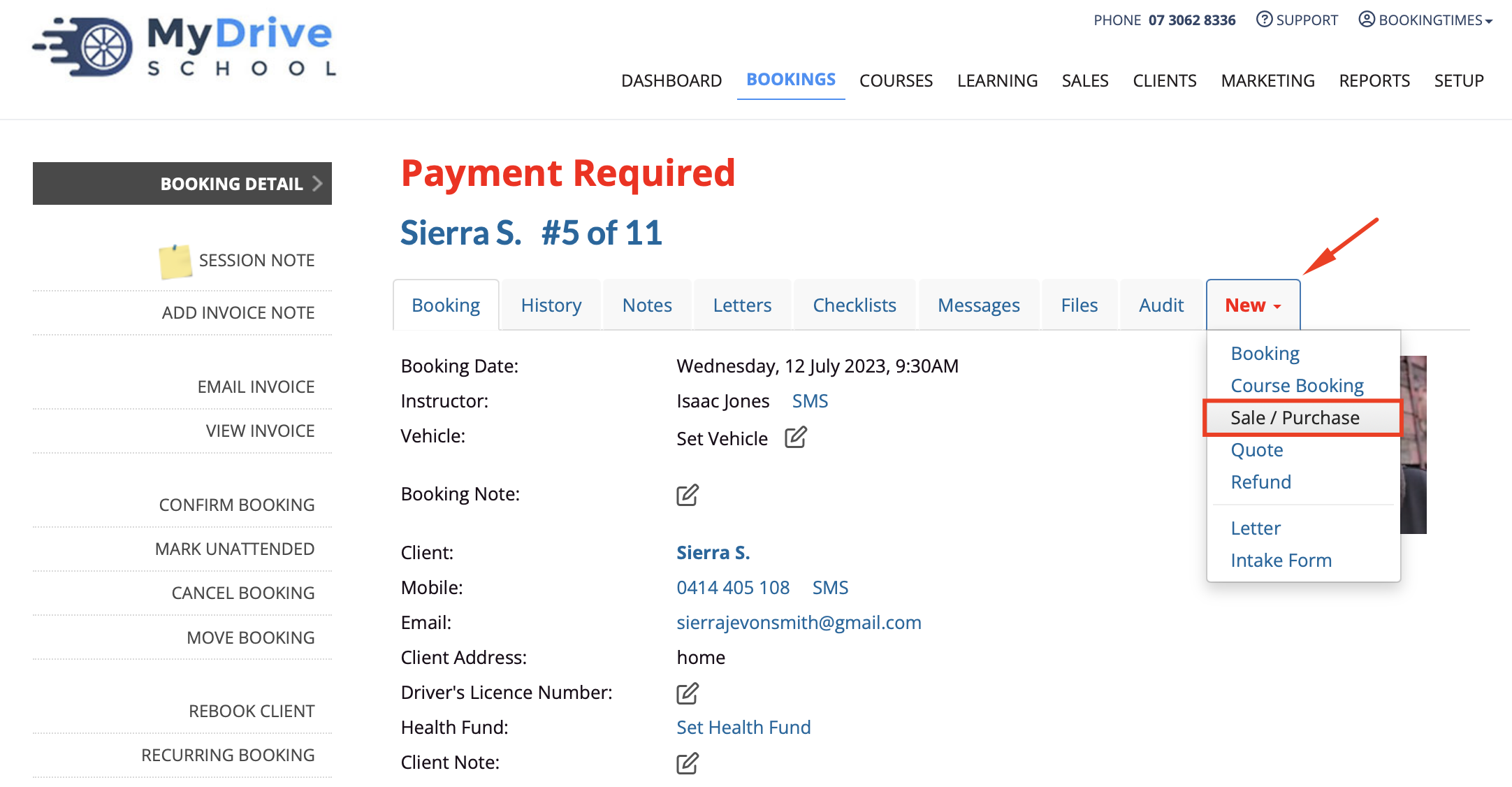
4. Click Add Products
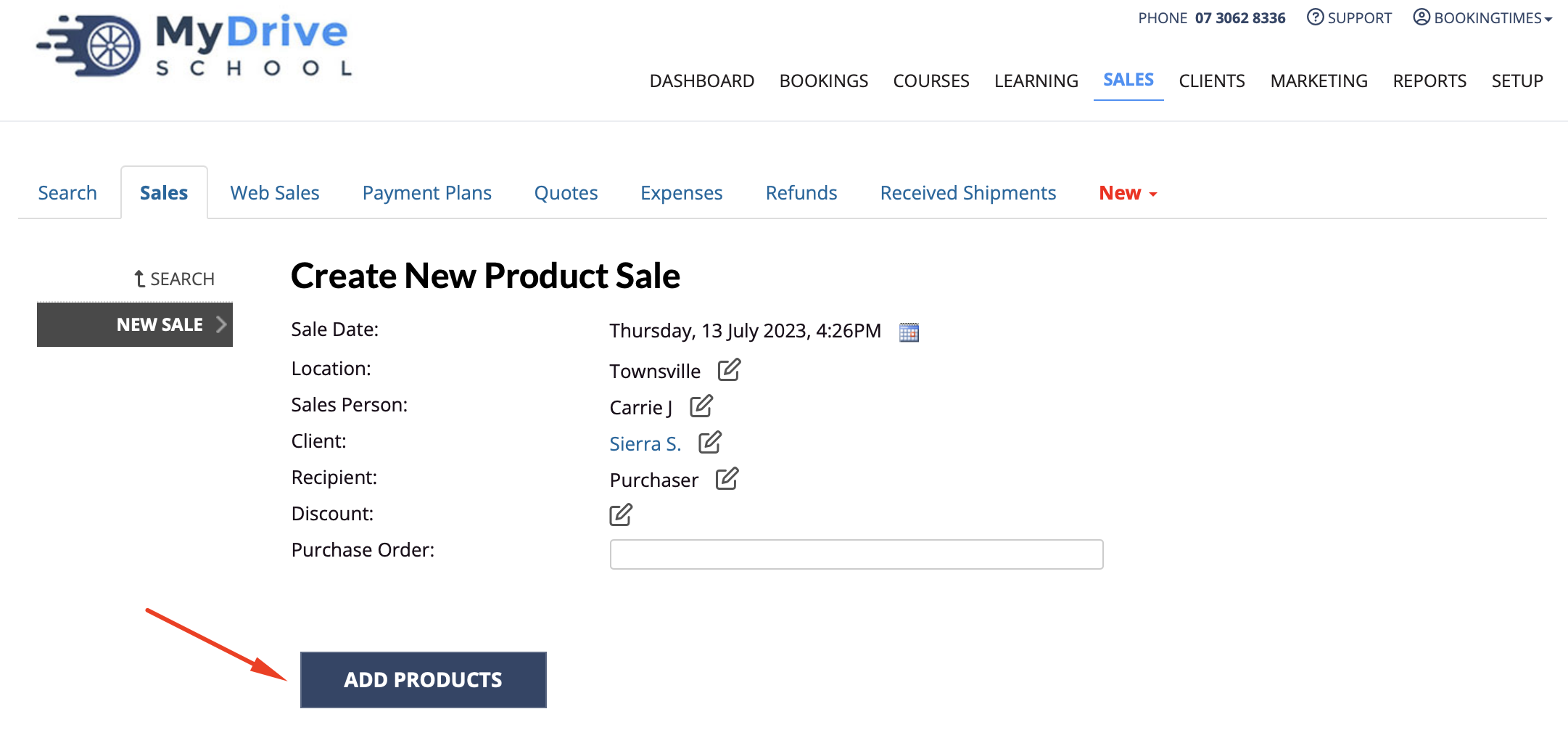
5. Select the Account Balance product created previously
6. Enter the partial payment amount to be credited under the Sale Price column
7. Click Update at the bottom of the screen
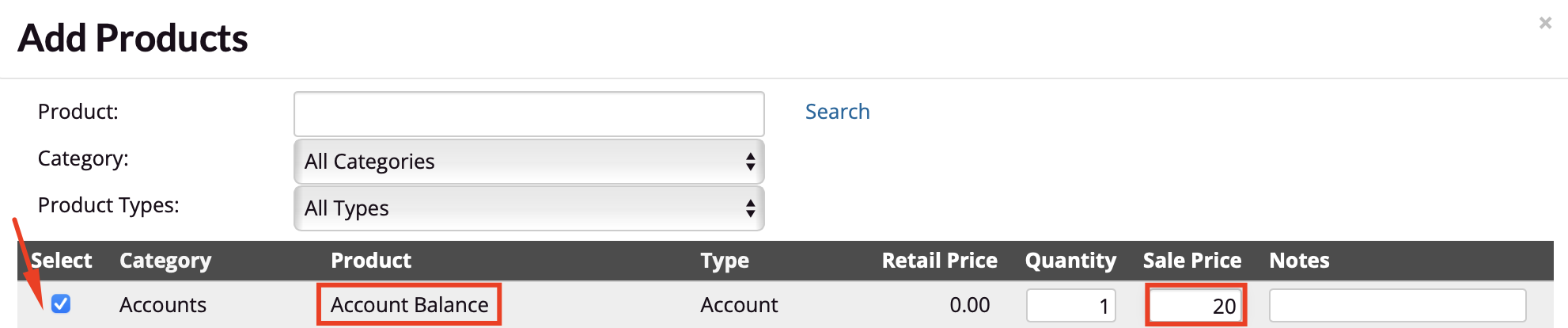
8. Click Pay Now
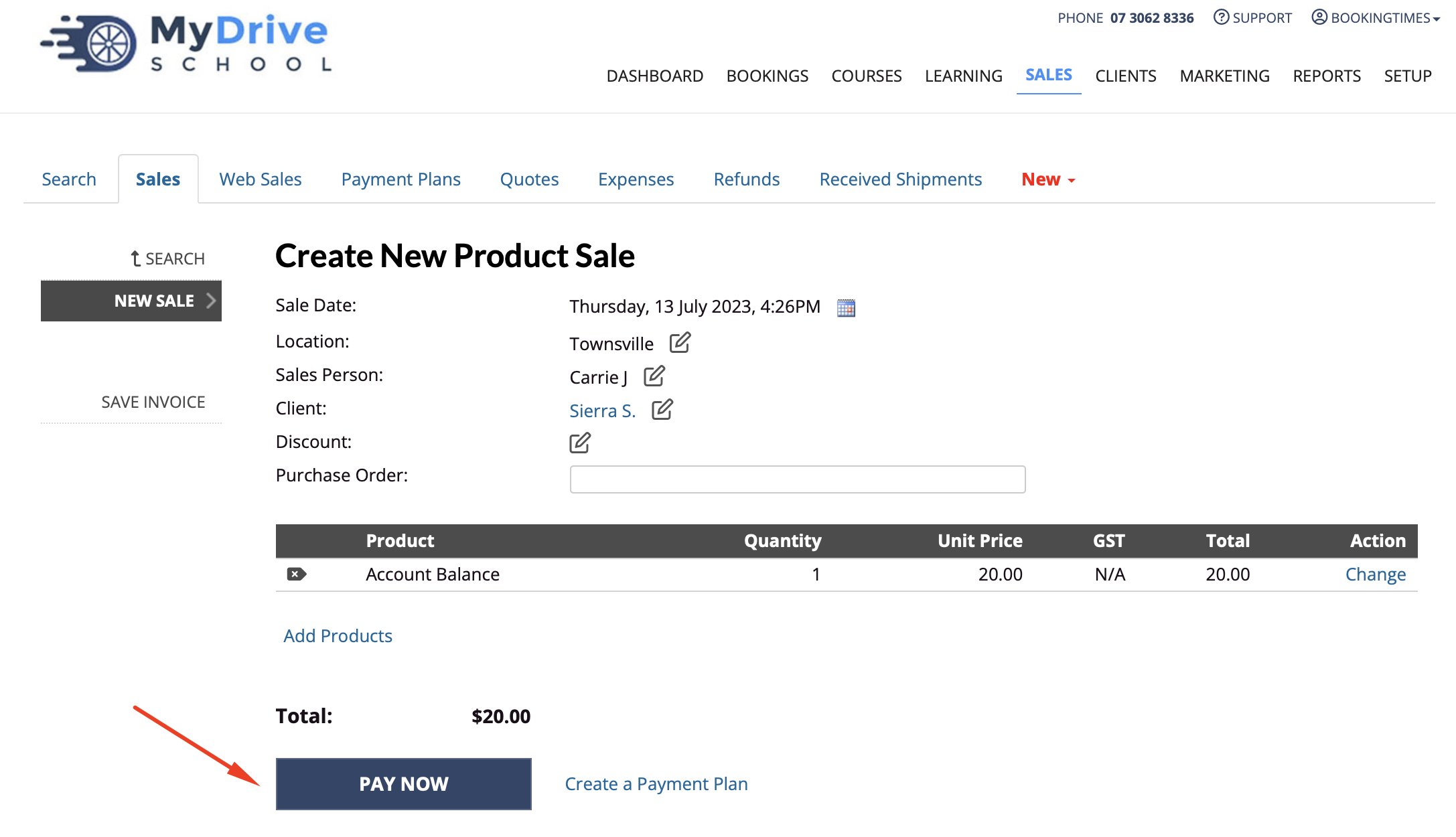
9. Enter the partial payment amount in the appropriate payment type
10. Click Charge Card button (for credit card), or Save Payment button (other types)
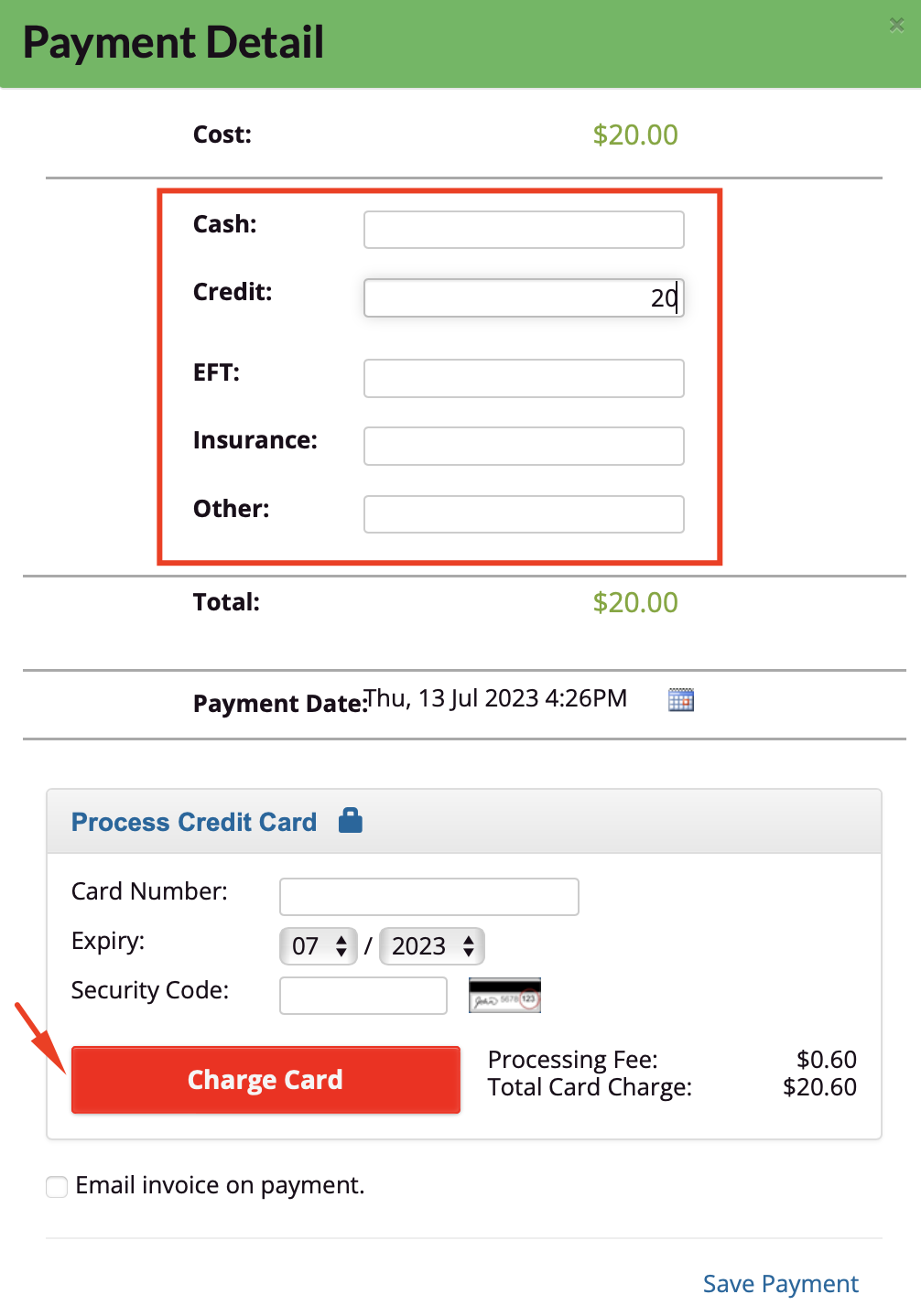
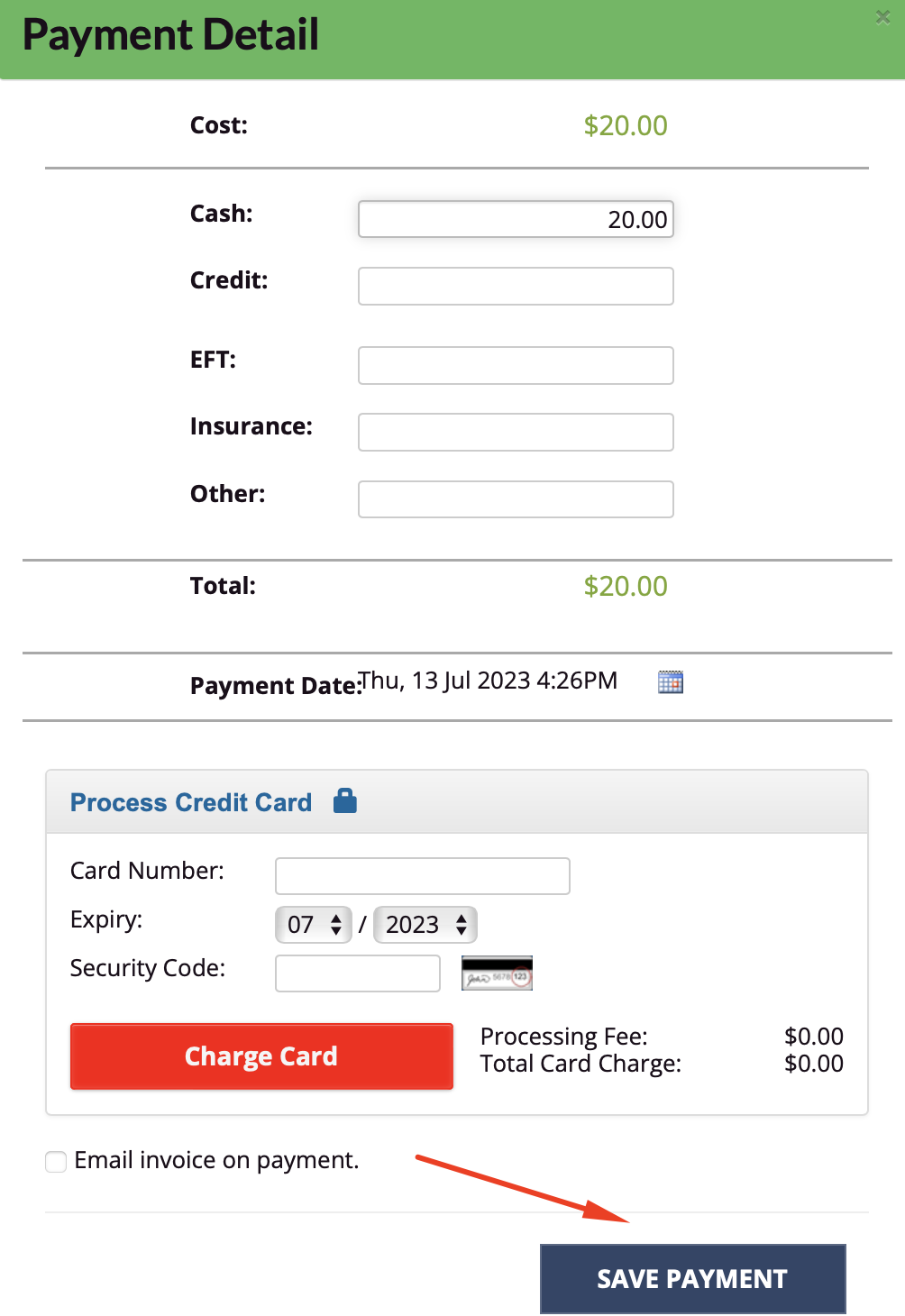
11. Confirmation of the partial payment is shown
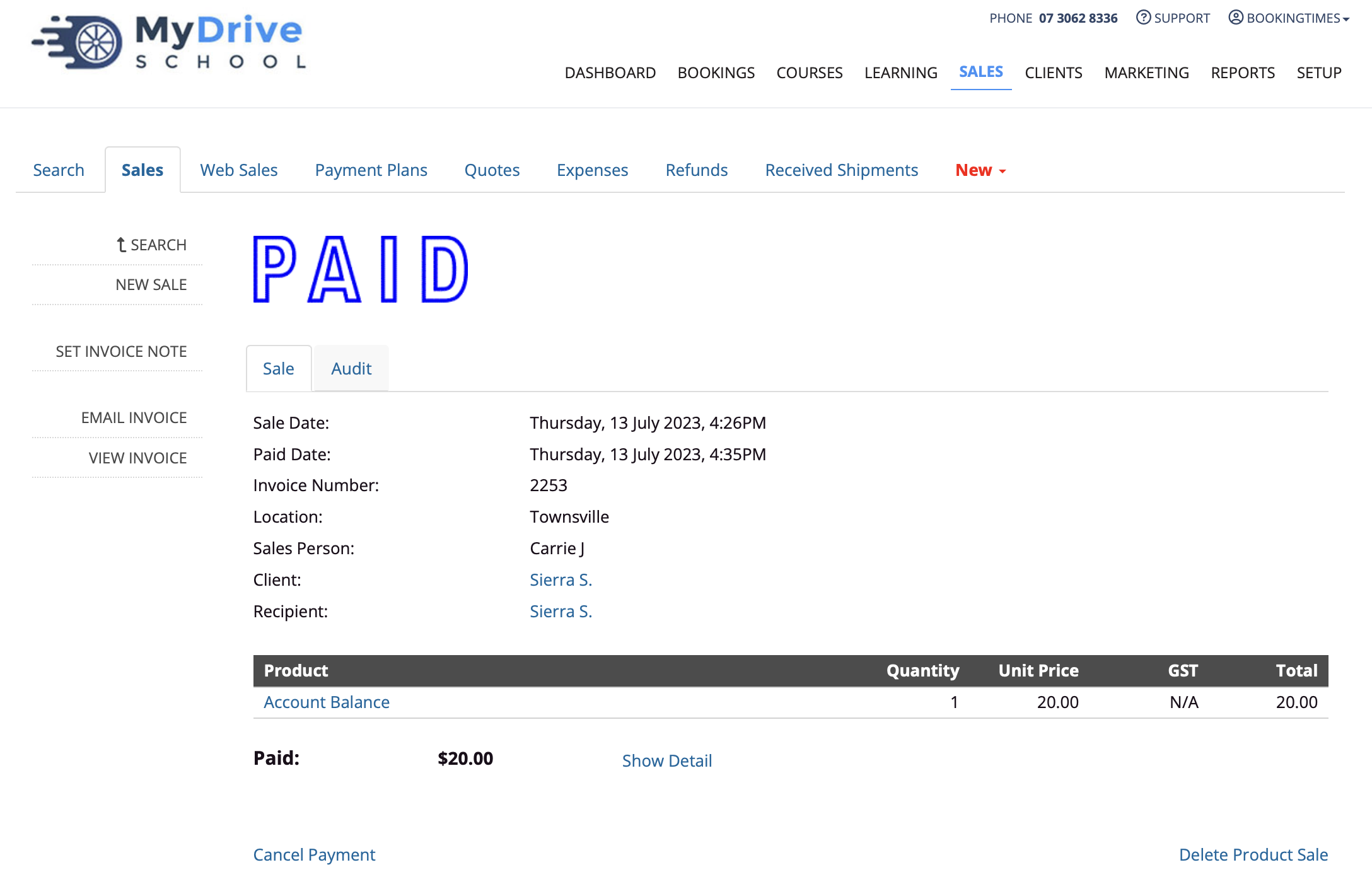
12. To see the client's account balance select the client and scroll down to the Account Balance
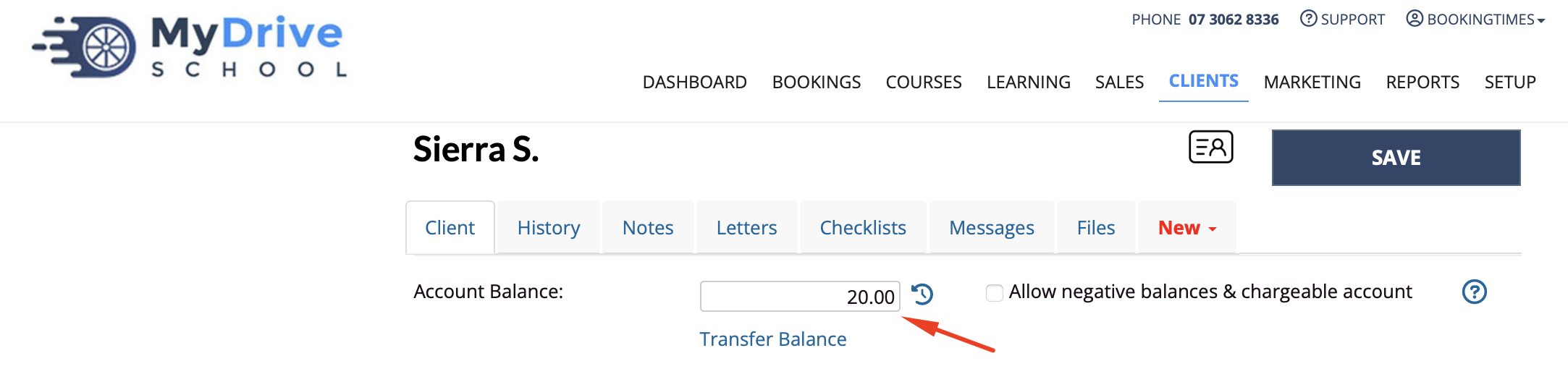
13. You may repeat this process for each partial payment
Settling a booking in full
When the booking is ready to be settled in full by the client, any account balance via partial payments will be applied first so then they only pay the remaining balance.
Steps
1. Navigate to the Bookings page
2. Select the relevant Booking
3. Notice the Account Balance from any previous partial payments
4. Click Pay Now to pay the remaining balance for that booking
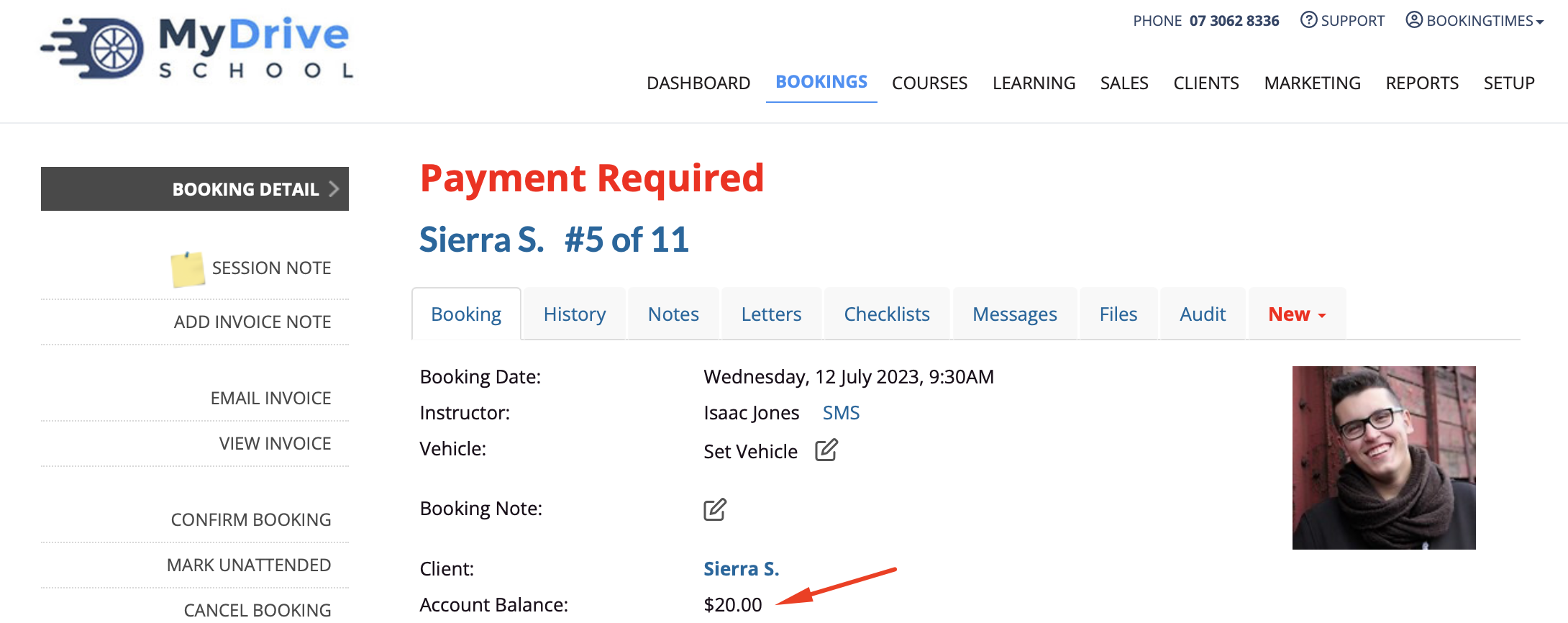
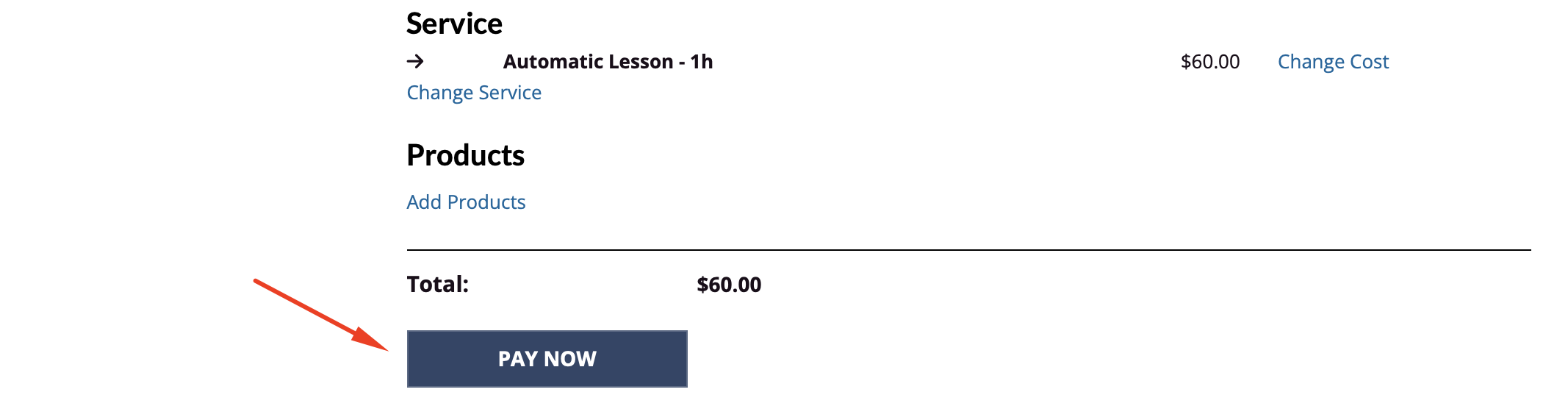
5. Click the Use Balance link to use the client's account balance
6. Enter in the remaining outstanding balance into the appropriate payment field. Here we'll apply a credit card payment.
7. Click on Charge Card (or you'll see a Save Payment button for the other payment types)
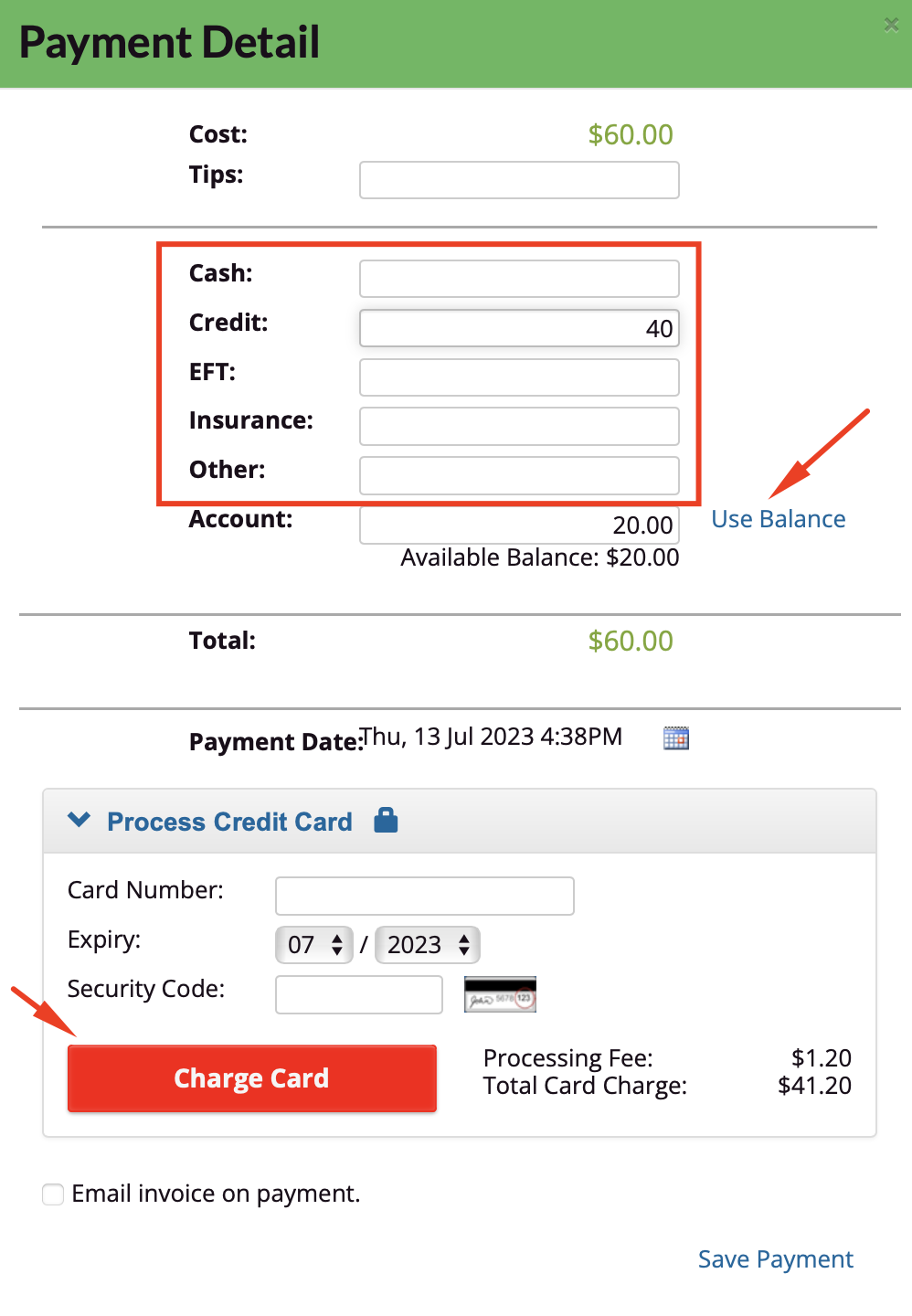
8. See the confirmation of the total payment of the booking, and notice On account under the PAID to indicate that an account balance amount was also used.
9. Click the Show detail link in the service payment section to see a breakdown of how this booking was paid
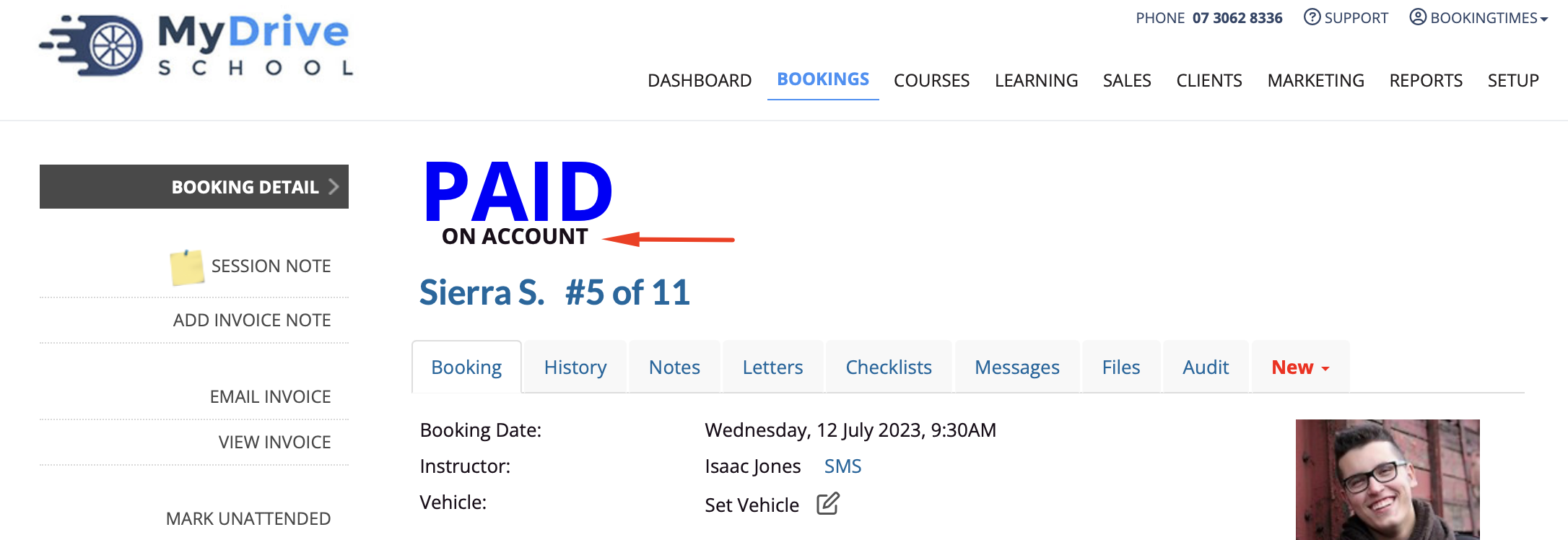

10. Notice that this booking consisted of a $40 credit card payment and a $20 account balance payment
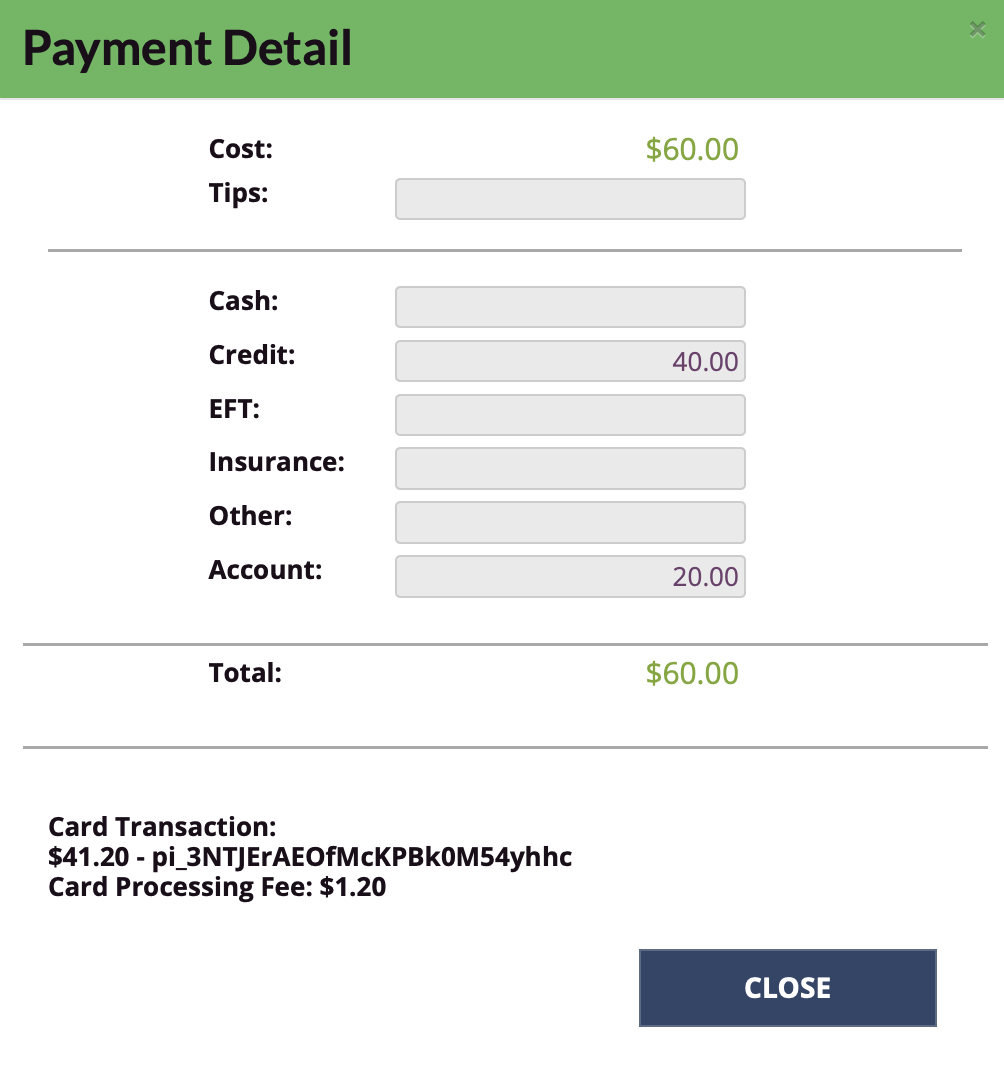
Multiple credit card payments
All credit card payments must have an associated, independent invoice so they must be tracked appropriately. There are multiple reasons for this, from chargeback/dispute handling to creating a receipt for the payment taken
Please follow the same process as outlined in this article in creating appropriate partial credit card payments to create credits on the client account balance. This would also cover the scenario where a client wants to use 2 different credit cards at the same time to pay for a product or service.
For example:
You have a booking for a 1 hour automatic lesson for $100. The client wants to make a partial payment of $40 using a credit card, and later on they want to settle the booking for the remaining balance of $60 using their credit card again.
This is the process you would follow:
- Create a new Sale / Purchase for an "Account Balance" product for $40, and pay for this using a credit card. This will add $40 to the client's account balance.
- To settle the booking, navigate to the booking and select to make a payment. Apply $40 of the client's exisiting account balance to the booking, and enter in the remaining outstanding $60 into the Credit field, and choose the credit card payment option to pay for this $60.