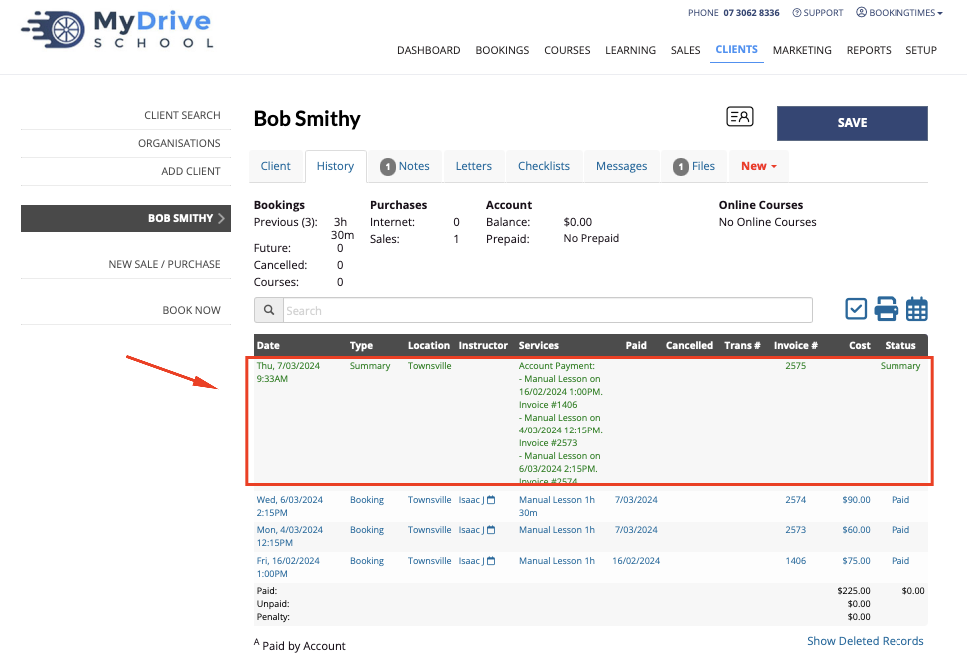You can also create an invoice summary for a client, which allows you to bundle together already paid bookings. This is often utilised when the client wants a list of paid services to give to their health insurance provider rather than having to supply each individual invoice.
Steps
Navigate to the Clients menu >search for a client > select History tab
Select the Multi Select icon
Select desired paid bookings to be bundled.
Note: if any unpaid bookings are selected they will simply not be added to the statement.
Select the Create a paid invoice summary link under the list of bookings
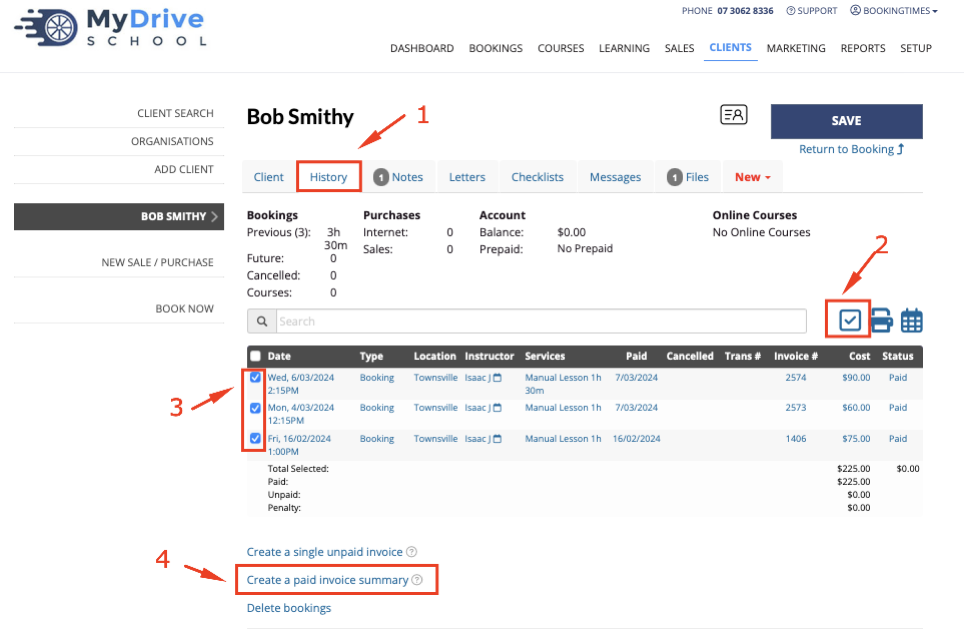
View or Email the Summary
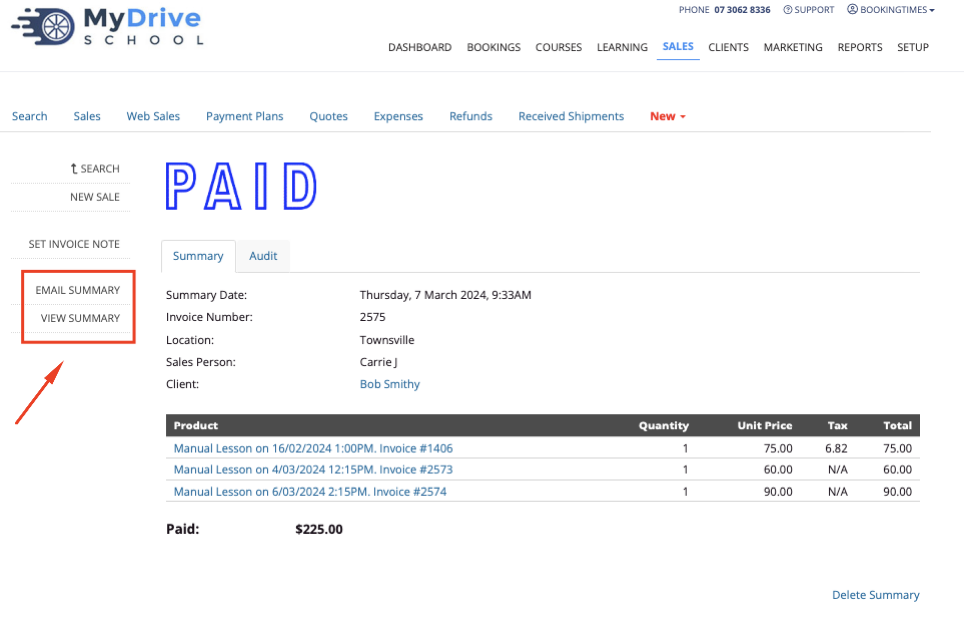
Example Summary statement
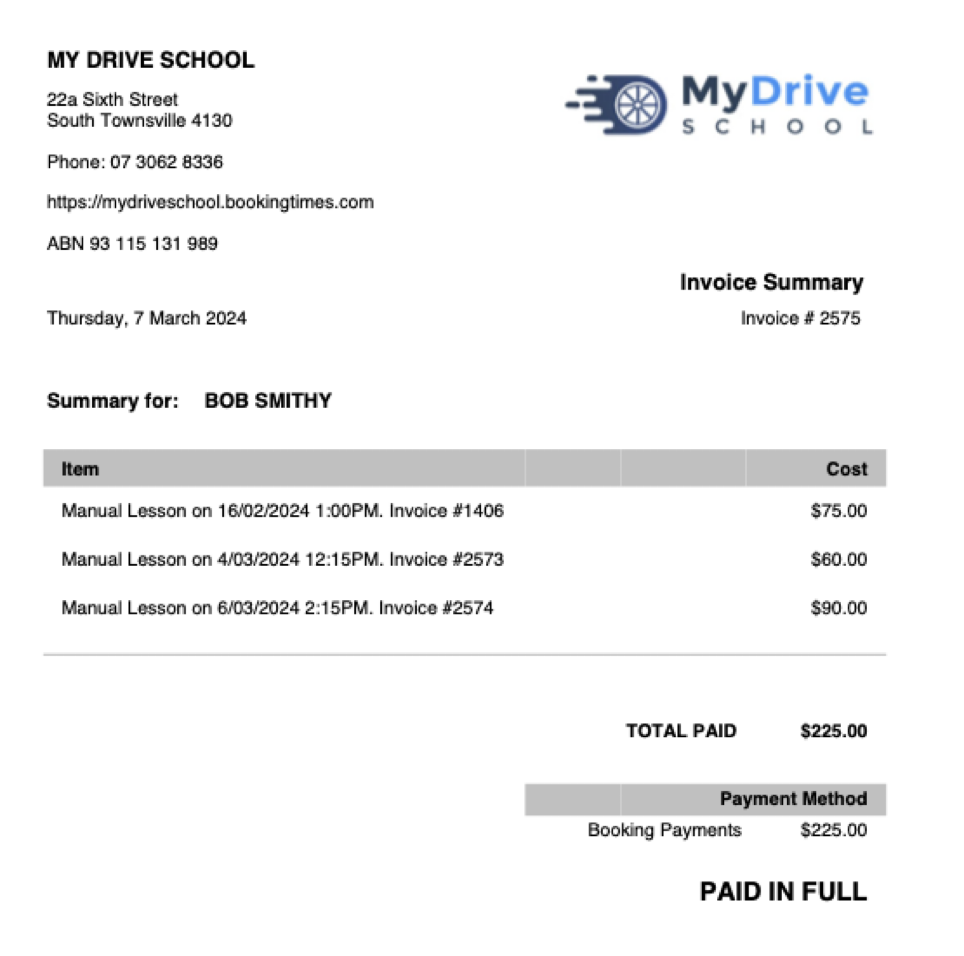
Any Summaries will also appear in the History tab as follows