To take payments for products, voucher or bookings, you'll need to add online payments to your site.
To do this, you can set up an account with our payment gateway directly from your website.
Steps
Navigate to Setup > Business Detail > Enable Online Payments.
Fill out the required information.
Read and Check I agreed to the Terms of Service & Processing Rates
Click Enable online payments.
Your identity documents must match the name, DOB and address you provide in this form.
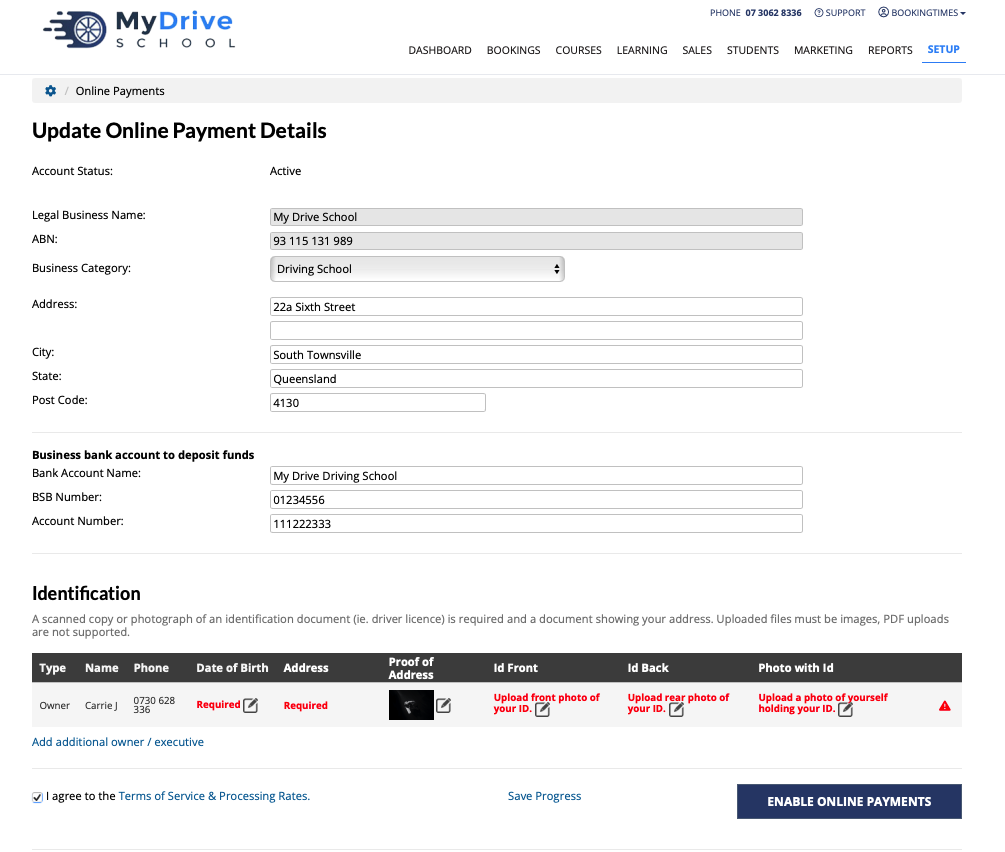
Payments should be enabled quickly and you'll be able to sell online and also take credit card payments in system.