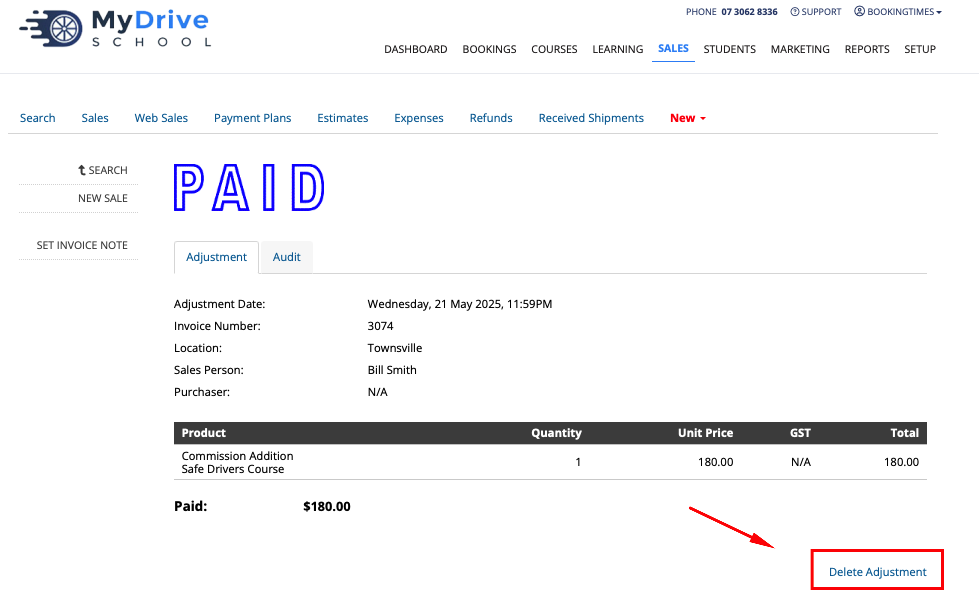This feature is available on these plans (view pricing)
The commission report will show you how much you need to pay your staff for the services they have provided within a given period, and is an integral part of your commission process:
The commission report can be run by both admin and staff (if the staff member has permission they will only see their own commissions).
The report can be run at anytime, but the admin will run this report for the payment timeframe (e.g. weekly, fortnightly) that has been agreed with the staff member.
After reviewing the commission report, admin will then organise the payment (e.g. bank transfer, via accounting software etc) to the staff member.
Recipient Created Invoices (RCI) or Buyer Created Invoiced can also be generated through the system. Please refer to Creating commission invoices for more information.
Note
Only bookings which have been marked as Paid or Cancelled will be included in the calculations of the commission report. Bookings which are unpaid will show in the report (and are highlighted red records), but will not be included in the calculations of commission to be paid.
Running the commission report
Steps
Navigate to the Reports menu
Under Finances, select the Commissions report
Select the Location(s) you want to run the report for
Select the Staff you want to run the report for
Select the Date range you want to run the report for
Click Run Report
Note that the Total Commissions that need to be paid to that instructor for that period are listed at the top of the report, in addition to the bottom of the table.
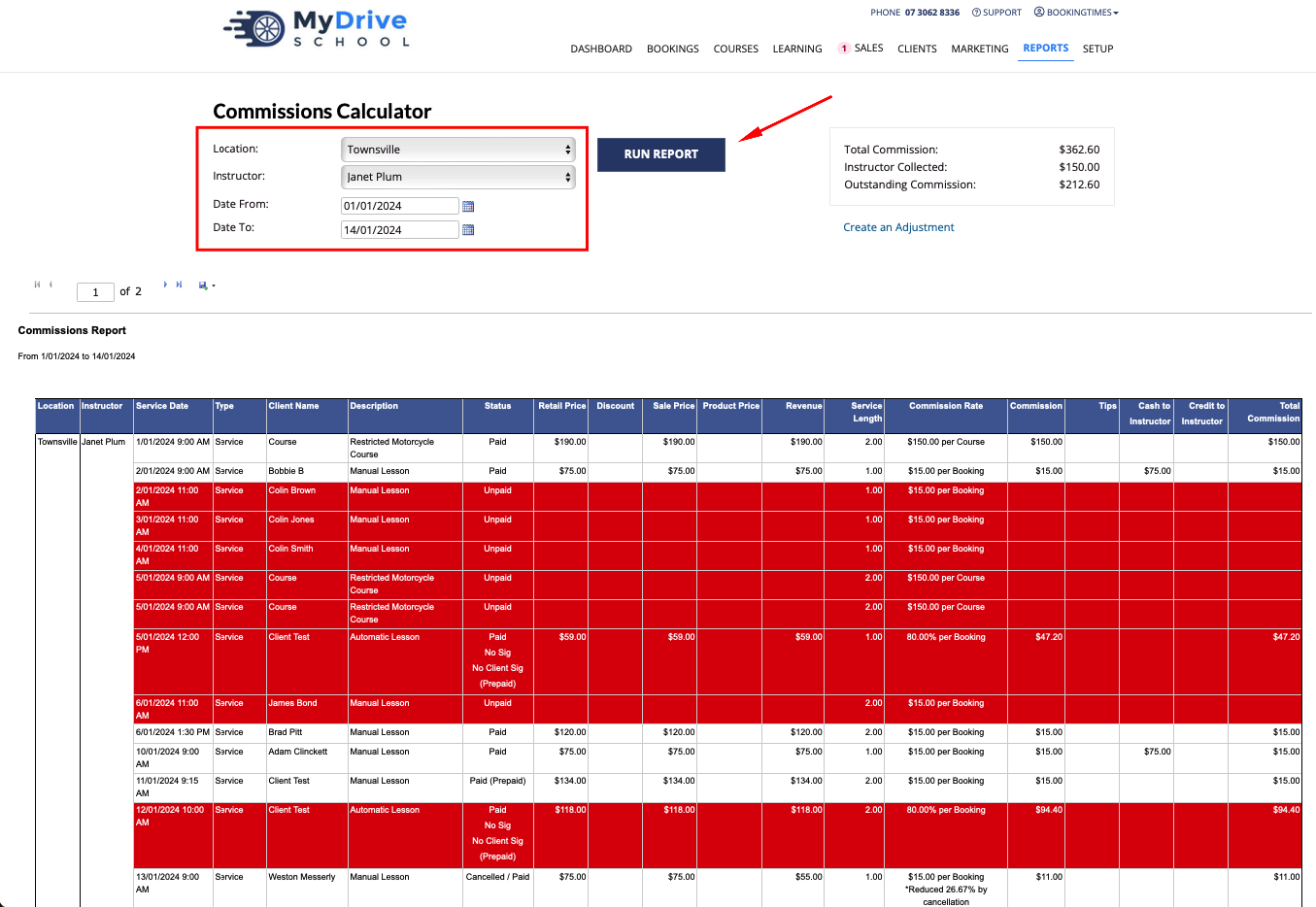

Creating an adjustment for a staff member
There may be scenarios where a manual adjustment is needed for a staff member to either have extra commission added (e.g. if a staff member has run a course in addition to the scheduled staff member), or deducted. If you’ve accidentally added an incorrect adjustment, they can also be deleted.
Steps
Follow the steps from the previous session “Running the commission report”
Click on the Create and Adjustment link
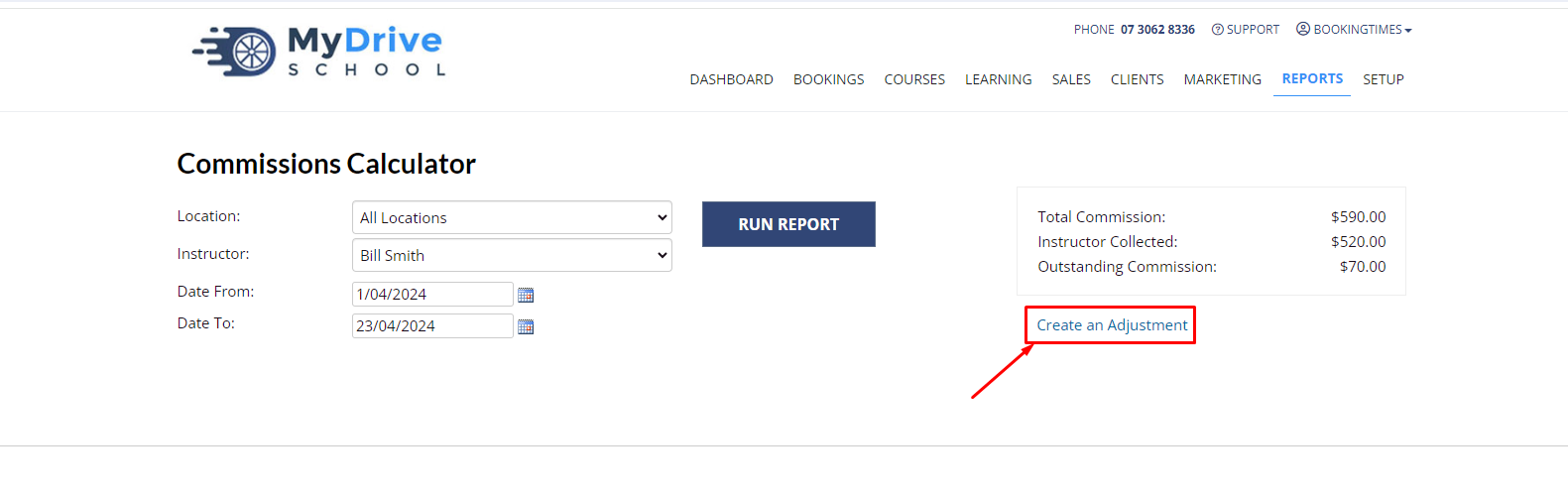
Select the trainers, add the date and enter the commission details and amount
The adjustment will appear in the commission report as follows

If you’ve added in an incorrect adjustment, it can be deleted by clicking on the date in the Service Date column and it will open up the adjustment record. Click on the Delete Adjustment link at the bottom and it will be removed from the commission report.