This article will detail how to charge the cost of a service or product sale to an organisation account instead of directly to the client.
Chargeable accounts
To enable negative deductions (deductions below $0.00) from an Account Balance, to be paid later, you must first enable a Chargeable Account for the Organisation. Refer to the Setting up an organisation with a chargeable account article for more details.
Assign the client to the organisation
Steps
- Navigate to the Clients menu
- Search for the Client and select the Client's profile
- From the Organisation drop down, select the organisation to add the client to
- Click Save
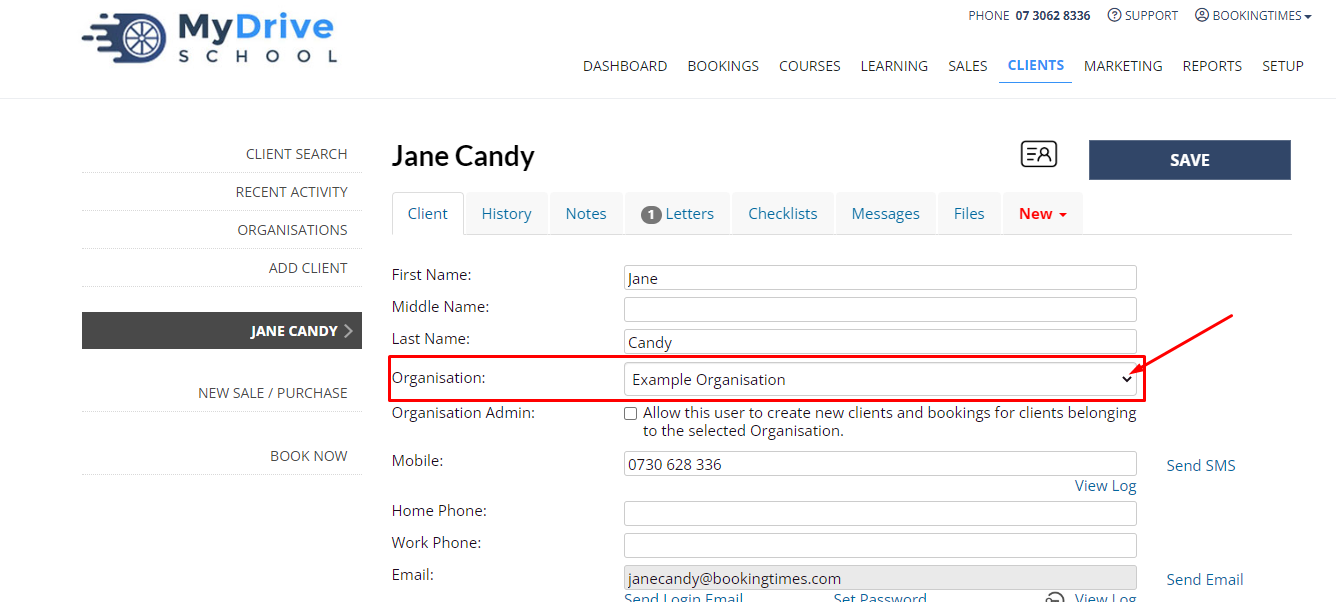
Charge the service/sale to the organisation
Steps
- Navigate to the Booking or Sale Invoice
- Click Pay Now
- On the payment screen, next to Org. Account, click Charge Account link
- Click Save Payment
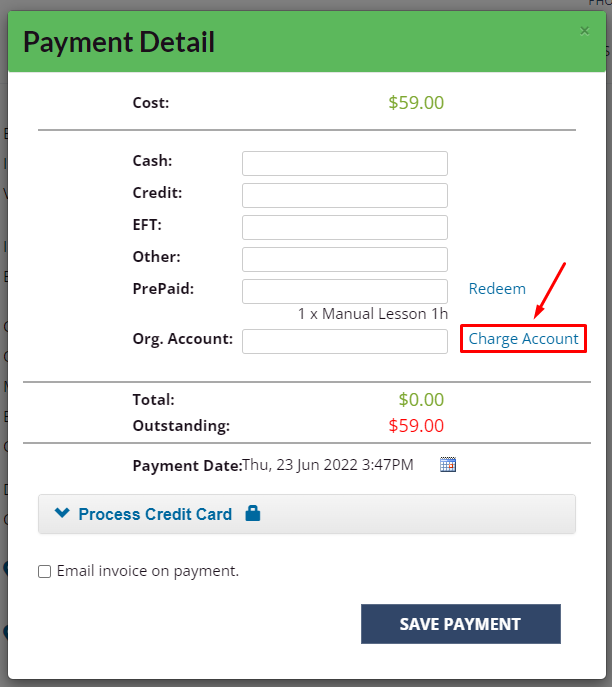
- To see the organisation's account balance at any time, select the organisation and scroll down to the Account Balance
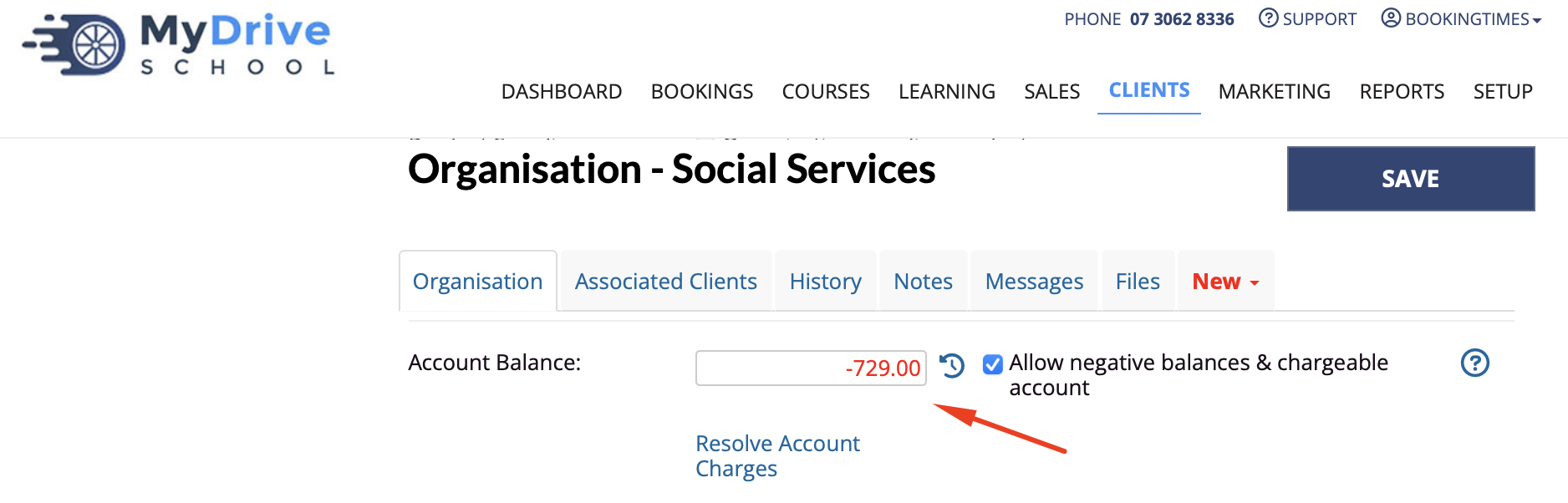
Click on the history icon to see a full breakdown of the items that have been charged and any payments already made
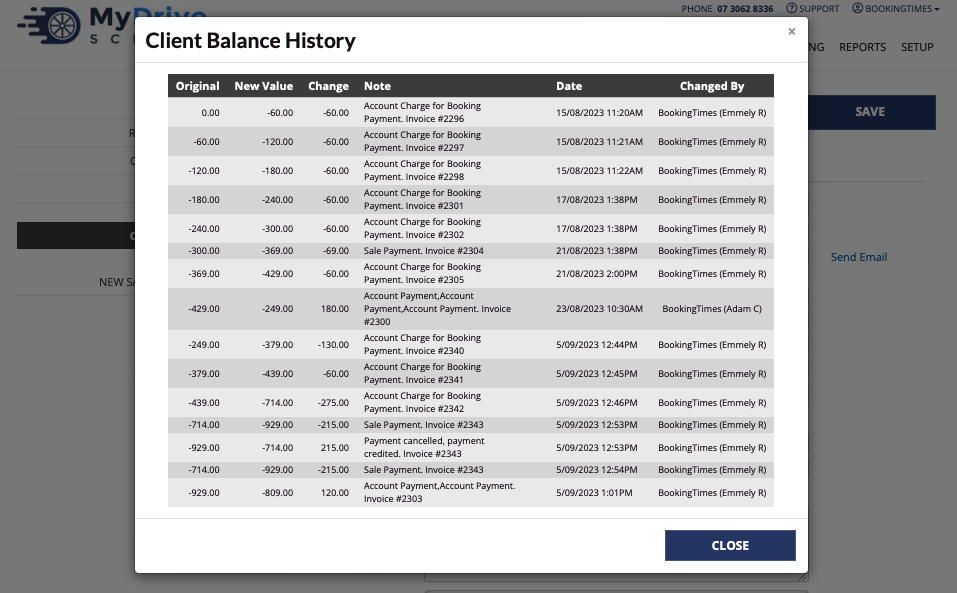
- To resolve an organisation's account charges, please refer to the Resolving an organization's account balance article.
Organisation history
Please note that an organisation's History tab ONLY shows transactions and payments made by the organisation, not for people IN the organisation.
Once you are ready to Resolve an organization's account balance and an invoice is created, then this will appear within an organisation's History tab.
To view all the client bookings for an organisation, please refer to the Client Bookings report, where you can filter by Organisation.
Once you are ready to Resolve an organization's account balance and an invoice is created, then this will appear within an organisation's History tab.
To view all the client bookings for an organisation, please refer to the Client Bookings report, where you can filter by Organisation.