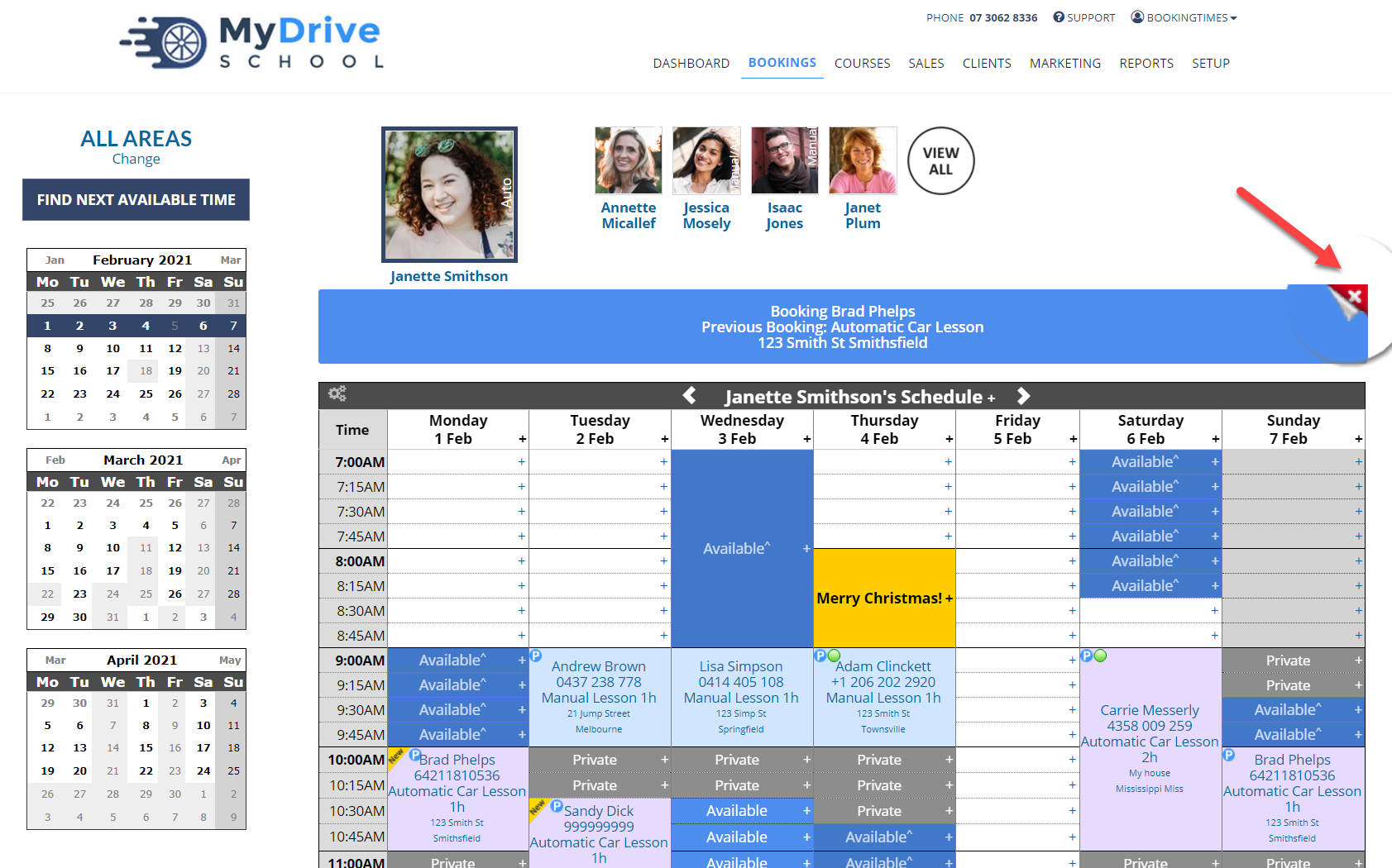When viewing a Booking, you can easily rebook the same client for the same service with the Rebook Client action.
Steps
- Navigate to the Bookings page
- Select the relevant booking
- Click Rebook Client from the Booking Detail screen
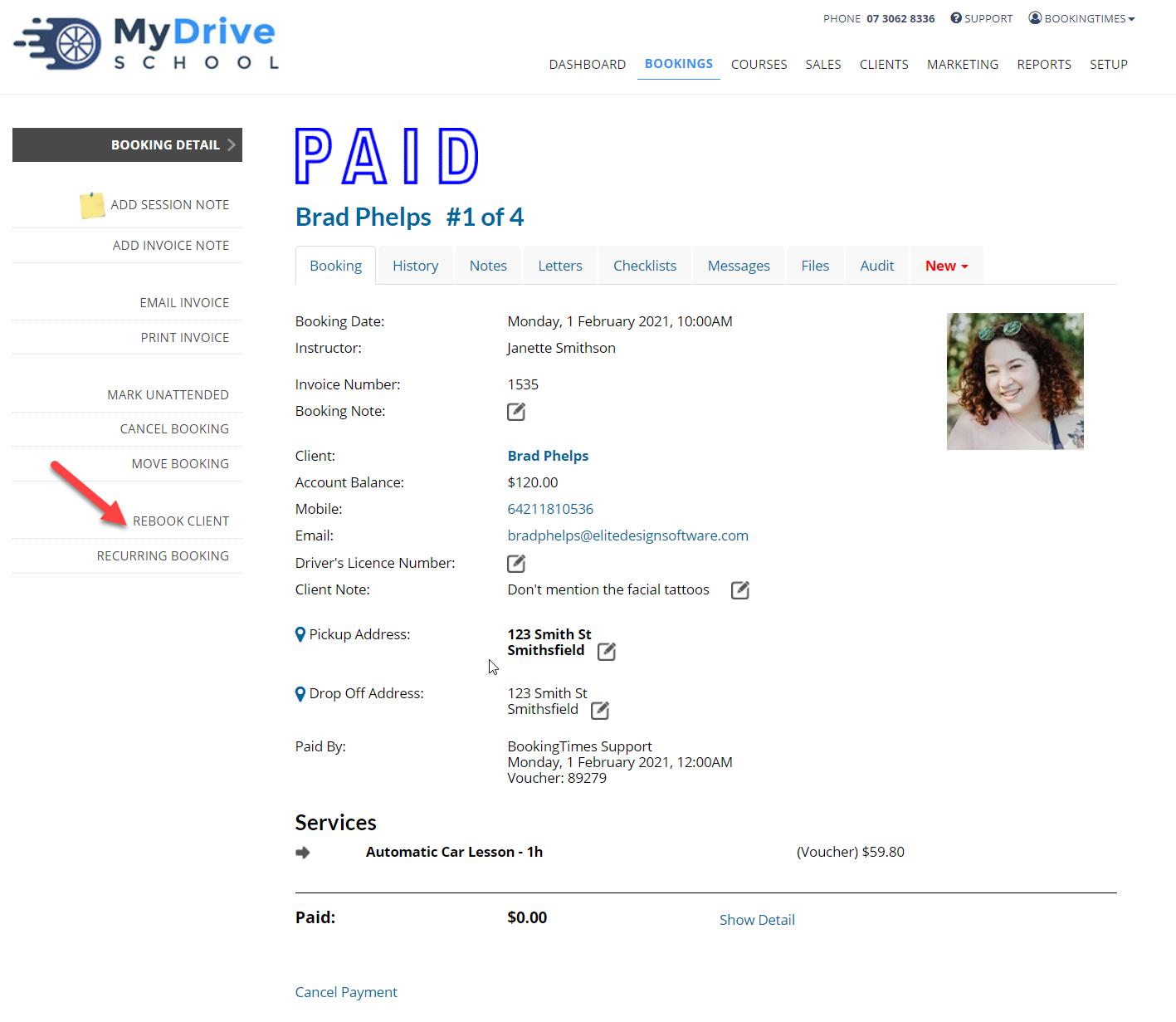
- Check the date and time you want to book. You can check multiple dates/times for the future.
- Click Rebook Selected
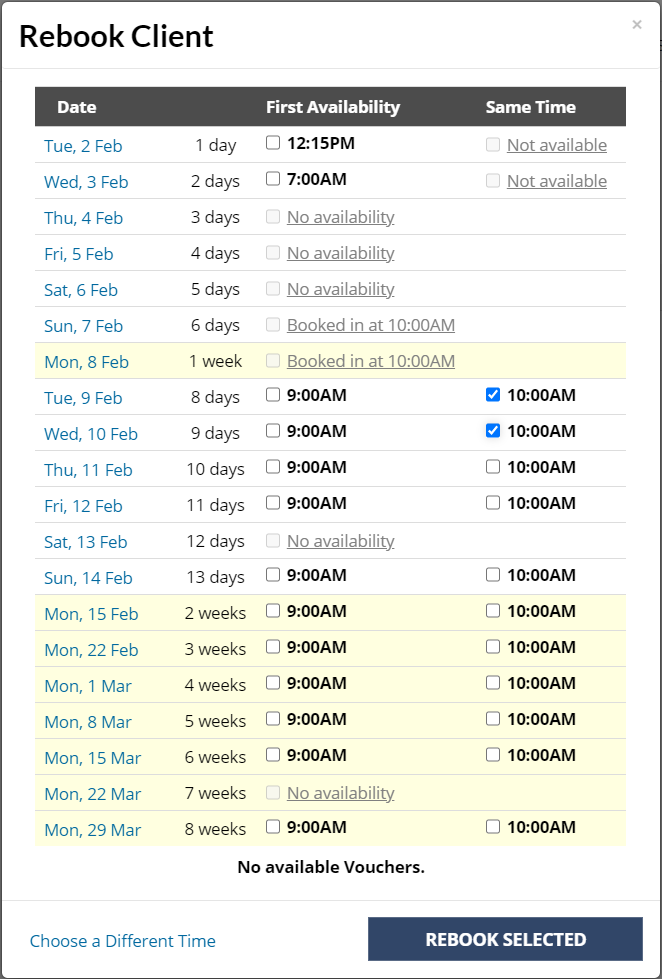
Tip
If you can't see the dates you want. click "Choose a Different time" to view the full booking calendar:
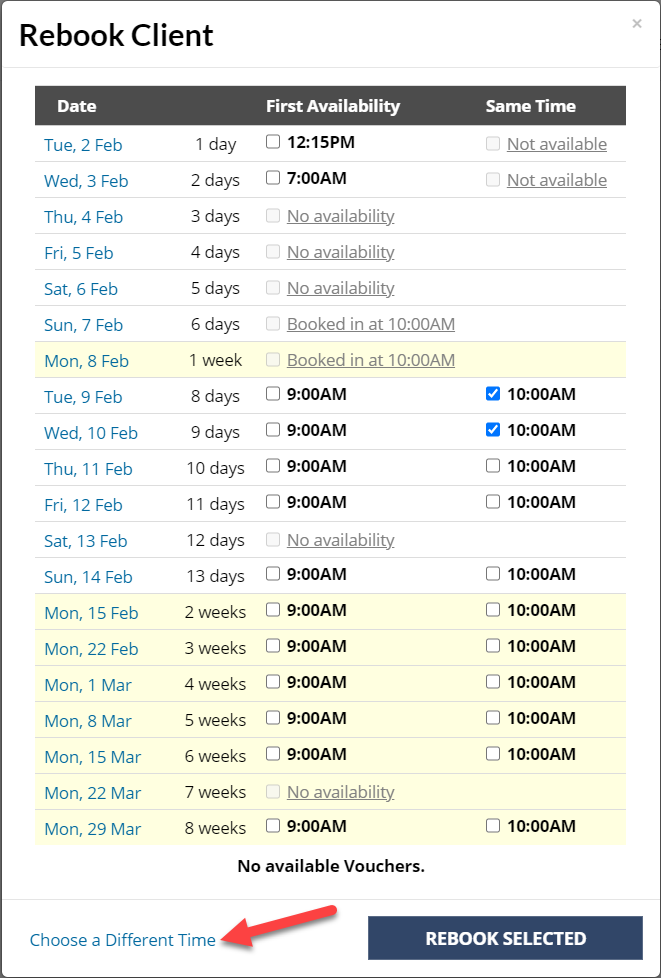
Click an Available slot on the Schedule to book the client.
If you want to exit Rebook Mode, refresh your page or click the "X" in the banner above the calendar: