This article will detail how to export an email template from mailchimp and turn it into a BookingTimes newsletter.
Exporting Mail Chimp Template
Once you have finished editing your template in Mail Chimp go to your templates, click on the arrow next to the article of your choice and then click on Export as HTML.
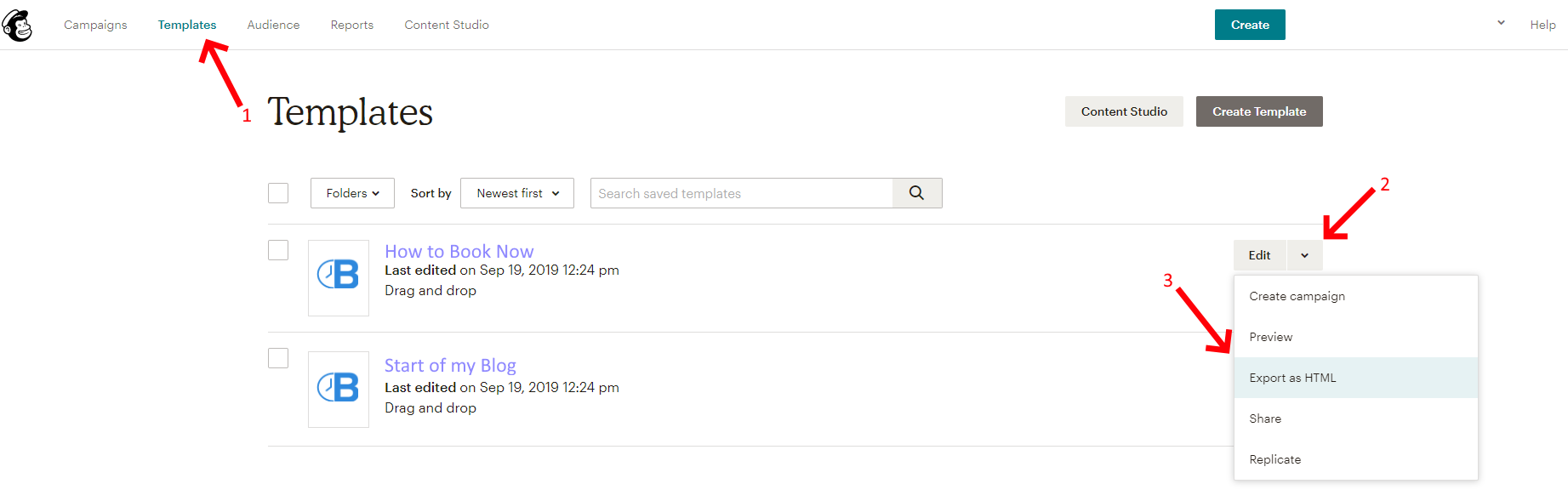
Confirm Export
Take note of the warning here which says you can't import the template once you export it, but you may edit it in mail chimp and then export it again to update the article.
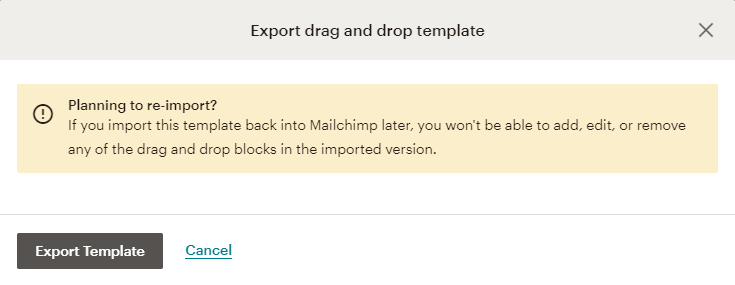
Opening the Mail Chimp file
Since the file is a special HTML file it will try and open in your browser. We just want to copy the HTML code we will open it with a program like Notepad.
To do this right click on the file you downloaded, hover over 'Open with' and then click on Notepad.
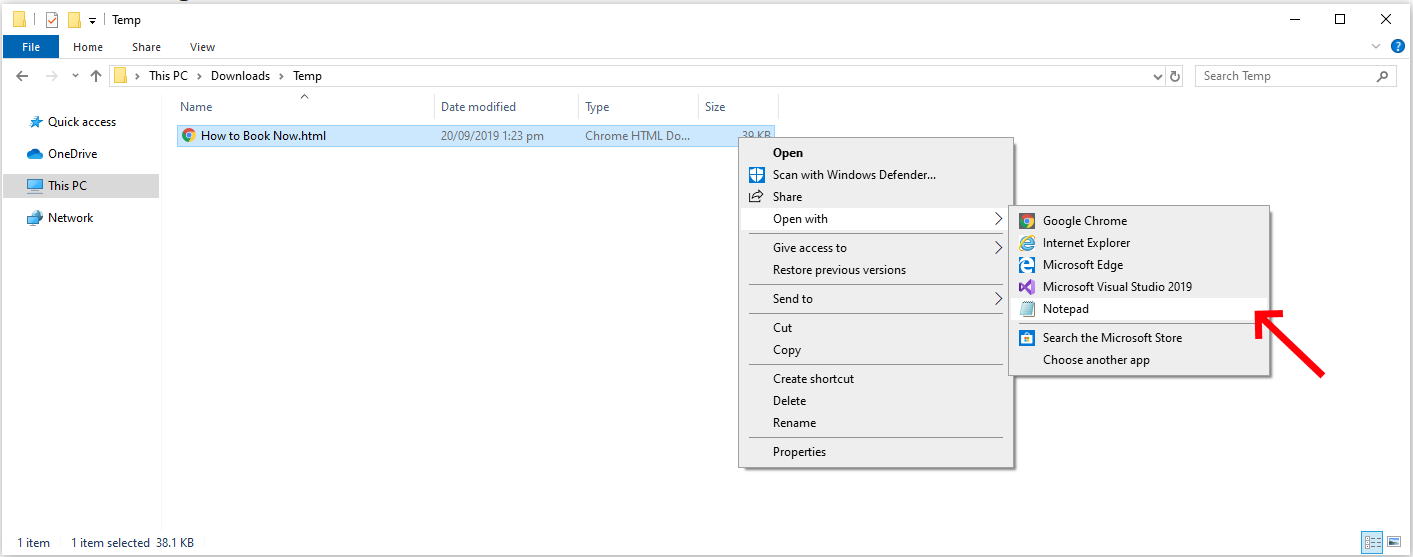
Creating the Newsletter
If you haven't created an newsletter already, create a blank newsletter by following this guide: Sending a newsletter
Open the source code of your newsletter by clicking on the Sourcecode <> icon in the editor tool bar
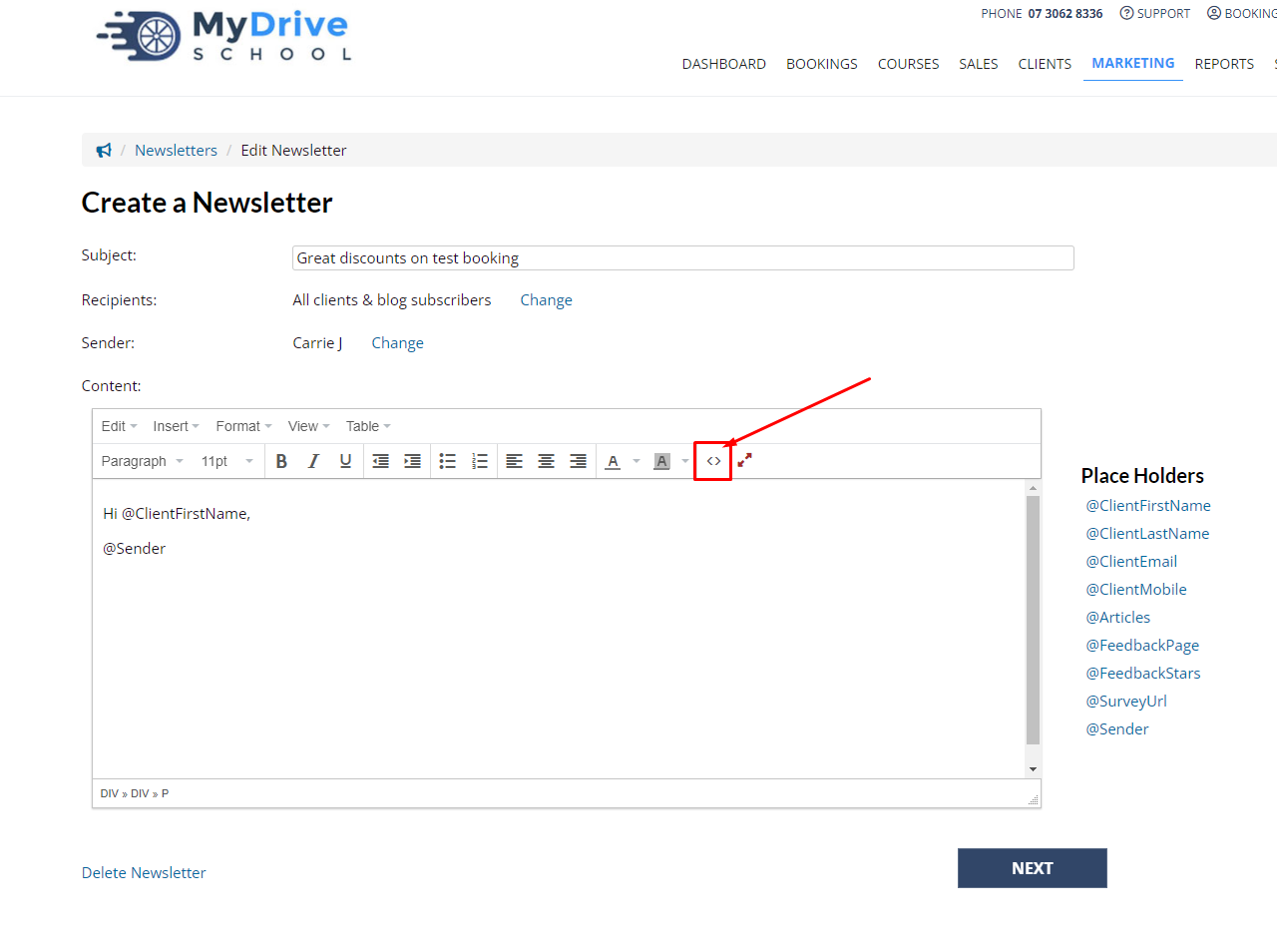
Copy everything that is in the file you exported into the source code window that popped up and press OK. The newsletter should be ready for you to send.
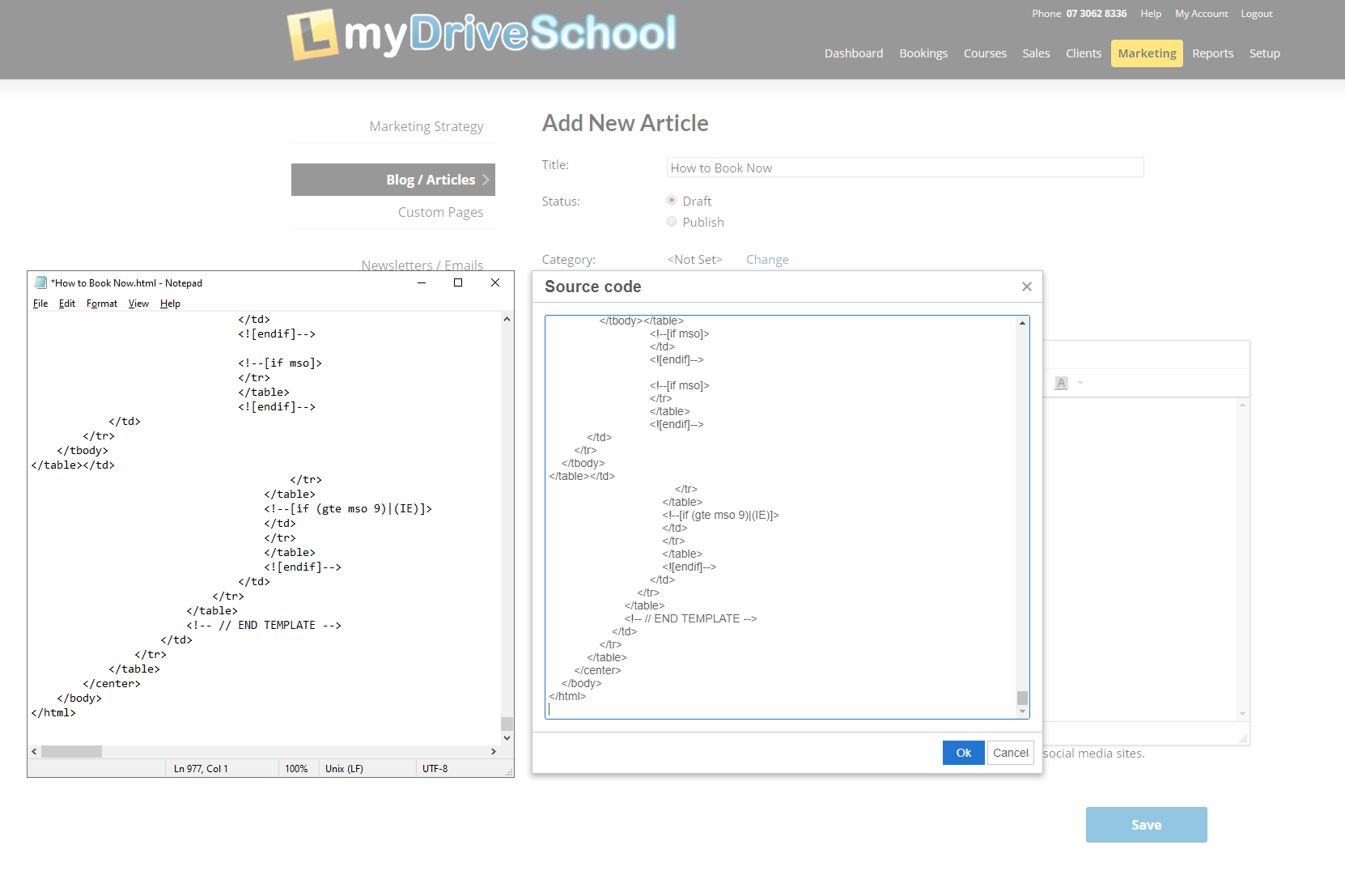
We recommend that you don't include a footer from the Mail Chimp template into your newsletter as it doesn't convert well and may not look very nice.