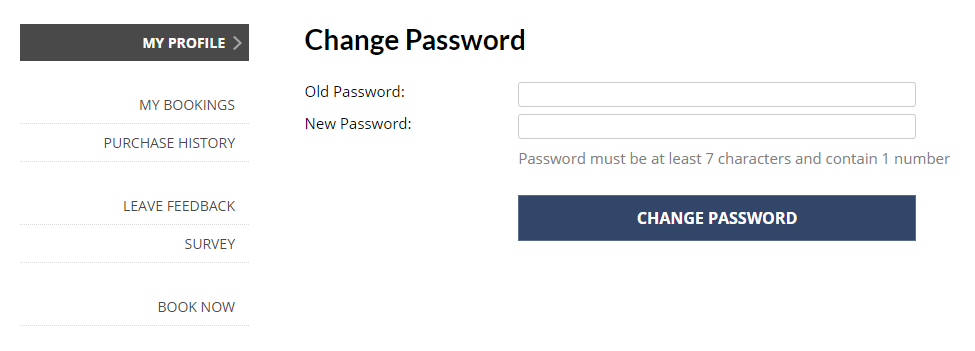To ensure you BookingTimes account is kept secure, you and your staff will require an email address and password to login. You will also need a mobile number associated with your account to recieve a verification code when resetting your password.
Your password will require at least:
7 Characters
1 number
This article will cover how to reset your password from the login screen, or change your password from within your user profile.
Resetting your password
Important
For security, your verification code will be sent to your mobile phone. Please ensure you have this with you.
Steps
Navigate to your website Login screen
Click the "Forgot Your Password?" link
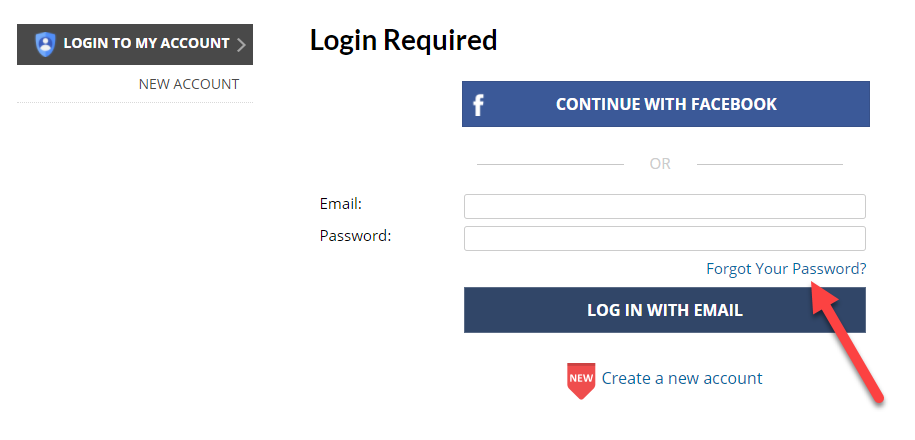
Enter the relevant staff email address and mobile phone number
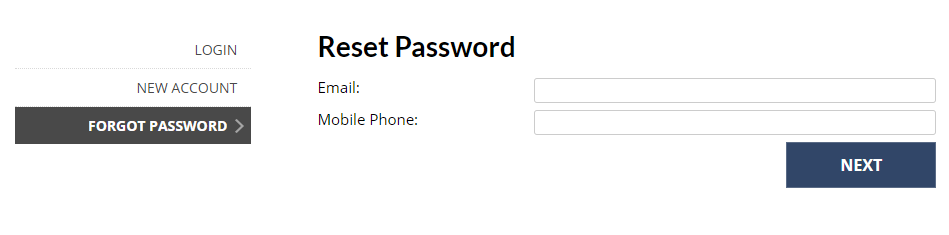
4. Click Next
5. BookingTimes will send a verification code to your mobile phone.
Note
If for some reason you haven't recieved the verification code, click "Didn't receive the SMS? Click to send again"
Enter the verification code
Click Verify
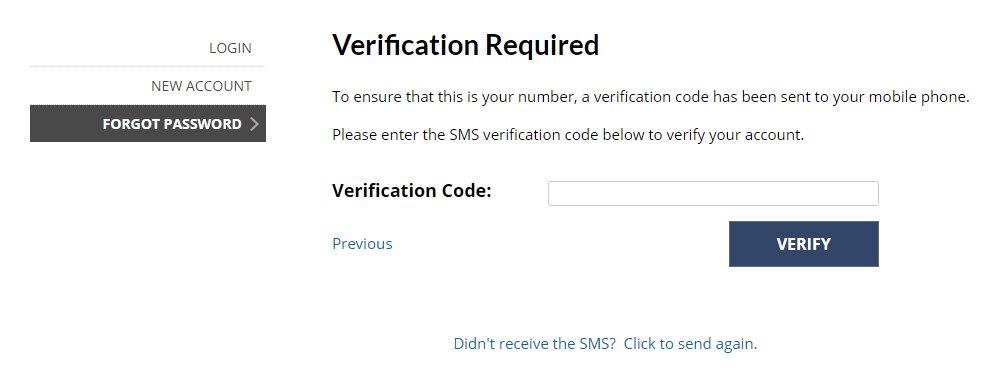
Click Change Password
Enter your new password
Changing your password
If you know your password and can login, you can change your password in BookingTimes at any time.
Steps
Navigate to User / My Profile
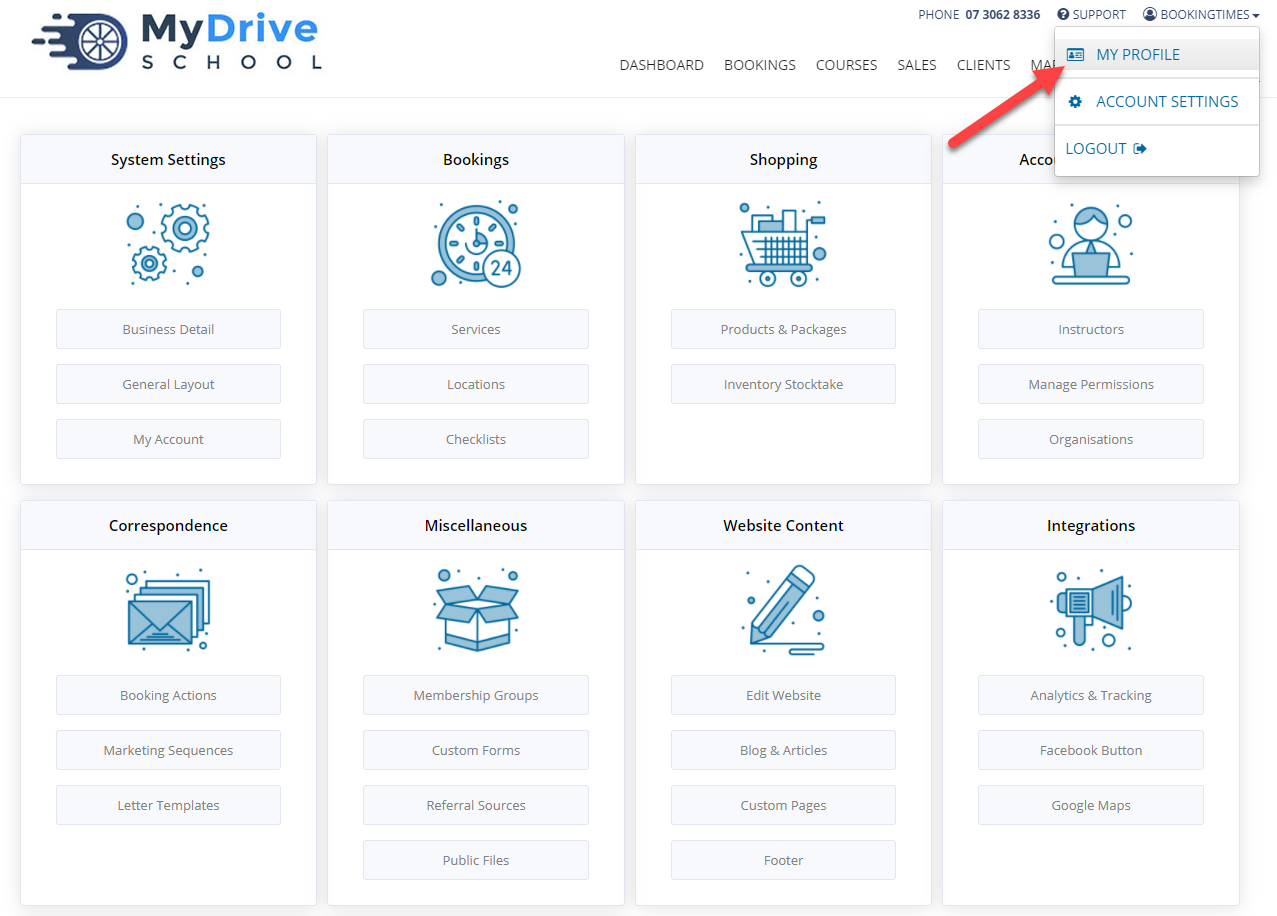
Click "Change Password"
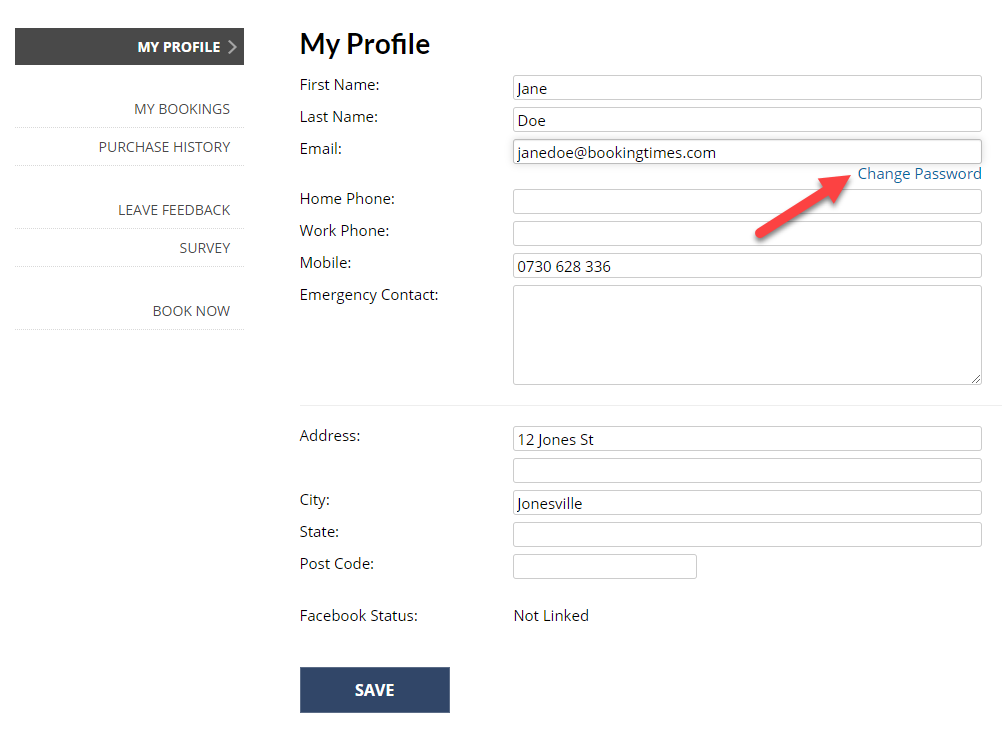
For security, enter your old password first for verification
Enter your new password
Click "Change Password"