Clearing out your cookies can resolve password issues and erroneous file caching.
Clearing cookies in Google Chrome browser
Steps
Click on the 3 dots in the top right of the page.
More tools
Clear browsing data
Select only "Cookies and other site data"
Press Clear Data
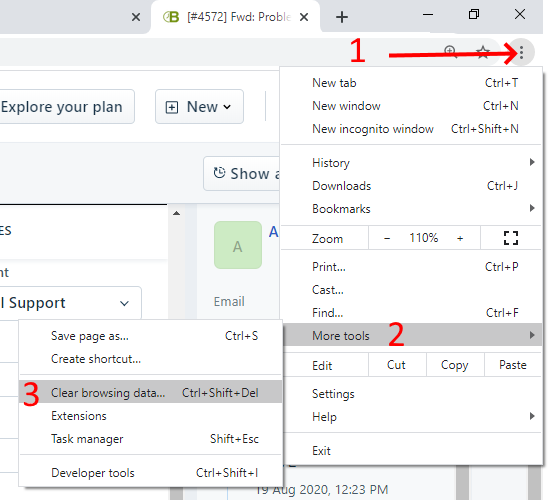
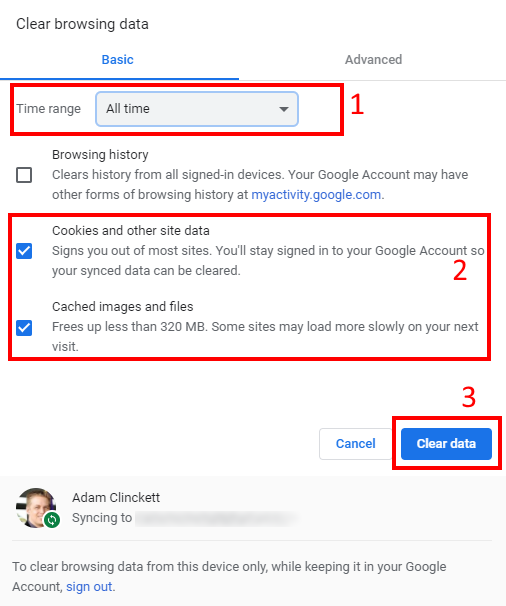
Clearing cookies in Microsoft Edge browser
Steps
Open Edge browser, select Settings and more in the upper right corner of your browser window.
Select Settings > Privacy, search, and services.
Navigate to Clear browsing data section and select Choose what to clear located next to Clear browsing data now.
Under Time range, choose a time range from the list.
Select Cookies and other site data, and then select Clear now.
All your cookies and other site data will now be deleted for the time range you selected. This signs you out of most sites.