It’s highly recommended for you to have a Google Business Profile (“GBP”) set up and is linked your Google account. If you don’t have a Google Business Profile set up yet, please do so here: https://business.google.com/create. Once you have one, you can manage your Business Profile directly via Google here: https://www.google.com/business
Once you have this set up, we highly recommend that you:
Verify your profile with Google and that you complete all the information and keep it up to date.
Add your services and products to it
You can save the images from your packages on your website and upload them to GMB as "products" - which vary from your "services."
Google boosts businesses that are open at the time of search. It means that your opening hours are taken into account when ranking local search results. Remember that with your website you are able to take bookings 24/7.
Make posts to it.
e.g. create a coupon for a discount. You can set that up in your system as follows: Creating discount coupons
Ensure you respond to any Google reviews
All your reviews can be integrated into your BookingTimes site if you activate the SEO+ subscription plan too so it’s all in one place, including the ability to use AI to reply.
You can also manage your Business Profile on Google Maps: https://support.google.com/maps/answer/9323250?hl=en
Google uses this information in its searches, so this increases your chances in Google including your website in its search results.
Once you’ve created this and you’re yet to connect your BookingTimeswebsite to Google, when you follow the steps in the Connecting to Google article, this profile will then appear for you to connect to.
SEO overview
Having a GBP is one part of your SEO strategy. More information can be found in this article SEO Overview which includes extra actions that you can perform on your BookingTimes website such as adding meta tag titles and descriptions, and optimising suburb pages.
Google Business Profile permissions
If you are having trouble Connecting to Google, please check if your Google Business Profile has enough permissions, and then try the process again to Register you website with Google.
Steps
Open up your browser and go to Google (e.g. https://www.google.com/)
Ensure you are signed into your Google account, you should see your profile picture in the top right hand side of the screen.
Search for your business name, then click 3 dots on your business profile. If the below screen doesn’t show up, search for “my business” instead, and your profile should appear.
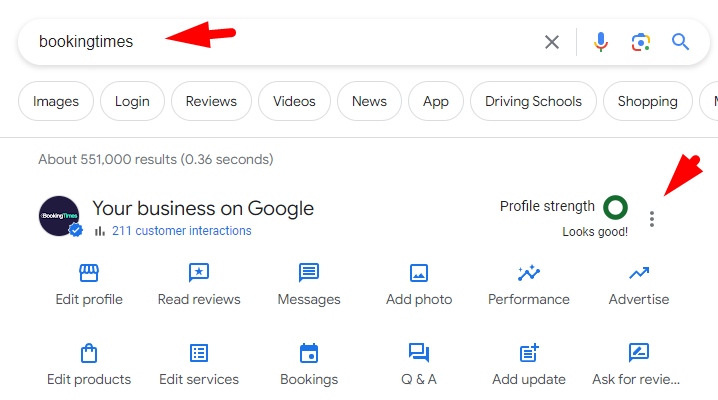
Select Business Profile Settings
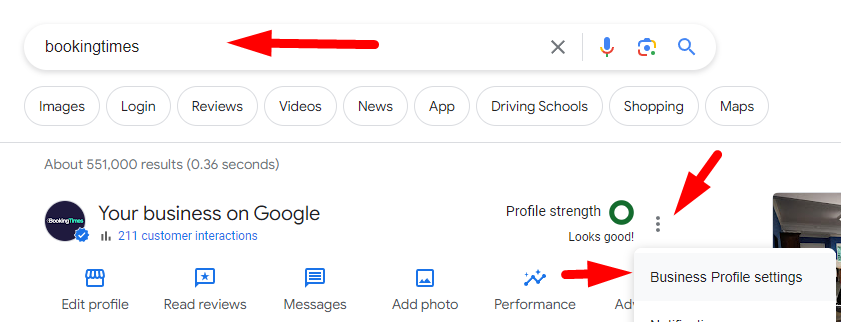
Select People and access
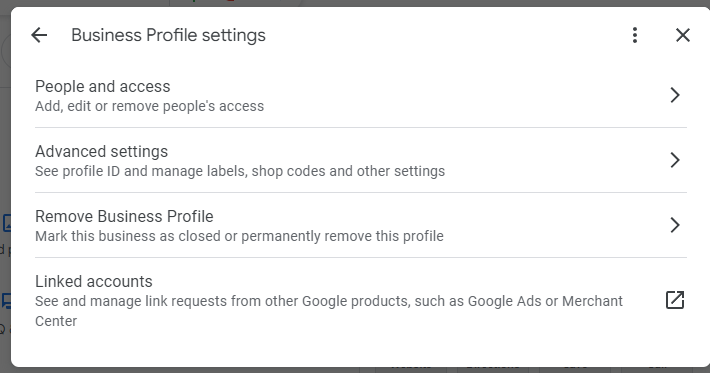
Select the account to update access

Select either Primary owner (if there is only 1 account listed), or Owner (if there are multiple), and click Save
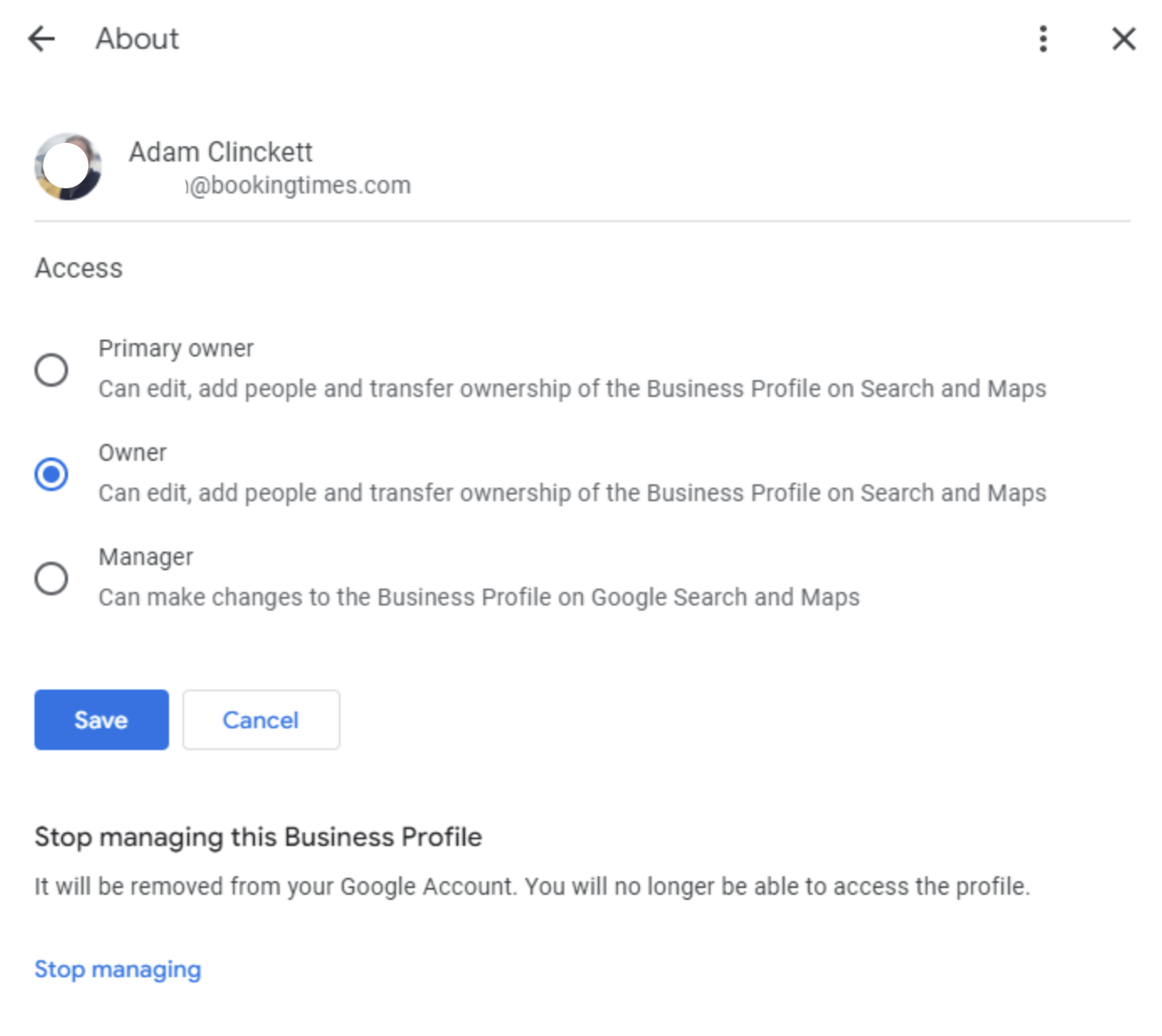
Now try the Register your website with Google process again. Please refer the following article Connecting to Google.
Google Business Profile not published
If you are having trouble Connecting to Google, in addition to checking if your Google Business Profile has enough permissions as per the above section, your Google Business Profile may not be published and hence not publicly visible. They can also happen if you’re in the process of getting your Google Business Profile “verified” with Google. If you are verified and completed all the information required and are now visible and published, please try the process again to Register you website with Google.
Steps
Open up your browser and go to Google (e.g. https://www.google.com/)
Ensure you are signed into your Google account, you should see your profile picture in the top right hand side of the screen.
Search for your business name, then click 3 dots on your business profile. If the below screen doesn’t show up, search for “my business” instead, and your profile should appear.
Determine if your profile says that it is not publicly visible, and if so take any required steps as per Google’s instructions. One example of this might be that you’re waiting to get your profile verified with Google, in which case you’ll need to wait for that process to be completed before moving onto the next step.
Now try the Register your website with Google process again. Please refer the following article Connecting to Google.
Google Business information
For more information about Google Business please see the following articles:
Google Business: https://www.google.com/business/
Google Business: Setting up a service based business (if you do not have a physical location you can set yourself up as a service area business and you can choose to hide your address)