In some cases, you may discover that you appear to be missing some Google data under the Marketing menu. The data may be accurate, but there may possibly be a connection error with Google.
In most cases, Google Tags have been incorrectly configured or have restricted permissions. If it your first time setting up a Google Analytics Connection, please read the following:
Set up Google Analytics → https://support.google.com/analytics/topic/14088998
Set up Google Analytics in Google Tag Manager → https://support.google.com/tagmanager/answer/9442095?hl=en
Is my Google Connection set up properly?
First we need to identify if there is an error with our Google Connection.
One way to do it is using Google Tag Assistant: a troubleshooting tool that helps you verify the implementation and functionality of tags on your website. It lets you review the tags, events, and data on your website, export and import debug sessions, and share a debugging URL so others can debug for you.
Verify your tag sends data
Enter your site’s URL.
Tag Assistant shows you all detected tags at the top. Check if your Google tag is showing up.
In the Summary tab, check if the tag sent any events.
✅ Your Google tag is set up correctly when it records and dispatches events.
❌ If you don’t see your Google tag or it doesn’t collect requests, see the sections below for more guidance.
No tag found
If Tag Assistant didn’t find your Google tag, make sure that:
You’re adding the correct measurement ID
Your code is live. You can use your browser’s developer tools to see what code has been loaded.
Another way is using Google Tag Diagnostics: a tool to find and fix issues with your website's tags, ensuring your data collection is accurate. You can access the Tag Diagnostics tool from the Google tag sections of both Google Ads and Google Analytics, and through Google Tag Manager.
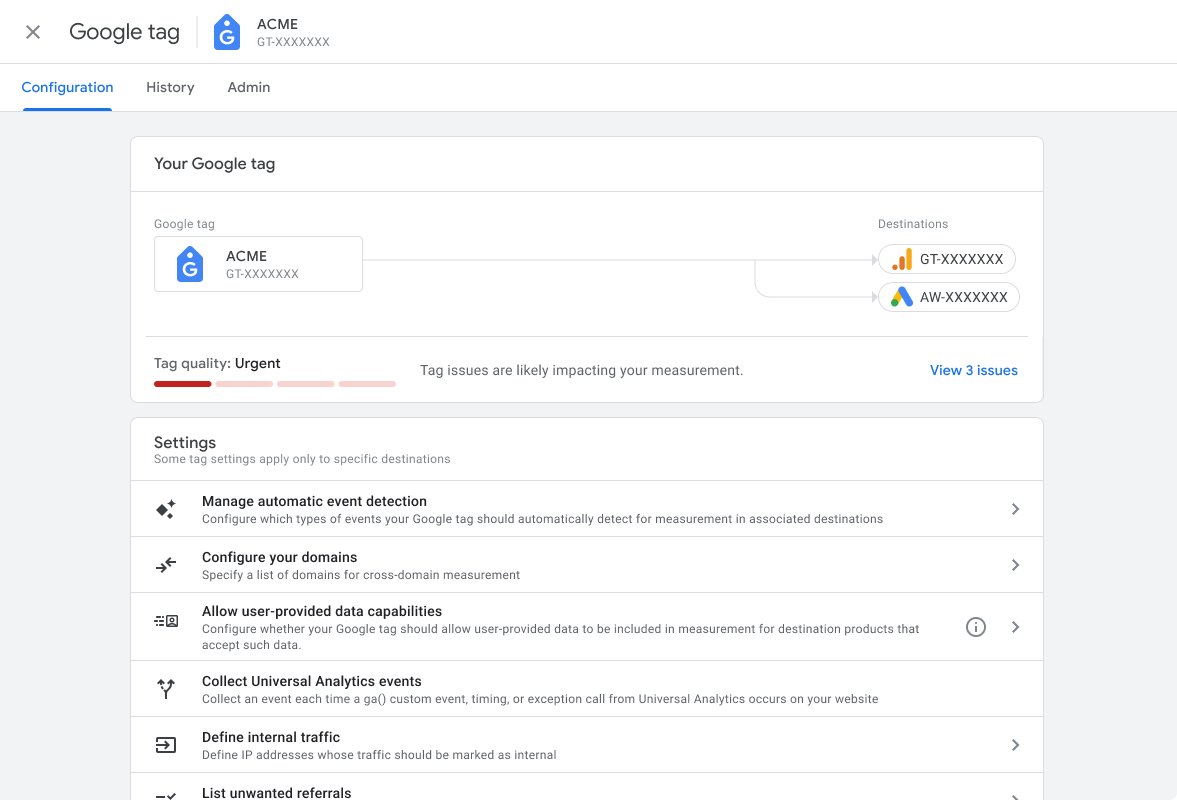
The Tag Diagnostics tool shows the following tag quality statuses to highlight detected issues, their severity, and how to fix them. When you fix an issue, the status updates to show the improved tag quality. Possible statuses are Excellent, Good, Needs attention or Urgent.
Check the following link for a more detailed reference on Statuses, Diagnostics and what to do: https://support.google.com/analytics/answer/14681508?sjid=12975035513321817695-AP
Next steps
If you have set up your connection but there’s still no data, check this article: Google Connection Issues