Editing or deleting purchased prepaid vouchers
You can edit or delete the prepaid vouchers that a client has purchased under their client profile. This might be needed if the client wants to change the duration on their services, or if they want to change the service type.
For example:
The client has 3 x 1 hour manual driving lessons remaining, but they want 2 x 1.5 hour manual driving lessons instead.
The client has 3 x 1 hour auto driving lessons remaining, but they want 3 x 1 hour manual driving lessons instead.
It's recommended that prepaid voucher packages are set up with the specific service types and duration that your clients are most likely looking for to minimise any updating of these afterwards.
Adding prepaid vouchers
You can also add any prepaid vouchers to their account. This is useful if a client has already paid for them in a previous system, for example, and you now want these vouchers to be reflected in your new BookingTimes system. Please see the Adding prepaid vouchers article.
Steps
Navigate to the Clients page
Search for the client
On the client profile, scroll down to the Prepaids or Vouchers section (depending what terminology has been set up for you)
Click View Prepaids or View Vouchers link
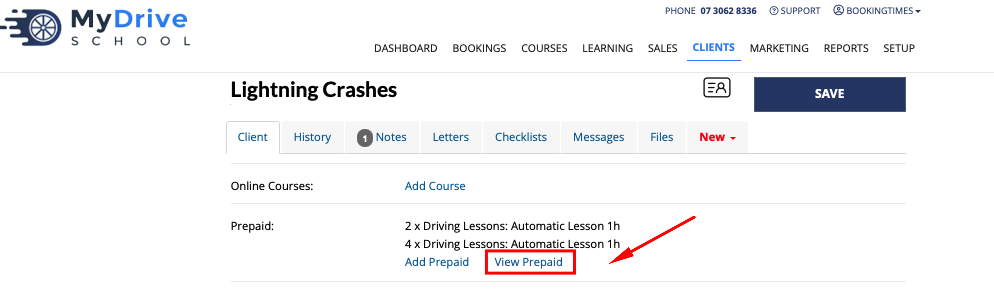
To update the prepaid voucher to be another service. e.g. change from auto to manual lesson:
Update the voucher to the desired Service in the drop down menu
Click Save Prepaid or Save Vouchers link under the table
To convert some vouchers. e.g. Convert 3 × 1 hour vouchers to 2 x 1.5 hour vouchers instead:
Update 2 of the 1 hour vouchers to 2 × 1.5 hour voucher
Select the correct service, update the price accordingly
Click Save Prepaid or Save Vouchers link under the table
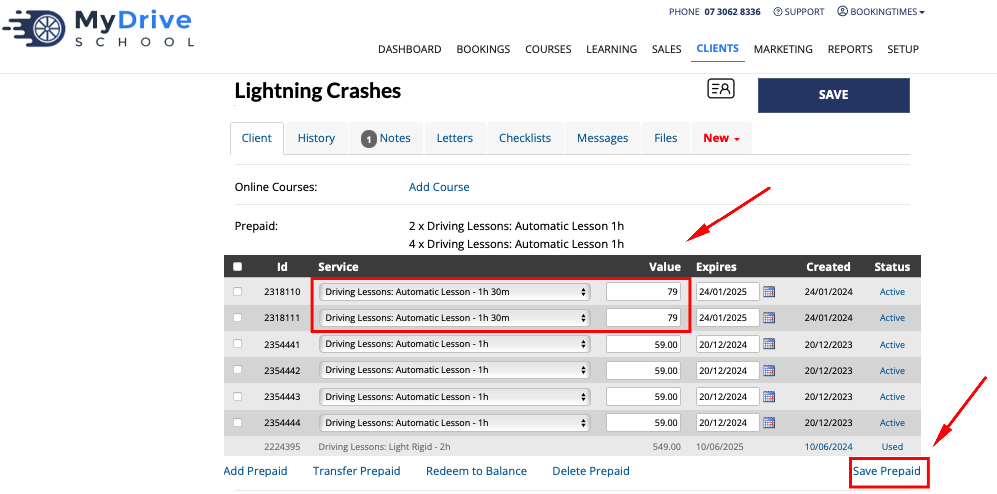
Then delete 1 of the 1 hour vouchers
Tick the vouchers that you'd like to delete
Select Delete Prepaid or Delete Vouchers link under the table
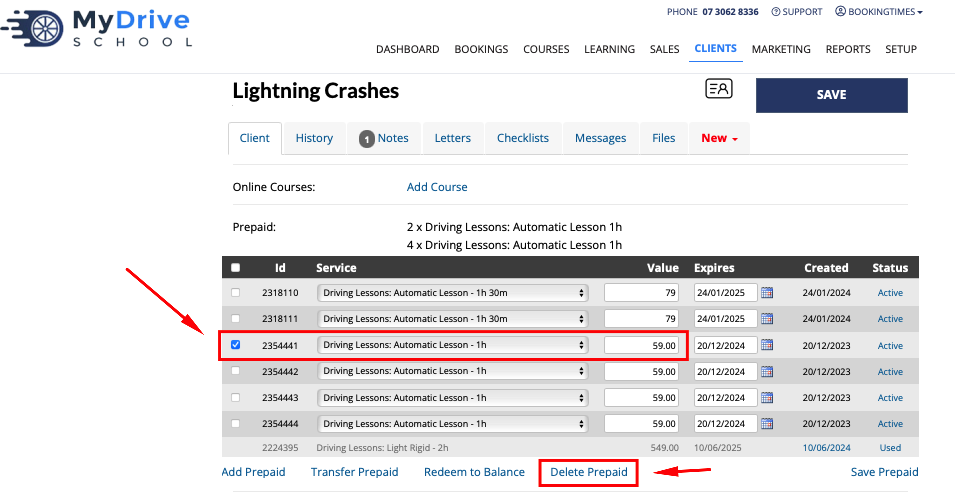
You can also opt to Add, Transfer or Redeem to Balance, select the appropriate prepaid vouchers and click on the desired link under the table. See Transferring a purchased voucher between clients or Converting a purchased voucher to account balance for more guidance on those actions.
Best practice for changing to different services within a prepaid voucher type
For correct tracking of funds it's encouraged that instead of changing the service on a prepaid voucher (not including simply changing durations), that you redeem a voucher to the client's account balance first, and then make a new voucher purchase using that account balance.
This is the correct way to do this for financial record keeping purposes, and it can also handle any differentiation in the values for the difference service. e.g. if it's changed to a service that is more expensive, then it allows the client to pay this difference as the client balance will be used first, and then the outstanding amount can be paid.
See the Converting a purchased prepaid voucher to account balance article for more information on how to do this.