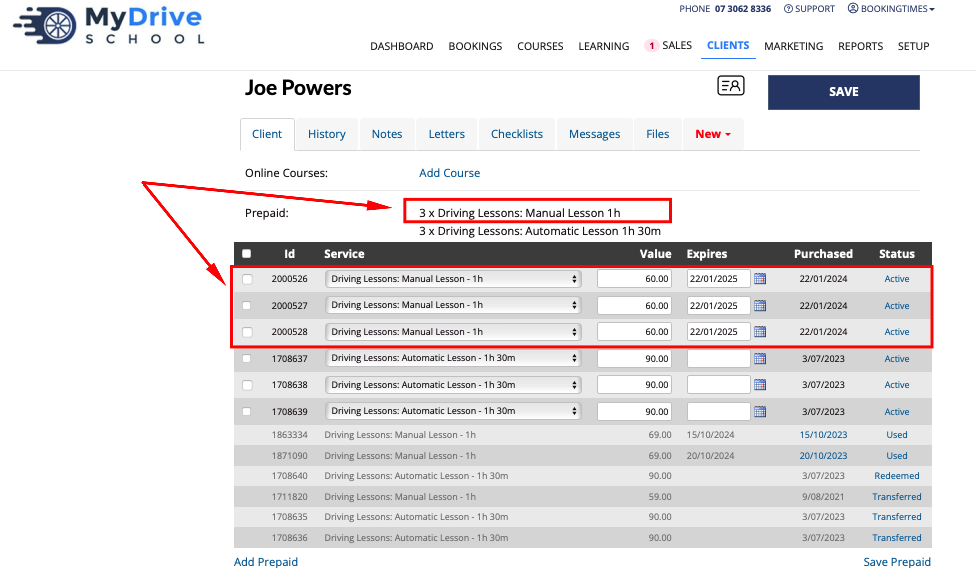You can also add any prepaid vouchers to a client’s account as an admin. This is useful if a client has already paid for them in a previous system or you want to gift some vouchers to family and friends, for example, and you now want these vouchers to be reflected in your new BookingTimes system.
Please note when this is done, there is no attached payment for these prepaid vouchers. If you want to track payment for these, please refer to Creating a product sale.
Please see this short video on how to add prepaid vouchers to a client’s account, and it includes an overview of how clients can use these vouchers to book services.
Steps
Navigate to the Clients page
Search for the client
On the client profile, scroll down to the Prepaids or Vouchers section (depending what terminology has been set up for you)
Click Add Prepaids or Add Vouchers link
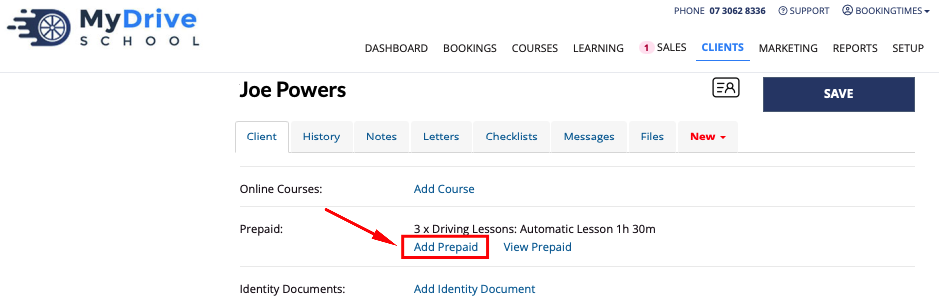
Add the details for the prepaid voucher you wish to add:
Quantity
Service: select the service you wish to add prepaid vouchers for. Ensure the correct duration for the service is selected.
Individual Price: this is the value that will be recorded within the financials. If you’ve come from a previous system you’ll need to determine if you’re bringing in the financials or starting blank, then you can determine if you set it to the service price (that they’ve already paid) or to zero.
Click Add Prepaid/Add Voucher button
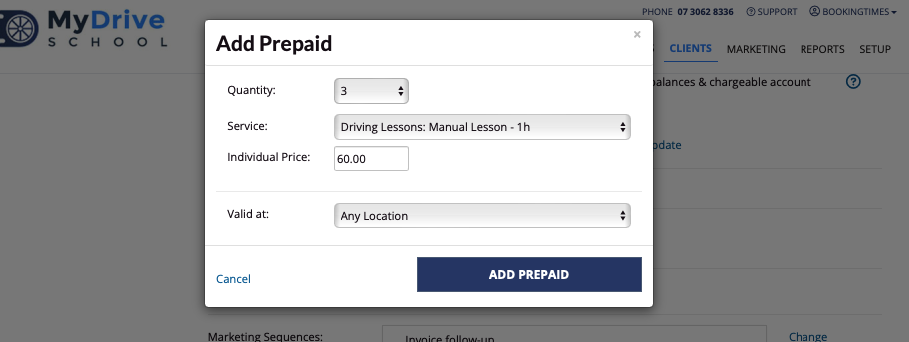
The new prepaid vouchers will now appear on the client profile (click View Prepaid/Vouchers link to see the table).