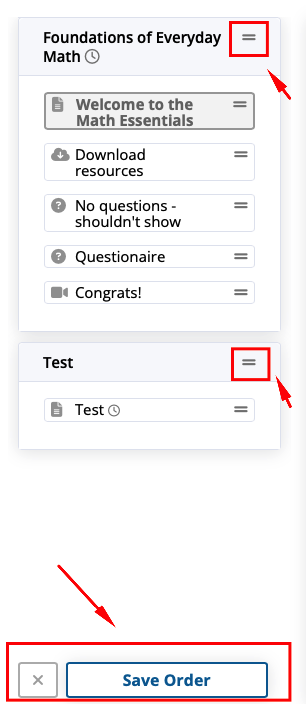Each course is composed of a number of Modules, and each of these contain Lessons. The left Module/Lesson menu is your main navigation point when editing your courses, and the content is then shown to the right of that menu.
Each time you navigate to the next lesson or question in a quiz, the lesson you were working on is automatically saved to make editing fast and easy.
To see what the course looks like from your clients view, you must Save your lesson and click on the Preview link.
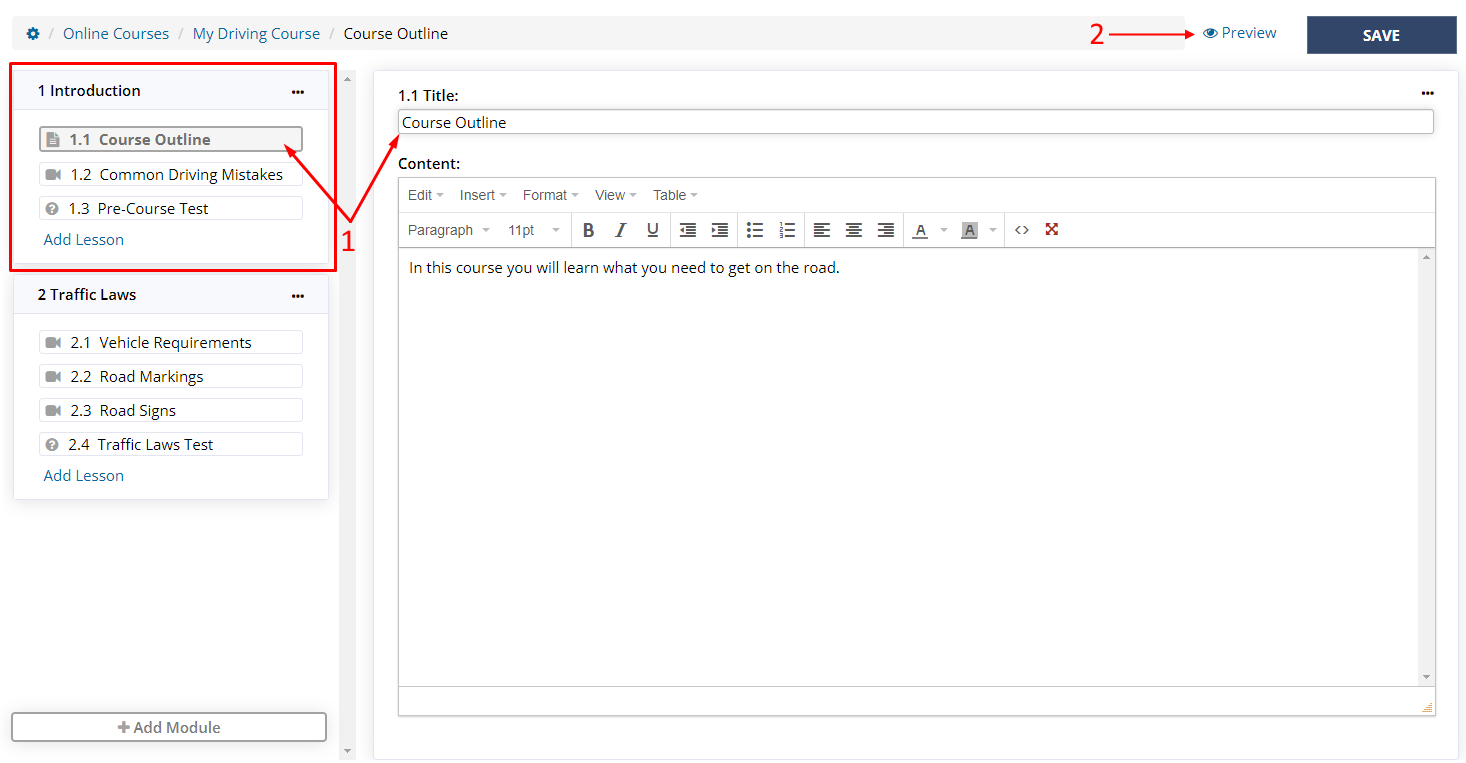
Adding a module
Click Add Module
Enter the module name in the textbox above the new module
Click on the tick icon beside the textbox
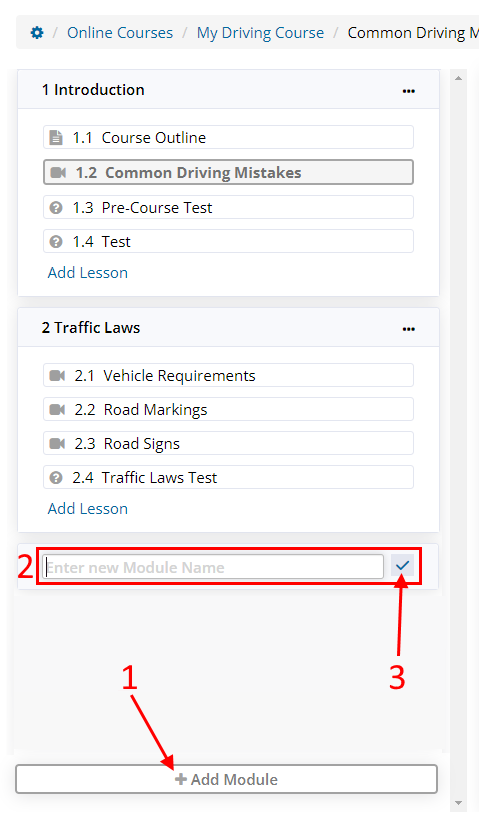
Adding a lesson
After you have created a module you will be able to add a lesson to a module group.
Click Add Lesson and select a lesson type.
Please refer to the Lesson Types article to describe each type.
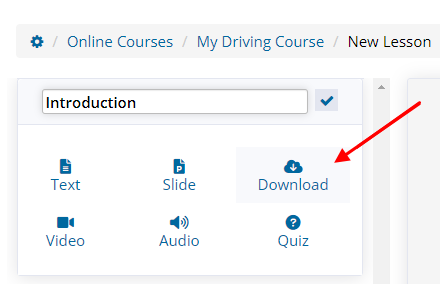
Deleting a lesson
To delete a lesson click on the 3 dots, and select Delete Lesson.
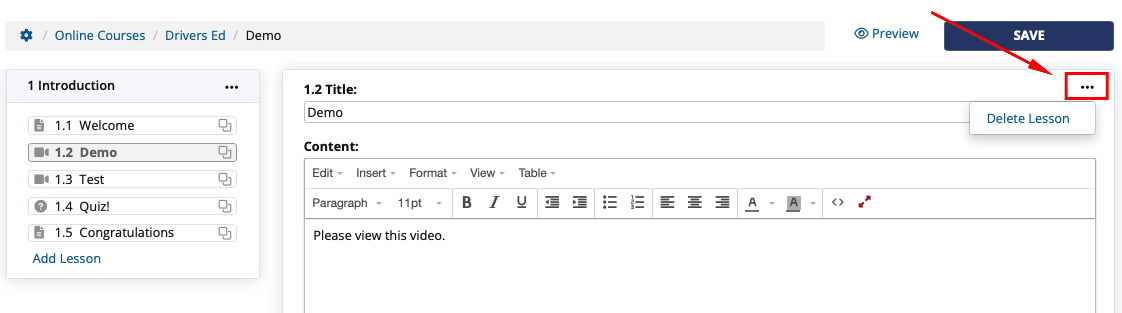
Editing a module
To edit a module click on the 3 dots, and select Edit Module
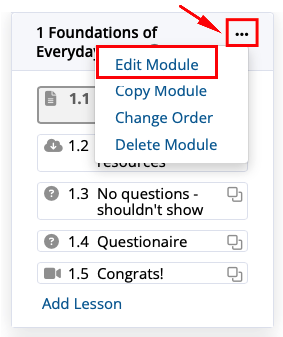
There are a number of configuration options available here including:
Requiring that all previous modules must be completed and marked before starting this module
Requiring a minimum time required to be logged in this module before starting the next module
Limiting the time that this module can contribute to the overall course time recorded. e.g. preventing clients from spending a lot of time in one module to make up for the overall required time.
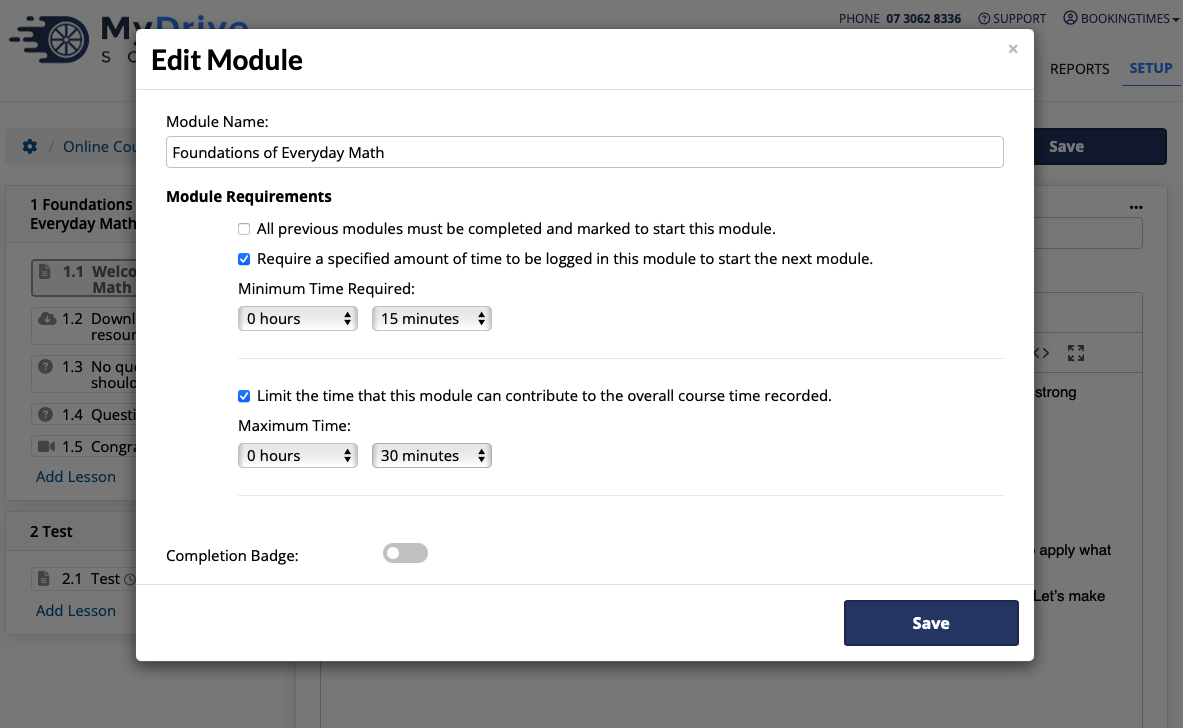
Deleting a module
To delete a module click on the 3 dots, and select Delete Module
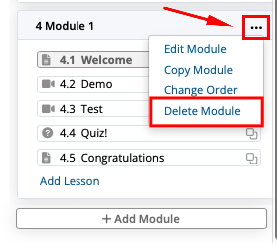
Copying a module (to the same or different online course)
To copy a module click on the 3 dots, and select Copy Module.
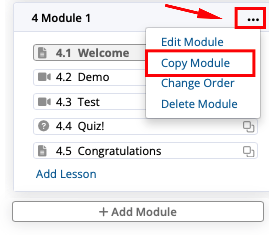
Select the Destination Course to copy this module to, it can be either within the same course, or one of your other online courses.
Enter in the New Module Name
Click Copy Module
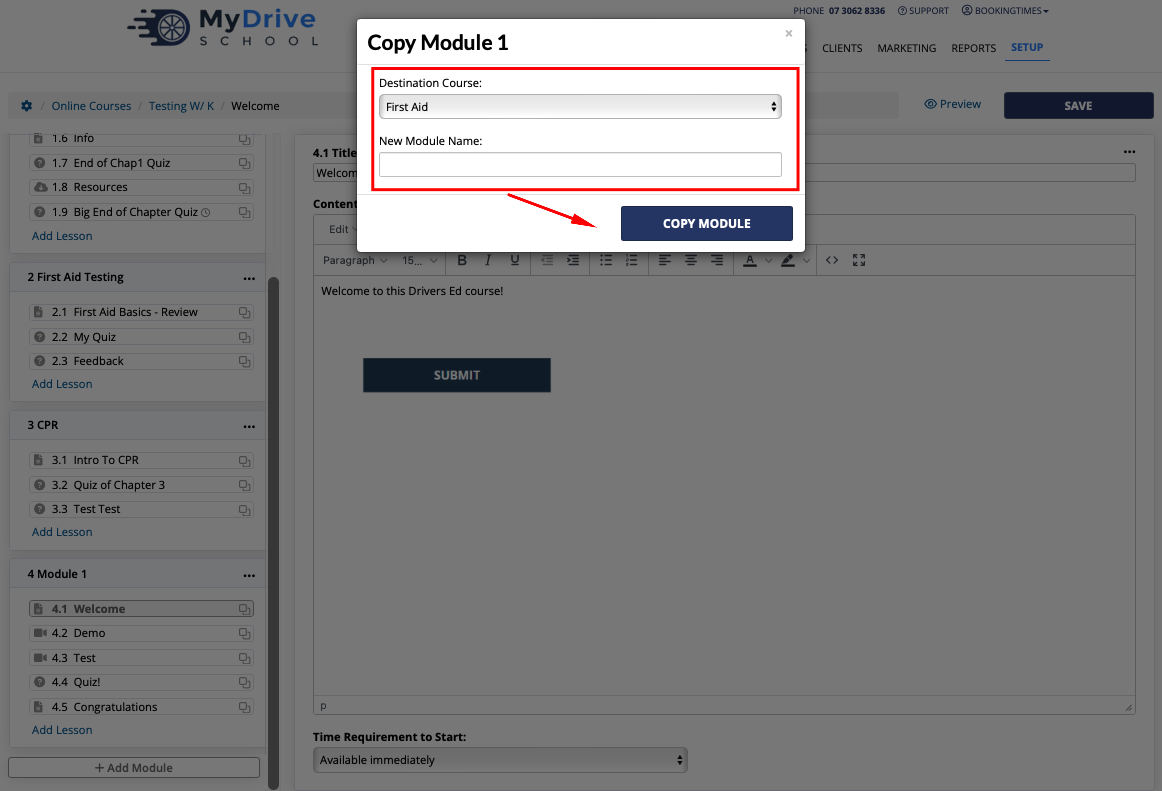
Changing the order of modules and lessons
To change the order of modules or lessons within your course click on the 3 dots, and select Change Order

Two horizontal line icons will now appear next to each module and lesson which will allow you to click and drag them into the desired location. Once complete, click on the Save Order button at the bottom