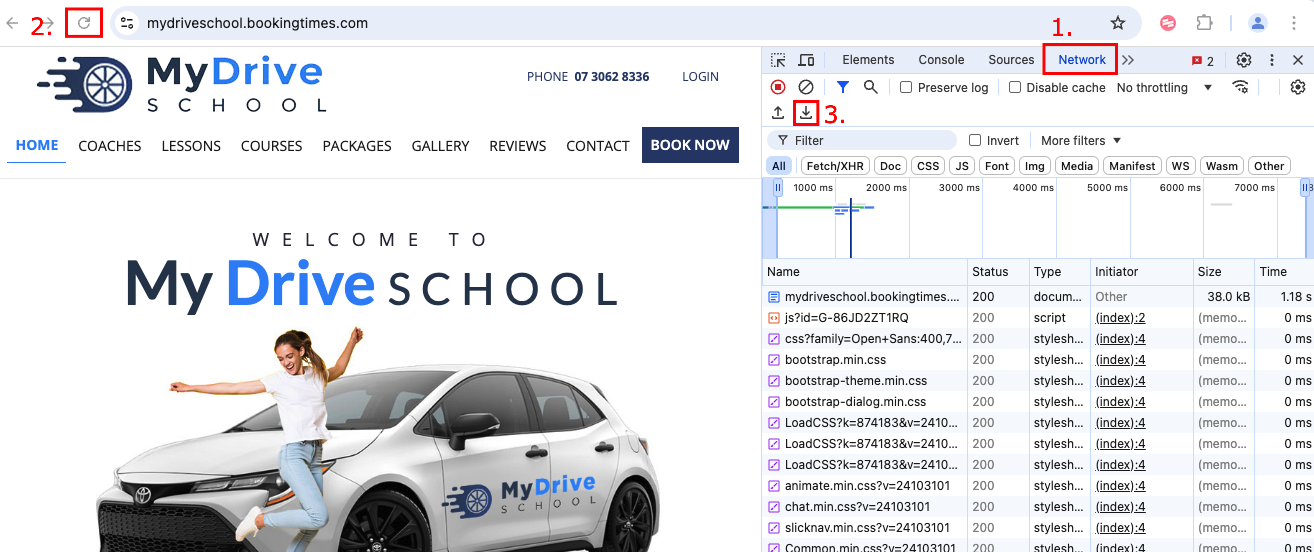Occasionally a webpage may be running unusually slow. There are a number of factors which can cause this, such as: your local internet speed, your device health and the assets being loaded on your webpage (images and files).
Here are 2 initial actions to try:
Clear your browser cookies. Please see the following article which shows you how to clear the cookies Clearing Cookies.
Turn off your wi-fi connection and check if the page loads faster via a mobile network connection.
If it’s still running slow, please follow the steps outlines below, for both Windows and Mac computers.
Retrieving a HAR file for troubleshooting
As part of the troubleshooting process, BookingTimes support staff may require a HAR file to help diagnose your internet speed issues. In addition to this, you should also provide the following information which will help us troubleshoot this issue more quickly:
Describe your internet connection?
e.g. a fixed internet connection, a mobile network 3G/4G.
What browser are you using?
Note
To retrieve a HAR file you must be on desktop computer or laptop
Steps for Windows (using Chrome and Edge browser)
Navigate to the webpage or record which is loading slowly
Press F12 on your keyboard to open the diagnostic panel
Click the Network tab
Reload/refresh the webpage
Export HAR file from the diagnostic panel
Send HAR file to support@bookingtimes.com in addition to the additional information mentioned above.
Chrome and Microsoft Edge Browsers
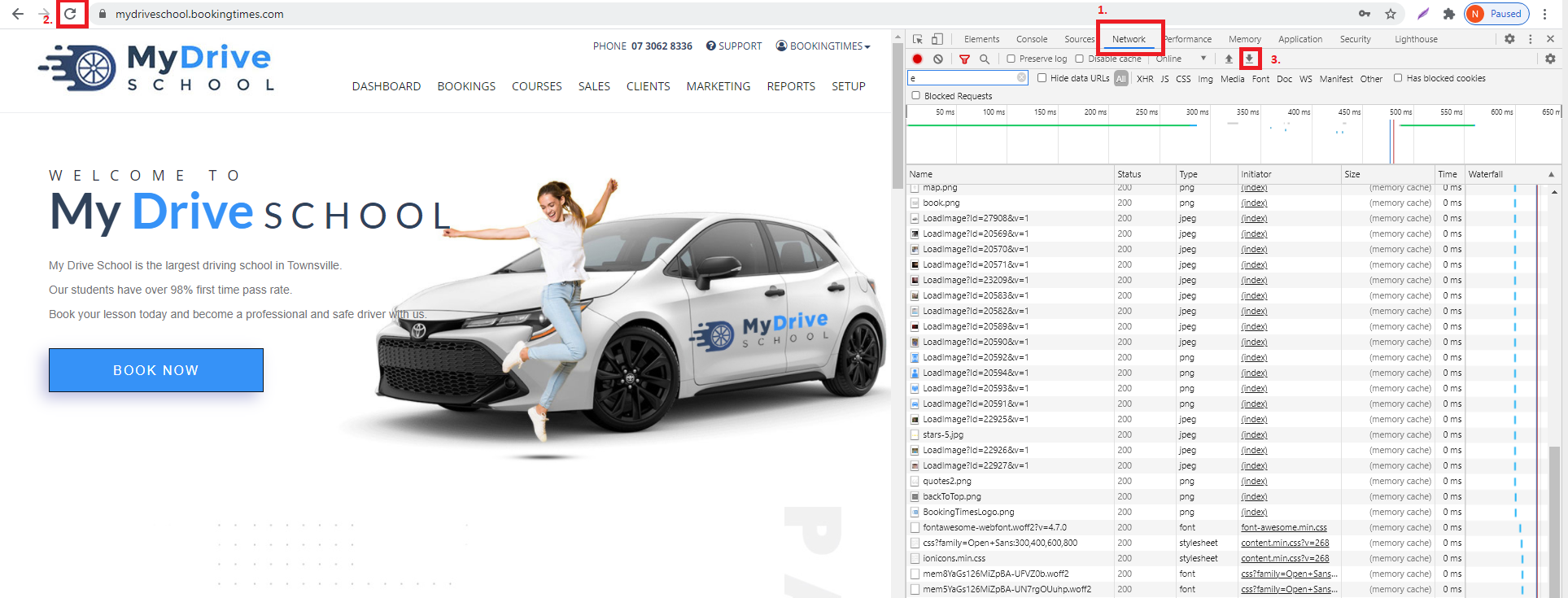
Steps for Mac (using Safari browser)
Navigate to the webpage or record which is loading slowly
Click on the Develop menu > Show Web Inspector
If this menu does not appear click on Safari menu > Settings > Advanced icon at the top > Select Show Features for web developers checkbox
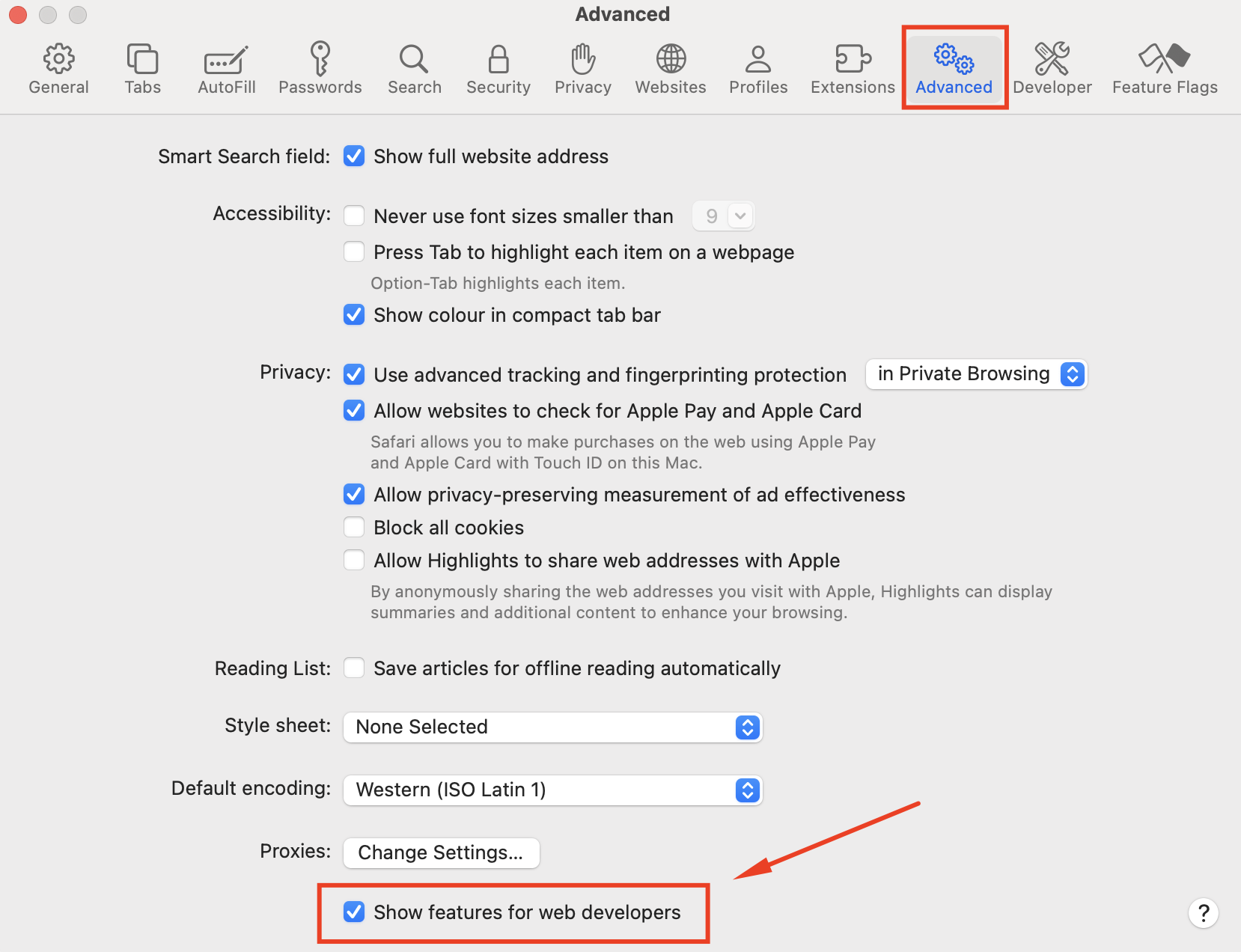
Select the Network tab
The Export option may be initially greyed out, just reload/refresh the page with the Web Inspector open
The Export option now appears, click to save a HAR file.
Send HAR file to support@bookingtimes.com in addition to the additional information mentioned above.
Safari Browser
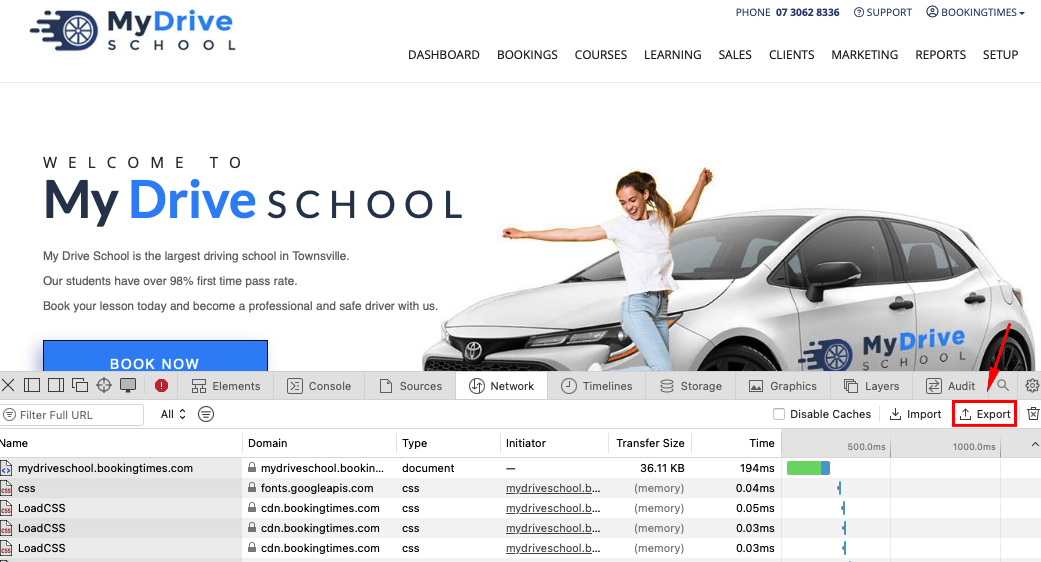
Steps for Mac (using Chrome browser)
Navigate to the webpage or record which is loading slowly
Click on the View menu > Developer > Developer Tools
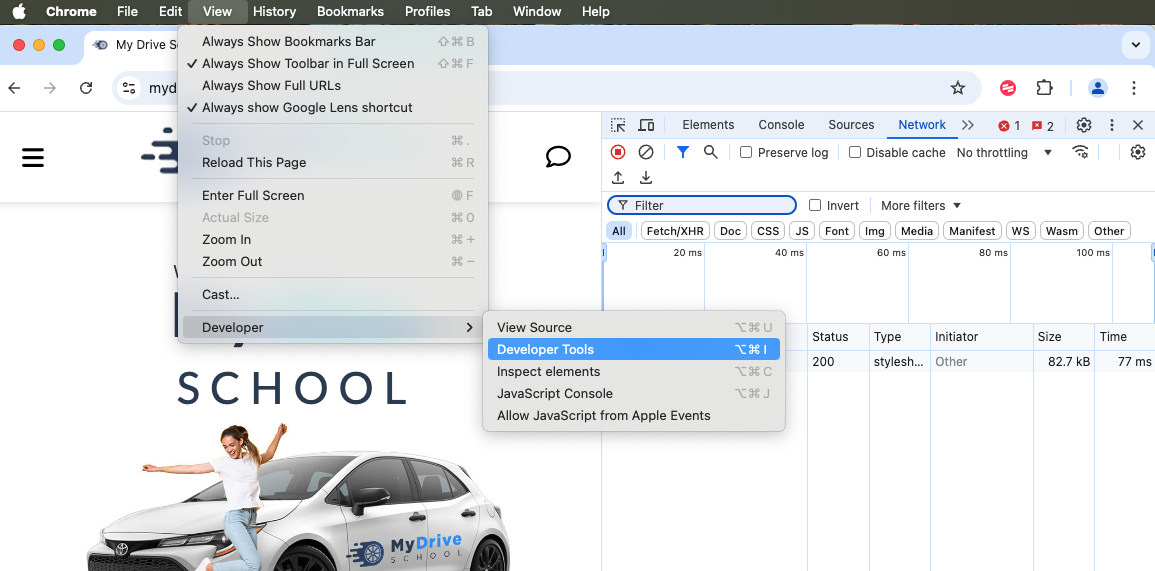
Select the Network tab
The Export icon may be initially greyed out, just reload/refresh the page with the Web Inspector open
The Export icon now appears, click to save a HAR file.
Send HAR file to support@bookingtimes.com in addition to the additional information mentioned above.
Chrome Browser