This article outlines how to cancel a booking. During this process you will also determine how to handle booking cancellation fees and credit, as well as any refunds (if applicable).
It's important to note that if you're wanting to refund any payments after the booking cancellation, then this is a 2-step process so the financials are kept accurate:
Cancel the booking: this article outlines this
Create the refund: please refer to the Refunding a booking/course article
Booking cancellation fees & credit
There are 3 main scenarios that can occur when a booking is cancelled:
If your client has paid for a booking and their booking is cancelled with no forfeit:
Full payment value will be credited to their Account Balance, accessible via their Client Profile.
If a client has paid for a booking and their booking is cancelled with forfeit:
The forfeit amount will be retained and any remainder will be credited to their Account Balance.
If the client has not paid for their booking and their booking is cancelled with a forfeit:
The forfeit amount will be deducted from their Account Balance (if they have any) or invoiced accordingly.
If the client has an Account Balance, this can be used for any future bookings or product sales. Please see the Paying with account balance article for more details.
Cancelling a booking and prepaid vouchers
If a booking was paid by a prepaid voucher, cancelling the booking will return the prepaid voucher to the client’s account.
Cancelling a booking
Please note when you cancel a booking it will remain in the client’s History tab as a cancelled booking for full traceability. You can also download and send a credit note to the client if desired.
Steps
Navigate to the Bookings menu
Click the relevant booking
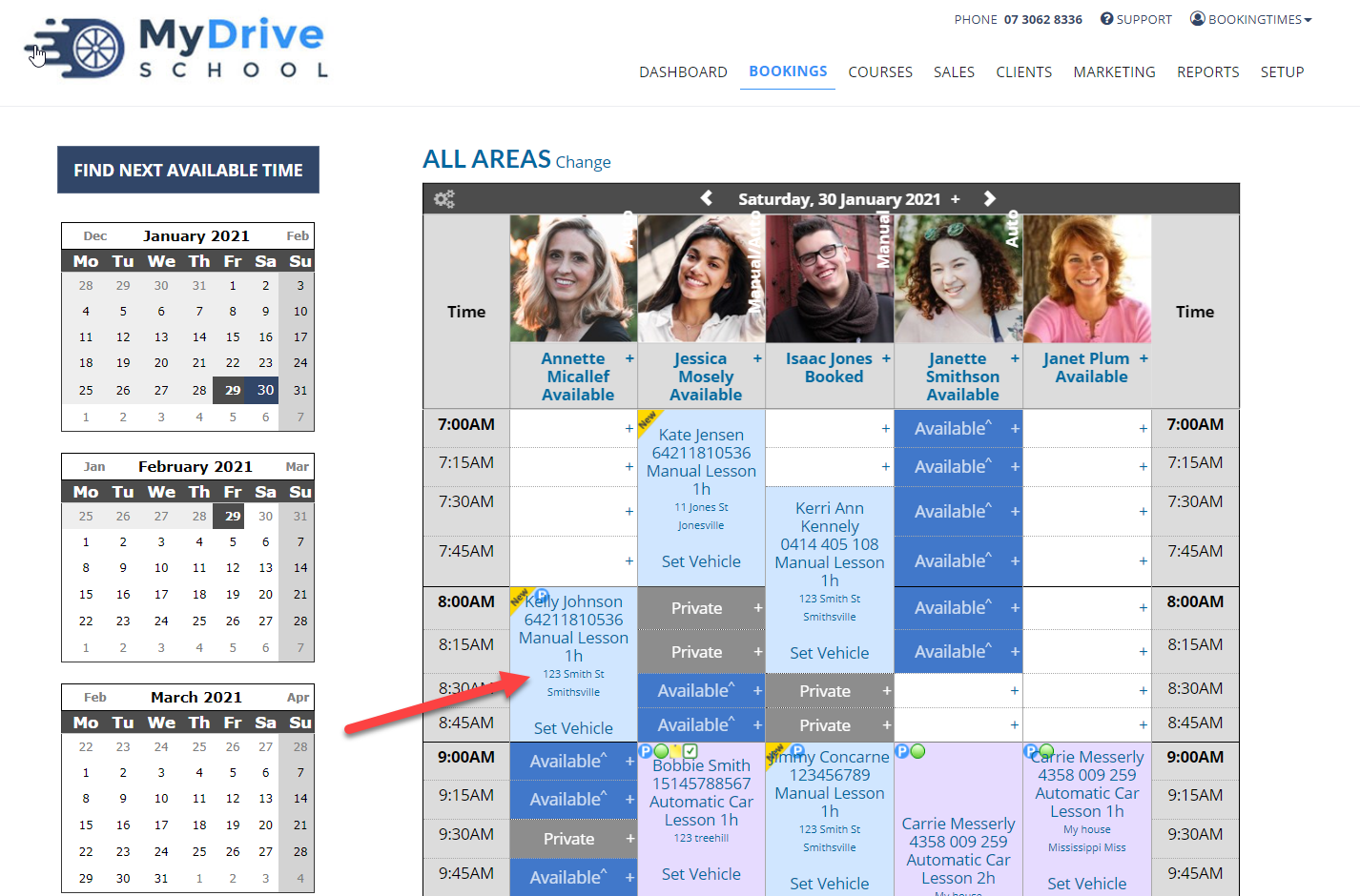
Click Cancel Booking from the side menu
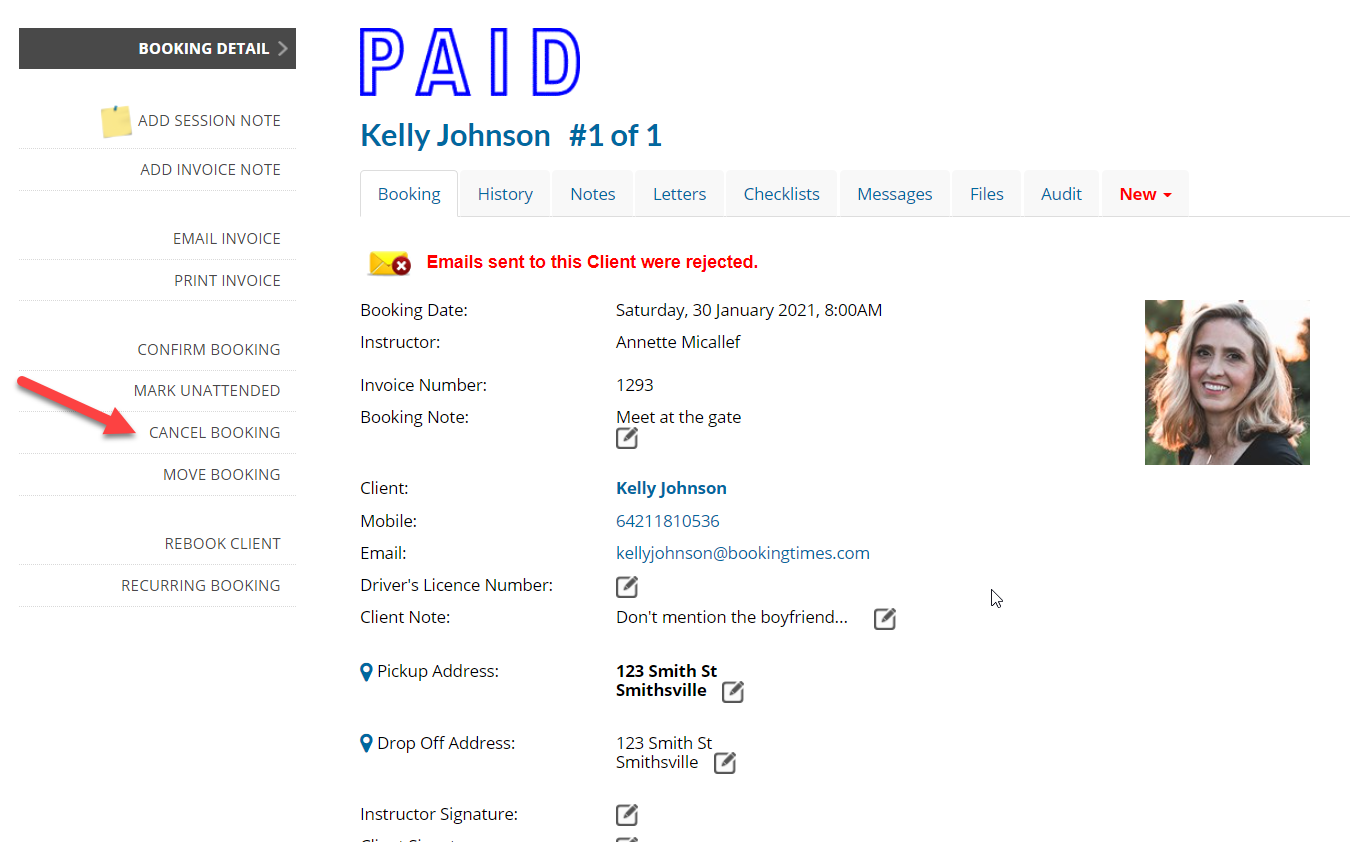
Select the cancellation reason
Choose how much the client forfeits (how much they will need to pay for the cancellation)
(Optional) Check "Block Client" to block the client from making online bookings - this is useful if they are a repeat no-show
(Optional) Check "Send a Custom Cancellation SMS" to notify the client
Click Cancel Booking
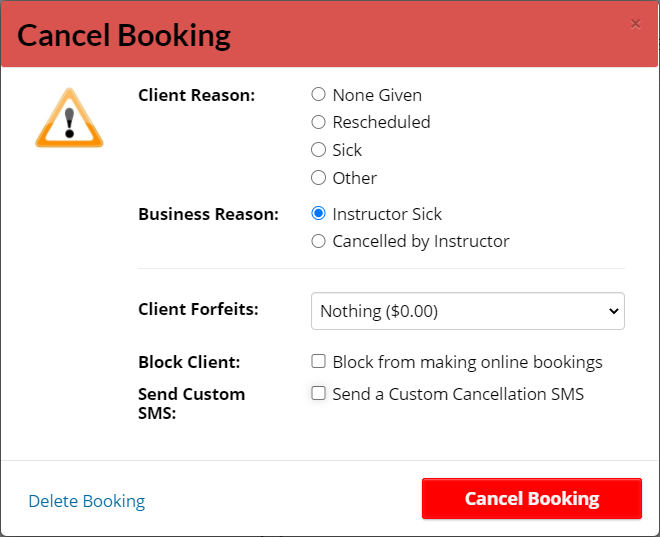
If you wish to send a credit note to the client, click on the download icon on the Account Credited field for the booking that was just cancelled
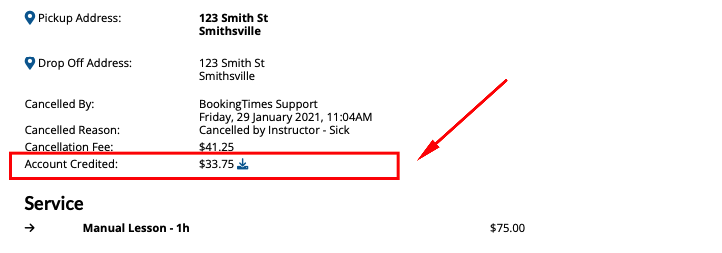
If booking was paid by cash/credit etc (NOT a prepaid voucher)
If the client is to receive a credit from this cancellation, you can also check the client's account by selecting the client (if you're in a booking click on the client's name to go to their detailed record) and scroll down to the Account Balance. You can also click on the history icon next to it to it for a full history of the client's account balance.
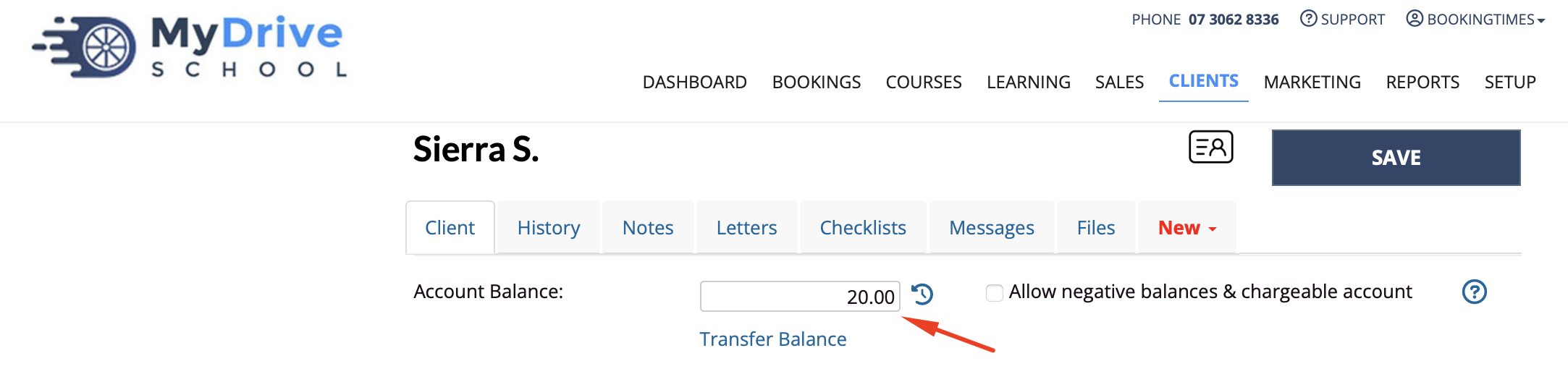
If booking was paid by a prepaid voucher
The prepaid voucher will return to sit on the client’s profile. The process ends here.
If the client is to be refunded any amount from this cancellation (and not just have it sit on their account balance) please read the next section regarding how to handle refunds.
Booking cancellation refunds
If your client has paid already and you wish to refund a cancellation, you must refund the amount returned to the client's Account Balance during the cancellation.
Processing a refund
Please read the following guide: Refunding a booking/course and ensure you select "Deduct from Account Balance".
Deleting a booking
If you added a booking as a mistake and want to remove any record of it on the client’s record, then you also have the option to delete the booking (versus just cancelling it which will show in the client’s History tab).
Steps
Navigate to the Bookings menu
Click the relevant booking
Click Cancel Booking from the side menu
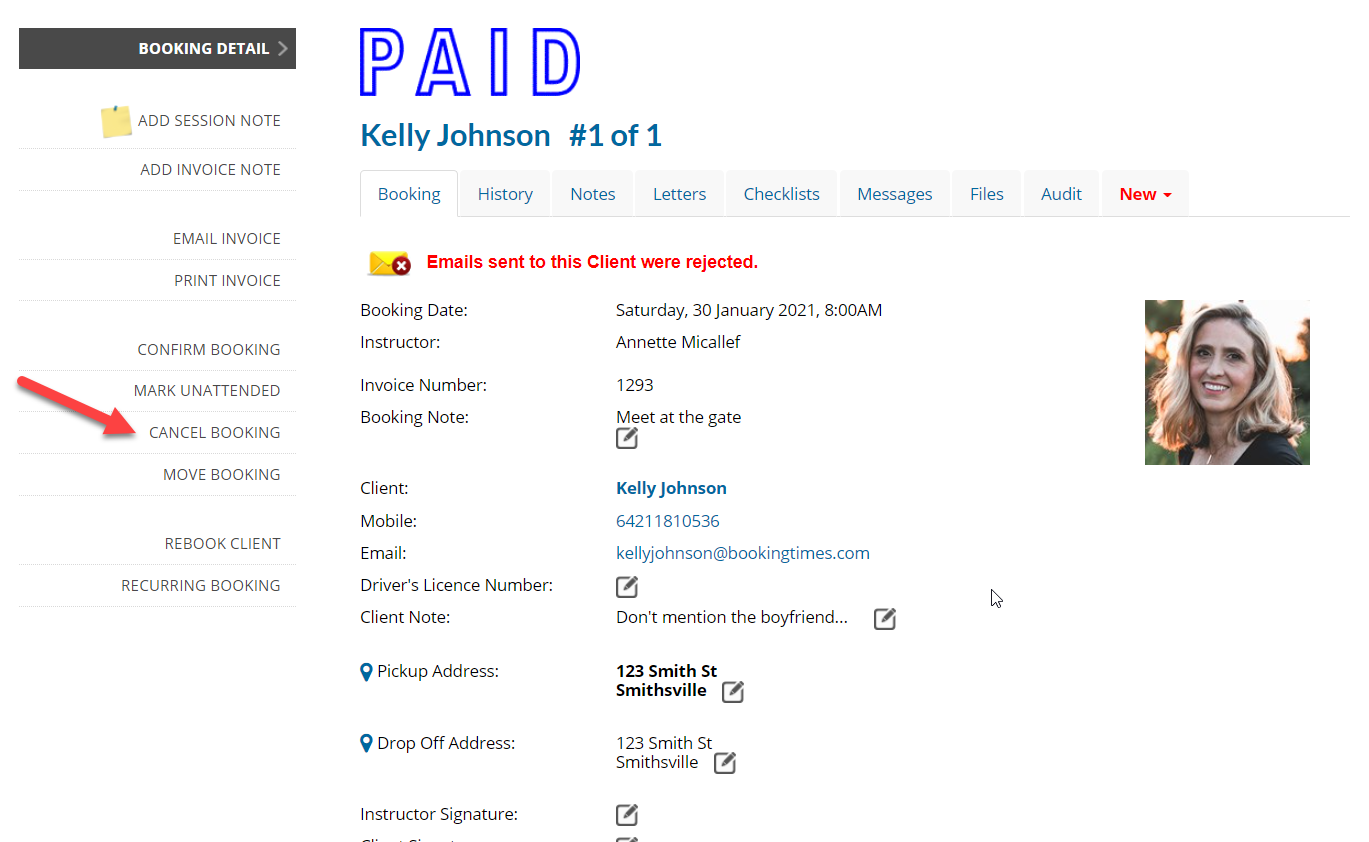
Click Delete Booking link in the popup
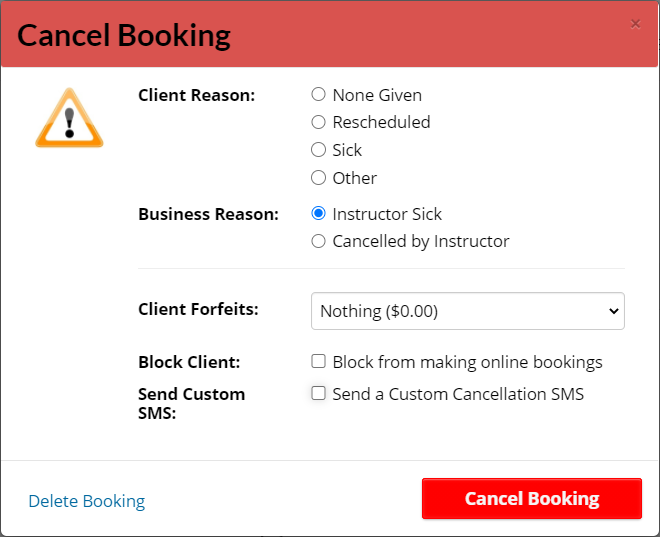
If the booking was paid, it will either return the prepaid voucher to sit on the client’s profile, or return the amount to the client’s account balance.
Also note there is the option to delete bookings in bulk from the client’s History tab. Select the checkbox icon, select the bookings to delete, click the Delete bookings link at the bottom of the table.