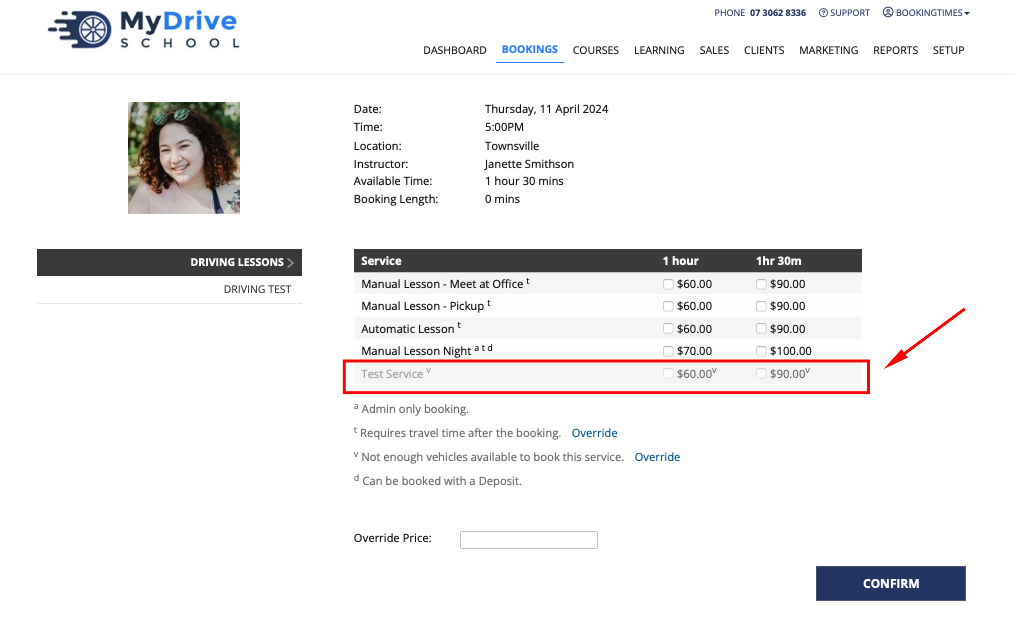This feature is available on these plans (view pricing)
BookingTimes allows you to keep a record of your business assets i.e. vehicles or equipment that are used for bookings. This can be useful if you have a limited number of assets available for bookings. Bookings will automatically be restricted pending the availability of assets that are assigned to those services.
This article will show you how to enable booking assets, create a list of assets and assign an asset to a service.
Enable booking assets
Navigate to Setup > Business Detail
Click on the Bookings tab
Under Booking Configuration, check Enable Booking Assets
From the dropdown list, select the terminology that you would like to use for your Booking Assets. This will then appear as an option in the Setup menu
Click Save
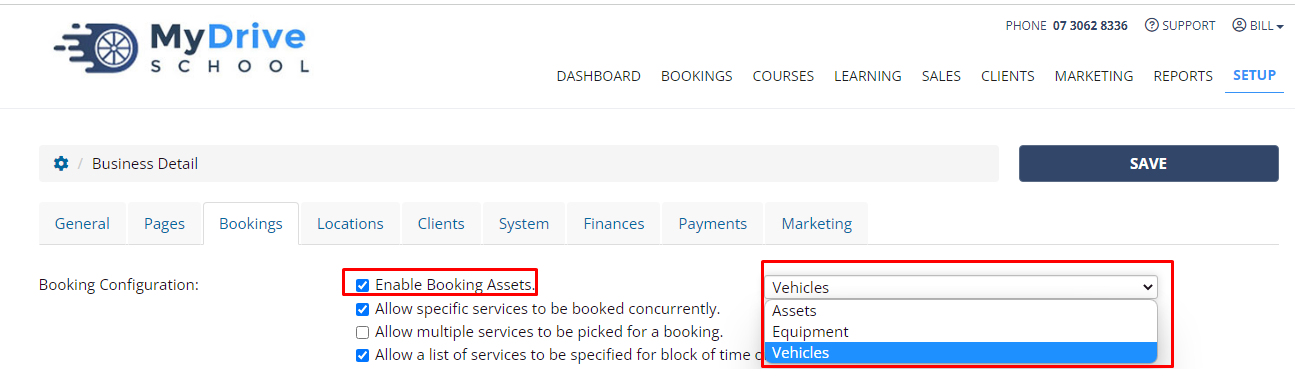
Create assets
Navigate to Setup > Bookings > Assets (this may be called 'vehicles' or 'equipment' depending on your chosen terminology.)
Click Add Asset Type. This defines the category that each asset will be added to. e.g. Automatic cars, manual cars
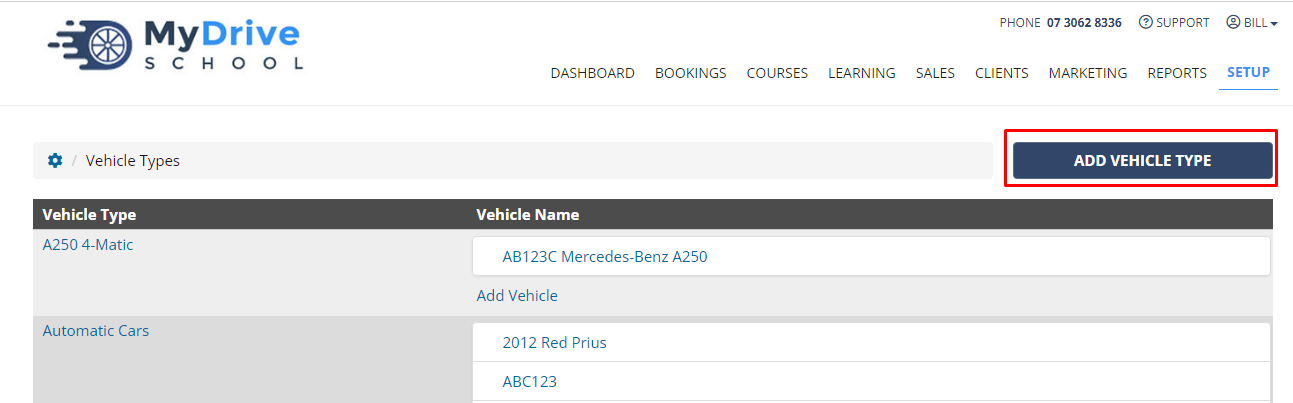
Enter the name for your asset type
Click Save
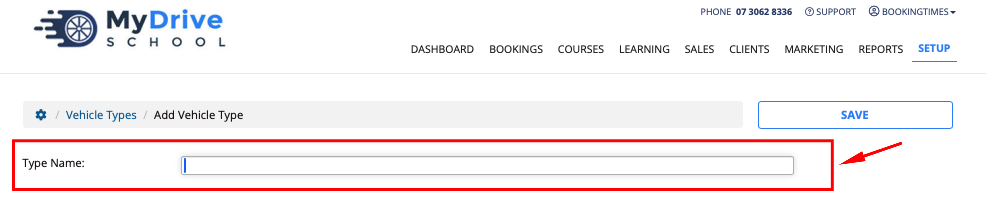
Click Add Asset link below the Asset Type to add it into
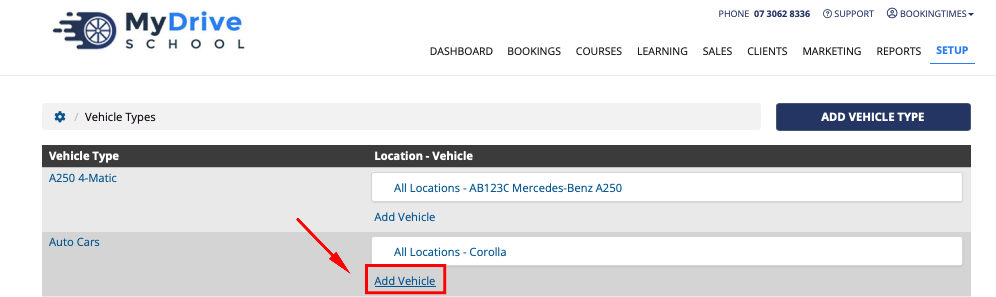
Enter the asset details
If you'd like to restrict the asset’s availability, check Enable Restricted Period and select the desired time frame.
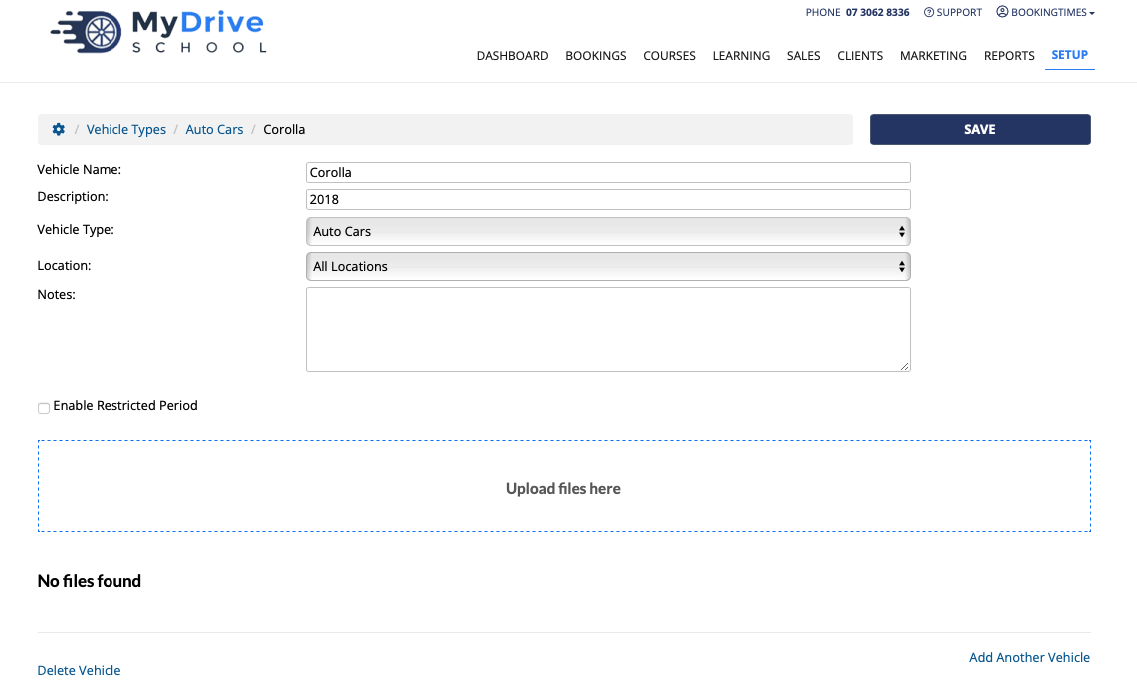
Click Save
Assign assets to services
Navigate to Setup > Bookings > Services
Select the service
Click on the Assets tab (this may be called 'vehicles' or 'equipment' depending on your chosen terminology.)
Select the number of each asset required for the booking. In this example, this service requires 1 automatic car being available
Click Save
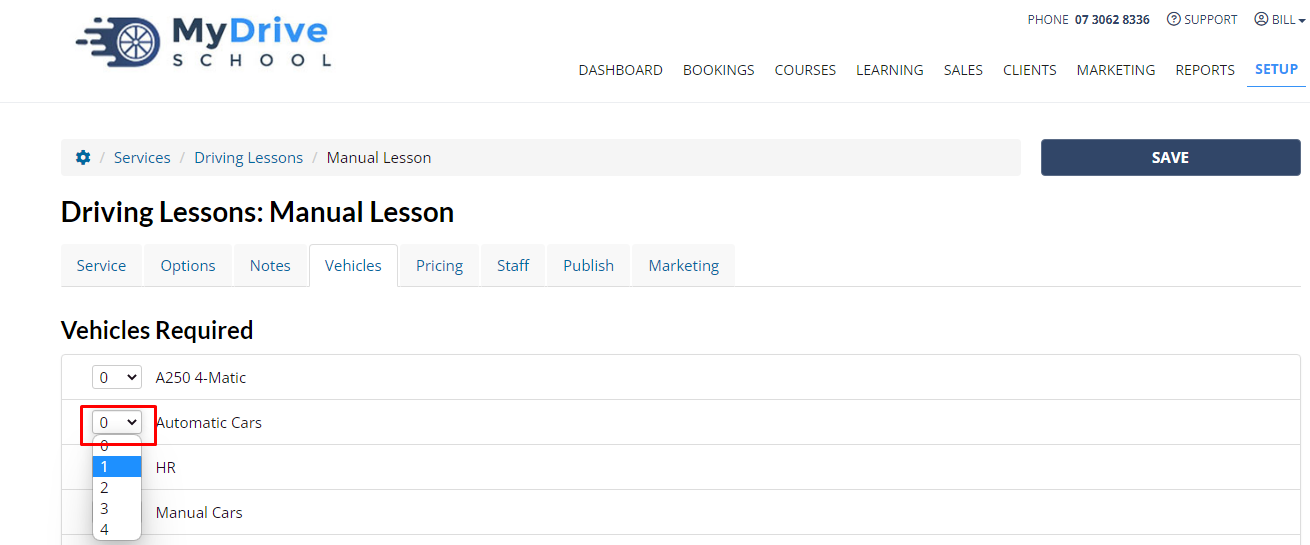
If an asset is not available for a booking then the system will prevent a booking from being made.
If you as a BookingTimes admin are trying to book it, it will appear greyed out and cannot be selected, however, an option to override this is available by clicking the Override link below the list of services