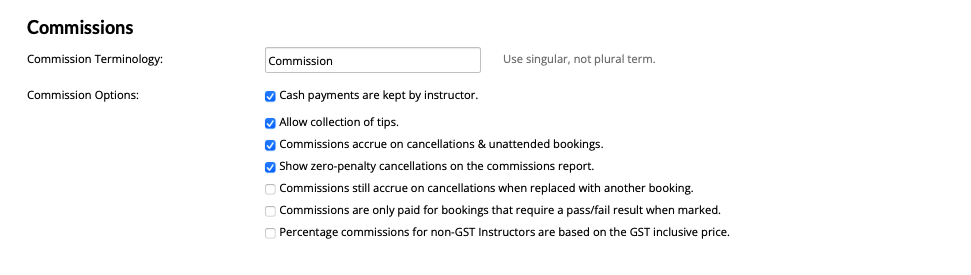This feature is available on these plans (view pricing)
This article covers how to set staff commissions for services and products. Commissions can be calculated as a fixed dollar value or percentage % per:
Hour
Booking
Course
Product
Once commissions are set, please refer to the following articles which outline the commission process and how to pay your staff, including the creation of commission invoices (also referred to as Recipient Created Tax Invoices):
Note
Commissions need to be set up for each service and individually for each staff member.
Setting a commission rate for a staff member
Steps
Navigate to Setup > Accounts & Security > Staff & Admins
Select the relevant staff member
Navigate to the Services tab
In the commission column, click the Set Commission link or the existing commission rate for a service
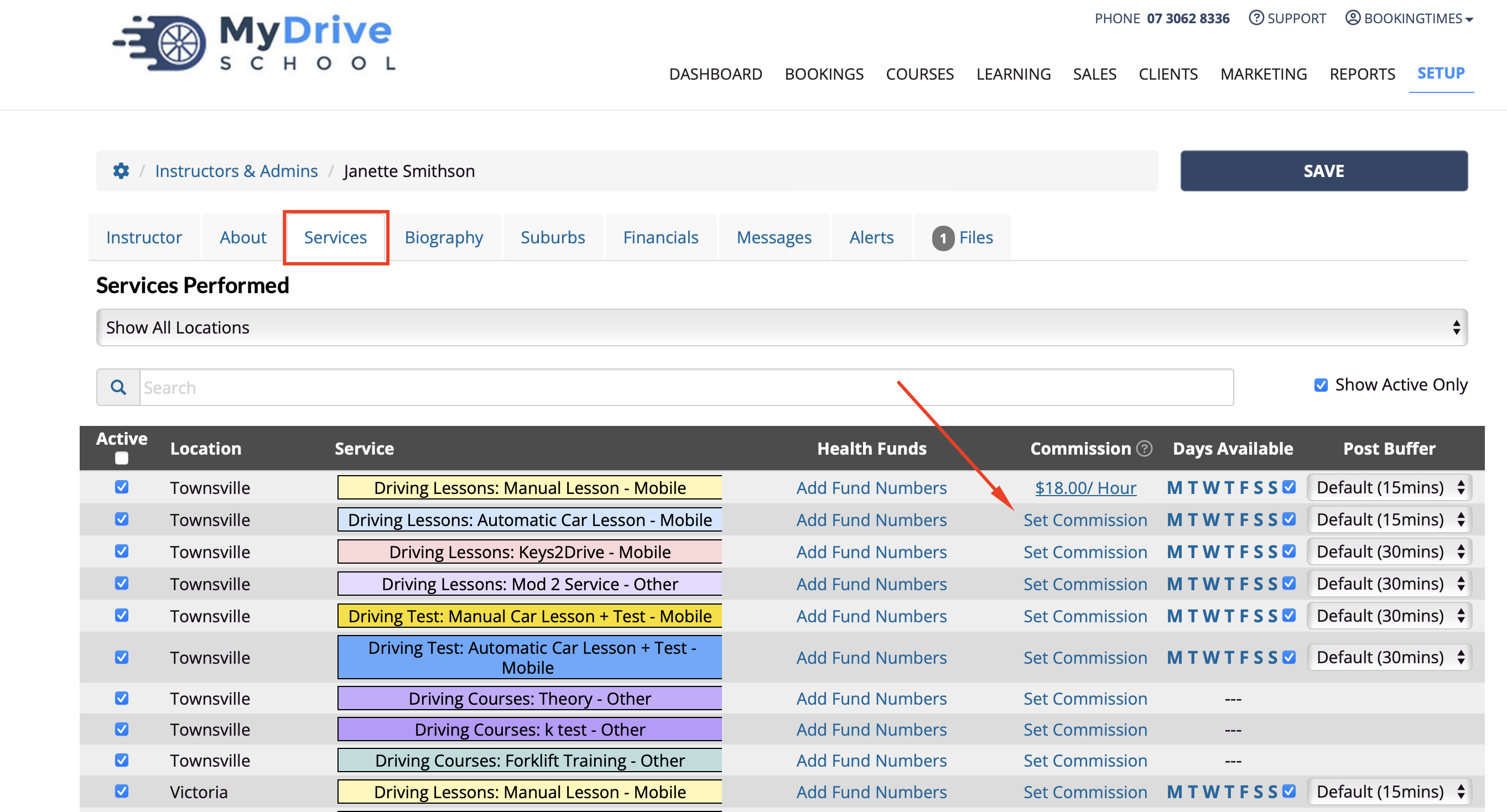
Enter the commission Rate (this is the amount that they will receive, not that the business is keeping)
Set the commission Rate in currency ($) or percentage (%)
Set commission to be Per hour, booking, or course
Click Save
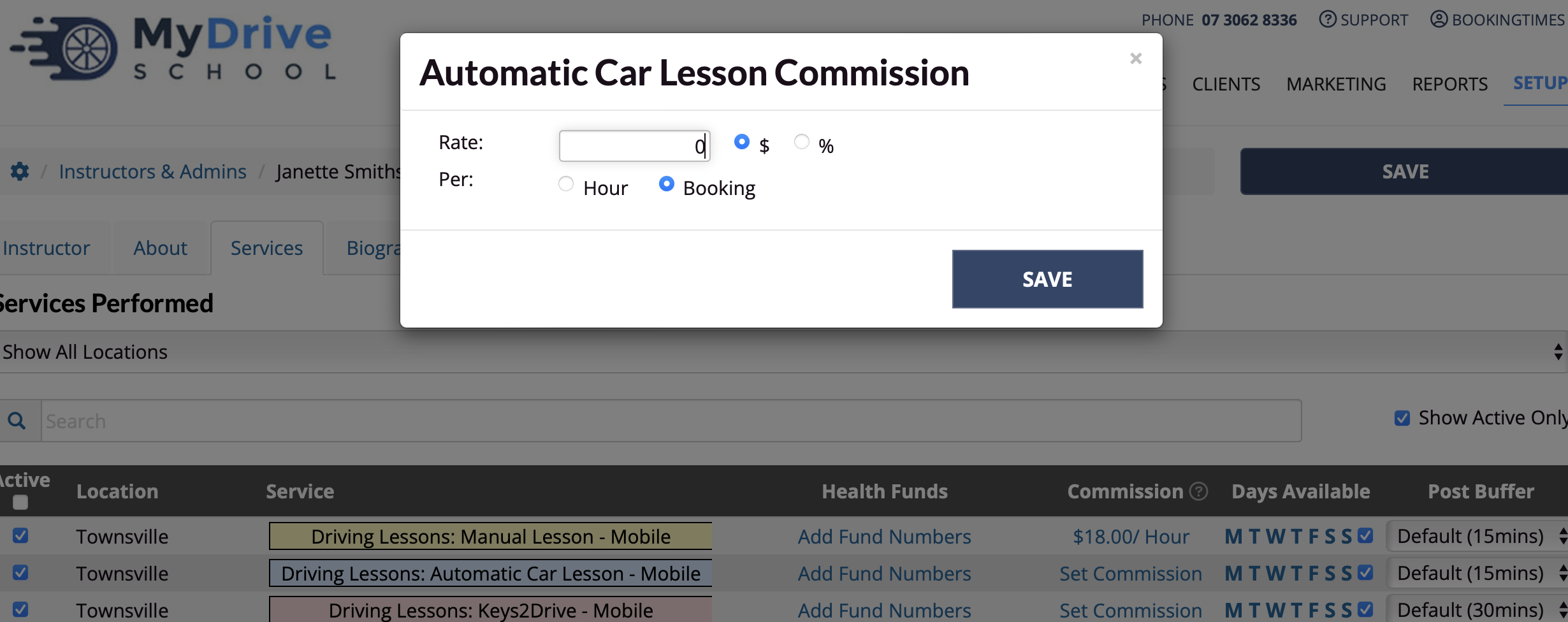
Repeat these steps for each service for that staff member
Removing staff commissions
Steps
Navigate to Setup > Accounts & Security > Staff
Select the relevant staff member
Navigate to the Services tab
In the commission column, click the existing commission rate
Click Remove Commission link in the bottom left of the window
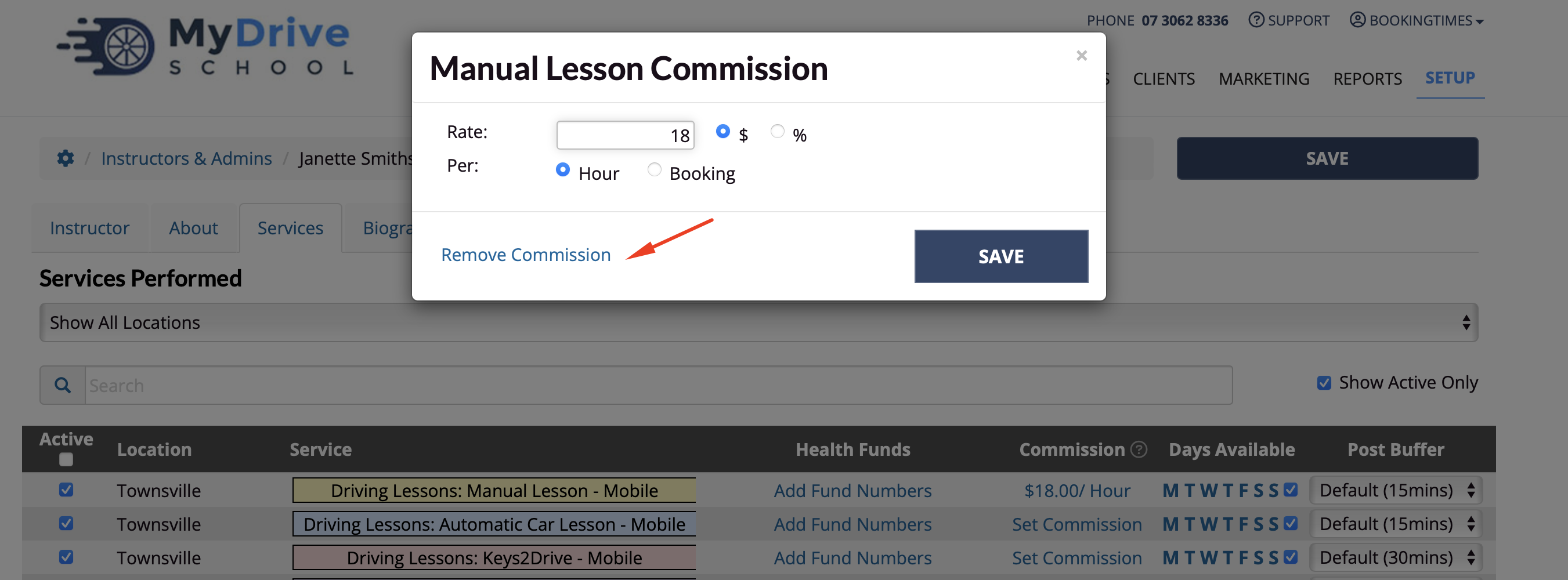
Setting commissions for products
Commissions can be set against products and will be used for any admin product sales. Any web sales that are created by the client will not have a sale’s person allocated, so no commissions will be allocated for those.
Steps
Navigate to Setup > Shopping > Products
Select the product
Under Staff Commission set the commission rate in currency ($) or percentage (%)
Click Save
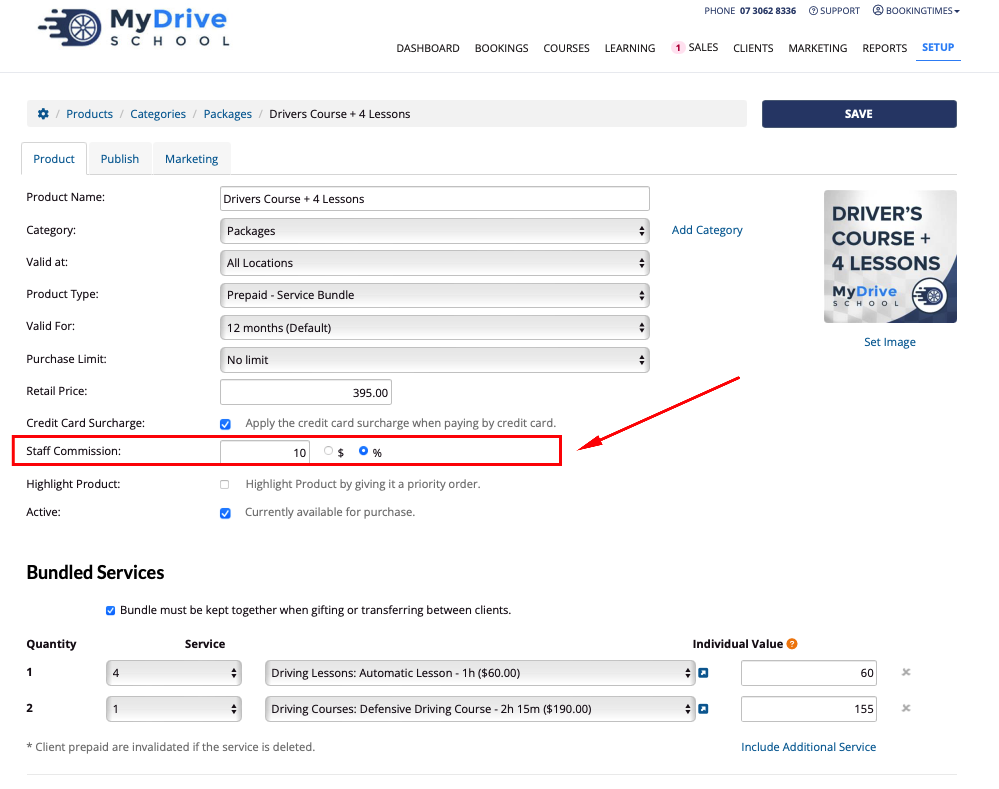
For the commission to be allocated to the correct staff member, select them as the Sales Person on the product sale.
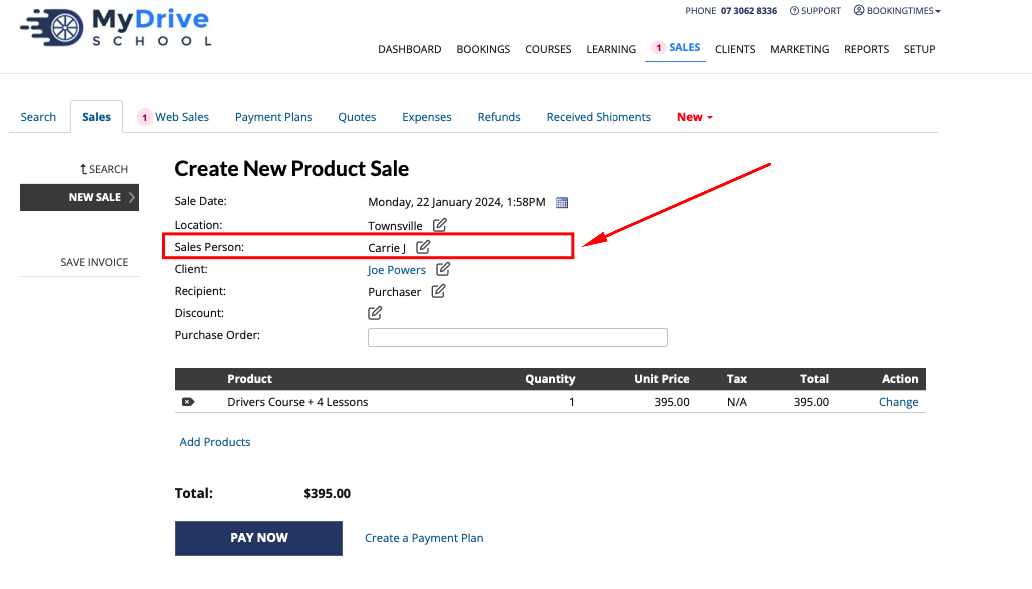
Additional commission settings
Additional commission settings can also be configured. These include if you want to allow commissions to accrue on cancellations and attended bookings, and if any cash payments are kept by the instructor etc.
Steps
Navigate to Setup > Business detail > Finances tab
Select your desired options
Click Save