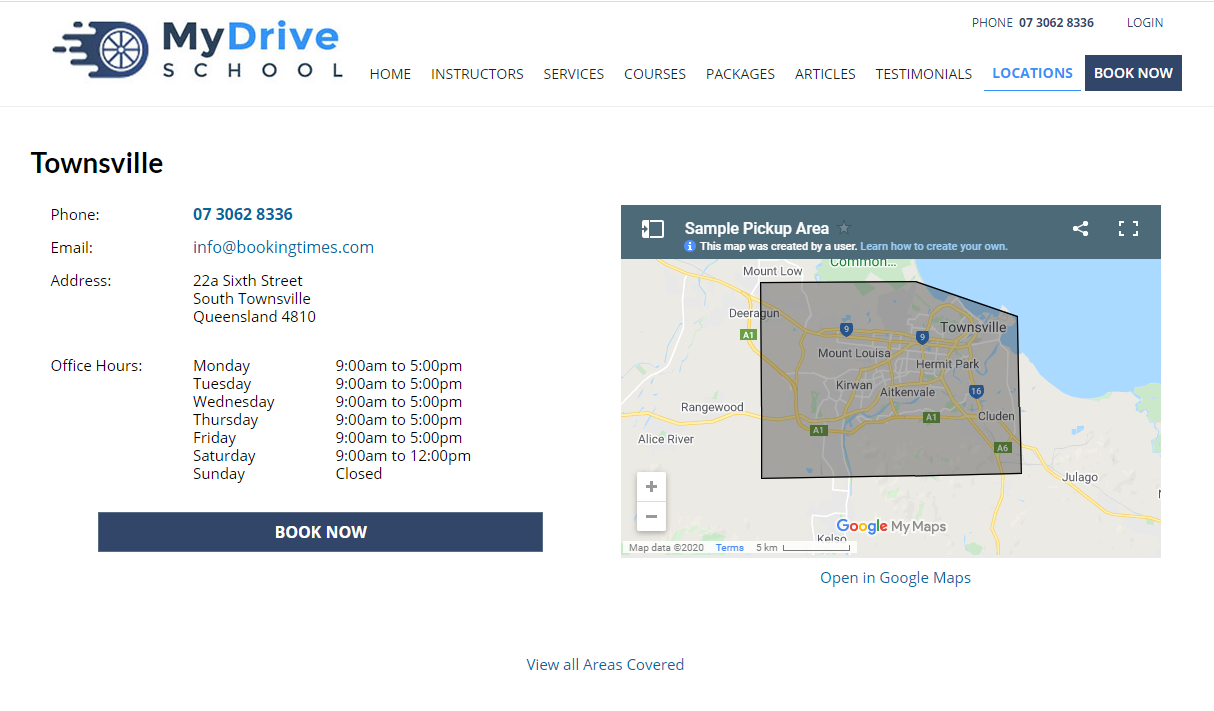 The Service Area Map as seen from the locations page
The Service Area Map as seen from the locations page
The Service Area Map is displayed on the Locations page and can be used to show the Suburbs/Cities/Neighborhoods you cover.
The Service Area Map is a Google Map which is embedded on your website. The Service Area is the dark overlay which can be edited to show the bounds of the locations you service. You can edit this Map by using Google MyMaps and following this guide.
Browse to your Map
You should have access to your map already at the following URL:
If you don't have access, you can request edit access to the Google Map by contacting BookingTimes' support via our Support Portal. Support will share the map with your Google Account.
Edit your Map
Open your Map from Google MyMaps. You can edit the Service Area Layer by clicking on it and dragging the points to cover the regions you wish to include.
.png) Editing the Service Area layer
Editing the Service Area layer
The map will automatically save your changes.
Step 4: Check your Map
Once you have made your changes, refresh the Locations page on your BookingTimes' website. Your Service Area Map should be updated with your changes.