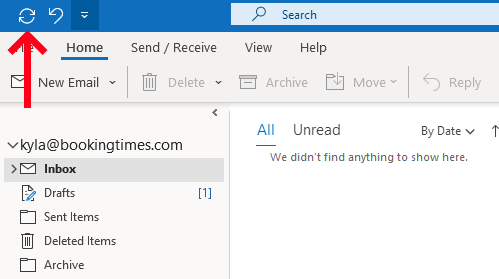Showing BookingTimes email folder in Outlook
If you have a custom email set up with BookingTimes, you can access it online at: https://mail.bookingtimes.com. You may wish to access your email via Outlook on your device/s. Most modern email services (Gmail, Outlook, business emails) recommend IMAP for better flexibility and synchronisation.
If you have added your email in Outlook with IMAP, all your BookingTimes email folders will automatically be synchronised.
IMAP vs. POP: Which One Should You Use?
IMAP (Internet Message Access Protocol) and POP (Post Office Protocol) are two methods for retrieving emails from a mail server. The choice between them depends on how you want to access and manage your emails.
Comparison Table
Feature | IMAP | POP |
|---|---|---|
Stores emails on server? | Yes | No (downloads to device) |
Sync folders | Yes | No |
Sync across devices? | Yes | No |
Requires internet? | Yes | No (after download) |
Uses more server storage? | Yes | No |
Good for multiple devices? | Yes | No |
Faster email access? | No | Yes |
Which One Should You Choose?
Use IMAP if you access email from multiple devices and you have used mail folders to organise your folders.
Use POP if you only check email from one device and want to store emails locally.
Adding folders in previous Outlook versions
If you’ve added your BookingTimes email in Outlook using IMAP, then it should have automatically brought across any folders you have. If you have an older version of Outlook and this hasn’t happened, please refer to the following instructions on how to add the folders.
Steps
Navigate to your inbox and click on the side arrow to show all your inbox folders, this side menu may already be open. Next right click 'Inbox' and select IMAP folders.
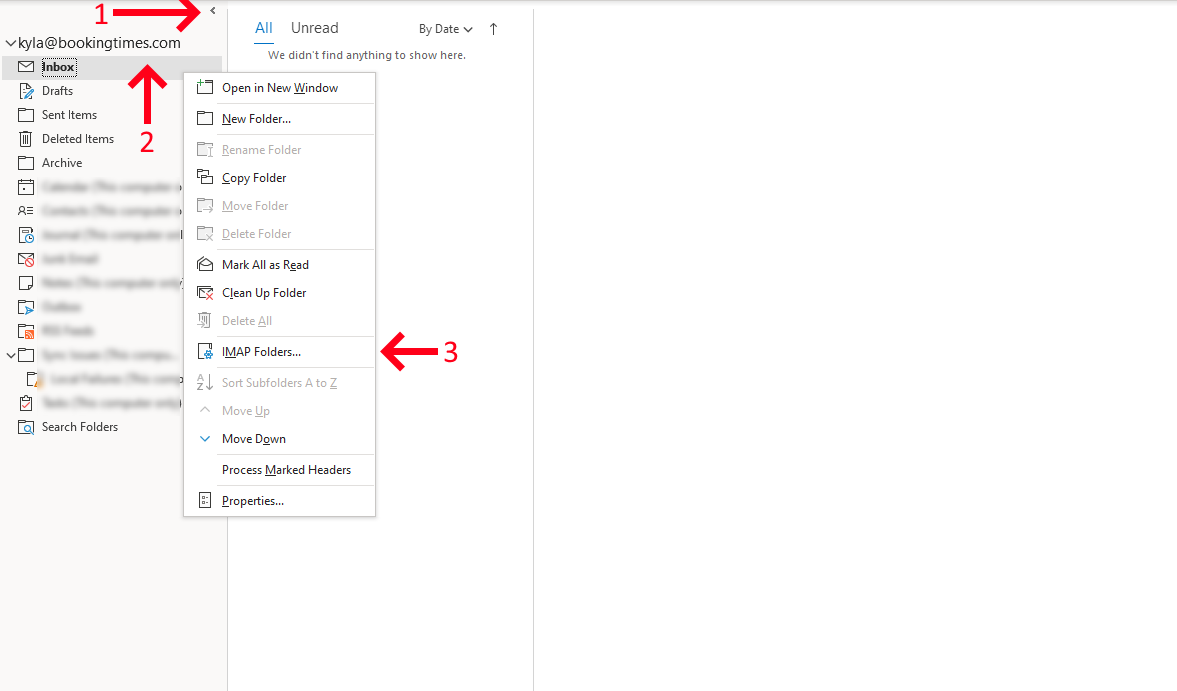
From here click query to seach for your folders and select the folders you want to add from the list and click subscribe. Make sure you uncheck the option at the bottom. Click apply to save your changes.
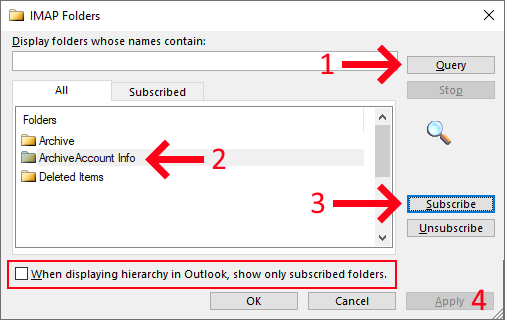
Then click on the refresh button at the top of your screen to sync your folders.