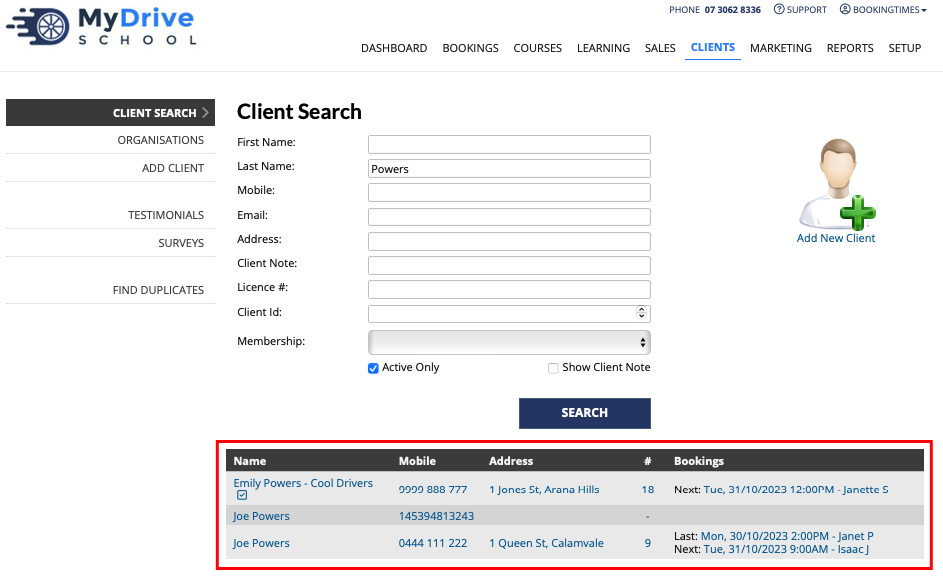This article will show you how to search for a client.
Steps
- Navigate to the Clients menu
- Enter the client details - you can search by any of the fields
- Select the other searching options:
- Active Only: returns only active clients (this is turned on by default)
- Show Client Note: shows any client notes in the search results
- Click Search
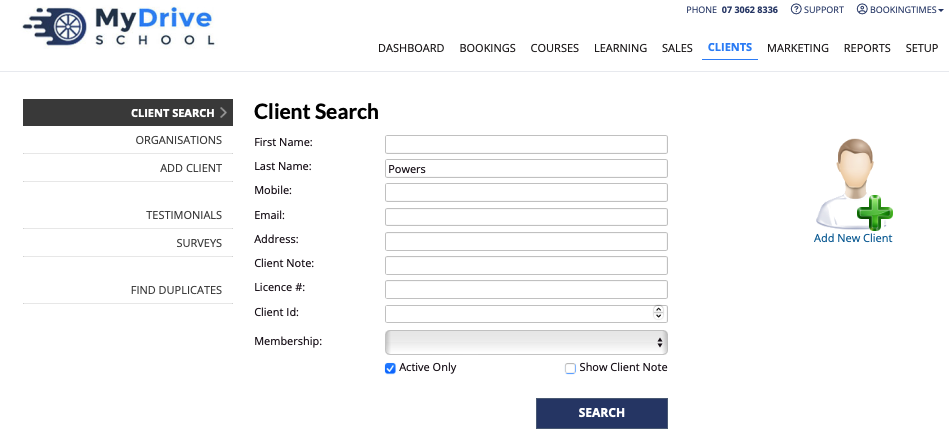
Tip: Partial search
You can also enter a partial search term for any of the fields if you can't remember the full details of. For example:
- Searching for First Name = "Ja" will return all clients who's First Name begins with "Ja" such as "Jack", "Jan", "Jane"
- Searching for Last Name = "Ne" will return all clients who's Last Name begins with "Ne" such as "Need", "Nelson"
- Searching for Mobile = "99" will return all clients who's Mobile includes "99" anywhere in the number such as "0404 999 111", "999 123 123"
- Clicking on any of the results under Name, Mobile and Address column links take you to the client record, and clicking on any of the results under #, Bookings column links take you to the Client History.