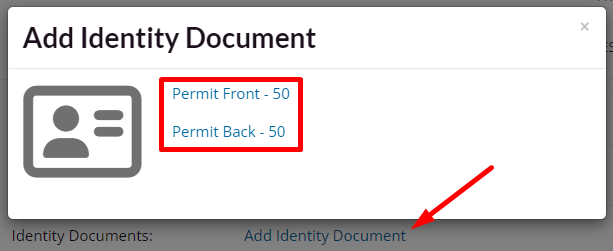This feature is available on these plans (view pricing)
Identification is shown on the client profile. Identity types are custom and can have weightings meaning the client is required to upload identification documents until 100 points of identity documents have been uploaded. If enabled, this requirement applies to bookings that the client themselves make, not for admins making a booking on their behalf.
Enable identification to be uploaded
Navigate to Setup > Business Detail > Clients > Identification
Check Allow identification to be uploaded.
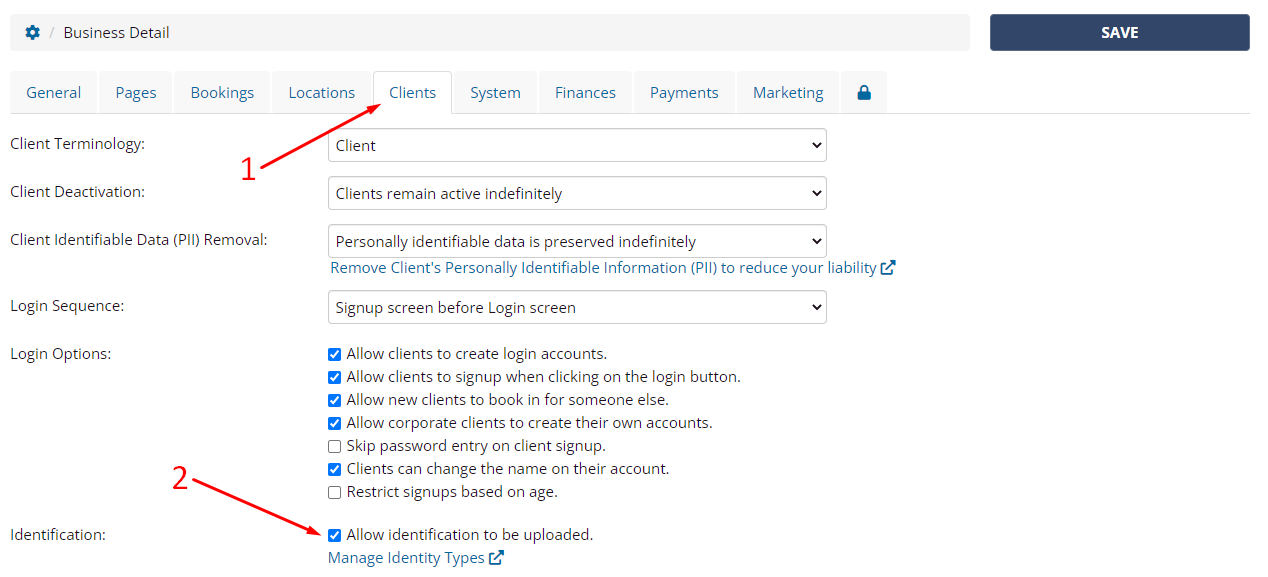
Add identity document type
Following on from the above screen, click on the Mangage Identity Types link
Click Add Document Type
Name the document type and set the weighting
Click Save
Weighting
You can either set the weighting to 100 points meaning only a single document is required to be uploaded or you can add multiple document types with weighting points that add up to 100 meaning multiple documents must be uploaded.
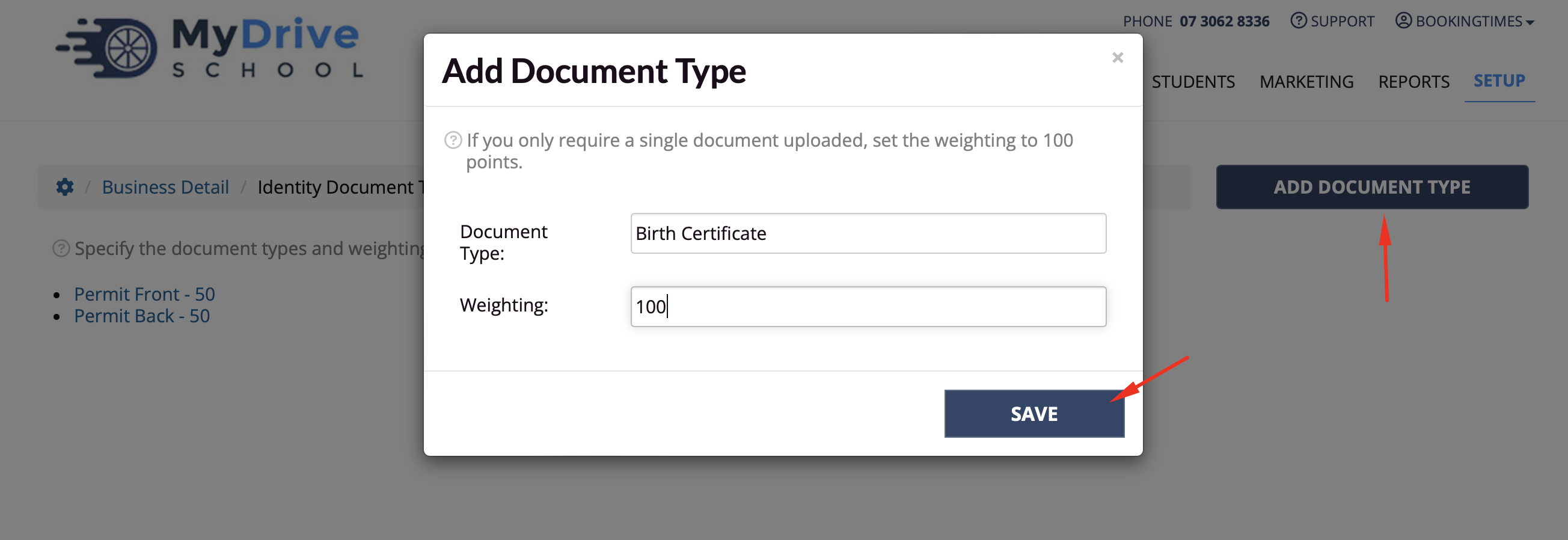
Require proof of identity on a service
If you have a service that requires identify documents to be completed by the client this setting needs to be enabled. Once enabled it will prompt the client (not admins) to add their identity documents on the booking confirmation screen.
Navigate to Setup > Bookings > Services > select a service > Options
Scroll down to Require Proof of Identity and check Require the proof of client's identity
Click Save
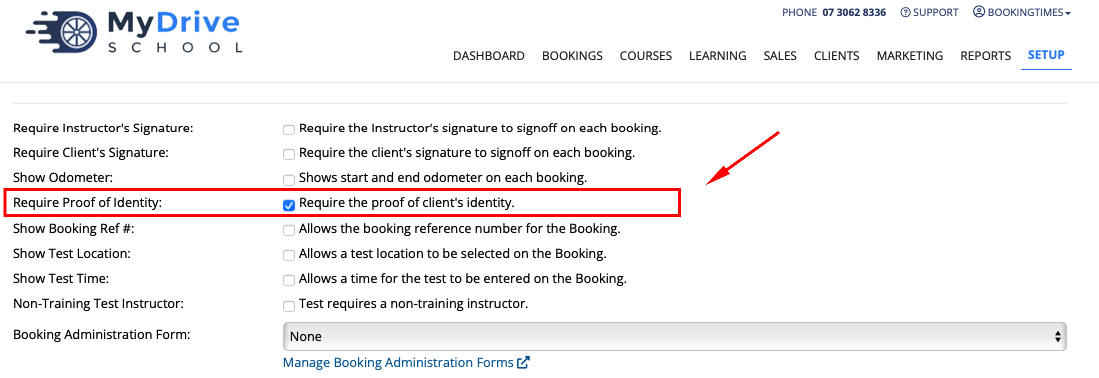
Client view - add an identity document if required by a service
Once a booking that requires identify documents has been completed by the client, it will prompt them to add their identity documents on the booking confirmation screen.
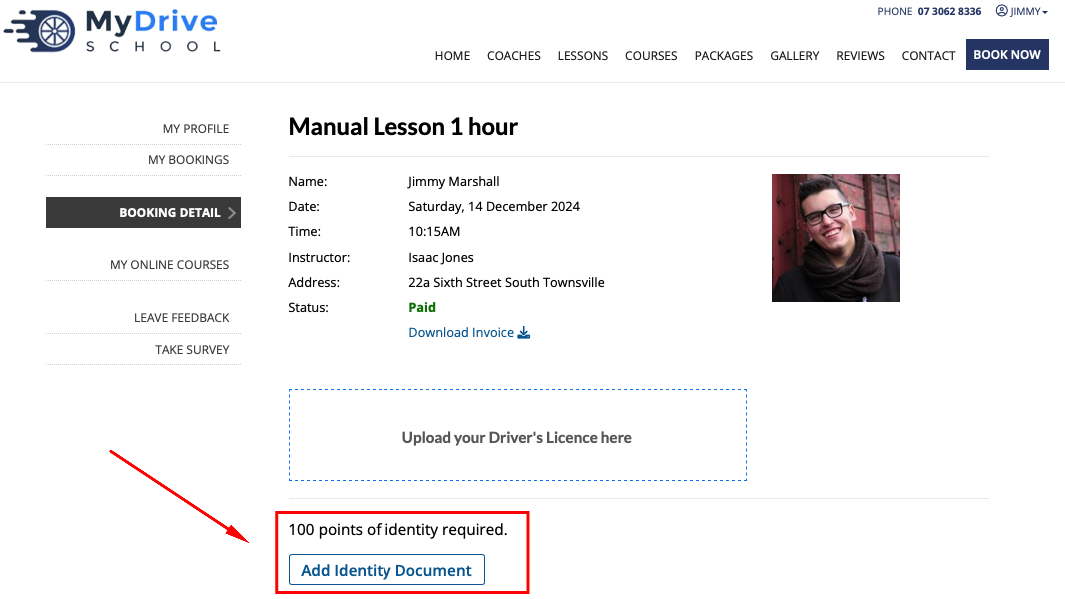
If the client doesn’t add it immediately, they can add their identity documents at a later stage by clicking on My Profile, and then scrolling down to the Identity Documents section.
Require proof of identity on an online course
If you have an online that requires identify documents to be uploaded by the client this setting needs to be enabled. Once enabled it will prompt the client to upload these as soon as they access their online course, and they cannot proceed until they have been successfully uploaded.
Navigate to Setup > Bookings > Online Courses > select a course
Scroll down to Require Proof of Identity and check Require the proof of client's identity
Click Save

Client view - add an identity document if required by an online course
Once enabled it will prompt the client to upload these as soon as they access their online course, and they cannot proceed until they have been successfully uploaded.
Admin - verify identity documents on a client’s profile
If a client has uploaded their identity document (because it was required for a booking), it can be verified by an admin by going to the client’s profile and clicking Verify Identity.
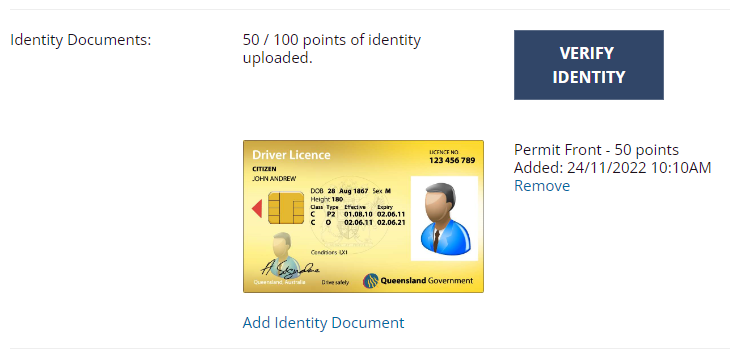
Admin - add an identity document to a client’s profile
As an admin, you can updated identify documents to a client’s profile.
Go to a clients profile by Searching for a Client
Scroll down to Identity Documents
Click Add Identity Document
Select the document type you wish to upload
Select the identity document file you wish to upload