This article will show you how to reset your password. It will guide you through how to reset your password if you do not have access to your account, and how to change your password when you do have access to your account.
Resetting your password when you do not have access to your account
If you have forgotten your password you can reset it from the login screen. You can also ask the business/website owner to manually reset your password for you by contacting them.
Steps
- Click the Login link
- Click the Forgot Your Password? link
- Enter your email adress and phone number for account verification
- Click Reset
- A verification code will be sent to your mobile phone. If your mobile phone is not available, you will need to contact the business/website owner to rest your password.
- Enter the code sent to your phone
- Click Verify
- Enter your new password
Changing your password when you have access to your account
Steps
- Login to your account
- You will be taken to your profile page. Click on the Change Password link under Email
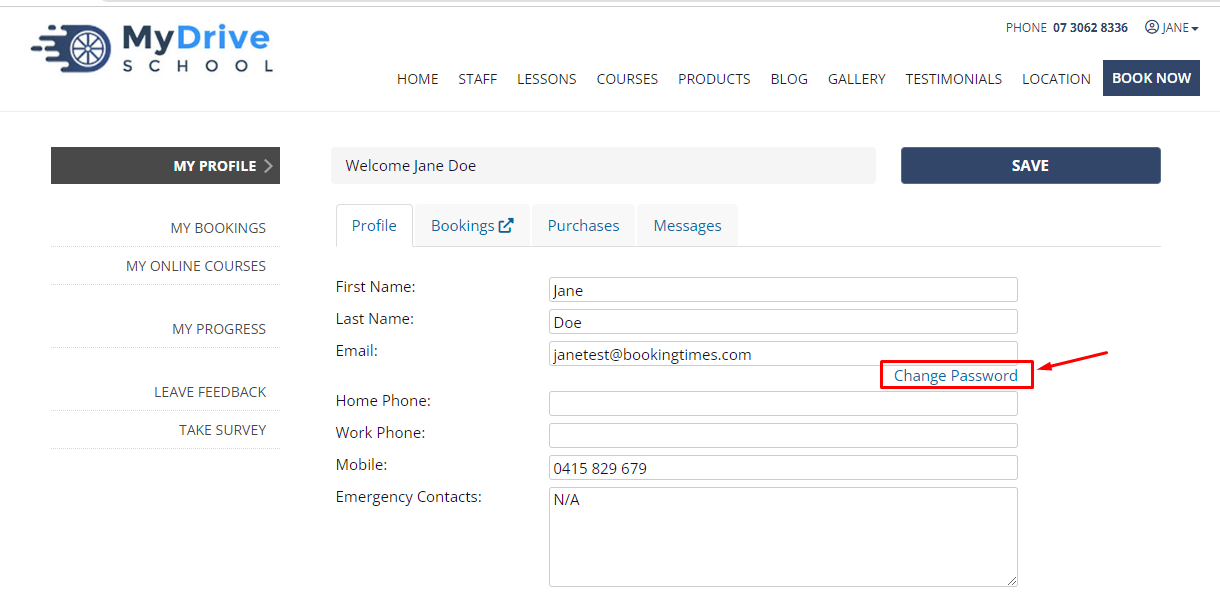
- Enter your old password for confirmation
- Enter your new password
- Click Change Password
- Click Continue on the following screen and you will be taken back to your account